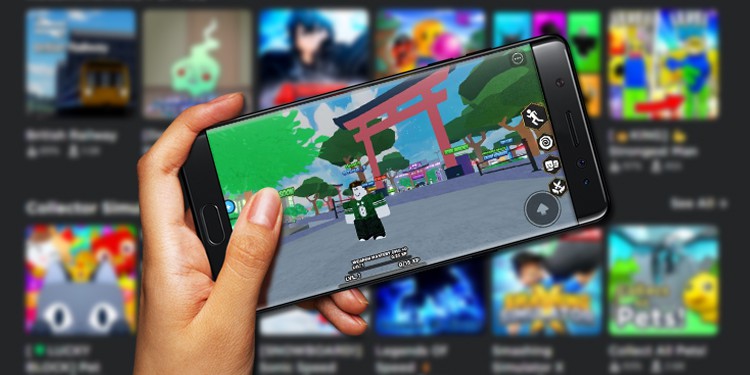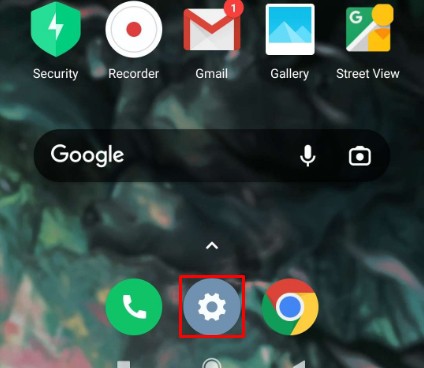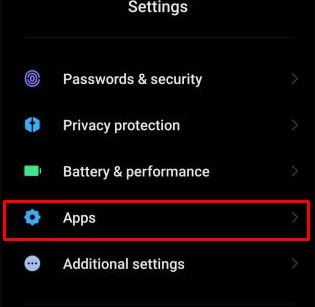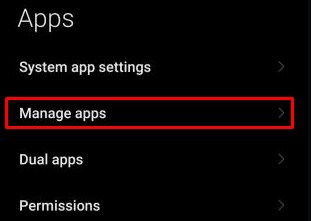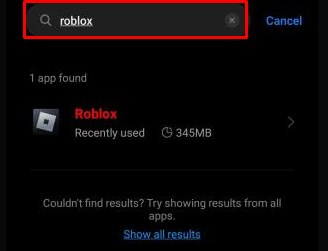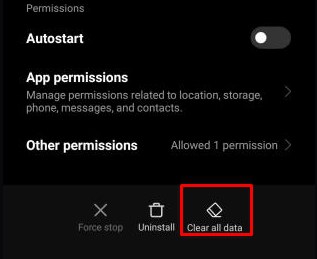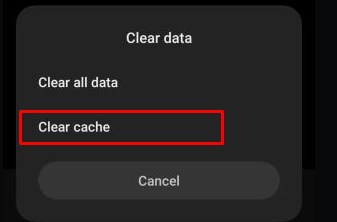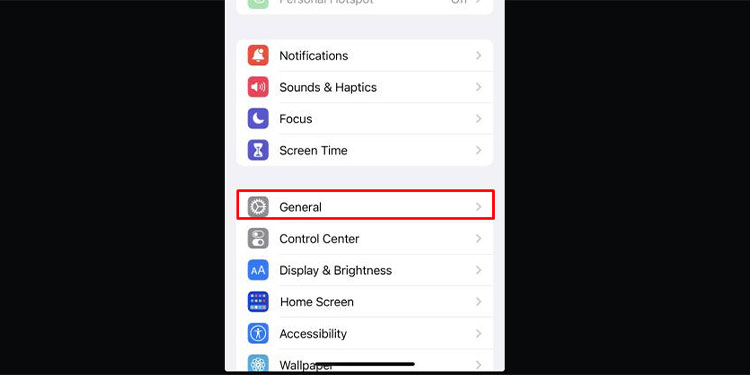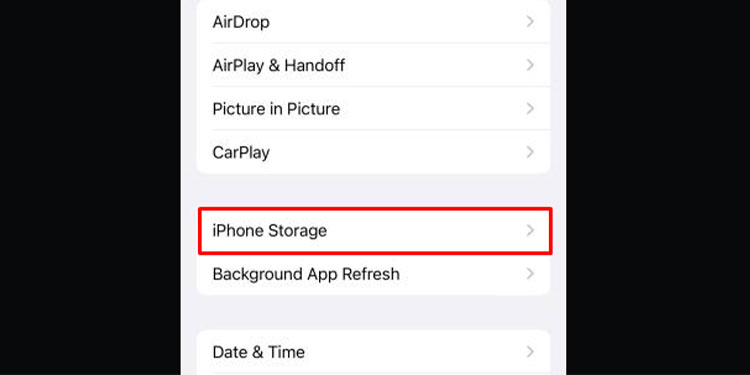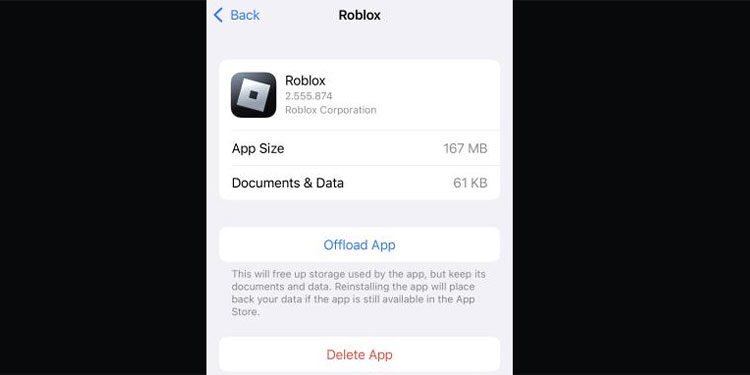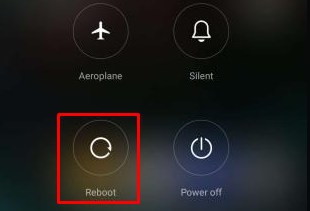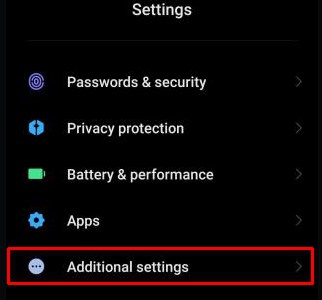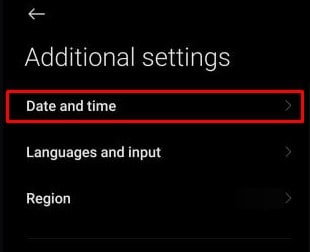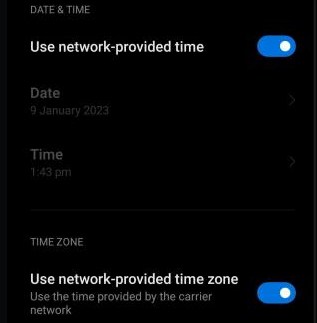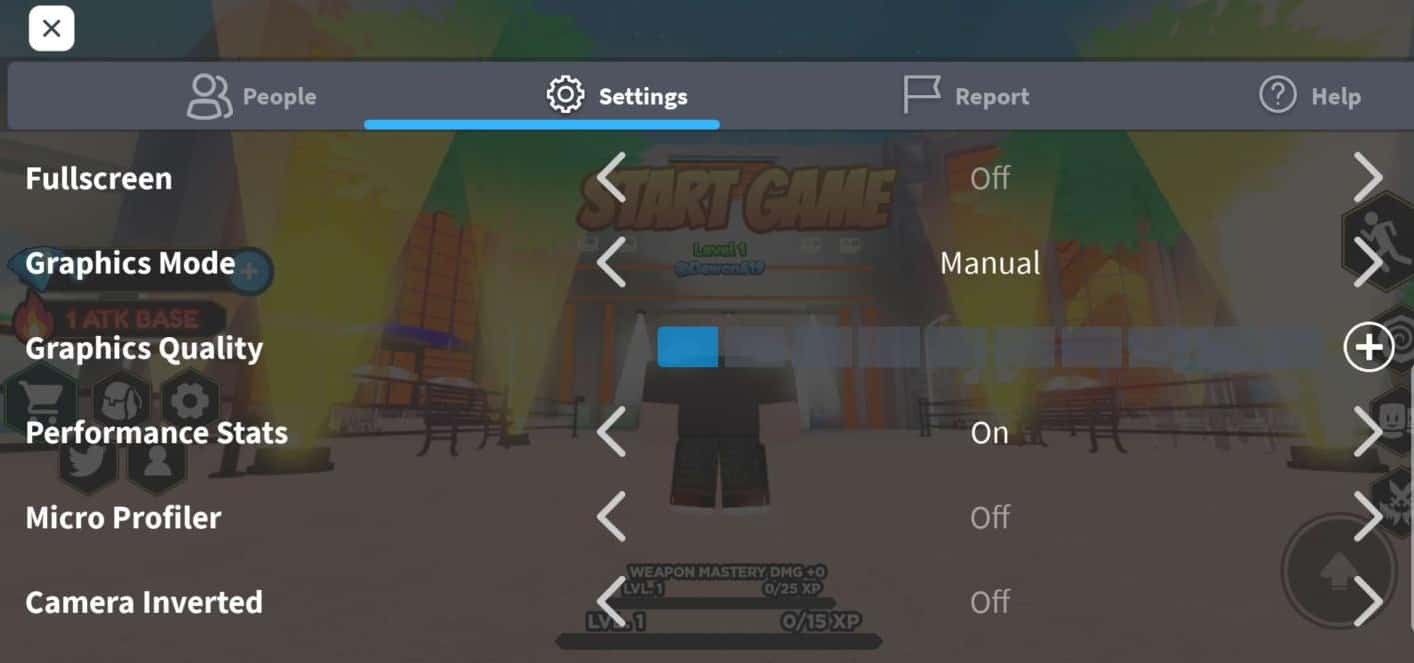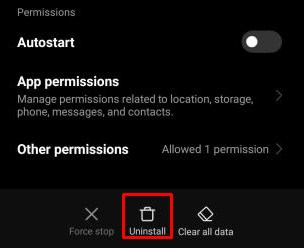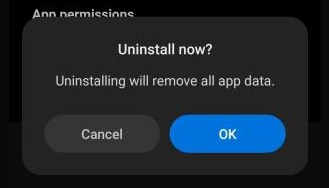Roblox is not a game but a platform that holds libraries of games created by the Roblox community. Although it runs smoothly on a PC, playing Roblox on your mobile device can be laggy with unexpected errors. The truth is that many games inside the Roblox platform are not optimized to play on mobile devices.
There might be several reasons why Roblox might not be working on your phone but the most common are:
- No internet connection
- Roblox Account is banned
- Incompatible Devices
- The issue at the server end
For the most basic of fixes, check if you have disabled data or your Wifi connection. As Roblox is an online platform with uncountable games inside its Compendium. Every game is played online and it needs an internet connection.
Remember, every phone has its version of the software(except the iPhone) and different hardware specifications. I recommend you apply all the fixes listed below so you will not face errors in further future.
Check if Your Account is Banned
In many cases, the user gets banned or suspended due to malicious acts they do knowingly or unknowingly. Users might not even know that they are cast aside from certain features or the game is not working properly because their account is banned.
If you are unaware of the types of bans and ways you can unban your account, read this article on how to get unbanned from Roblox.
Check Your Device’s Compatibility
The old phone can’t run Roblox very well and with an internet connection and multiplayer access enabled, the game gets more unplayable. It’s not the game or the internet connection but the incompatibility of the mobile phone.
Roblox Application is not supported on Android OS 5.0 and earlier so make sure to update your Android with 5.0 or higher operating system.
For iOS, here is the list of devices which can properly run Roblox:
- iPad 2 or later
- iPhone 4s or higher
- iOS 9 or higher
- iPod touch or later
Confirm For Any Server Issues
Roblox does infrequent maintenance checks for security purposes. If you get a downtime warning while opening Roblox, know that the server is down for Maintenance. You can visit the Roblox server site to expect any server maintenance errors. Check after the servers are up.
If you are still facing the same issue, apply other fixes mentioned below.
Clear Cache Memory
You can use a cleaner application on your Android phone to clean unwanted Cache, obsolete files, and Residuals out of your memory.
Here’s how you clear cache files on your android device,
- Tap on the gear icon to open Settings.
- Scroll down and tap on the Apps.
- Tap on Manage apps.
- Tap on the Search box and type Roblox.
- Tap on Roblox.
- Inside the App info, tap on Clear data.
- Tap on Clear cache and tap OK.
The most important thing is to clear any background running apps from your phone. For iPhone users, you can use the Offload app option to clear cache files.
Now let’s move on and clear cache on your iPhone device too,
- Tap on your phone Settings.
- Tap on General.
- Go inside iPhone Storage.
- Scroll down and tap the Roblox app.
- Inside the Roblox app info, tap on
- Tap OK.
Reboot Your Mobile Phone
Restarting your phone can shut down any system that is preventing Roblox app to open. It will also jump-start several other background systems responsible for the smooth running of games and apps.
- Long press the Power button until you see the interface pop up.
- Tap on Reboot and tap again for confirmation.
- If you see a black screen and a phone company logo then your phone has successfully been rebooted.
For iPhone users, you can simply swipe right after you press and hold the power button.
Correct Date and Time
Having incorrect dates and times will sometimes hinder a user to run roblox on their mobile device. Your app needs to access the correct date and time to record your progress and activities. For this, you can easily change the date and time from the steps below,
- Tap on the gear icon to go to Settings.
- Scroll down and tap on Additional settings.
- Tap on the Date and time.
- Tap and enable Both Use network-provided time and Use network-provided time zone.
For iPhone users, simply open settings, go to General, Date & Time and Set Automatically to Enable. Your phone will automatically fix your time and date according to location.
Update Roblox App
Updating Roblox is a crucial part of smooth gameplay. With constant updates and new security added with every maintenance, your Roblox app might be lacking many features due to outdated games. You can check out my latest article where I have a detailed guide to updating Roblox.
Configure Roblox Game Settings
If it’s within the game or the graphics that you are having problems with then you should lower the setting a couple of notches. It might sound dumb since the game is not that graphically advanced but scaling down graphics quality or graphics mode can make a difference in a smooth gameplay experience.
- Launch the game where you find the problem.
- Tap on the Roblox icon on the top left, this will open the game menu.
- Tap on Settings.
- Set Graphic mode to Manual.
- Set Performance Stats to On.
There you go, these are the Problems and fixes of Roblox not working on mobile phones. For more Roblox guides, you can check out our content on how to get free Robux or how to dance in Roblox.
Uninstall and Reinstall Roblox
Sometimes , the game data can get corrupted after installation. So the best way to solve this problem is to uninstall and install back Roblox.
- Long press the Roblox app and tap on App info.
- Under App info, Tap on Uninstall.
- Tap Ok and the app is now uninstalled.
- Now go to Playstore and search for Roblox
- Go to the Roblox page can click on Install.