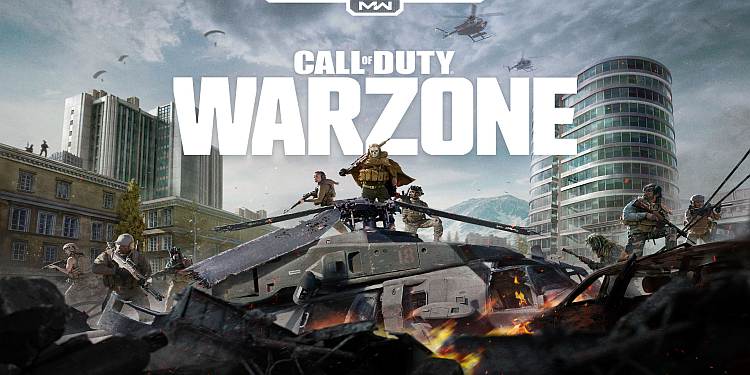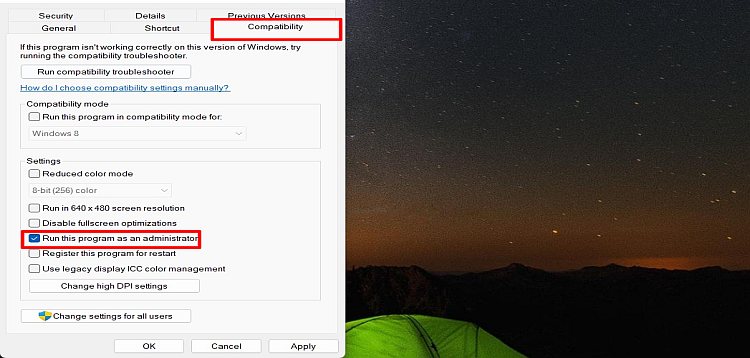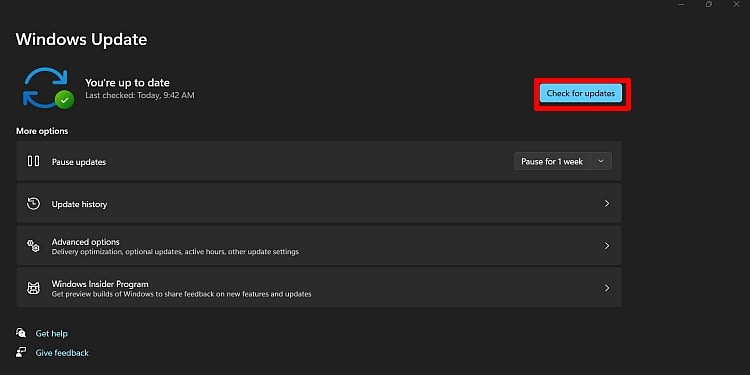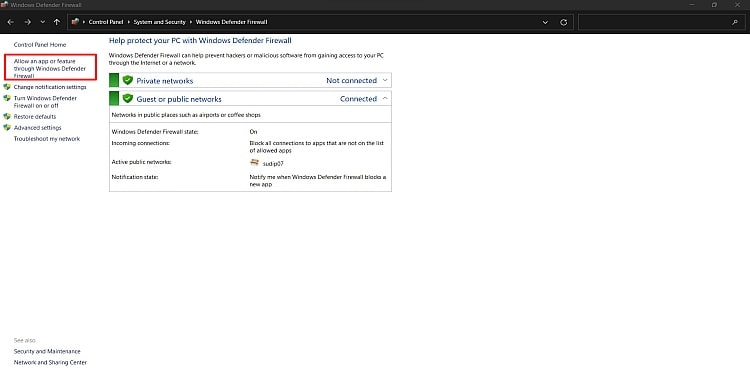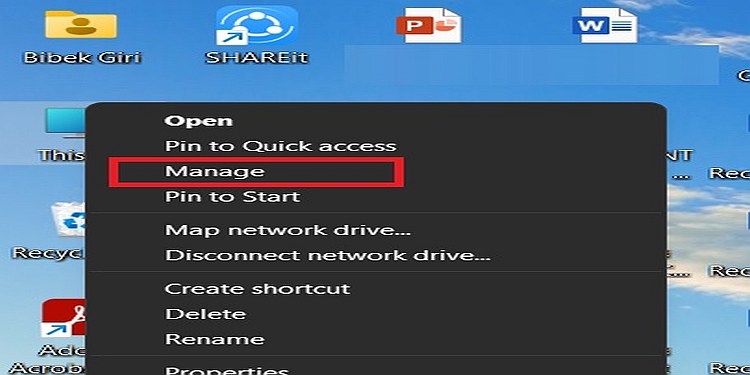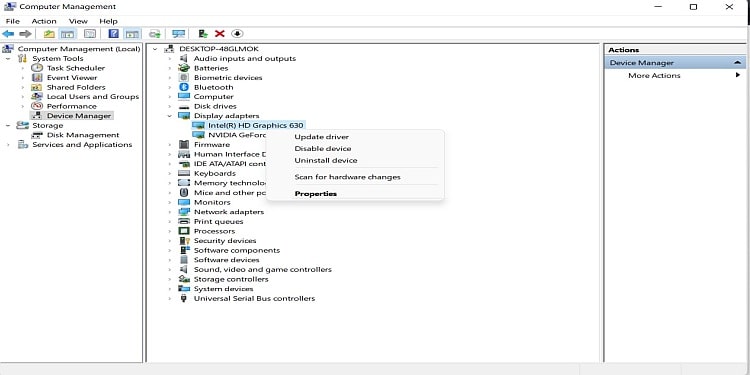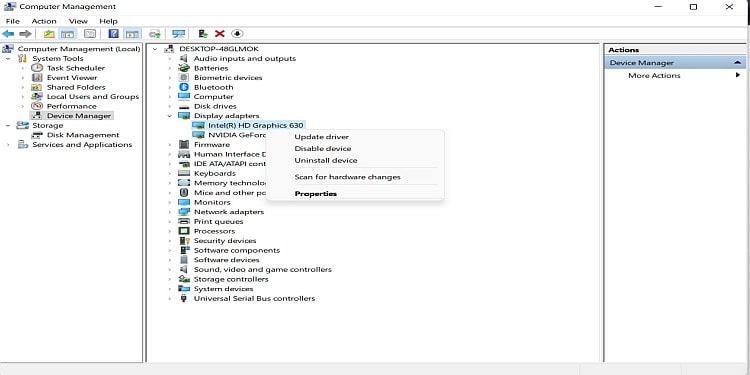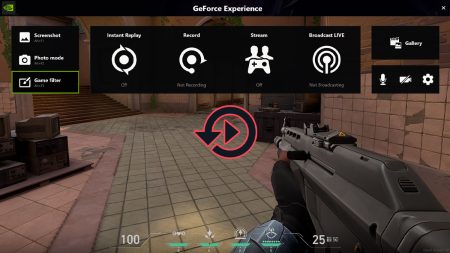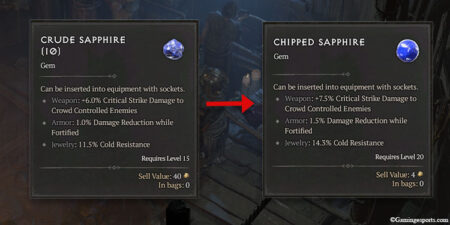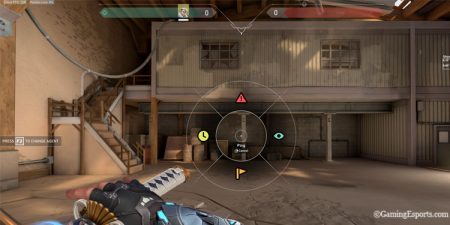COD Warzone is one of the best FPS games right now. The game is competitive and enjoyable, but like many other games, the bugs in the game are very annoying. There were very few bugs in the game that were hampering the game.
But after the update for Warzone Pacific, players are reporting that they cannot play or open the game. There are many possible causes for this to happen and the main being the bad patch update of the game. But there can be other factors too.
This guide will discuss the possible causes and fixes so that you can play Warzone Pacific without any interruption.
Causes Why You Can’t Play Warzone Pacific
Before discussing the fixes, let’s look at the possible causes. Here are some of the possible reasons which are preventing you from playing the game:
- The first thing that may be causing this problem is your machine or PC. Every game has a requirement to run. Your PC may not have the required system specifications to run the game.
- As COD Warzone is an online game, a bad internet connection can cause problems.
- Every application on your PC must have administrative permission to run. COD Warzone may not have that permission.
- Games need a software called Microsoft Visual C++ to run properly. You may not have installed it on your PC. When your Windows is out of date, you may not be able to run the game.
- Your system firewall may be blocking COD Warzone, and an already opened game instance may not be responding.
- When your graphic card and Windows are not up-to-date, the game will not open.
Possible Fixes
Now that you know some of the causes, we can discuss the fixes for your problem. These are fixes you can try to solve your problem. Any of these fixes may work, so try them all.
Check System Requirement of COD Warzone
As already mentioned, your system may not meet the requirement for the game. COD Warzone needs very high specifications and cannot run on older machines. So, you must check the requirement first before installing the game.
The minimum requirements of the game are:
- Operating System: Windows10 64 bit
- CPU: Intel Core i3-4340
- Ram: 8 GB
- GPU: AMD Radeon HD 7950 or Nvidia Geforce GTX 670
- Storage: 85 GB
If your system does not meet these requirements, you must change the system. But even after having more than enough specs, you cannot play the game; try the next fix.
Check Your Internet Connection
COD Warzone is an online game and needs a good internet connection to play the game. If you do not have a working internet connection, you will not be able to play the game. But if you have an internet connection and you still cannot play the game, check your internet speed.
You can check your internet speed and the ping first.You also need to check your ethernet connection if you are using it. Switching between Wi-Fi and Ethernet connection can also do the trick for you.
Restart Your PC
Due to some system problems, your game may not respond or open in many instances. But other applications can be running smoothly. It can happen many times and is one of the most common problems.
So, restart your PC once and check if your game is running or not. If not, go to the next fix.
Give Administrative Permission to the Game
Sometimes when you install an application on your PC, it does not get enough permission to start. This can be solved by giving the game administrative permission.
- Right-click on the COD Warzone icon on your desktop.
- Click on “Properties“.
- Go to “Compatibility” tab.
- Under settings, click on the “Run this program as an administrator” box.
Install Microsoft Visual C++
Microsoft Visual C++ has many versions to this date. Without this software, you cannot run your game. So, you must install the latest version of Microsoft Visual C++.
Update Windows
When your Windows is out-of-date, your game may not open. For this, you need to update your windows.
Here is how you can update your windows:
- Press the Windows button on your keyboard.
- Type “Windows Update Settings” and hit enter.
- Click on “Check for Updates.” If you have updates, update your windows.
If you do not have updates and even after updating, your game does not run, go for another fix on the list.
Bypass the Game through Windows Defender Firewall
Your Windows Firewall may be blocking your game from starting. This is very common as sometimes the system may not recognize the game as a trustable application. But you can make the game trustable by following the mentioned steps:
- Go to the Windows search bar and type Windows Defender Firewall.
- Click on “Windows Defender Firewall“.
- Click on “Allow an app or feature through Windows Defender Firewall” on the left.
- Click on “Change Settings“.
- Click on “Allow another App“.
- Go to the installation folder, and click on the game file.
- Check both the boxes for Public and Private.
Keep Your Graphics Card Up-to-Date
When your graphics card is outdated or old, the game cannot start and causes problems. To update your graphics card, you can visit the website of the manufacturer of your graphics card and download the latest drivers from there.
But there is another way to update your graphic card as well. Follow these steps to update your graphics card.
- Right-click on “This PC.”
- Click on “Manage.”The Computer Management window will open. Then click on “Device Manager” on the left.
- Click on “Display Adapters.“
- You will see the name of a single discreet GPU or two GPUs. Right-click on the graphics driver’s name.
- Click on “Update Driver“.
- Click on “Search Automatically for Drivers.”
Reinstall the Game
Sometimes to resolve the issue, you may need to reinstall the game. Because of file corruption or an uneven internet connection, the game may not get installed properly. In such a case, you have to uninstall the game first and then reinstall it. Make sure you have a strong internet connection.
Apart from these, sometimes, the game servers can be in maintenance. In the maintenance period, you cannot access the game, neither play. For this, you have to wait for the maintenance to complete. In case of no server issue and none of the fixes mentioned above working, you can always take help of support team of COD.