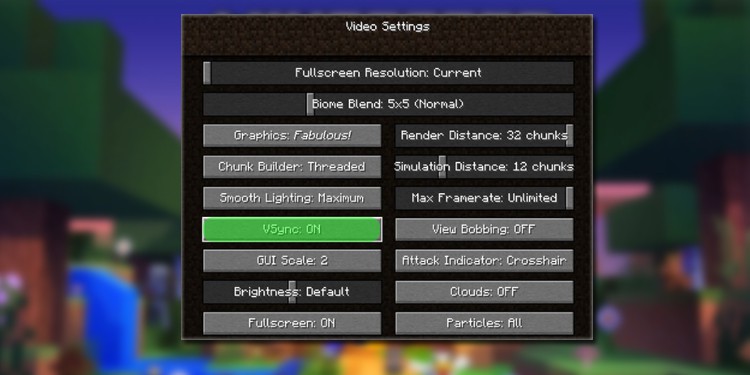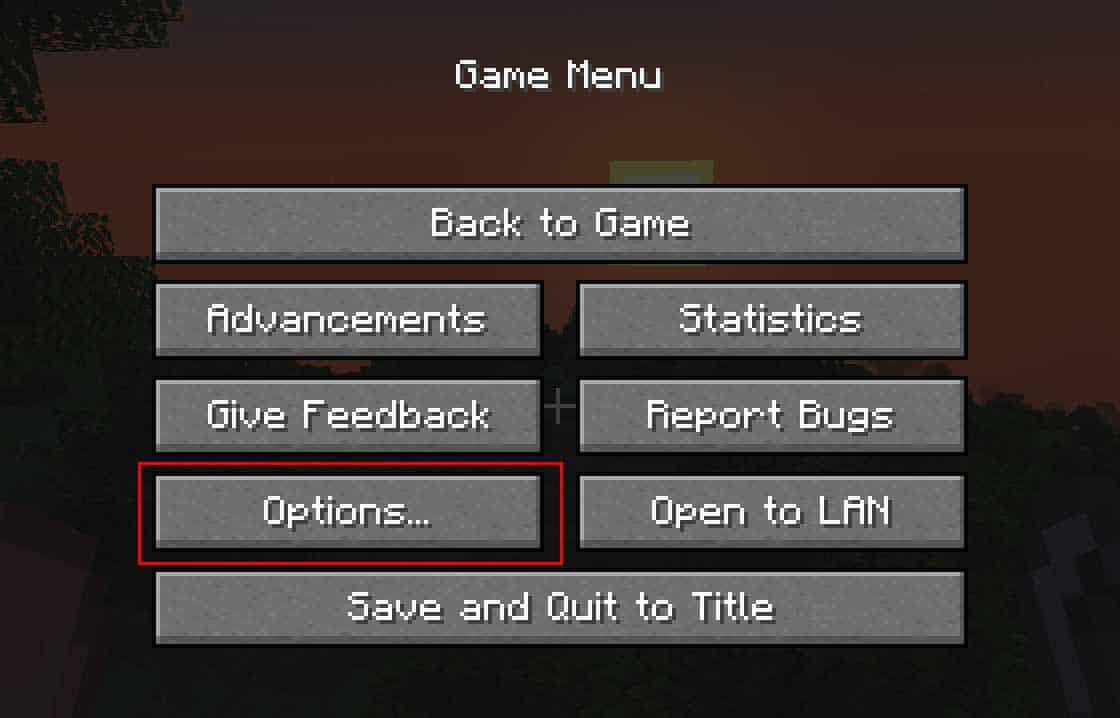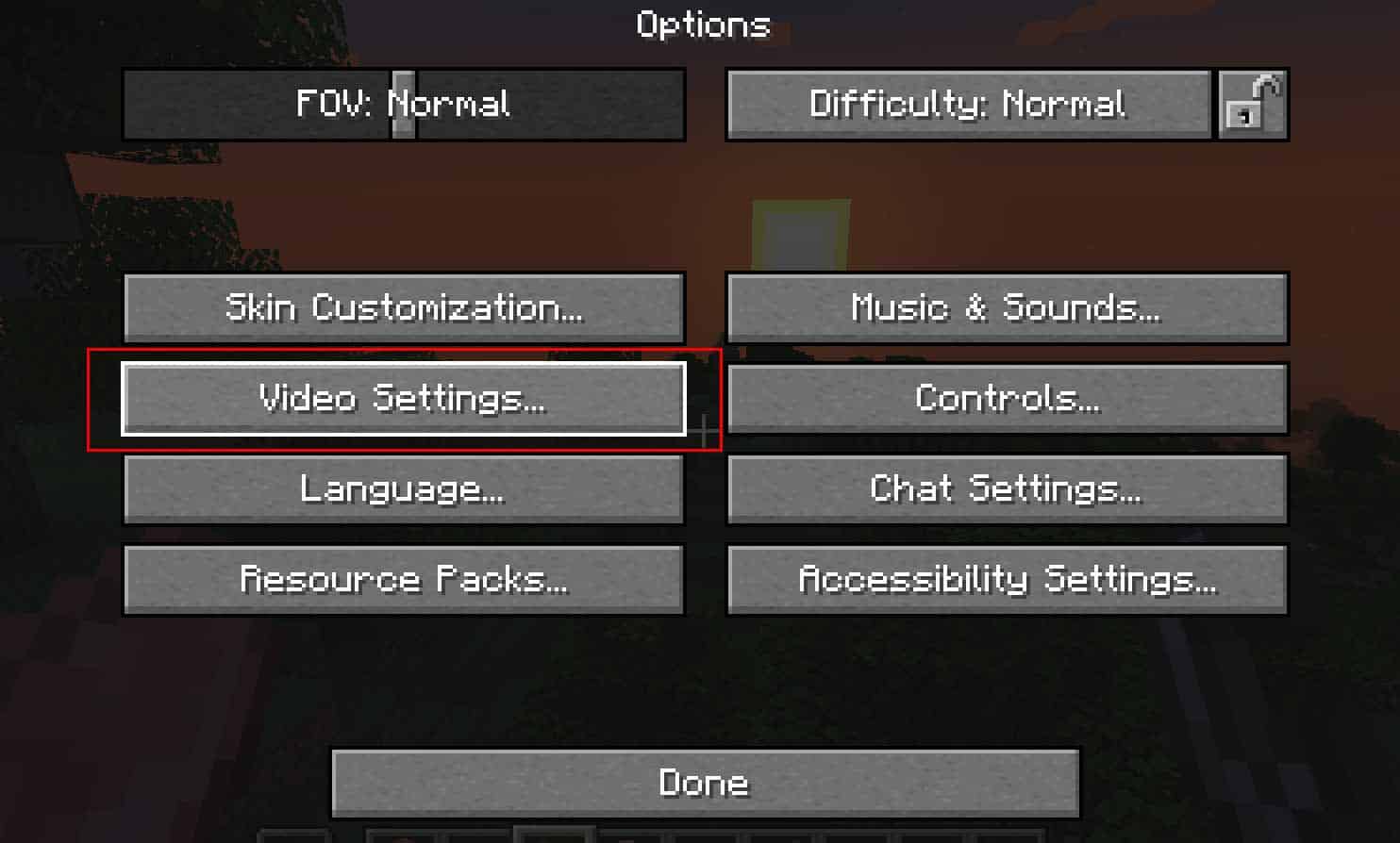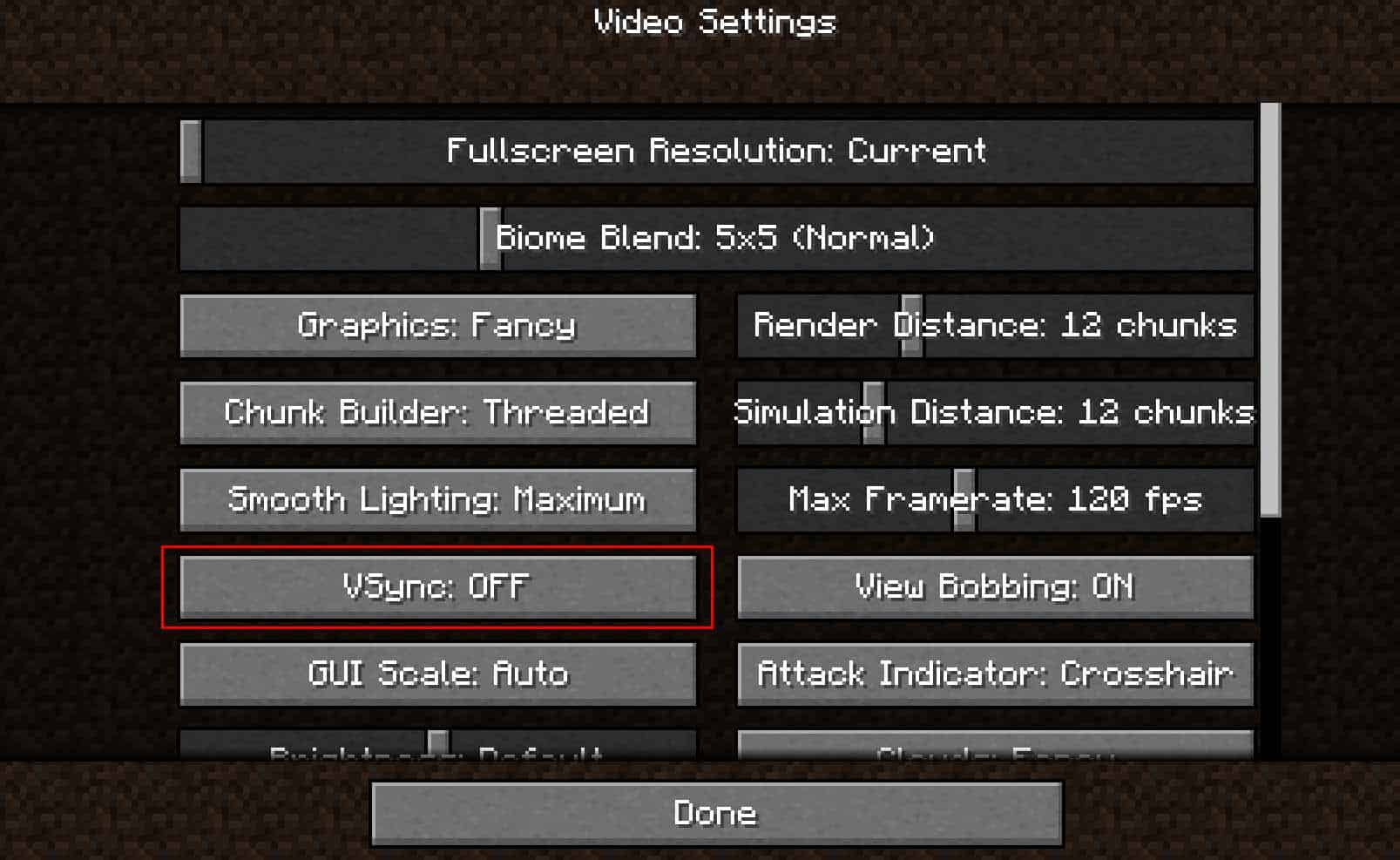If you play games like Minecraft that offer unlimited frame rates while you’re in-game, you might experience issues like screen tearing or input lags once in a while. While this isn’t a big issue in games like Minecraft, it can really affect your performance in games that require smooth gameplays.
To help with such issues and improve your gameplay, there is a technology called Vsync, which locks the game’s frame rate to your monitor’s refresh rate so that you can only get the maximum FPS that your monitor supports.
What is Vsync?
Vsync is a technology that is used to synchronize your frame rate to your monitor’s refresh rate. Let’s say that you are playing a game and your GPU is giving you 200+ FPS constantly. But your monitor only has a 120Hz refresh rate.
In such a situation, all those extra FPS will go to waste as your monitor can’t render more than 120FPS. That is when Vsync comes into play. It locks your frame rate such that your FPS never exceeds the refresh rate of your monitor.
Is Vsync Good in Minecraft?
Vsync is definitely a good option if you’re experiencing input lags. Games such as Minecraft, where the FPS doesn’t really matter, can really benefit from this feature. It helps you get rid of screen tearing and lag issues, as well as adjust the brightness level of your monitor to some extent.
Overall, you can really benefit from this feature if you don’t care much about gaming at higher frame rates.
How to Enable/Disable Vsync in Minecraft?
You can turn Vsync on or off by accessing the settings inside Minecraft. By default, Vsync is turned off to give you more FPS during the gameplay. However, if you’re experiencing screen tearing randomly, you can turn Vsync on to prevent that.
To turn on Vsync inside Minecraft:
- Press the Esc key on your keyboard to access the game menu.
- Click on Options.
- Once you’re in the Options screen, click on Video Settings.
- Click on VSync: OFF button to turn it on, then click Done.
Now, the Vsync feature will be enabled on your Minecraft. However, in some cases, for it to work properly, you might need to enable it on your graphics card settings as well.
To enable Vsync on your graphics card:
- Click on the small arrow icon on the right corner of the taskbar.
- Select the “NVIDIA Control Panel” icon to open the NVIDIA control panel.
- Now, under 3D settings, select the “Manage 3D Settings” option.
- Scroll down till you see the “Vertical Sync” option and click on it.
- Now change the setting option to “On” from “Use the 3D application setting”, then click Apply.
This will force your graphics card to enable Vsync. But this method is only applicable for devices running on an Nvidia graphics card. If you use an AMD card, then you might have to use a different program.
Should You Use Vsync in Minecraft?
Whether you should use Vsync or not entirely depends on your choice and the type of gameplay you want to experience. While turning off this feature may give you more FPS, it really doesn’t matter if you have constant lags.
But on the other hand, if you’re not experiencing any lags and screen tearing issues even when this feature is turned off, you can totally leave it as it is and enjoy gaming at more frame rates.
However, if you’re a content creator and use streaming or recording software, turning on Vsync will free up resources for these software.
Related Topics
Are There Disadvantages of Vsync?
The one disadvantage of Vsync is that it drops your frame rate by a significant amount. So if you’re playing games that demand more FPS, it is probably a better idea to turn it off.
Since all modern games come with high-quality graphics, it is already difficult to get more frame rates, so turning on this feature can really affect your gameplay in a bad way.
Which Games Are Best Suited to Play with Vsync?
Older titles that don’t require an insane amount of graphical processing are generally suited to play while turning on the Vsync. As the frame rates of modern games are usually lower than the refresh rate of your monitor, there is no use of turning on this feature.
But, older games will give much more FPS than your monitor can keep up to render. In this situation, you will experience screen tearing, and your monitor will try to combine multiple frames into a single one which might affect your gameplay.