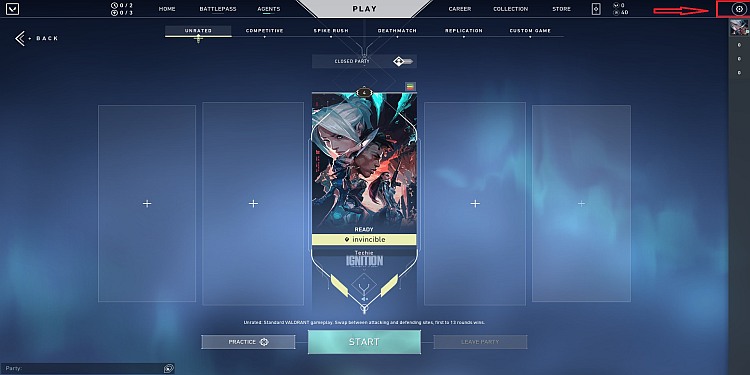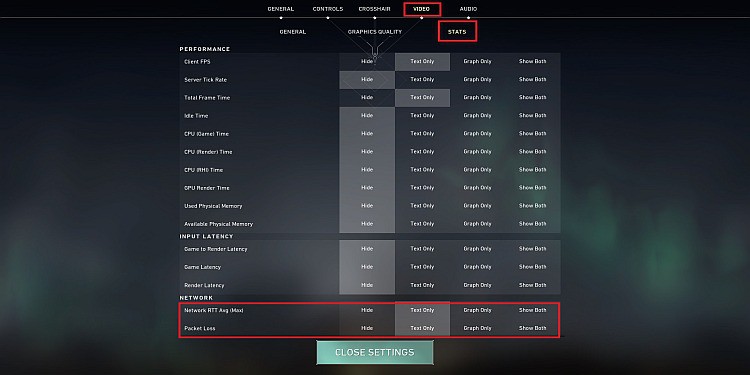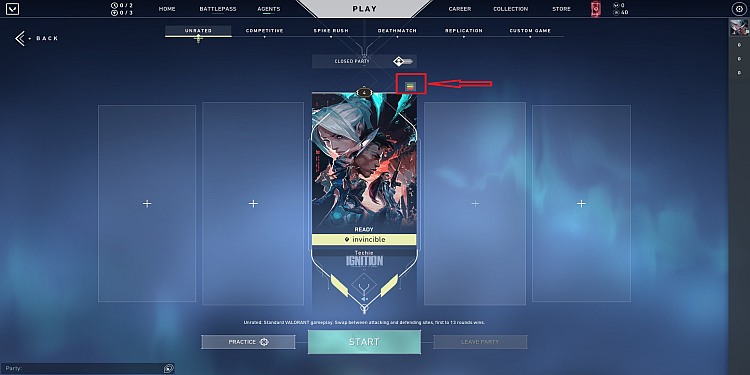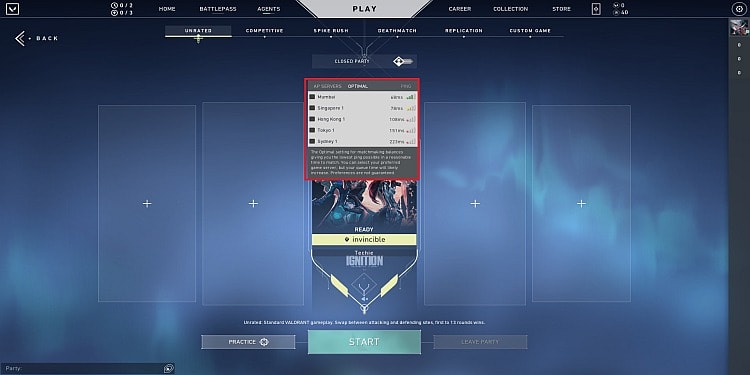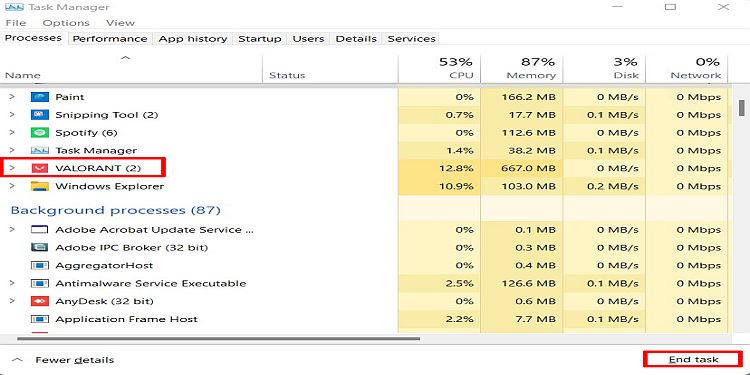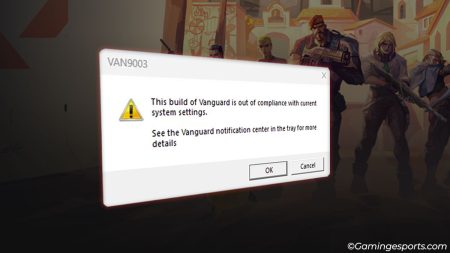The key to winning in every FPS game like Valorant, where teamwork is most needed, is communication between the players. Without proper communication, you cannot discuss your strategy and can lose the game.
With that being said, games like Valorant have two options for communication. One is Voice chat which uses your mic, and another is Text Chat. While these are available to every player in the game, sometimes some bug or technical problem can cause them to be unavailable.
In Valorant, many players have reported Chat Service Unavailable errors. While this error is mostly due to game server errors, there can be other causes.
This article will discuss the problems and possible fixes for this error.
Possible Causes of Chat Service Unavailable
This issue was identified as soon as the game was released, but it persists to this day. Riot Games has also been unable to provide a solution to this issue. The most probable reasons for this problem are game server errors and players facing a ban. But few other likely causes are:
- The game server is busy, not working, or under maintenance.
- The game patch is out of date.
- Other players may have reported you, and you got punished for any game misconduct.
- Your internet connection may not be working properly. High ping and unstable internet can also cause this problem.
How to Fix Valorant Chat Service Unavailable
As with the causes, there are few solutions to this problem. However, many players have resolved this issue by implementing the fixes listed below:
Check Internet Connection
Before trying any other fixes, make sure you have a working internet connection. You can test your internet speed and see if the internet is good for gaming or not.
If you are using an ethernet cable, try using Wi-fi and if you are on Wi-fi, try using an ethernet cable.
If everything is fine with your internet, you can move on to the next fix.
Change Server if Ping and Packet Loss are High
Sometimes having a high ping can cause the chat service unavailable problem in Valorant. So, keep your eye on the game’s ping. You cannot see the ping by default; you must enable it.
To enable the ping counter in Valorant, follow these steps:
- Open Valorant and click on “Settings” on the top right of the home screen. It has a gear icon.
- On top, you will see different tabs. Click on the “Video” tab.
- You will see three tabs under the video tab. Go to “Stats”.
- Then search for “Network.” Under Network, you will see “Network RTT Avg (Max)” and “Packet Loss.”
- Click on “Text Only” for both options.
This method will show the ping in the game while playing, and you can monitor any packet loss or high ping. If the packet loss and ping are high, then the issue could be your server. Changing the server to the one with low ping can solve the issue.
To change the server and see the ping in each of them, follow these steps:
- After opening Valorant, click on “Play” at the top middle.
- Now, you will see different game modes. Choose any mode except Custom Game.
- On top of the player card shown, you will see a bar with different colors. Navigate your cursor to the bar.
- Then, you will see a list of servers. Choose the one with the lowest ping. Choose the second-lowest ping server in case the first one doesn’t work.
This way, you can change the server and solve your chat problem. The game may occasionally be down for maintenance. You will be unable to access the chat during this time. You can only wait if this is the case and there is a problem with the entire Valorant server.
Restart Valorant
Another way you can solve the chat problem is by restarting the game. Many times, restarting the game can do the trick. Also, if you are restarting the game, end all the processes related to Valorant before opening the game again.
Follow these steps to end all the processes:
- Press “CTRL+SHIFT+ESC” on your keyboard. Now, the Task Manager will open.
- You will see lots of tabs in Task Manager. Under the “Processes” tab, search for all the processes with the VALORANT logo.
- Click on the process and click on “End Task.” Do this for all functions related to VALORANT.
Before starting the game, start the Vanguard from “C:\Program Files\Riot Vanguard\vgc.exe” or the directory where you have installed the game. Now you can open the game and check if the problem is still there.
If it does not solve your problem, try another fix.
Update the Game
If you start Valorant from Valorant.exe, you may be missing a game update. The chat service may be unavailable if the game client is not up to date. If there is a major update, you will be unable to play the game unless you update. However, minor bug fixes may allow you to play the game.
So, before starting the game, always check for updates for the game. Update the game and start playing.
Make Another Account if You are Banned or Facing Some Penalty
If you have been reported multiple times, you can get penalized. As a penalty, the game may have blocked your chat service. Valorant does this from time to time to reduce toxicity in the game. You can get the error if you were banned from the game recently and opened the game after the ban.
You can wait for some time until the problem is resolved. And even after waiting for a long time, the issue persists; you can make another account for the game.
Reinstall the Game
It is the last fix if none of the fixes works. Your game may have some corruption. For this, you need to uninstall the game and again install it. Do this if you have no option available.
This is it. These are the possible fixes for the Chat Service Unavailable in Valorant. At last, if none of the fixes work, you can use the support of Valorant from this website.