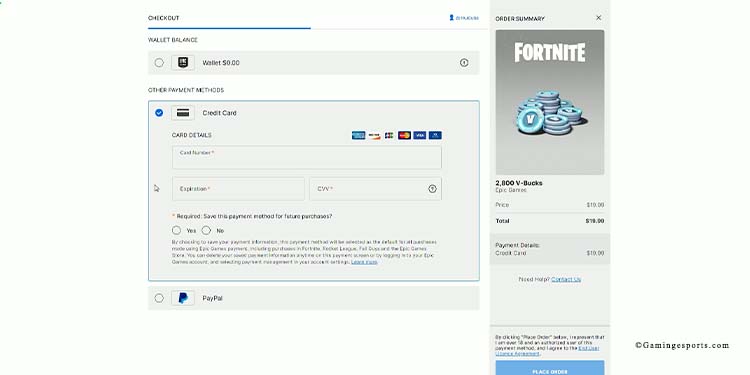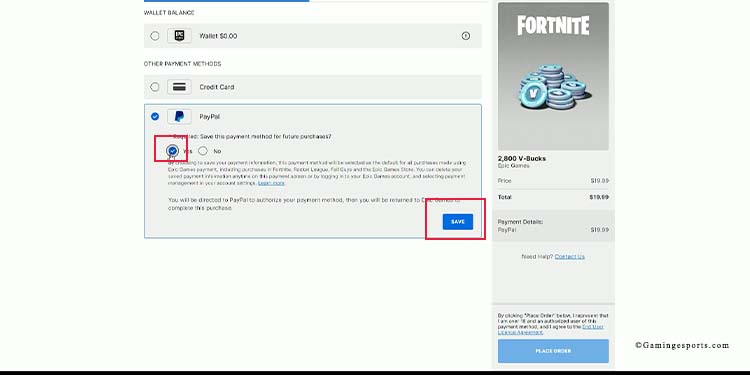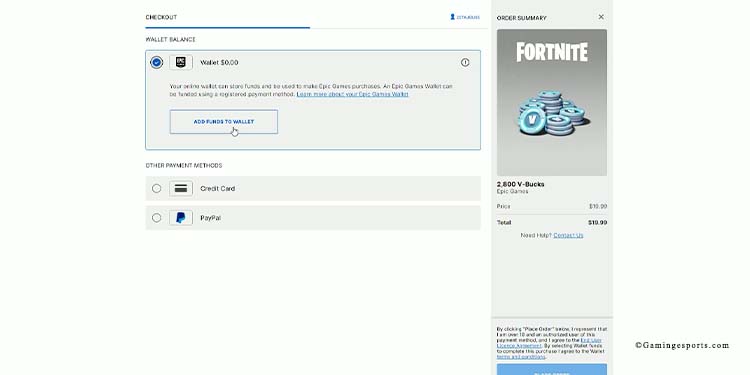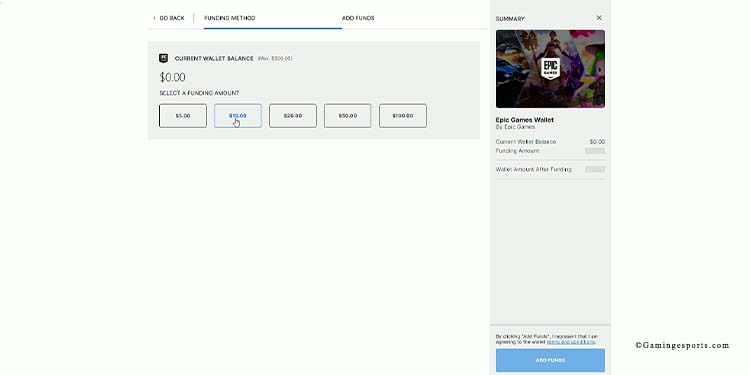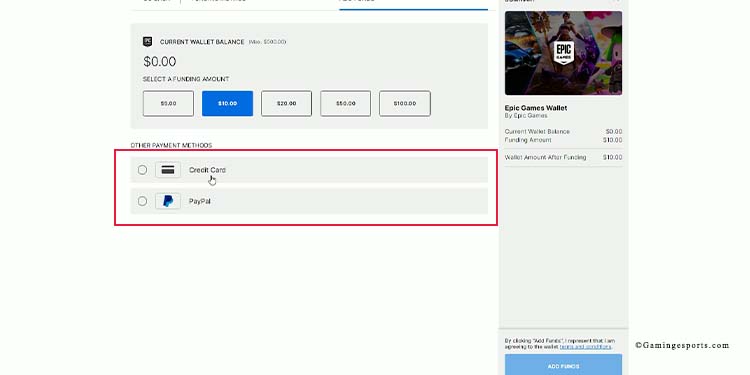Fortnite Chapter 4 Season 2 has added skins and mechanics from various anime. Sadly, neither the Deku Skin nor the Deku Smash Mythic weapon is available at the moment.
However, the in-game store updates every 24 hours, and Epic Games change the items every time—Izuku Midoriya could return anytime!
Currently, though, and as part of the new update, you can buy Levi and Mikasa Akerman skins (from Attack on Titan) on the item shop.
You can also have Eren Jaeger skins, plus generic Paradis soldiers skins if you buy the Battle Pass. That said, there’re no free skins available on Fortnite’s current build. Moreover, you don’t need to level up to unlock the Attack on Tital goodies from the Battle Pass, as they will be available immediately.
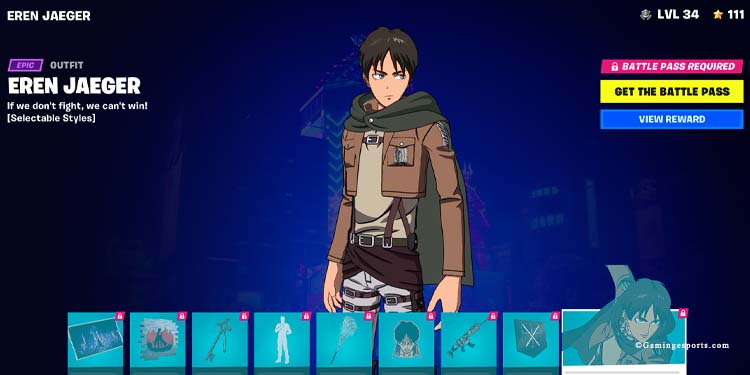
By the way, other anime mechanics that came into the game are the high-mobility rails in Megacity, which try to imitate Attack on Titan’s 3D maneuver gear.
In any case, let’s say Deku comes back to the store, and you want to buy it. Follow these steps to get the skin or any other skin you like:
Step 1: Buy V-Bucks
You can buy V-Bucks from the Lobby. First, click on the V-Bucks tab on the right side of the screen.
You’re going to see the following options to purchase:
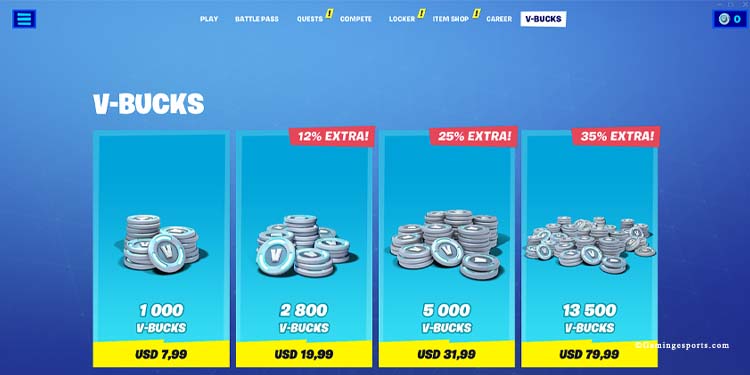
| Price | V-Bucks | V-Bucks per dollar |
| 7.99 USD | 1,000 | 125 |
| 19.99 USD | 2,800 | 140 |
| 31.99 USD | 5,000 | 156 |
| 79.99 USD | 13,500 | 168 |
Izuku Midoriya’s skin has a price of 1,600 V-Bucks. There’s also a Hero Academy Class 1-A Bundle selling for 2,800 V-Bucks. Now that you know that, you should buy, at least, 2,800 V-Bucks. Additionally, Eren and Mikasa’s skins sell for 1,500 V-Bucks.
In any case, select the option you want and hold the purchase button.
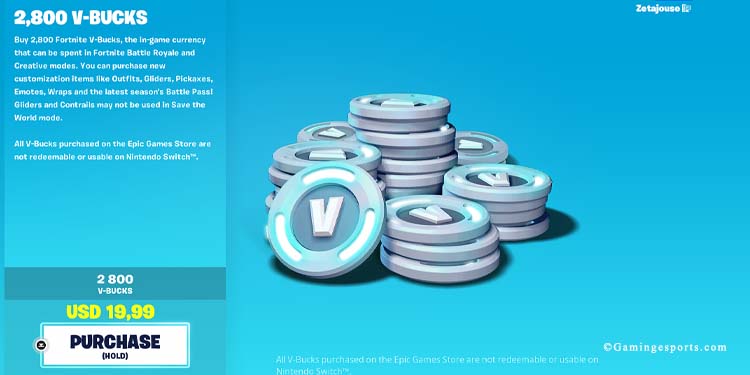
Afterward, select a payment method and confirm your purchase. Epic Games/Fortnite accepts Paypal, credit cards, and other payment methods depending on your region. Overall, though, here’re the steps:
- If you choose a card, type the card credentials and confirm by selecting “Place Order.”
- If you choose Paypal, choose “Yes”, and click “Save.” The page will then redirect you to Paypal to type your credentials. Finally, select Place Order.
Alternatively, you can choose “Wallet” to add funds to Fortnite / Epic Games:
- Choose “Wallet”
- Select “Add Funds”
- Select an amount
- Select a payment method and confirm
If you add funds to the Wallet, Epic Games/Fortnite will always use the funds before charging you for any purchase.
For example, if you add 20 USD as funds and buy the 19.99 USD V-Buck bundle, you will have 0.01 USD in your Wallet left.
However, if you add 10 USD to the wallet and buy the 19.99 USD V-Buck bundle, Epic Games will charge the 10 USD from the wallet automatically and then charge the remaining 9.99 USD to the payment method you choose.
Lastly, if you’re underage, you’d probably need your parent’s help. We encourage you to ask for permission before purchasing Fortnite. Moreover, if your parents activated the Parental Controls, you will need a password (a pin) to complete the purchase.
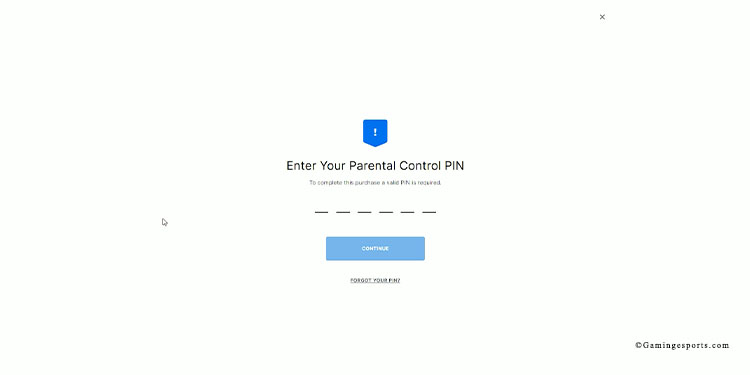
Fortnite will ask for the PIN right after hitting the purchase button.
Step 2: Find the Deku Skin on the Item Store
Click the Item Shop tab at the top and search for the Deku Skin or any skin you want. You need to scroll down until you find it, select it, and press the Purchase option.
At the time of the article, Deku was not available, so we choose to use Mikasa or Levi as an example instead.
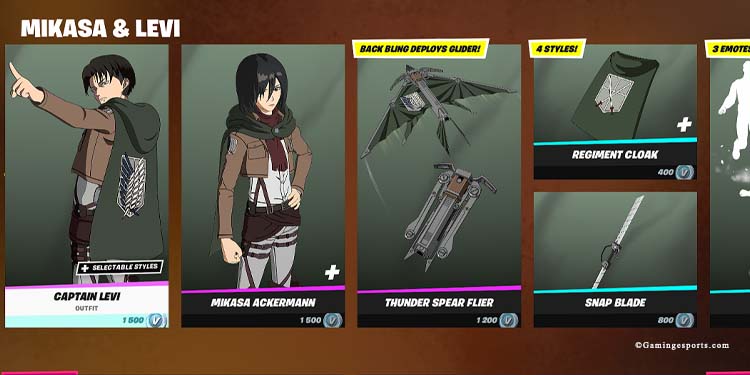
Just select the skin you want and purchase it with your V-Bucks (if you already have the V-Bucks, you will have the purchase option).
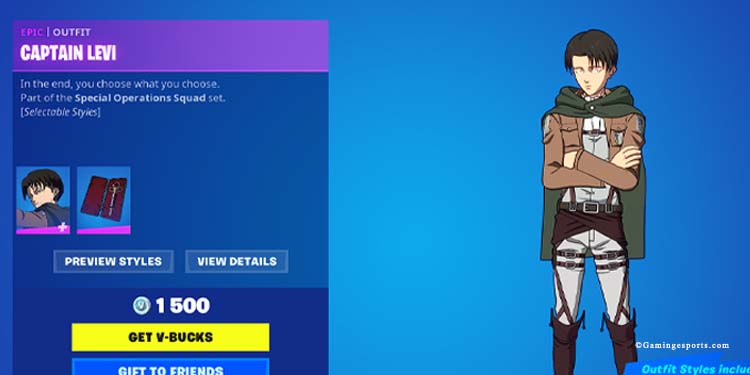
Sadly, the Item Shop doesn’t have a search feature. The items on the page are all there is.
Step 3: Equip the Skin
Finally, you can go to the Locker Tab, and select the “Outfit” category.
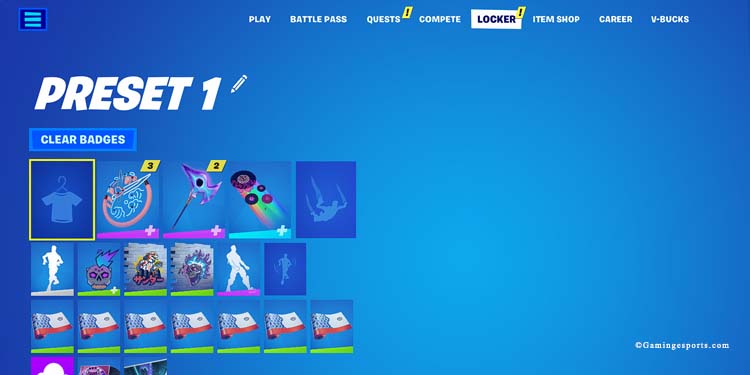
Then, equip the skin you want, and use it as you play!
Here’s a video example: