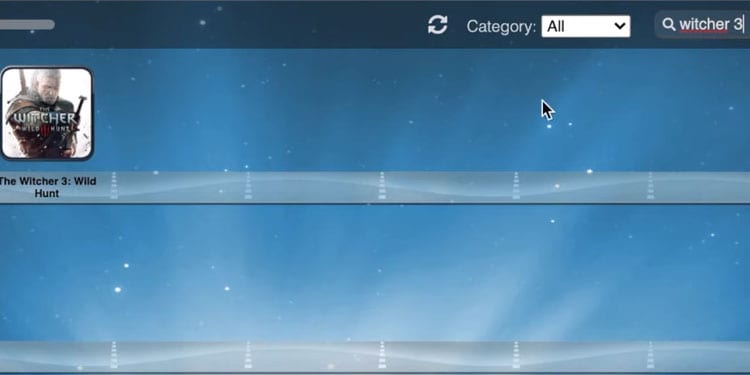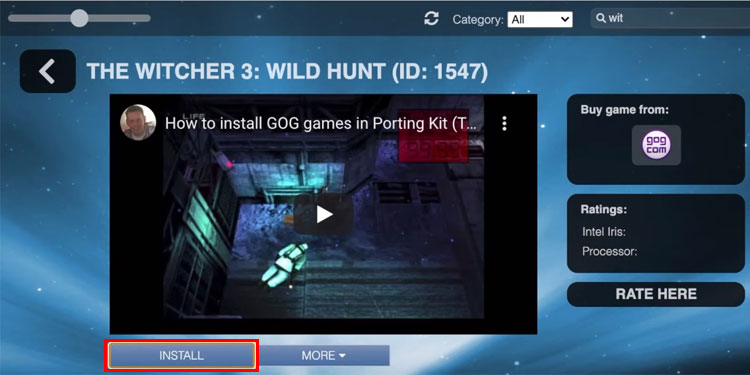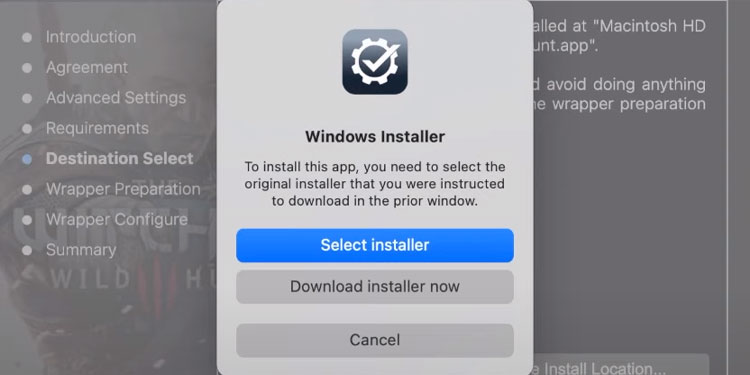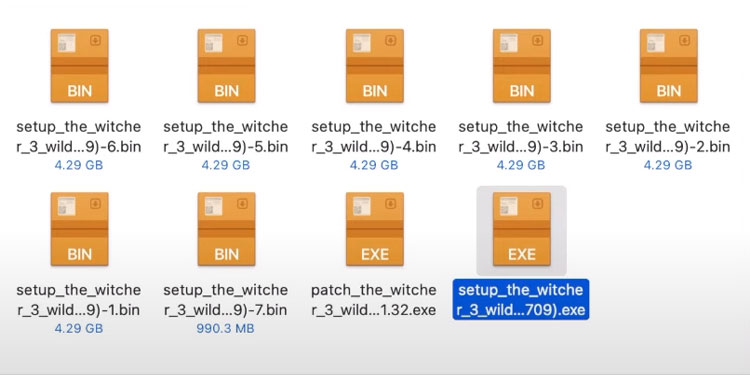Awarded as the game of the year in 2015, Witcher 3 is the third installment of The Witcher franchise adapted from the novel of the same name. You want to play the game, but you have a Mac at your disposal. So, does Mac hold up to the Witcher 3 expectations?
Well, yes, but actually, no. Yes, in terms of loading and playing games on your Mac, and no, because the game is not available for mac devices. So how do you play Witcher 3 on Mac? Let’s find out.
There are two ways to play Witcher 3 on your macOS
- Installing Windows Operating System on your Mac device through a Virtual Machine
- Cloud Gaming Services.
You should know that Mac devices are not designed to play games but if you still want to play the Witcher 3. Make sure you have a Mac capable of running the Witcher 3 for a smooth gaming experience.
Of course, you might have to cut some corners on graphics, and the game might have frame drop in some areas, but that’s the price you have to pay for running Games on Mac computers.
Download Offline Backup Game Installer
You need to download the installation file of Witcher 3 to run the game on Porting Kit. You can go to the GOG site and download an offline Backup of Witcher 3 after you purchase the game. Download every file on your computer, as you will need them to run on a virtual machine.
Virtual Machine
Setting Porting Kit
Porting Kit is an excellent virtual machine to run Witcher 3, and it runs really well compared to other VM. But if you want to run on Parallels or Boot Camp, then we have our other Mac-related article covering the process of downloading and installing Parallels and Boot Camp. So for now, let’s get Witcher 3 running on Porting Kit.
- You can download a fourteen-day free trial by clicking on TRY NOW and entering your name and mail id.
- Download and install Porting Kit for Mac.
- Install Porting and add it to your application folder.
- On the home window, you can see the list of games that we can convert to play on Mac. Type Witcher 3 in the Search box.
- Select the Witcher 3 search result and click on INSTALL.
- Go through the new installation file of Witcher 3 and click on Select installer once the Windows Installer pops up.
- Make Sure to select the Setup file of the Witcher .exe file and click open.
- During converting Witcher 3 into Mac, an installation folder appears. It’s time to install Witcher 3 traditionally. The same way you usually install it on Windows.
Install And Run Witcher on Porting kit.
From selecting the Setup Language to clicking the Install button, you officially install the Windows version of Witcher 3 on your macOS through Porting kit.
When you finish the installation, ignore the Launch button and click on Exit. Wait for the main installation to complete(converting your Witcher game playable into Mac). Once the installation is complete, go to the Application folder and find The Witcher 3: Wild Hunt. You can now play the game on your MacOS.
Cloud Gaming Services
One significant benefit of Cloud gaming services is that you can play that game either on your Mac or your Smartphone without any hardware requirement. You don’t even have to download the Witcher 3 because the game is already available on the server for you to play. All you need is a lightning-fast internet connection for smooth performance.
Be sure that the service is available to your region before purchasing cloud gaming.