Rocket League is a soccer game where rocket-powered race cars play soccer instead of human players. With numerous updates and features, it continues to be one of the most entertaining games in the world.
Rocket League is filled with beautiful graphics and insane animations. A total of eight players, divided into two teams, run around the stadium in the high-paced car.
These cars can jump, hit the ball, perform flashy soccer skills, and pick up power-ups to get a temporary advantage over other players. The objective is simple; you pass around or hit the ball and try to score a goal, just like real soccer.

The game has tons of modes to play from, with each mode offering different dynamics and changing how you approach the match. Some modes have ridiculous physics, such as being able to jump really high, or having a really big ball, while some feel like a normal soccer game. But every mode is enjoyable, and not one feels better than the other.
Rocket League is an amazing game that you can play with your friends to enjoy some high-paced vehicular soccer. However, the game would be even better if it had a local multiplayer. So, does Rocket League have a couch co-op?
Does Rocket League Have a Split-Screen?
Yes, Rocket League supports split-screen on all platforms. You’ll be able to play local multiplayer and enjoy some high-paced vehicular soccer with your friends or siblings.
You can play both online and offline mode on split-screen.
Rocket League is available on Xbox One, Xbox Series S|X, PlayStation4|5, PC and Nintendo Switch.
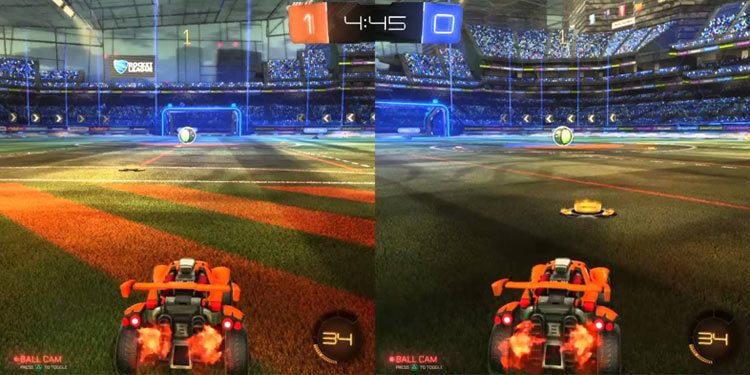
How to Enable Split-Screen on Rocket League
Enabling split-screen in Rocket League is very simple and can be done with a few steps. However, each platform has different steps. So, keep reading to find out how you can turn on split-screen on your platform.
How to Enable Split-Screen on Xbox Consoles
To enable split-screen on Xbox consoles, you need to
- Connect all the controllers you want to use
- Ask your friend to log in to his Xbox Live account using the second controller. Or you can also use a guest account. (Using a guest account will prevent you from playing online)
- Launch the game.
- Press the Menu button from the second controller.
Your friend should be able to join your party now. You can play either offline or online, depending on the type of account your friend has.
How to Enable Split-Screen on PlayStation Consoles
To enable split-screen on PlayStation consoles, you need to
- Connect both controllers to your PlayStation console.
- Launch Rocket League, and ask your friend to log in using his PlayStation account. You can use a guest account as well. However, you’ll be limited to offline mode in the guest account.
- After this, ask your friend to press the Options button.
After this, you can see your friend in your party lobby.
How to Enable Split-Screen on a PC
To enable split-screen on a PC, you need to
- Connect both controllers to your PC.
- Launch the game.
- Once you’re in the Main Menu, ask your friend to press the Options or Menu button in his controller. (Options if you’re using a PS4 controller and Menu in case of Xbox controller)
Note: You need two controllers if you want to play Rocket League split-screen on a PC. The use of keyboard and mouse is restricted on split-screen.
How to Enable Split-Screen on Nintendo Switch
To enable split-screen on a Nintendo Switch, you need to
- Connect both controllers to your switch.
- Ask your friend to press the Plus (+) button on his controller.
- Ask your friend to log in using his Nintendo account, or you can just select Skip to use a guest account.
(Note: Your friend doesn’t need to use a Nintendo account to play online mode in Nintendo Switch)
- Press L and R buttons simultaneously to confirm the controllers.

![Warframe Weapon Tier List [Updated 2022] warframe weapon tier list](https://www.gamingesports.com/wp-content/uploads/2022/10/warframe-weapon-tier-list-450x225.jpg)




