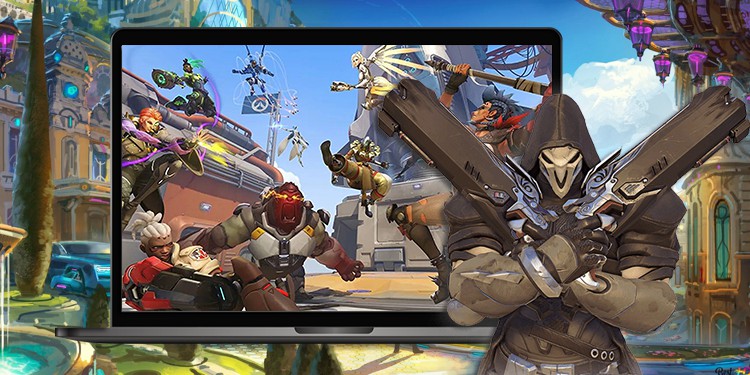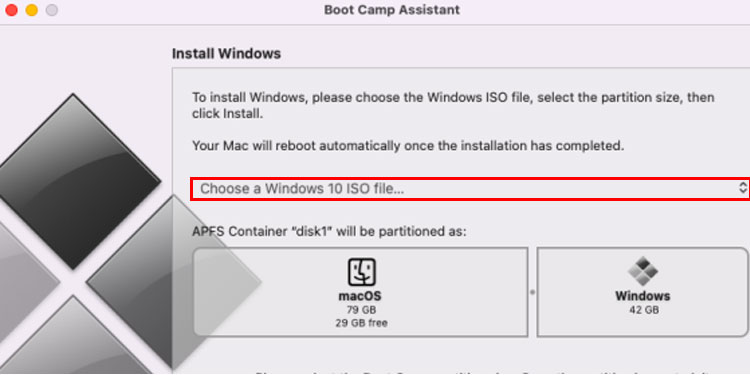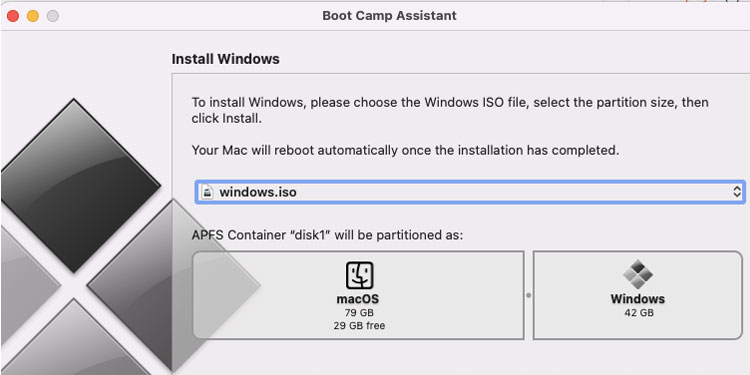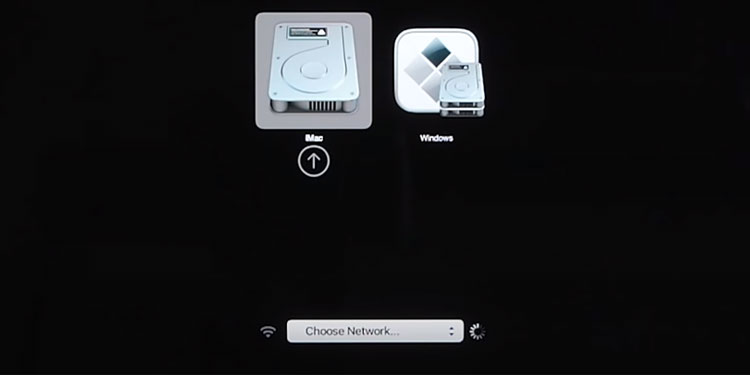The sequel original Overwatch, Overwatch 2 has been made free to play for all FPS gamers. A hero shooter game with each character holding different abilities to aid on the battlefield. But is Overwatch 2 on Mac?
Unfortunately No, Overwatch 2 is not available on Mac Operating System, but that won’t stop developers from developing ways to play games on Mac. Gaming industries are booming with online services requiring no download, and developers are creating new and optimized Virtual Machines to enable gameplay on Mac.
With massive support from gaming services, it is safe to say that we can indeed play Overwatch 2 on Mac. How? Let’s get to it.
How to Play Overwatch 2 on Mac?
Although the game is not official, you can use Virtual Machine or Cloud Gaming to Play Overwatch 2 on your Mac. There are pros and cons for each service or system you use because we are emulating the game on Non-gaming devices. Below is a detailed explanation of why and how to play Overwatch 2 on a Mac.
Cloud Gaming
Cloud Gaming service is getting more attention with increased bandwidth in internet services. Gone are the days of dial-ups because now you can stream the entire game from the comfort of your own house or anywhere and on any low-spec computer.
You can play Overwatch 2 on Mac using these cloud gaming platforms. The real downside of Cloud Gaming is that it requires a high-speed internet connection of up to 400MBps. So if you are thinking of purchasing online gaming services, make sure you have Super internet speed. Or else, it would be a waste of money, and you will have an overall bad gaming experience.
Boot Camp Assistant
Boot Camp is a Virtual Machine that simulates Windows operating system where you can download and install Overwatch 2 and play. Plus side of Boot Camp Assistant is free and easy to install.
Boot Camp only works on Intel Mac computers. First verify if your Mac is compatible with Windows. You can also check the ARM Macs that do not support Boot Camp Assistant.
Or you can simply click on the apple logo and select About This Mac. If you see any Intel name in the Mac description, know that you have an Intel Mac device.
Before installing Bootcamp, you need to download the Windows Iso file. Go to Windows official download page, and once it’s complete, we can move to Downloading and installing Boot Camp Assistant on your Mac.
- Launch Boot Camp Assistant.
- Click Continue on the lower right once the window pops up.
- Choose the downloaded Windows Iso file you downloaded.
- Choose the amount of space you need for Windows from the slider below.
- Click install, and your device will boot up after completing installation.
- Your device will boot up with the windows logo instead of the Mac, and now you have to install Windows. It’s a simple procedure of setting up windows, and you will have the windows Operating System on your Mac computer.
You can return to Mac OS by pressing and holding the Option key while the computer restarts. Your computer then presents you with two options. You can either select macOS or Windows to continue.
Boot your Windows OS, Install Battle.net, Download Overwatch 2, and Start playing.