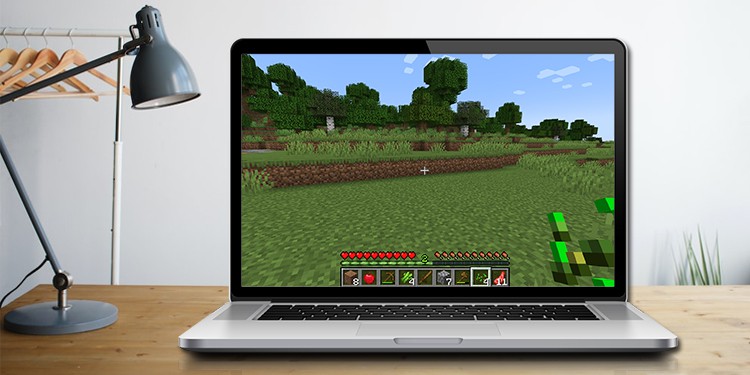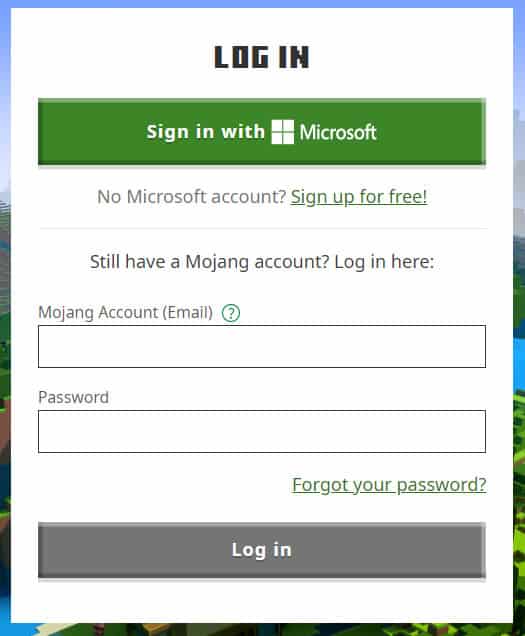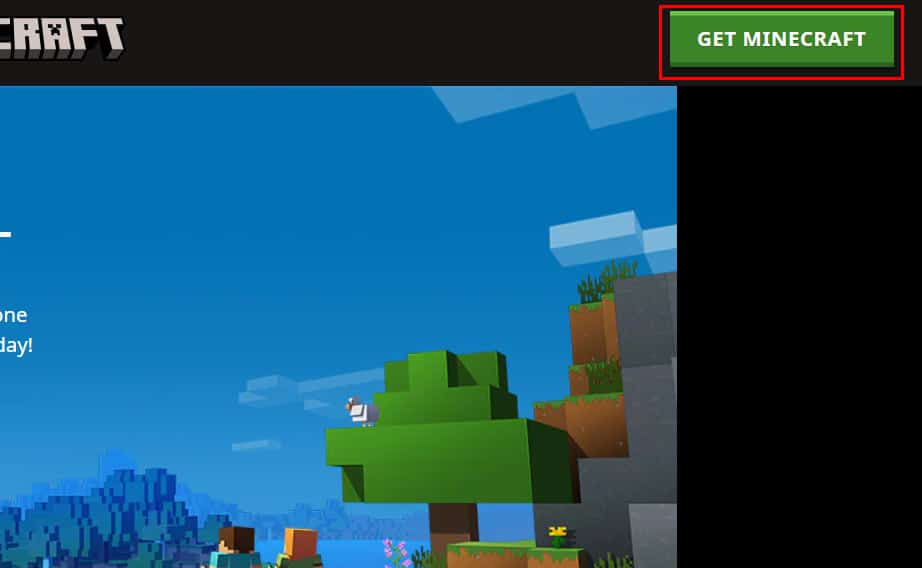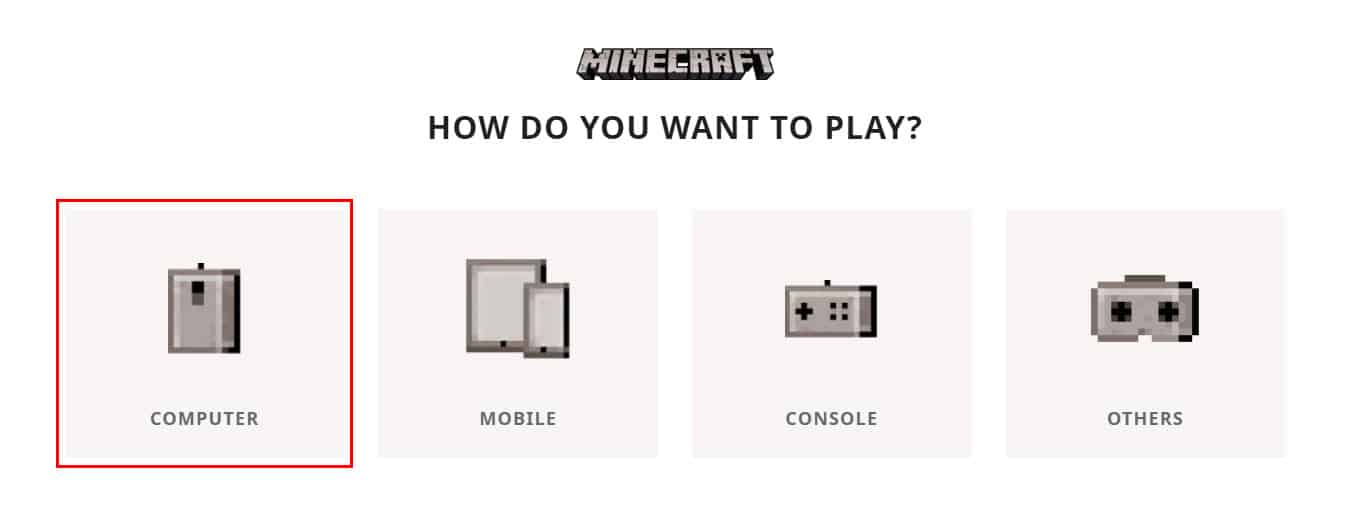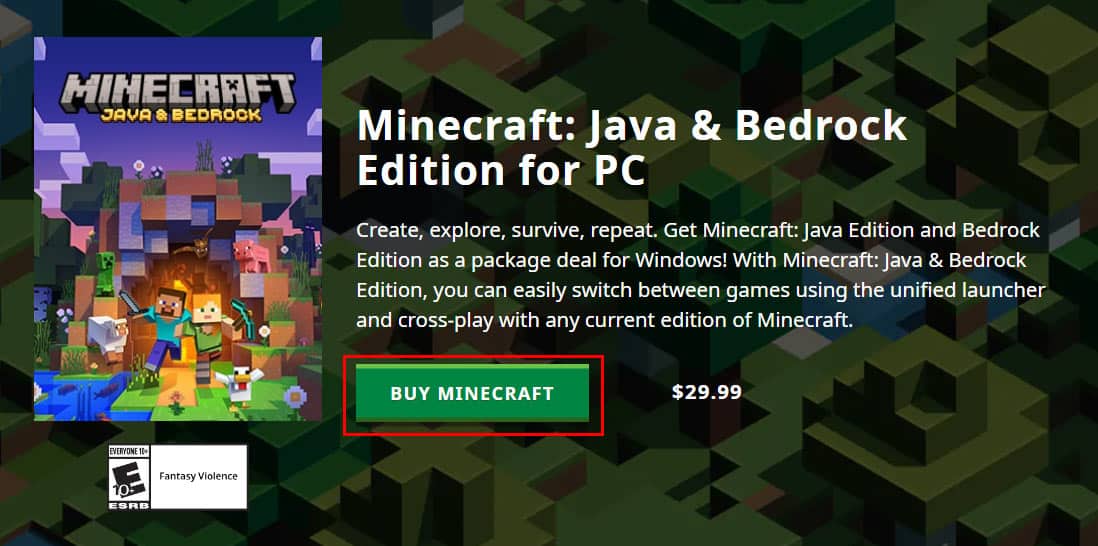Have you ever seen an amazing Minecraft world on some random photo and said to yourself that you could make a better world than that if you started playing the game?
Of course, you have! But unlike most gamers, who play it on PC, you are stuck with your Macbook, which isn’t really great for gaming. If you are wondering and are not sure if you can run Minecraft on your Macbook, then this article is just for you.
Can You Play Minecraft on Mac?
The simple answer is yes. You can play Minecraft on your Macbook, but there are some limitations. Firstly, you can only install the latest version of Minecraft on Macbooks that are running macOS version 10.14.5 and higher. Also, you’ll need to have enough disk space on your Macbook so that you don’t run into any kind of issues later on.
Note: You don’t need to install a separate Java Runtime Environment to run Minecraft on your Macbook anymore.
How to Install Minecraft on Mac?
Now that you have got enough information about whether or not your Macbook can run Minecraft, let’s look at how to actually install it on your device.
First, let’s check the minimum system requirements to run Minecraft on Mac and see if your Macbook meets them.
OPERATING SYSTEM: Any macOS 64-bit OS X using 10.14.5 Mojave or newer
CPU/ PROCESSOR: AMD A8 7600 APU or equivalent
RAM: 4 GB Memory
GPU: NVIDIA GeForce 400 Series or AMD Radeon R5 series or Intel HD Graphics 4000 (OpenGL 4.4)
RESOLUTION: 1024×768 or better
Disk Free Space: 1 GB Free Storage Space
Also there are Recommended System Requirements by the game developers to run the game ideally.
OPERATING SYSTEM: macOS version 10.14.5 Mojave or newer
CPU/ PROCESSOR: AMD A10 7800 or equivalent
RAM: 8 GB Memory
GPU: NVIDIA GeForce 700 Series or AMD Radeon Rx 200 Series (OpenGL 4.5)
RESOLUTION: 1024×768 or better
DISK FREE SPACE: 4 GB Free Storage Space (SSD is recommended)
If your Mac meets the system requirements, then you can follow the following steps to install Minecraft on it.
- Open your web browser and go to Minecraft’s official website.
- Now, log in to your Minecraft account. (You will need to sign up if you don’t have an account already.)
- Once you’re logged in, click on the Get Minecraft button from the top-right corner of the webpage.
- Click on Computer > Mac.
- Now, click on Buy Now.
- After you have successfully purchased the game, your download will begin automatically.
- Once the download is finished, you can then install it and play it immediately.
Minecraft Gameplay
Minecraft is an extremely popular 3D sandbox game that you can play in any way you like. The best part about this game is that it isn’t bound by rules, unlike other games.
You choose how you want to play the game and play it with that thought in mind. You don’t need to worry about completing quests and getting your hands on an overpowered weapon to win the game.
You can start the game whenever you desire and also end it whenever and however you desire. You are also free to start over if you like; the possibilities are endless.
The game is about building your own unique world, and you can just about build anything you imagine. From medieval-themed cities to entire galaxies, there are worlds in Minecraft that look like they’ve been taken straight from sci-fi movies.