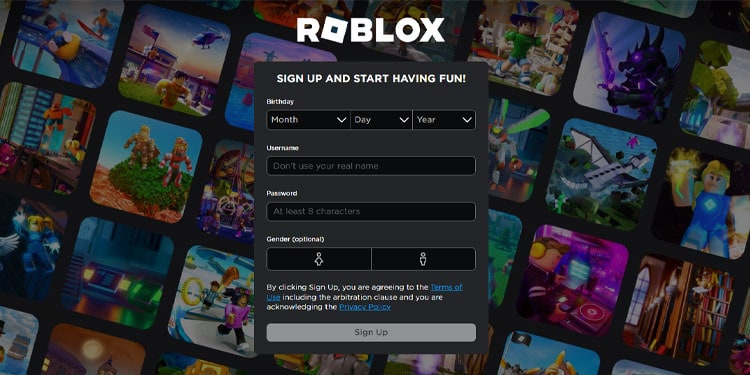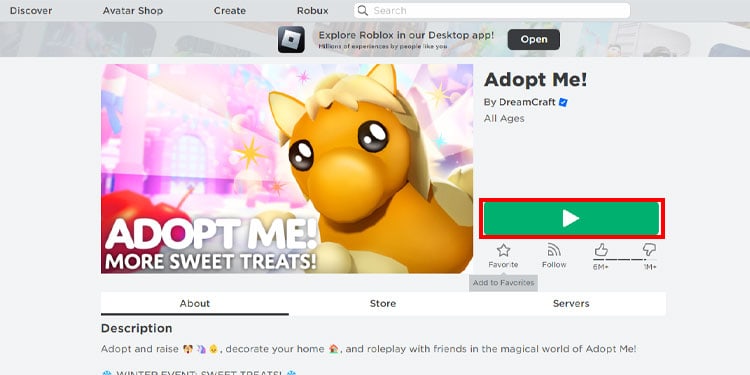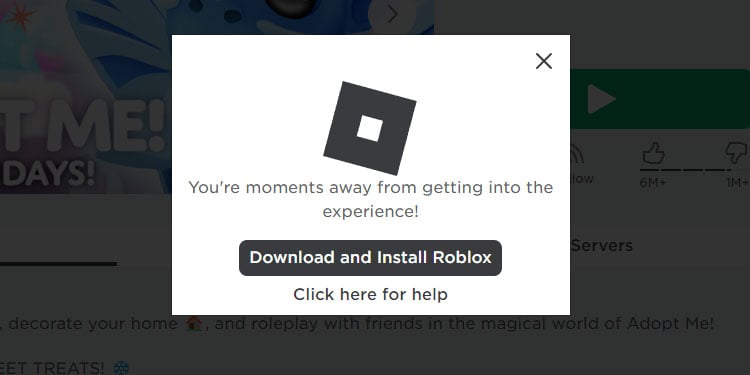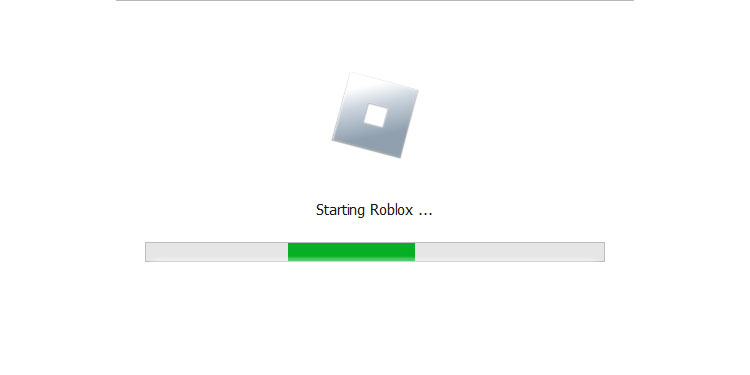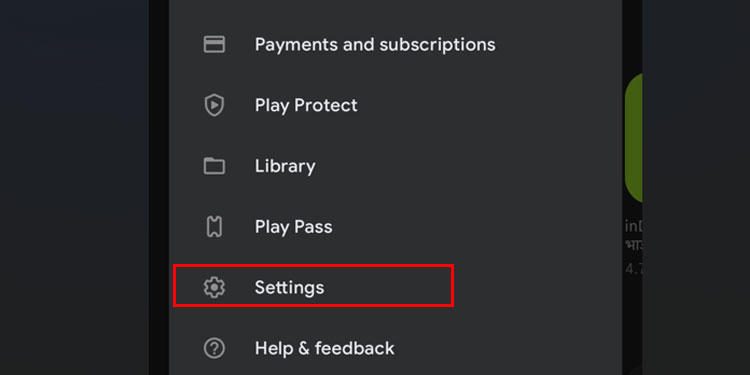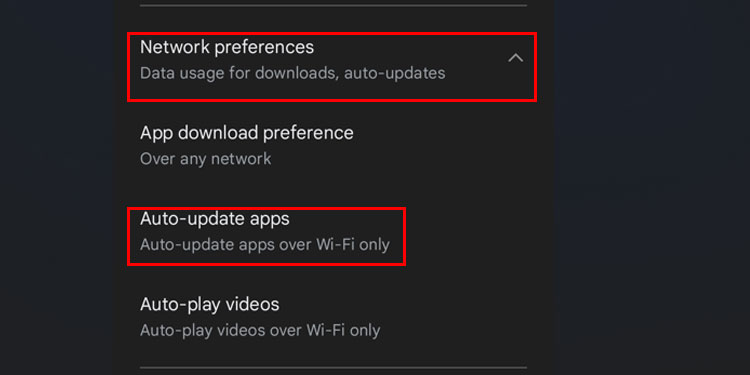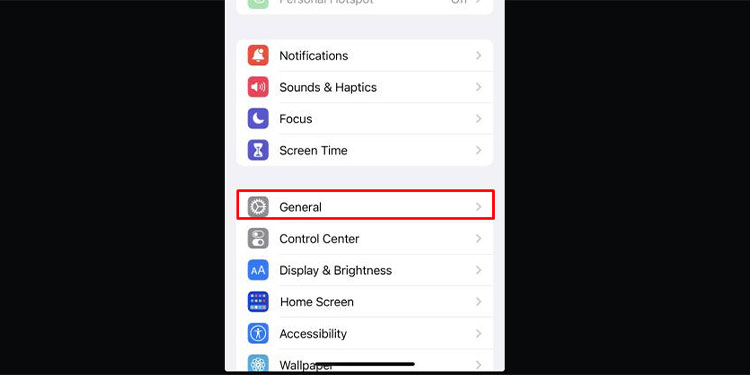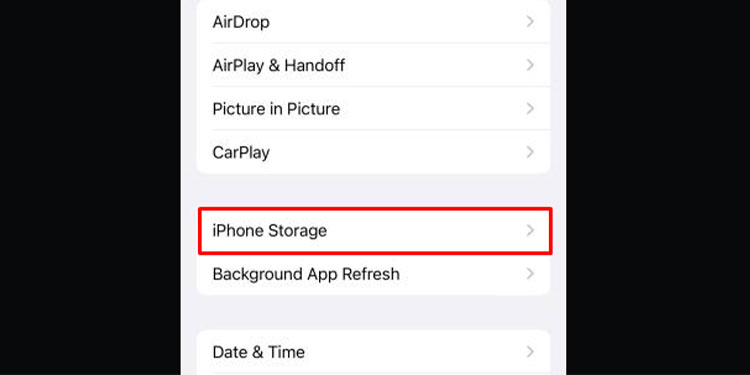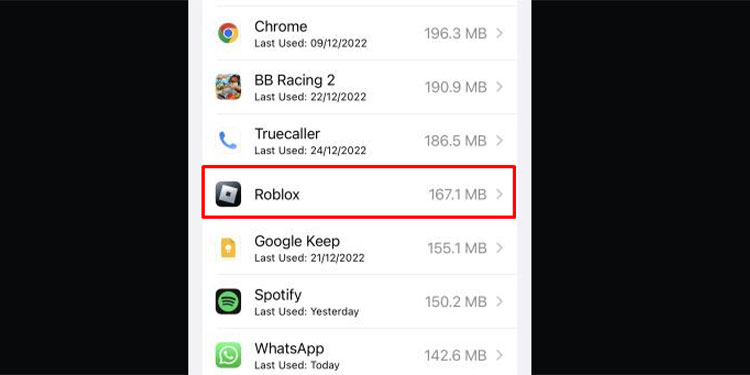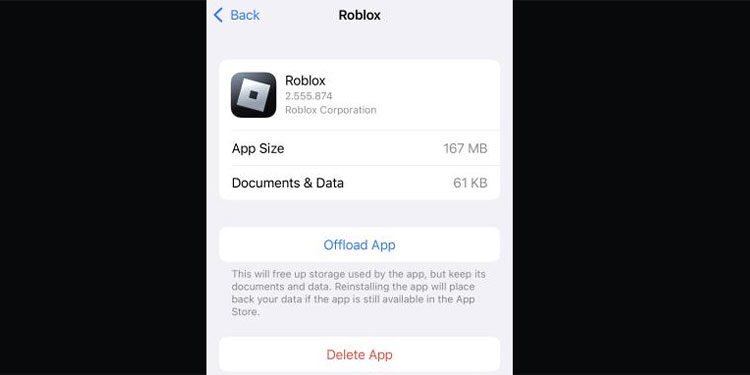With millions of online players on different platforms, Roblox updates are frequent and functioning to provide players with efficient gameplay.
Roblox also has a separate Developer forum where you can view the latest events, news, and announcements regarding Roblox updates. Make sure to check out new accessibility and features if you want to stay ahead of the Roblox trend.
Roblox has a self-updating feature every time you open a server to play a game. The game is widely popular amongst children and young adults, so it is important to have updates ensuring player security with parental control and censorship of content.
With Roblox updates, developers make sure that negative information does not spread and that a healthy gameplay experience is formed between users.
Updating Roblox varies with the device you are playing Roblox on. Regardless of what you own from a Windows PC, MAC , Android Phone or iOS handheld device, the steps to update Roblox is a bit different.
Update Roblox on PC/MAC
- Open the web browser and go to the official Roblox website.
- Log in with your Roblox account if you have or else sign up.
- Now that you have opened your Roblox account go to any game you see on the Discover page and click on play to enter the game.
- The browser will ask you to download the Roblox app to play.
- Click on Download and Install Roblox.
- Once you have the app installed, Open and the game will begin updating via the Roblox application.
If you are facing any update issues, simply uninstall and reinstall the game using the steps above. Or you can clear the cache file of the Roblox application and your browser as well.
Update Roblox On Android
There are two ways to update Roblox on your android device; one is manually, and the other is automatically. Updating manually is pretty straightforward, you just have to go to the Roblox page on Google Play Store and press update. I prefer automatic as it reduces manual-intensive work.
Here’s how you can set your Roblox update from manual to automatic.
- Open Google Playstore.
- Tap on your profile icon in the top right corner.
- Tap on settings.
- Tap on Network Preferences, and under Auto-update apps, select Over Wi-Fi Only.
Now you are set, and you don’t have to worry about manually updating Roblox on your android phone.
Update Roblox on iPhone
Actually, it’s a force update, to be more specific. Just like an android device, you can manually update Roblox on your phone. The real difference is that all the applications are presented under update lists.
If you are up to date but feel like the game is lacking some updated features, then here’s how you force your Roblox to the latest version.
- Open settings on your iPhone.
- Scroll down to find General and enter the General option.
- Under the General list, tap on iPhone Storage.
- After loading up all the apps, search for Roblox and tap on the Roblox option.
- Now tap on Offload App, the display will change to Reinstall the app. Tap to Reinstall the app.
Now you have successfully force-updated your Roblox. This will not remove your progress or your account. You can go back to playing Roblox and view the changes the updates have made.
Why Do We Need Roblox Updates?
Roblox has millions of players with constant in-game purchases and Robux transactions. Digital currencies are more than enough for scammers to get their hands on rich accounts. That is where Roblox updates come to provide better security and a smooth game experience for players.
Including bug fixes, Roblox supplies endless creativity facilitating users with new, improved creative tools and an efficient user graphical interface, no matter what platform you are in.