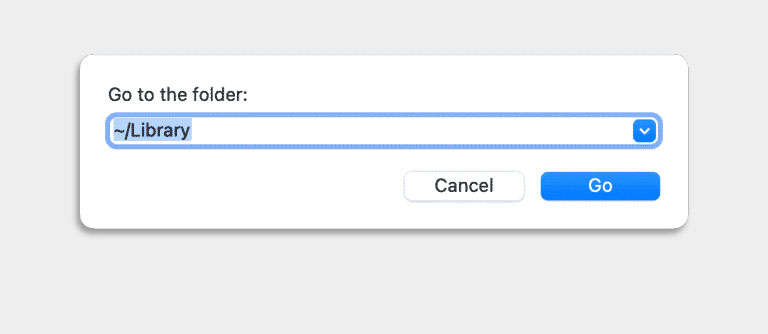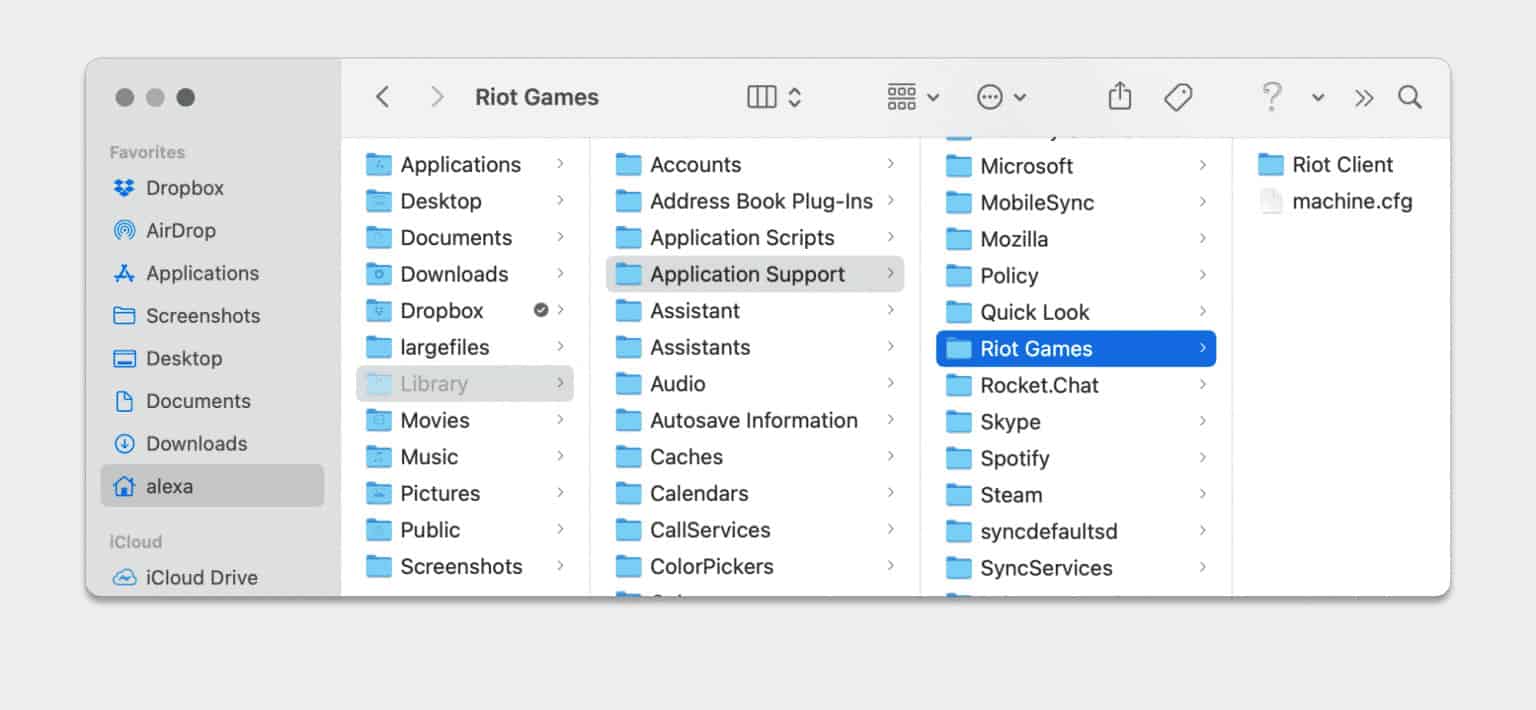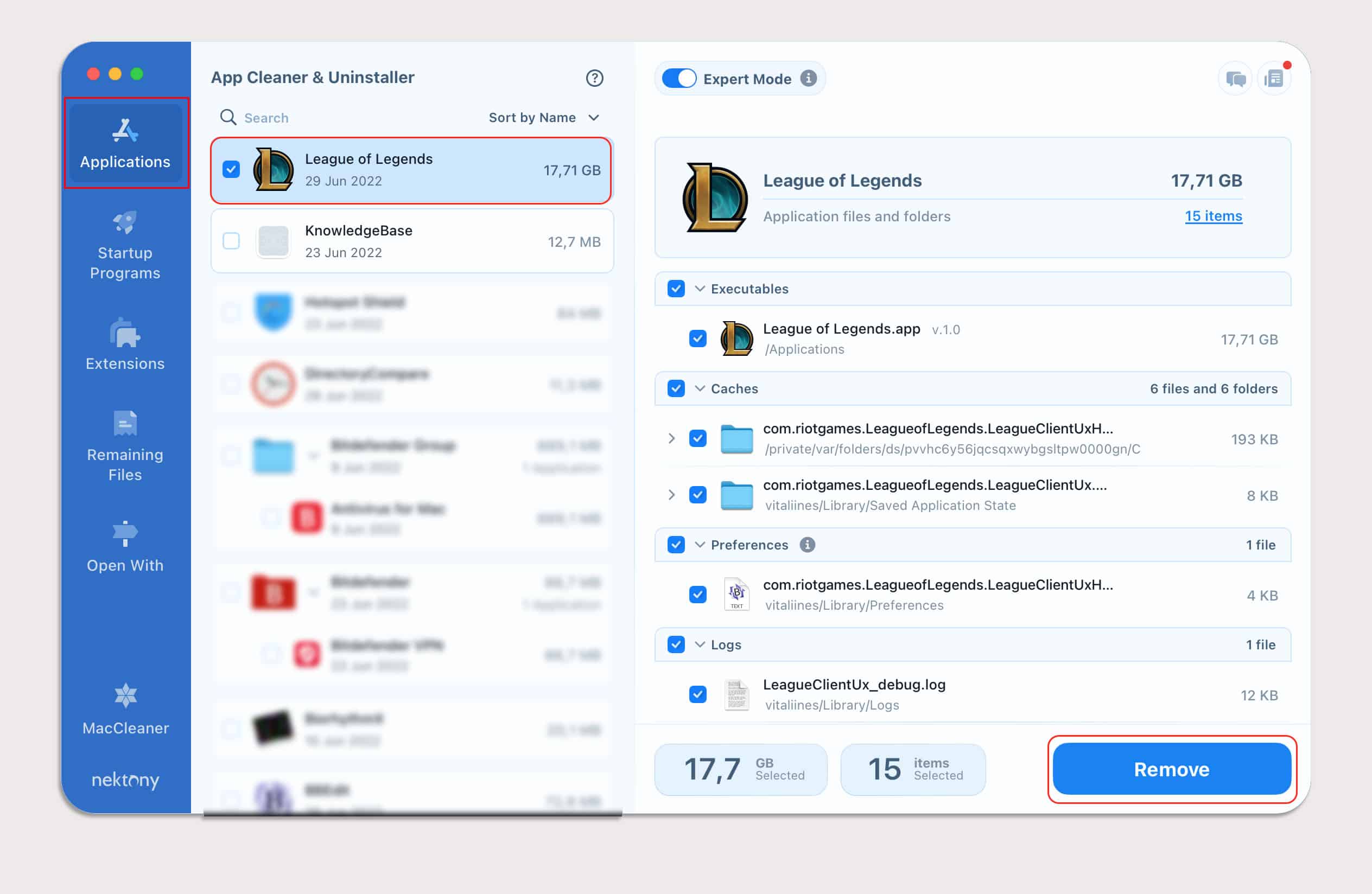Ever since its release, League of Legends has been one of the most popular MOBA games, and its increasing player base every year is proof of that. This is because the game has some of the most unique and cool characters, and anyone who likes MOBA will be hooked on this game in no time.
The game is also very easy to learn, so many new players choose LOL over other MOBA games. However, there may be certain times when you want to uninstall the game. Whether your finals are coming up or it’s taking up too much of your precious time, there will come a day when you just want to take a break from it.
Now, uninstalling LOL from Windows is a pretty simple task, and you can do so with a few clicks on your mouse. But, when it comes to Mac users, they don’t have the same luxury as Windows users.
This is because macOS doesn’t let you uninstall apps and programs directly. In this article, we will teach you how you can uninstall League of Legends from your Mac easily.
How to Uninstall League of Legends on Mac
There are currently two methods to uninstall any program from macOS. The first method is the use of a feature called Trash, and the other method is to use third-party software that automatically uninstalls your program.
Manual Uninstall
This is the easiest and most traditional way of removing programs from your Mac. Although it is somewhat unreliable and can leave residue files after the uninstallation, it is the quickest way if you want to remove League of Legends from your Mac. In this method, you manually remove the game folder containing League of Legends.
- If you are already running the game, quit it and navigate to your home screen.
- Navigate to your Applications folder, then drag the League of Legends into your Trash.
- Click on Finder and press down Command + Shift + G keys together on your keyboard.
- Now, type
~/Libraryon the search bar and press Enter. This will open your Library folder. - Now, double-click on Application Support and look for a folder named Riot Games.
- Once you have found this folder, remove it from your Trash.
- Restart your Mac to make sure everything is cleared smoothly.
Once the restart is complete, navigate to your Applications folder and see if there are any leftover files of the game. If there are any, you’ll need to remove them as well.
Automatic Uninstall
This method automatically uninstalls League of Legends or any other unwanted applications from your Mac. This method involves the usage of third-party storage manager applications, but they are all 100% safe and reliable. You can use software like App Cleaner & Uninstaller for Mac, CleanMyMac X, and DaisyDisk.
- Download and install any of the apps mentioned above.
- Now, launch the app and navigate to its Applications section.
- There, you can see all your installed apps along with the amount of space they’re taking up on your device.
- Locate League of Legends from the list of apps and click on the Remove button.
Restart your Mac once it’s uninstalled.