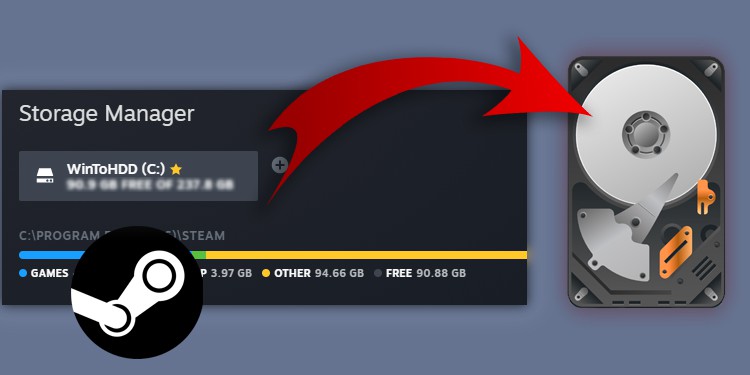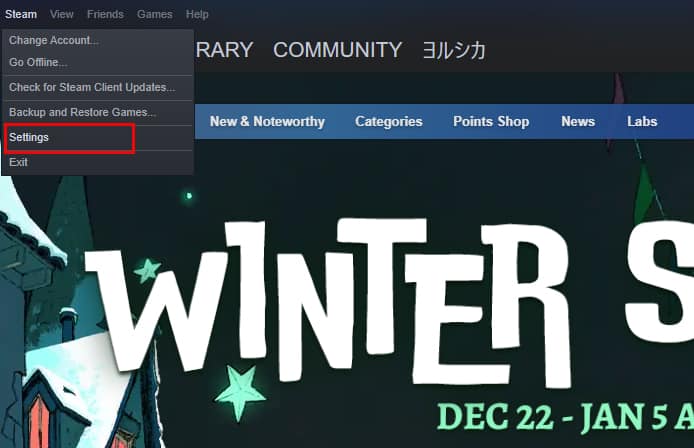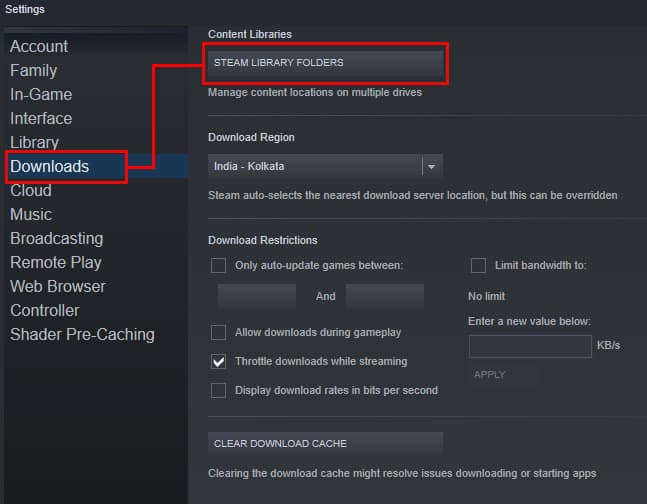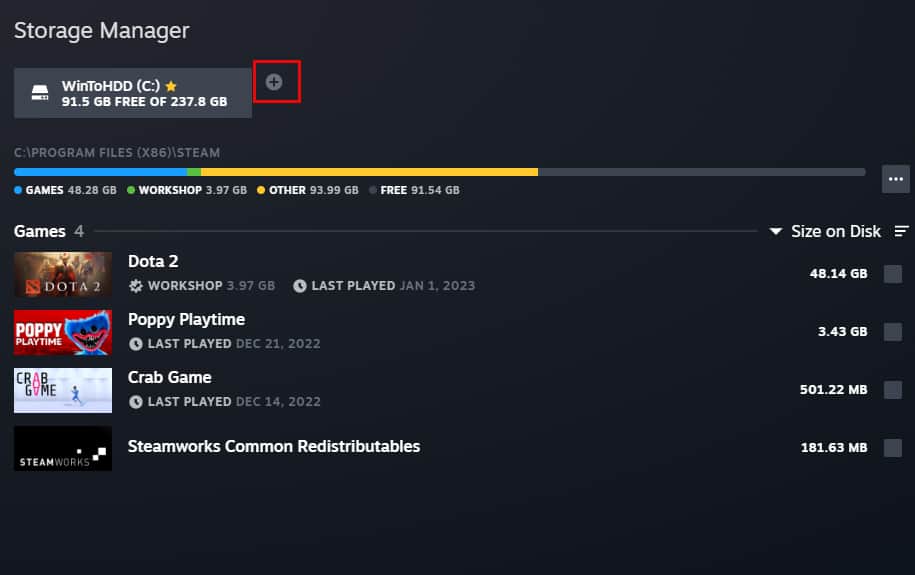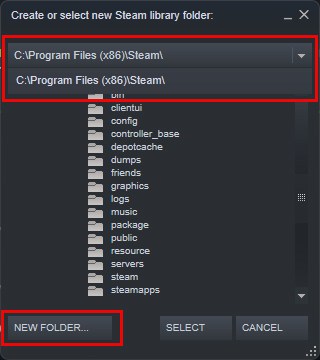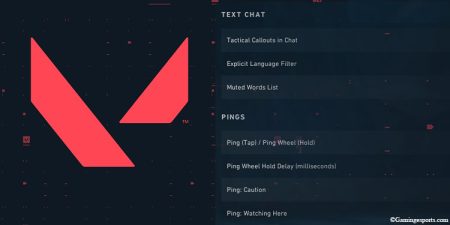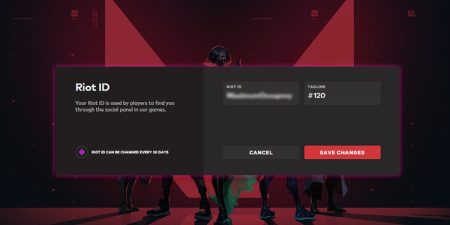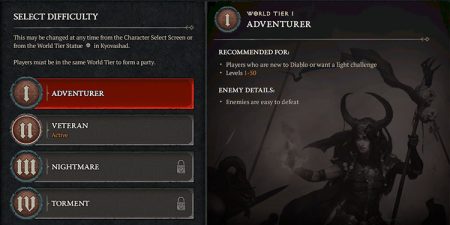Given how realistic and immersive video games have gotten in recent years, it wouldn’t be a lie if someone called it a golden age for video games. Games like Elden Ring and God of War really pushed the boundaries of PC games this year, and many games like these will keep coming one after another.
Although it means that there won’t be a shortage of good video games to enjoy, this also means that you need more storage than ever to store all these games. So a lot of gamers will want to expand their old ones or add a new one.
Speaking of storage drives, did you know that you can move your games from one drive to another in Steam? This can be very useful if you are running out of space in your default drive and want to free up some space for other works.
Whether you’re running out of space on your main drive or want to move your games to an SSD for better performance, here’s how you can move your games from Steam from one drive to another.
- Launch the Steam client app on your PC, then click on Steam from the top-left corner.
- Now, select Settings.
- Once the Settings window pops up, select the Downloads tab and click on Steam Library Folders.
- If you have already added a new drive, you can move your games directly to that drive. However, if you haven’t added the new drive as a Steam library, you need to do that first.
- To add a new Steam library folder, click on the small “+” icon next to your current library folder.
- Now, select the new drive and click on New Folder.
- Rename your old folder (Or you can keep the default one) and click on Select.
- Now, navigate to the drive where your installed games are located and select the game(s) that you want to transfer by checking the checkbox next to them.
- Click on Move and choose the new drive as your destination drive.
Steam will now move the selected games to the new drive. Depending on the size of the game, this might take some time.