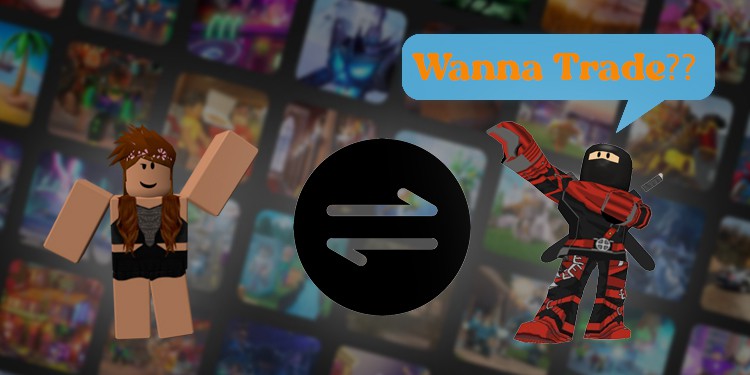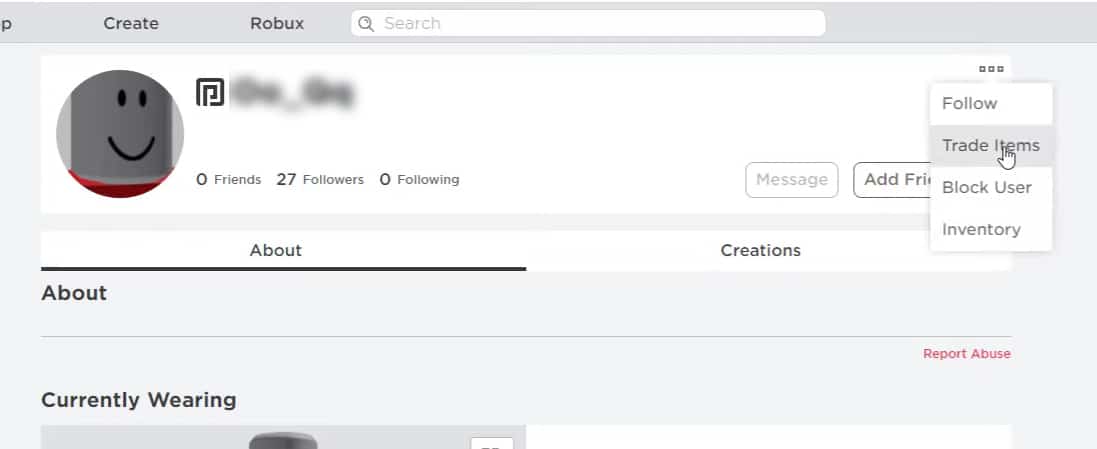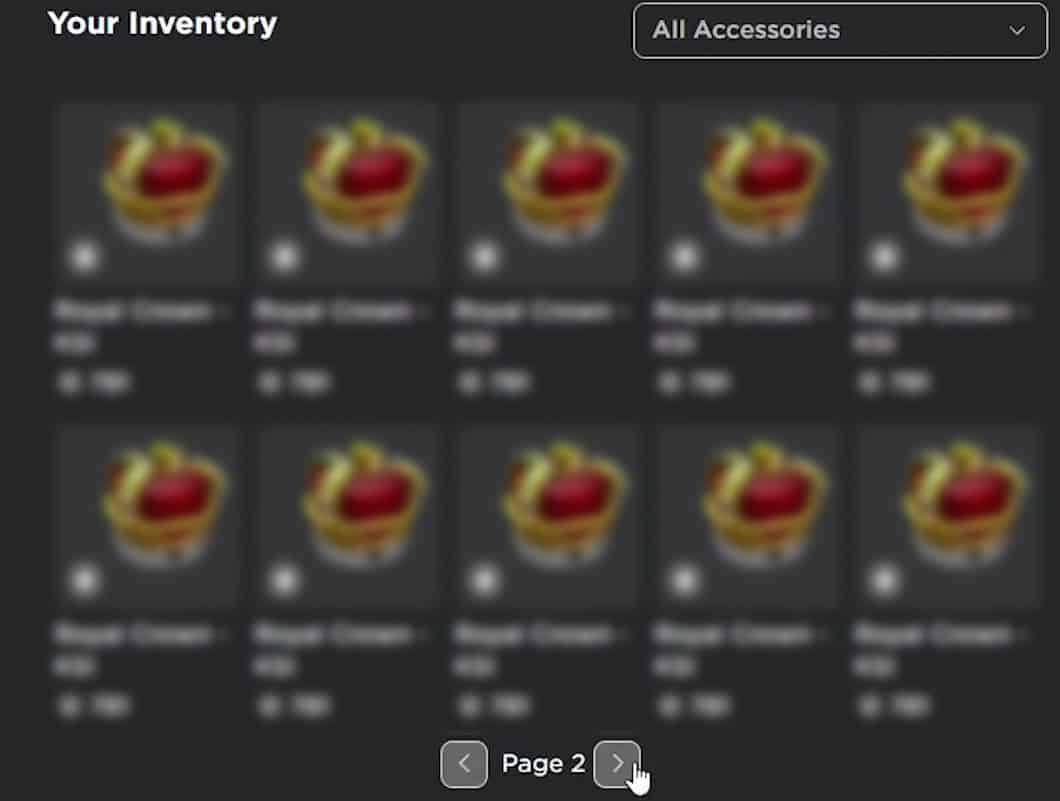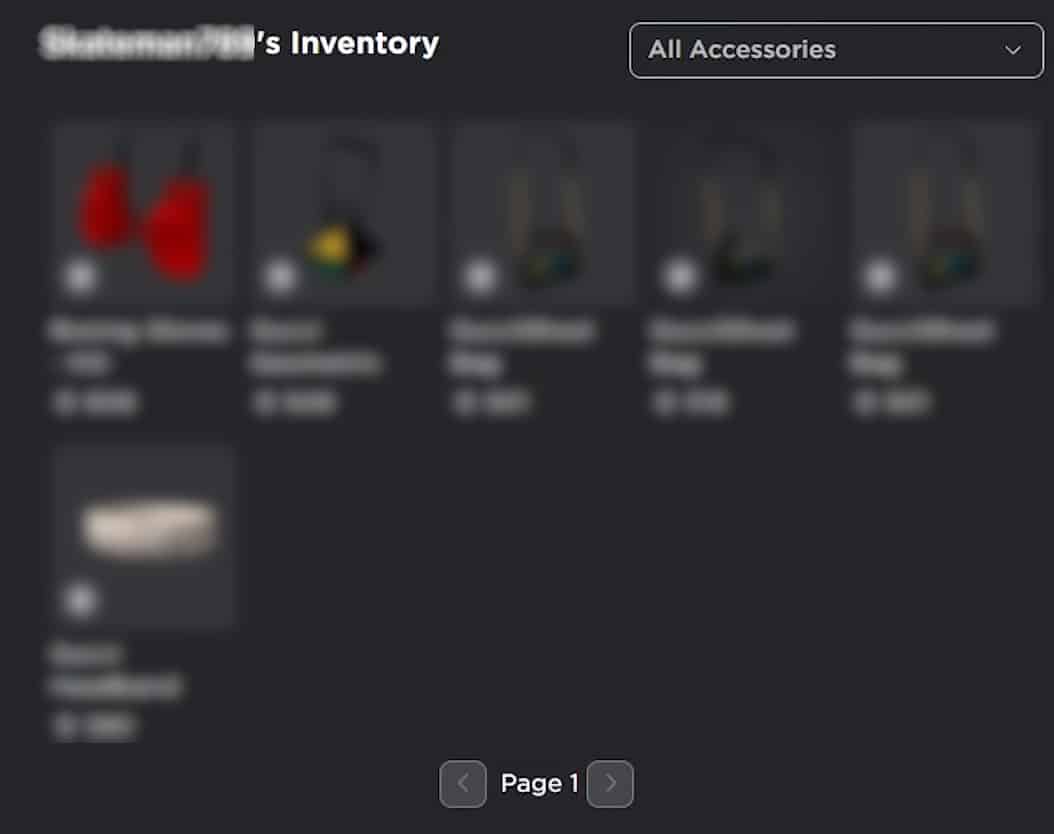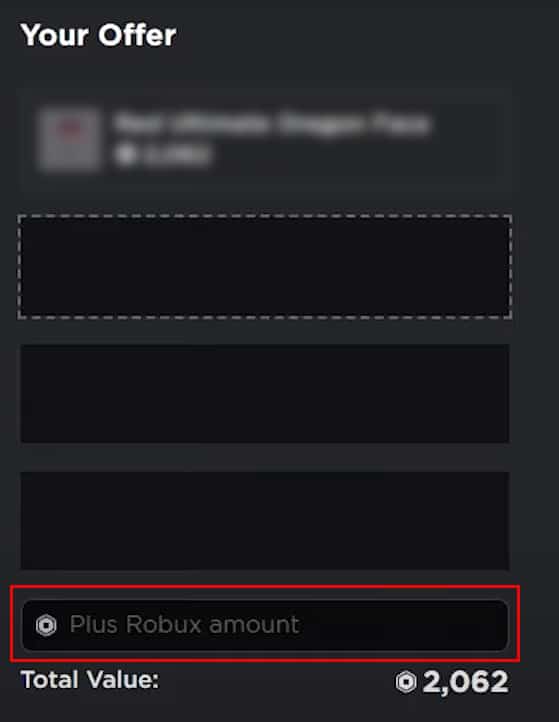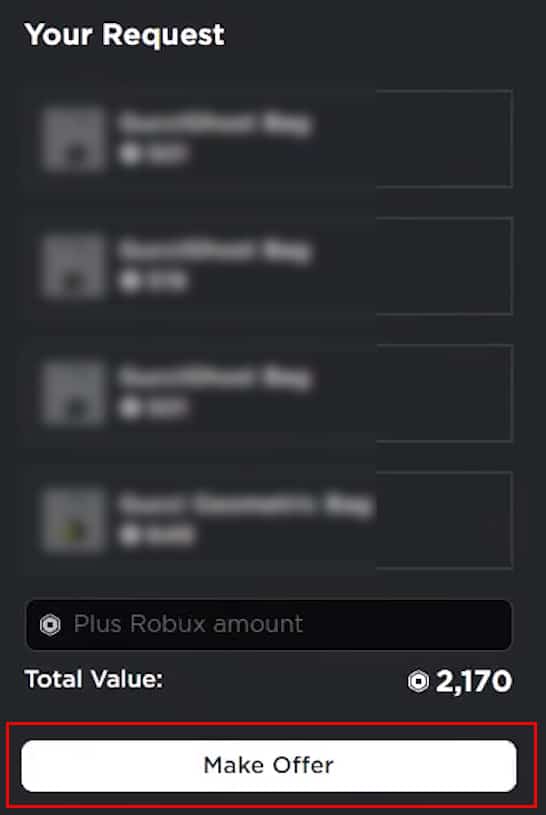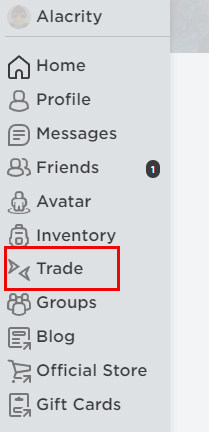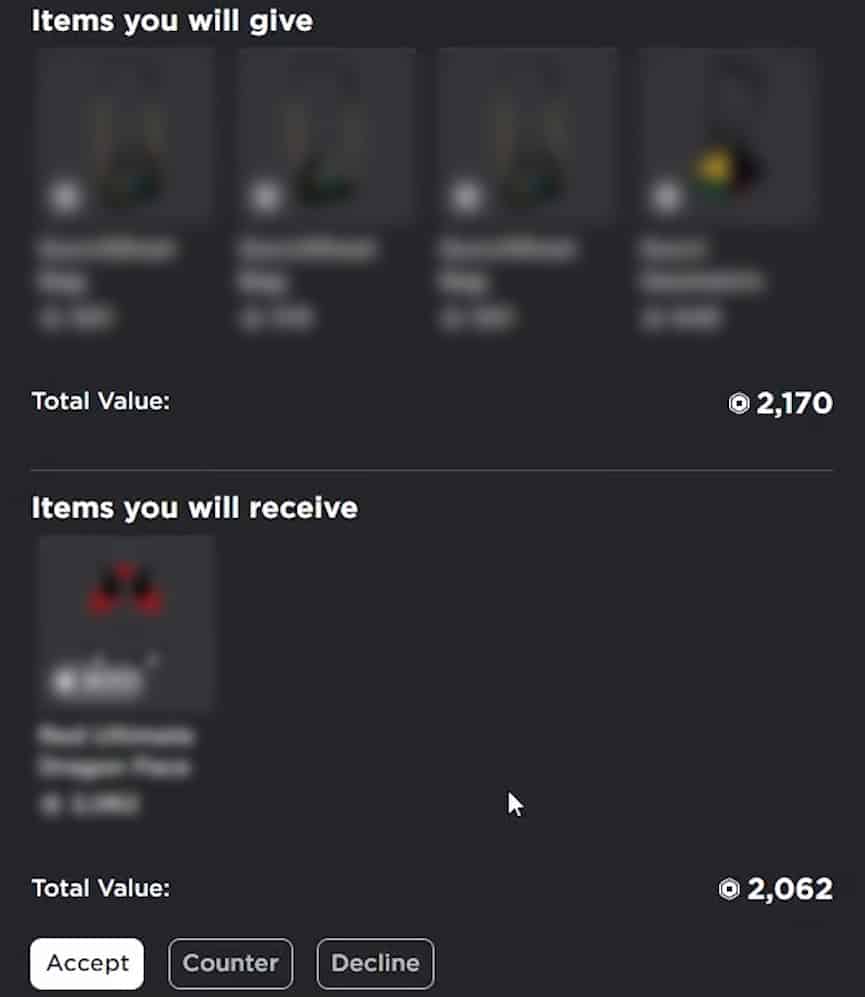Roblox allows you to trade in-game items and Robux among your friends or other users of the community. If a user has a rare item that you can’t purchase from the market, you can send them a trade request with some items of your own. You can also add some Robux to make the deal fair.
Trading allows users to trade items between them that they’d otherwise have to buy from the market. The best thing about trading is that you can even trade limited-time or non-marketable items. To be absolutely safe from scams, you should only trade with people who you know or trust.
[Note: To send or receive a trade offer in Roblox, you need to subscribe to its Premium Membership (previously known as Builder’s Club Membership)]
To trade with someone on Roblox, you first need to send them a trade request. A trade request is an offer made by the user who wants to initiate a trade and consists of items that both parties will lose (or gain).
- On your web browser, visit Roblox’s homepage and log in to your account.
- Go to the person’s profile that you want to trade with, and click on the three-dotted icon next to their profile name.
- Now, select the Trade Items option from the dropdown.
- You will now be redirected to another page where you can see tradeable items of both parties.
- Now, select the items from your inventory that you’d like to trade away.
- Then, select the items from their inventory that you’d like to trade with. (You can see your selected items under Your Offer section and their items under Your Request section.)
- There is also an extra text area at the end of both sections where you can specify additional Robux for your trade to make it fairer for both parties. (Roblox will take 30% of the cut as a charging fee once both parties accept the trade.)
- After making sure that the deal is fair and you’re happy with the trade, click on the Make Offer button.
How to Check Your Trade History in Roblox?
To check all your incoming trade offers and past trades:
- Visit Roblox’s homepage on your web browser and log in to your account.
- Once you’re logged in, click on the Trade menu from the sidebar.
How to Respond to Trade Offers in Roblox?
Once you receive a trade offer, you can then either accept it or decline it. You can also make a countertrade offer if you’re not happy with the content of the trades.
- Go to your Trade page, and select Inbound from the dropdown menu. This will show all your incoming trade requests.
- Now, locate the incoming trade that you want to respond to.
- You can either accept or decline the trade offer by clicking on the respective button.
- Or you can also make a counteroffer if you’re not happy with the contents of the trade. You can do so by clicking on the Counter button. Once you’re done making the counteroffer, click on the Make Offer to send a countertrade request.