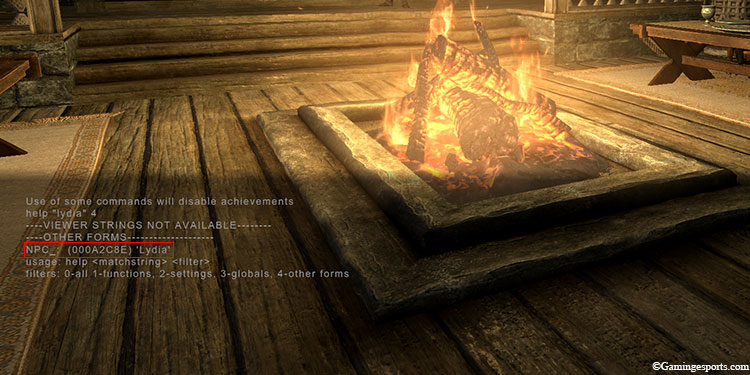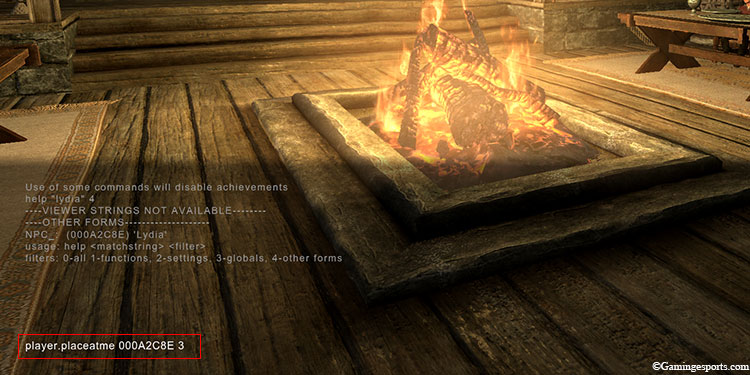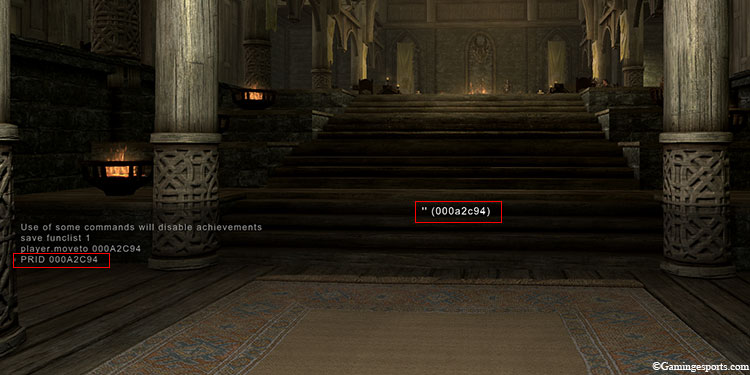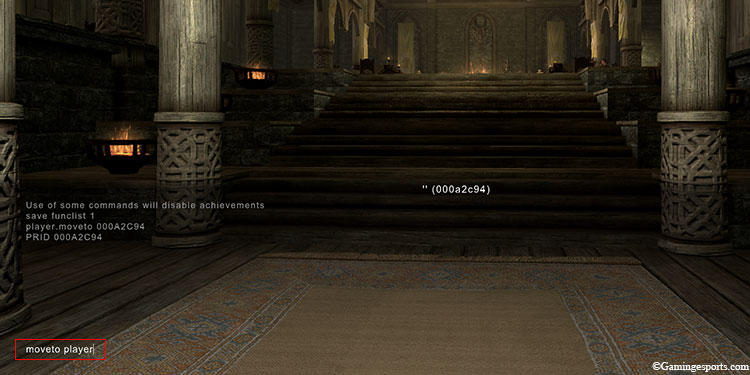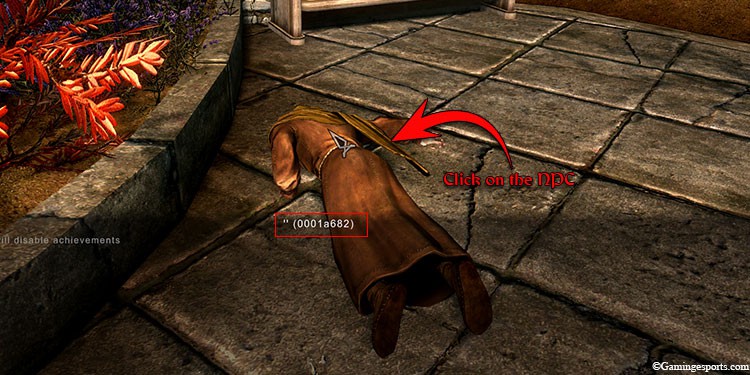The NPC AI behavior isn’t very polished in Skyrim. They often find themselves glitching out, getting lost in the wilderness, or fighting monsters that can easily end their lives.
Furthermore, some of the main NPC even become non-essential after you’ve completed their quest line. I.e. Aela, the Huntress, Farkas etc. This means you can permanently lose them if they take enough damage.
If you’re among players who have lost a few NPC or followers in your playthrough, don’t worry; you can easily replace them by spawning their copy.

You can spawn NPC in Skyrim using the Console Command, a debugging tool available on PC. But for this you need to know the Base ID of the NPCs. Let’s go over to the details.
Step 1: Find the Base ID of the NPC
Every object, including NPCs, have a Base ID and Reference ID assigned to them. These IDs give them an identity that you can use for debugging.
Here, we’ll use the Console Command to find the Base ID of an NPC.
- Press the tilde key {~} on your keyboard.
- Type in
help “NPC name” 4. For example, to find the Base ID of Lydia, type inhelp “Lydia” 4. Make sure to type in the full name of the NPC (if they have one) to find their exact ID. - Press the Enter key. Here, you can get multiple Base IDs but remember the correct ID has “
NPC_:” on its prefix.
Note: If the NPC has multiple stages or instances in the game, you might end up with multiple Base IDs of the same NPC. Pick one of the IDs to spawn the said NPC.
Step 2: Spawn the NPC
After getting the correct Base ID of the NPC, we can spawn them using the Console Command.
- Type in
player.placeatme XXXXX num. You should replace the Xs with the Base ID of the NPC, followed by the number of copies you wish to spawn. For example, the Base ID of Lydia is 000A2C94. So if you want to spawn three instances of Lydia, you must typeplayer.placeatme 000A2C94 3. - Press the Enter key and exit the Console Command.
You can also refer to our video guide below.
Note: Spawning NPCs do not teleport the existing NPC. Instead, it creates a second copy of them. This can affect the gameplay as although you can spawn quest-specific NPCs like Serana, you won’t be able to make her dupe a follower or progress through the campaign with her.
Teleport the NPC
A much better alternative to spawning NPC is to move your player character to their location or vice versa. This way, you’ll be able to find the NPC without creating multiple copies of them.
But first, you’ll need to find the Reference ID of the NPC. While the Base ID is the object’s identity, the Reference ID is a unique identifier of that particular object. The reference ID distinguishes the NPC from its copies.
Find the Reference ID of the NPC
There are a couple of ways to find the Ref ID of an NPC. You can either look it up on the internet or open the file with the Ref IDs of all the objects in the game. To get started,
- Open the Console Command.
- Type in
save funclist 1and press Enter. This will open up a text file. - Press Ctrl + F and type the name of the NPC.
- Press Enter till you find the Ref ID under the ACHRs category.
Move the Player Character to NPC
- Open the Console Command and type in
player.moveto XXXXX. Replace the Xs with the Reference ID of the NPC. For example, to teleport your character to Lydia, type inplayer.moveto 000A2C94. - Press the Enter key and close the console menu.
Move NPC to the Player Character
- On the Console Command menu, type in
PRID <Ref ID> - Press Enter. You should see the “Ref ID” on the console menu.
- Type in
moveto playerand press the Enter key again. - Exit the console menu.
Note: Teleporting NPC will not work if they are already dead.
Resurrecting Dead NPC
If your follower or NPC died during combat, then you can resurrect them instead of creating a second copy of them. To do so, we’ll be using the help of the Console Command again.
- Press the tilde key {~}
- Click the dead NPC and ensure their Ref id is displayed in the console. Alternatively, type
PRID <Ref ID of the NPC> - Next, type Resurrect and press the Enter key.
- Exit the console by pressing the tilde key.