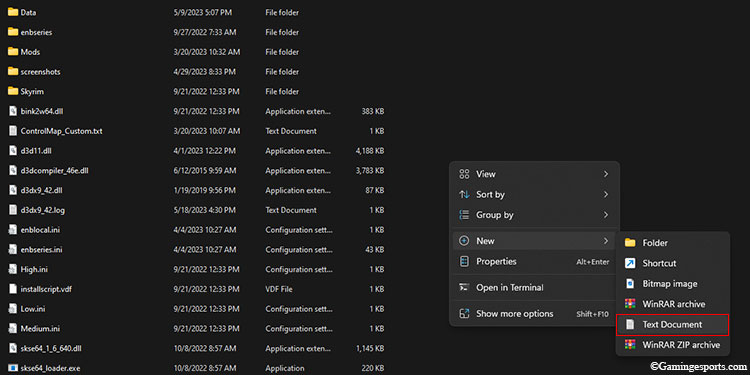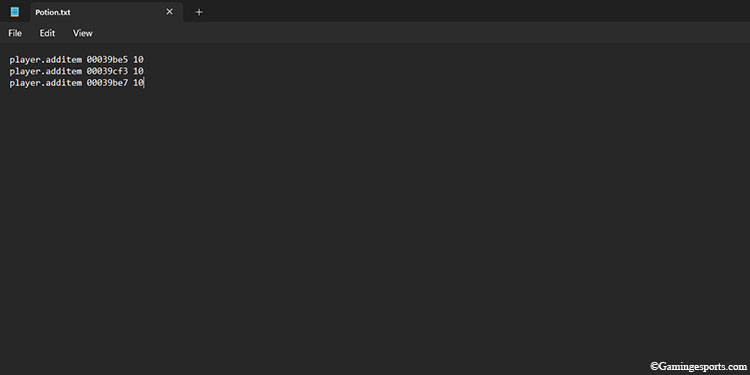You can spawn any items in Skyrim by using the Console Command. It is a debugging tool available for the PC that mainly serves to fix in-game bugs and glitches.
But before we move to spawning items, we need to figure out the Form ID of the object we’re trying to spawn. It is a set of eight-digit numbers that help identify and distinguish the object from other objects in the game.
There are two types of Form IDs, the BaseID and the Reference ID. For spawning items in the game, we’ll only be using the Base ID of the object.
That being said, let us move on to the actual process.
Step 1: Find the Base ID
There are a few different ways to figure out the Base ID of an object in the game. You can either look it up on the internet or use the built-in Console Command tool. Follow the steps below to find the Base ID using the Console menu.
- Press the tilde key (~) on your keyboard to open the Console menu.
- Type
help “Item name”and press Enter. You’ll be given a list of item that closely matches the name that you’ve entered. - If you dont know the exact name of the item, then skip the “ ” and simply type
help item name. However, you should note that excluding the quotation marks will display all everything that matches the item name, such as Quest IDs, Spells, NPCs, Armors, etc. So for more accurate search results, keep the quotation marks. - Press the PgUp and the PgDn key to navigate the search result. The type of item that you’re looking for is specified with the initials of the item type. For example, a weapon will have (WEAP) whereas an armor will have (ARMO) right next to their Base IDs.
Step 2: Spawn the Item
Now that we’ve figured out the Base ID of the item, we can proceed to spawn it by using the Console Command. There are a couple of different ways to spawn the item. You can either spawn the item right next to your Dragonborn or add the item directly to your inventory.
- To spawn the item next to you, type in
player.placeatme<Base ID> number of copies. For example, if you’re looking to spawn 100 Sweet Rolls, then you should type inplayer.placeatme 00064b3d 100. - But if you want to add 100 Sweet Rolls directly to your inventory, you should type in
player.additem 00064b3d 100and then press Enter.
Spawning Items via External File
A lesser-known method to spawn or add items to your inventory is by running an external file from the Console menu. This method is best suited for adding a group of items at once. To get started, follow the steps below.
- First, navigate to the game directory and create a new text file. For now, we’re naming it Potions.
- Open the file and type in all the items that you would need in-game. For the demonstration, we’re going to add 10 of each restoration potion (Health, Stamina, and Magicka), so we’ll need to type the following and save the file.
Player.additem 00039be5 10Player.additem 00039cf3 10Player.additem 00039be7 10
- Boot up the game and press the tilde key to bring up the console menu. Type in
bat Potionsand press Enter to run the bat file. This will add 10 of each stats restoration potion to your inventory.
Tip: While not a direct way to spawn items, you can also visit the Developer Room, which has treasure chests containing all the items in the game. You can take any item that you wish from this room. To visit the Developer Room, open the Console menu, type in coc qasmoke, and press Enter.Here’s a video guide demonstrating the methods mentioned above.