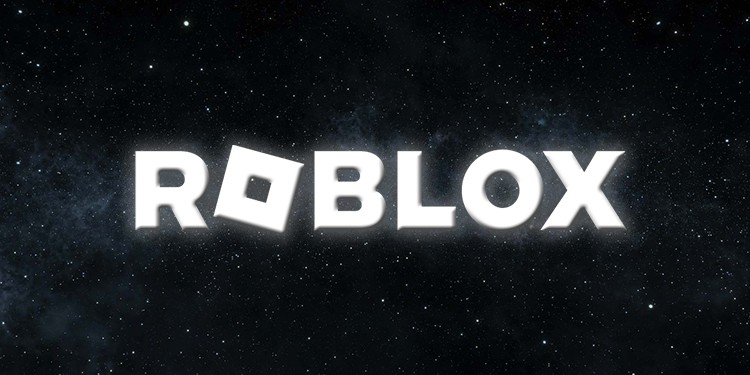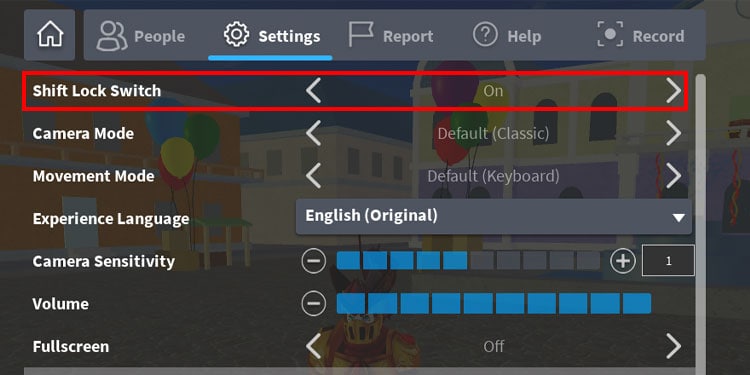For those who are new to Roblox, pressing the right mouse click can be annoying because no other third-person game has such a feature where you press the right mouse button and move your camera around.
You can toggle this feature on or off with the Shift lock feature. Roblox has a solution to every basic gaming problems and knows why we need to shift locks too.
What Is Shift Lock?
Shift Lock is a feature where you can toggle your third-person camera view to lock on to your mouse movement. You can roll the mouse wheel back and forth to change your perspective from the third person to the first person.
However, you don’t need to shift the lock in first person since it automatically changes your view to mouse movement.
How to Shift Lock on Roblox
Shift Lock can be very effective in a fast-paced third person adventure experience. Still, it can result in a selective movement when purchasing or clicking certain interactive buttons within the game.
Nevertheless, the access to toggle on or off makes it easy to control. If you want a cinematic over-the-shoulder view, here’s how you enable the Shift Lock feature in Roblox.
- Open and log in to Roblox’s official website.
- Enter any game server from the page.
- Once you’re inside the game, press Esc to open the game menu.
- Click on Settings.
- Toggle Shift Lock Switch from off to on.
- Press the Esc key to exit from the game menu.
- Now you can toggle Shift Lock on or off by pressing the shift key.
Remember, you cannot click any interactive inventory since the mouse is locked to your movement. To select any HUD option on your game screen, press shift to bring back the mouse icon to select quick inventory or any virtual buttons.