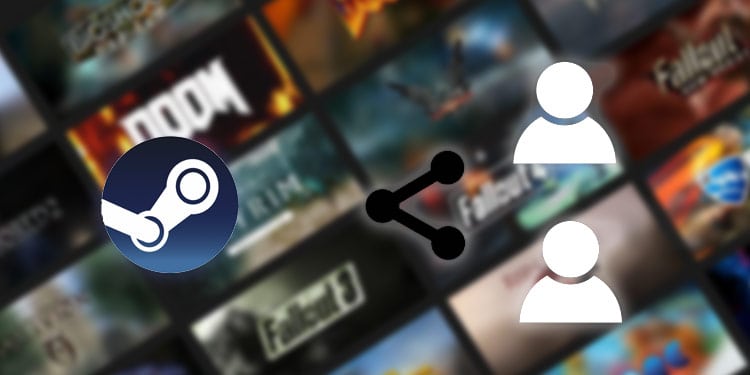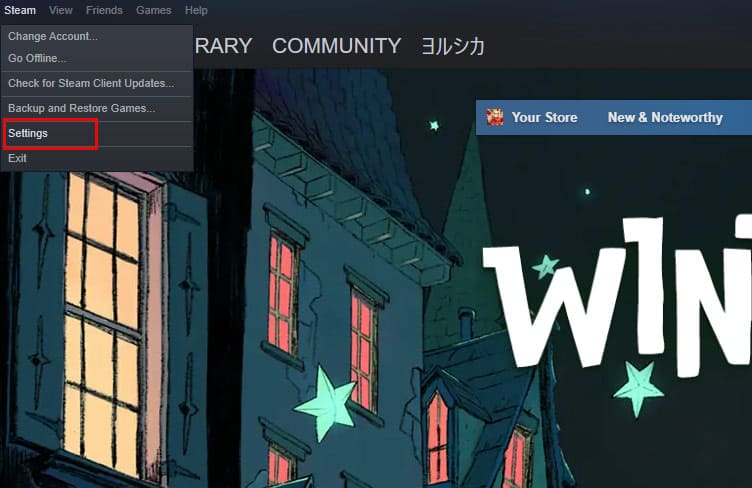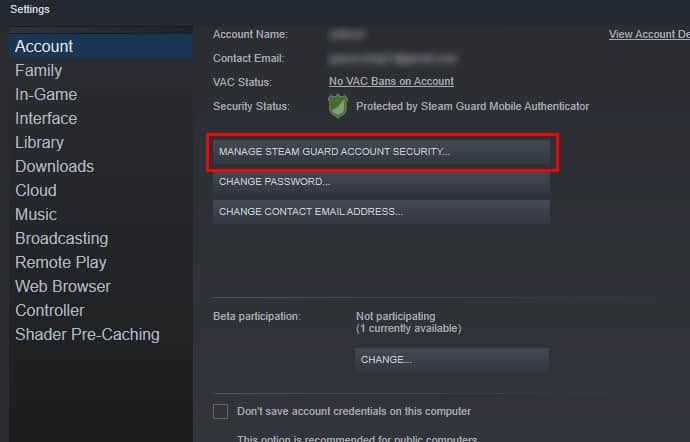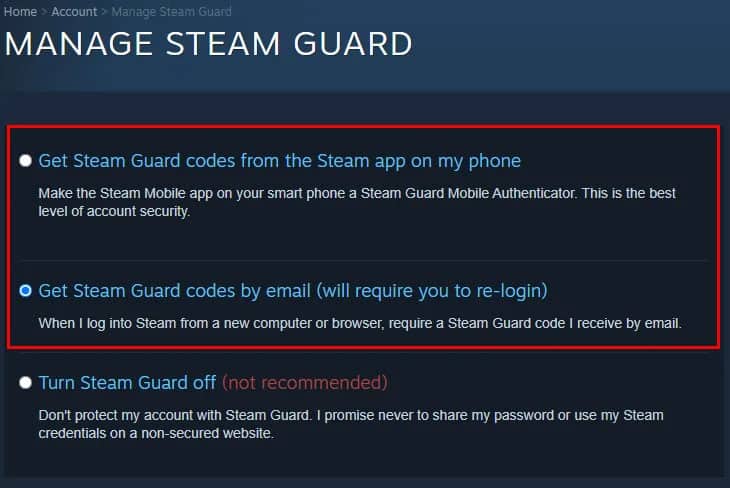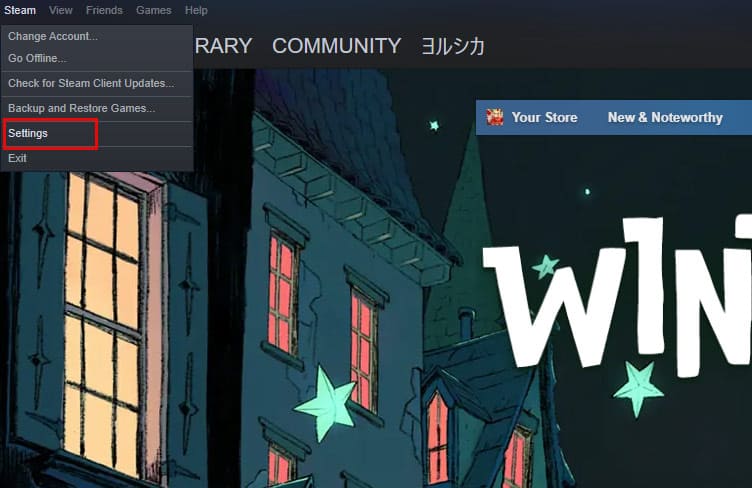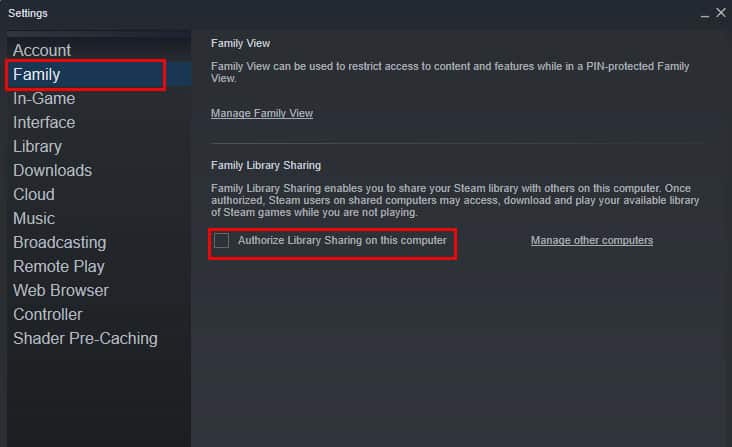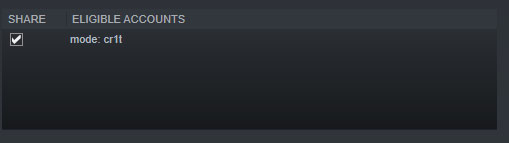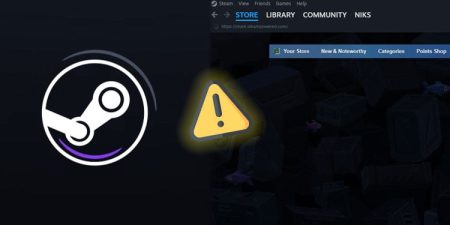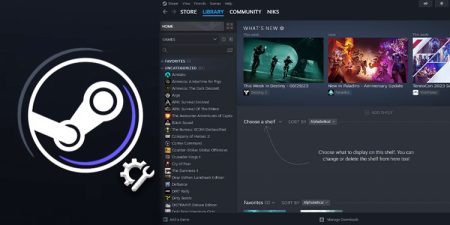With how fast the prices of video games have been increasing every year, it has become almost impossible to purchase all the AAA titles that have come out in recent years. This matter becomes even worse when you have siblings and friends who want to play the game as well.
Luckily, Steam allows users to share games between their friends and family members which eliminates the issue of having to buy multiple copies of the game. This feature allows you to share your games with four other people and they can play the game whenever they feel like it.
Although this feature comes with some drawbacks, it is still a good option if your friends want to enjoy the game without purchasing it.
What is Steam Family Sharing?
Steam Family Sharing is a feature that allows users to share their games with their loved ones. With this feature, you can share your games with up to five people and ten devices.
However, this feature does come with some drawbacks of its own. Only one person can play the game from the shared account at any given time. And also none of the game from the shared account will be available to play until that person closes the game. The owner of the game will get the highest priority out of all the users.
If the owner of the account tries to play a game, then the person who is currently borrowing the game will be forced to save his progress and log out within two minutes. The only workaround to this problem is that the owner launches the game in offline mode.
How to Share Games on Steam
Now that you understand the basic concept of Steam Family Sharing, we can proceed to how you can actually enable this feature on your account. Here is a step-by-step guide on how you can enable this feature.
Enable Steam Guard on Your Steam Account
You need to enable Steam Guard to turn on this feature on your account. If you haven’t enabled Steam Guard, here’s a quick way to do it.
- Launch the Steam client app on your desktop, then click on Steam from the top-left corner of the window.
- Select Settings from the dropdown options.
- This will bring up the Steam Settings window. Now, select the Account tab and click on Manage Steam Guard Account Security.
- Then, you can choose to get Steam Guard code either through your provided email address or use an official Steam mobile app. (Steam app is the most secure way to receive the Steam Guard codes but for now we’ll use email as it is quicker. You can always change this settings later.)
- Now, you need to log in to your Steam again. And this time you’ll need to enter the code that Steam sent to your email.
Login to Steam Using the Accounts of Your Friends or Families
After enabling Steam Guard Authenticator, we can finally move on to turn on the Family Sharing feature.
- On the Steam client app, log out of your current account and log back in using the accounts of people that you’re going to share your games with.
- Once you have logged in using all the accounts, log in using your original account.
Share Games with Your Close Friends and Families
- Assuming you have already launched the Steam client app, click on the Steam from the top-right window, then select Settings.
- Once the Settings window opens, select the Family tab and enable the Authorize Library Settings on this computer option.
- You will now be able to see all of the accounts that were logged in on your PC earlier.
- Now, select all the accounts that you want to share your games with and click on OK.
That’s it! Now, whenever a person that you have shared your games with opens Steam, they will be able to see a borrow option when they click on the shared game. They can then click on the Borrow button to ask for your permission and play the particular game.
You will receive a notification via email whenever someone wants to access the shared game so your friends can borrow your games even when you are not online.