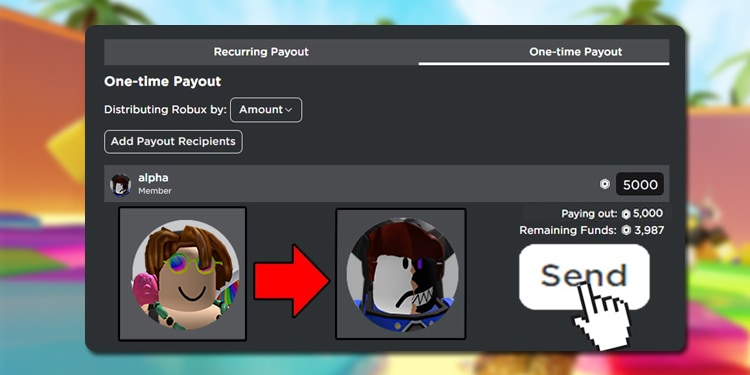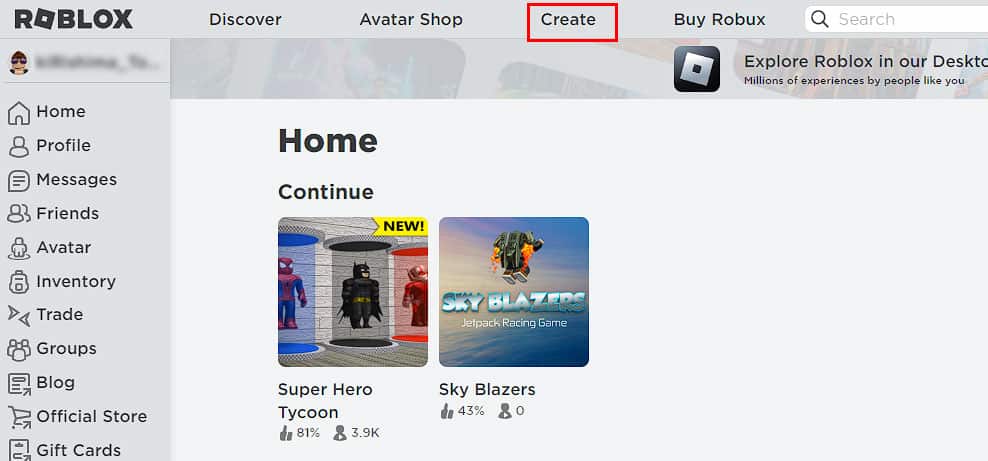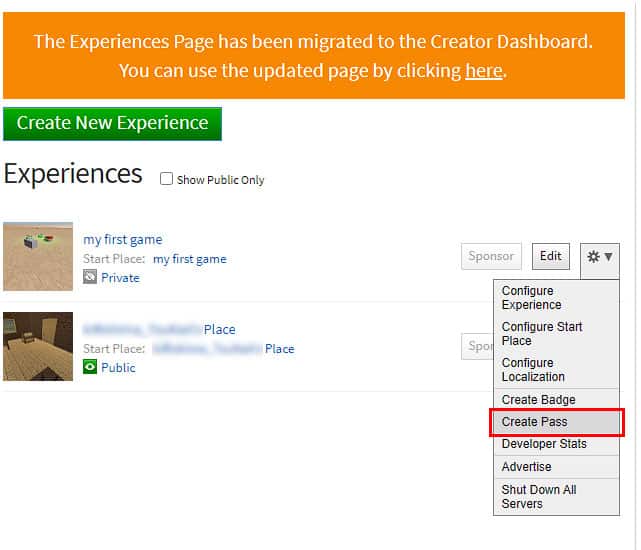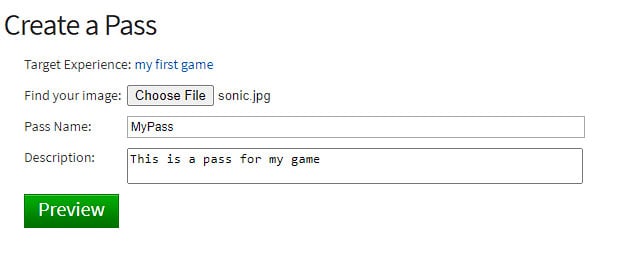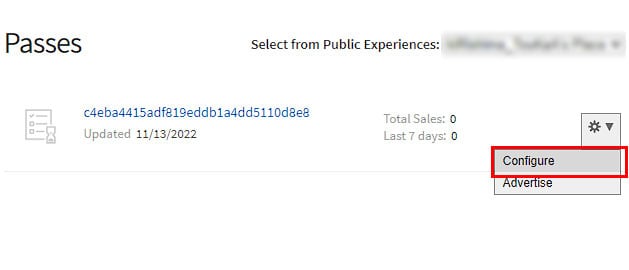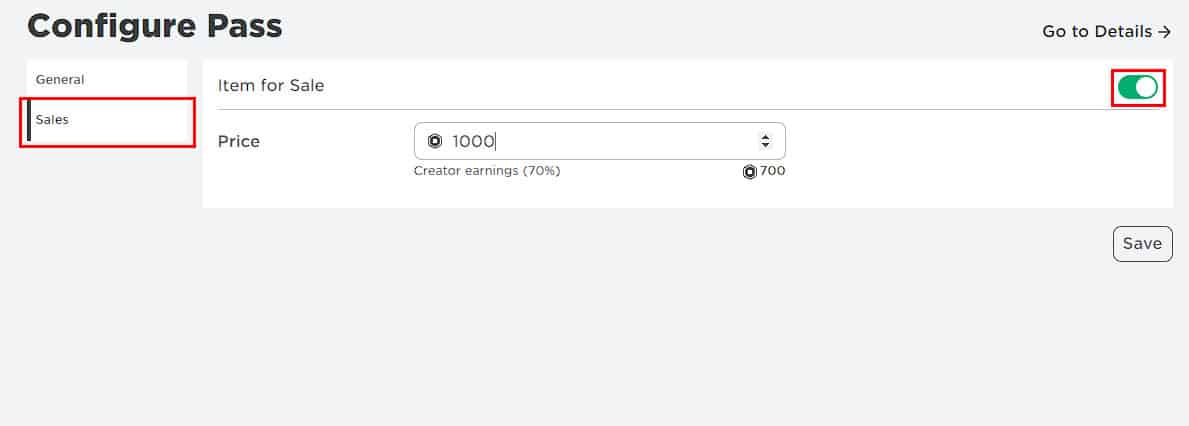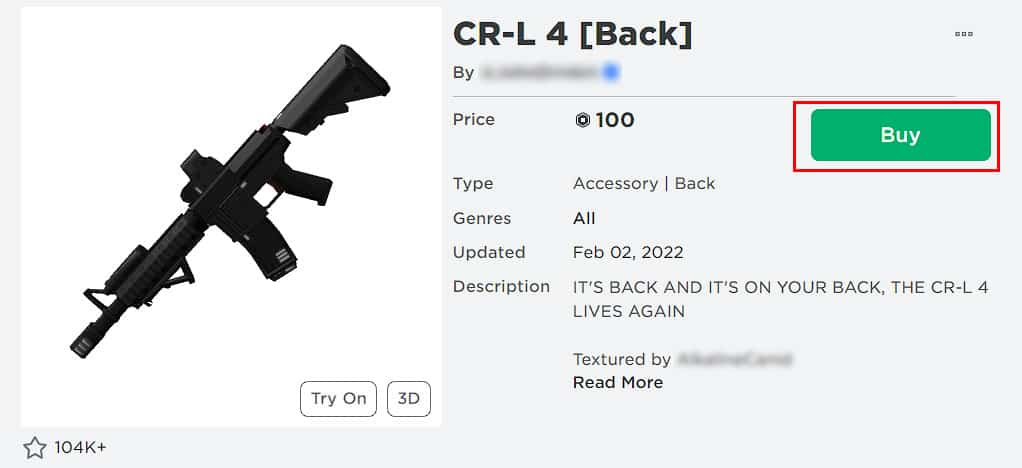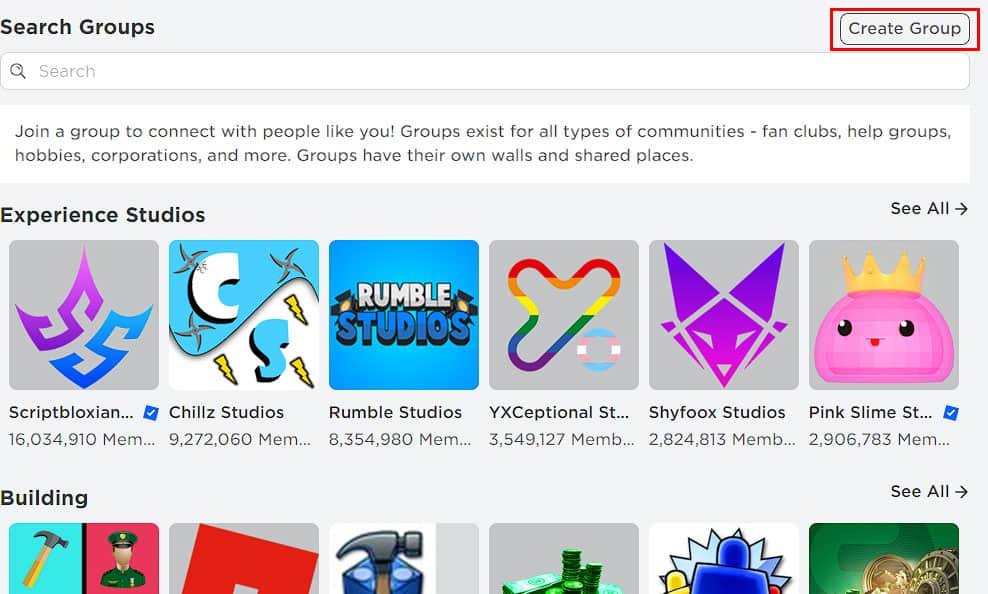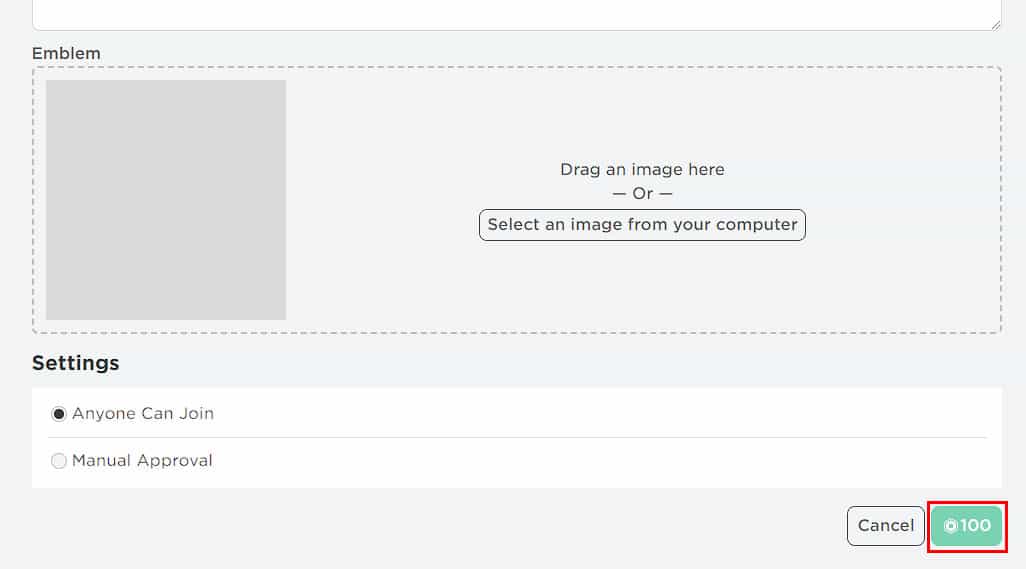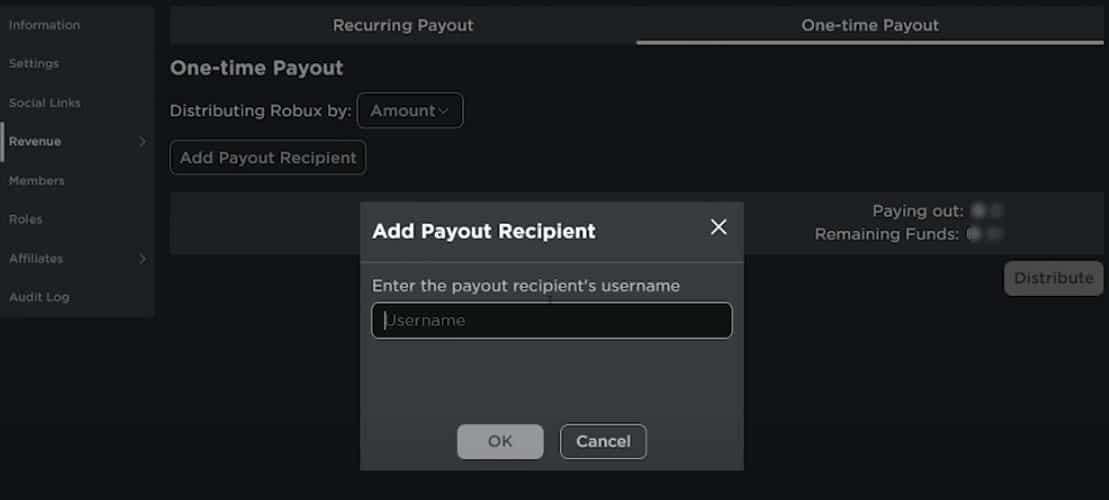One can easily add Robux to their account through various methods. However, transferring them to someone else is a different thing. This is because Roblox doesn’t provide a direct way to send Robux to someone. If you’re thinking of sending some Robux to your friends, you might have noticed it as well.
But there are some workarounds that let you load Robux to your friends out. In this article, we have discussed all the ways you can send Robux to your friends.
How to Send Robux to a Friend in Roblox
In Roblox, there are three main ways to send Robux to your friends. While some of these methods require you to spend some real money, some of them are absolutely free.
Here are the steps you need to follow to send Robux using all three methods. You can use any one of the methods discussed below.
By Purchasing their Game Pass
The easiest way to send Robux to your friends is by purchasing their Game Pass. Though it might take a few days to transfer the Robux, it is the most cost-effective method to send Robux to someone.
To make and purchase Game Pass from your friends:
On Your Friend’s Account
- Ask them to log into their Roblox account from a web browser.
- Ask them to click on the Create tab from the navigation bar.
- Here, they will be able to see all the games they have created in the past. Ask them to pick any one of the games and click on the gear icon next to it. (Since this method requires a game, they need to create one if they haven’t.)
- Select the Create Pass option.
- Now, they will be asked to choose the image for the Pass along with Pass Name and Description.
- After they have filled up everything, ask them to click on Preview, then Verify Upload.
- Now that they have successfully published the Game Pass, they will need to configure its price. For that, click on the gear icon once more and select Configure.
- Click on the Sales tab from the left and, turn on the Item for Sale option, specify the price, then click Save.
- Click on the Go to details option and ask them to send the corresponding link to you.
On Your Account
- Open the Game Pass link your friends share with you, and purchase it from your account.
Your friend will get Robux within three days after you purchase their Game Pass. However, your friend will only get 70% of the specified price as Roblox takes 30% of the cut as commission.
Through a Donation Item
Purchasing your friend’s item from the store is another way of sending Robux to your friends. This method requires your friend to have the Builder Club membership, which is a 4.99$ monthly subscription. However, the payment is instant when you use this method which is a lot more convenient than purchasing a Game Pass.
To use the Donation Item method:
- From your friend’s account, ask them to upload an item for sale in the catalog along with the item description and price.
- Once your friend is done listing the item for sale, it will appear in the catalog for other users to purchase.
- Now, log in to your account and click on the Avatar Shop tab to view the catalog.
- Once you’re inside the catalog page, look for the item that your friend uploaded. And after you locate it, click on the item.
- Click on Buy.
Your friend will receive Robux immediately after the purchase is completed. However, this method also charges 30% of the total price as market tax.
By Making a Group
If you want to give Robux to more than one friend, making a group is the best choice. After creating a group, you can then add as many friends as you want. Also, you can specify who to send Robux to as well as how much to send.
To send Robux to your friends via group:
- Go to the Roblox homepage and log in to your account.
- Click on the Groups tab from the left sidebar.
- Now, click on Create Group.
- Fill up all the required fields and click on the 100 button after confirming everything. (You need to pay 100 Robux to create a group.)
- After your group is successfully created, invite your friend and ask them to join it.
- Now, you’ll need to add funds to your created group. You can do so by creating a Game Pass. Or you can also sell some items or cosmetics.
- Whenever someone purchases your Game Pass or items, the earned Robux will get transferred to your group funds. You can then give these group funds to the members of your groups.
- Now, to send group funds to your friend, click on the three-dotted button and select Configure Group option.
- Then, click on Revenue > Payouts > One-time Payouts > Add Payout Recipients.
- After that, enter your friend’s name in the search box and click on OK.
- Also, specify the amount of Robux you want to send and click on Distribute.