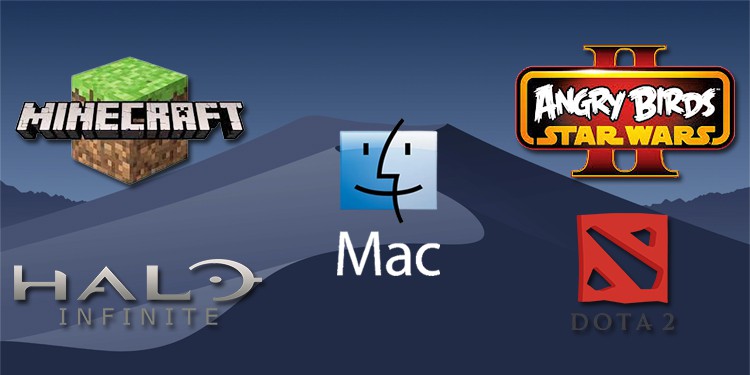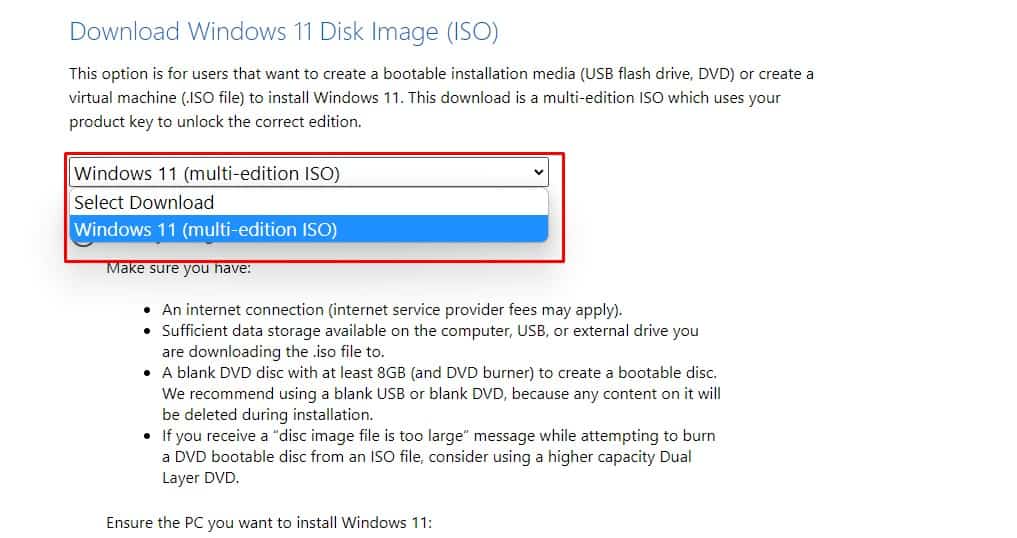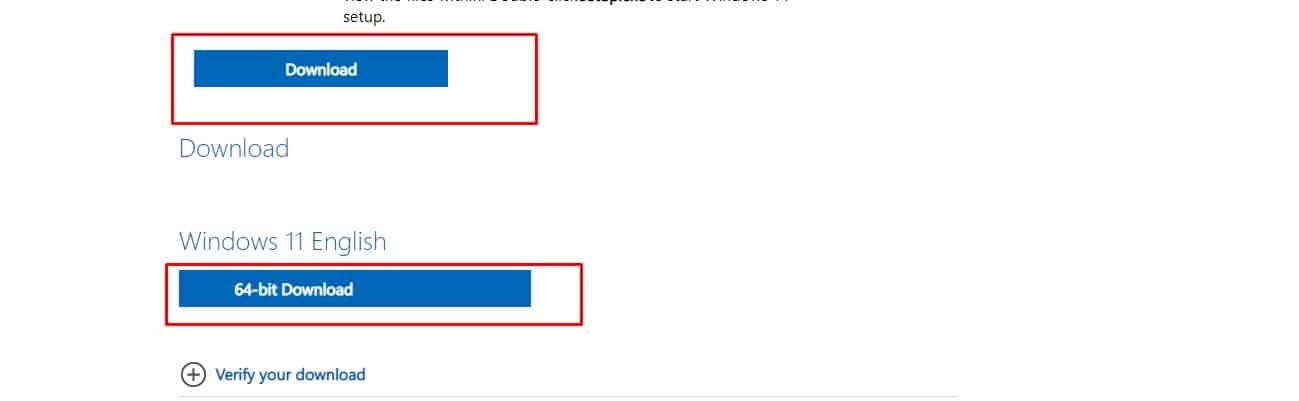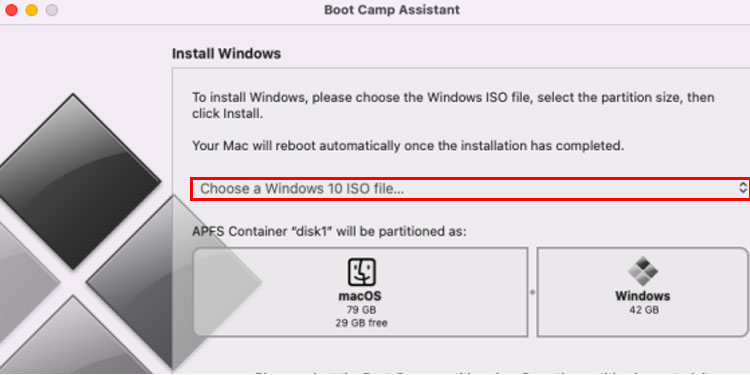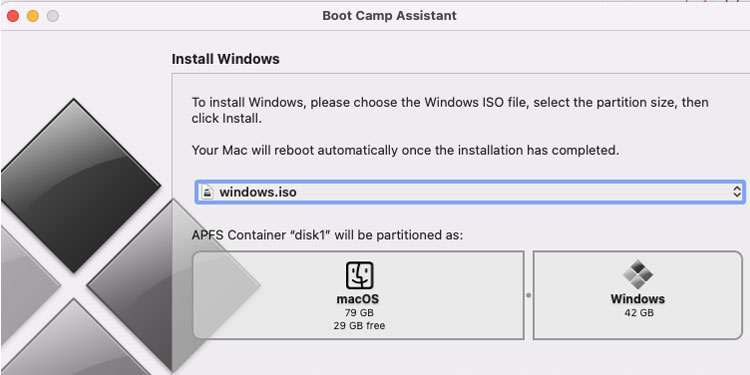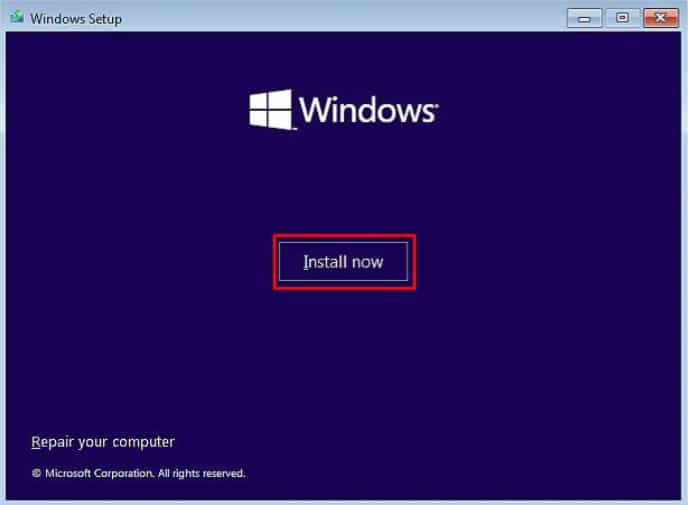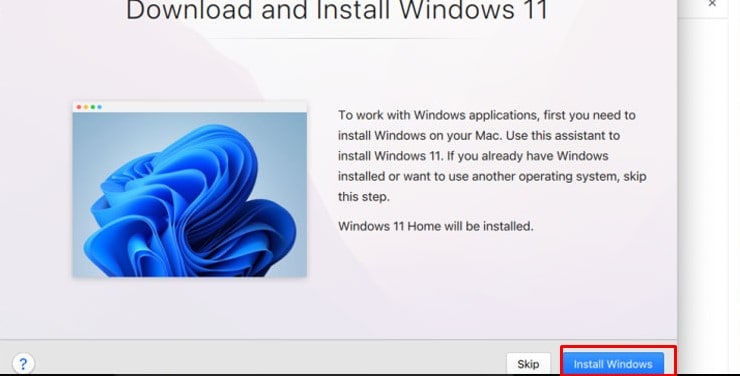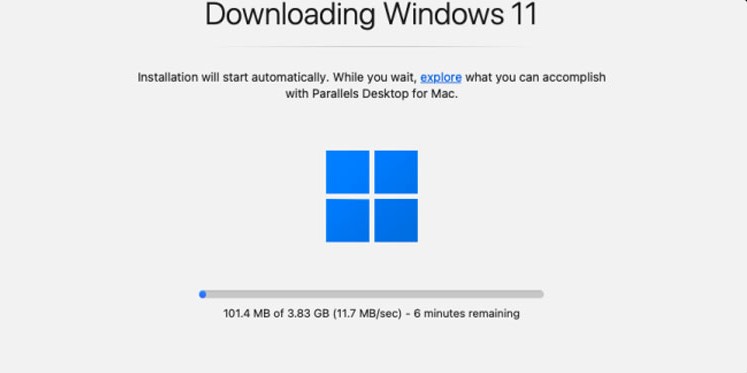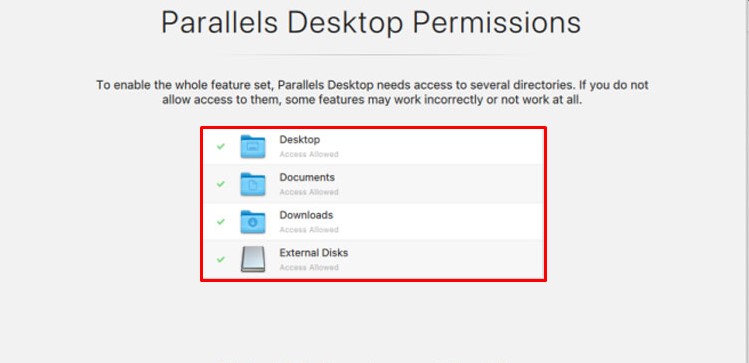Mac is mostly associated with productivity, eco-system, security, and good performance but not gaming. While Macs have capable hardware to run games smoothly, developers are not convinced, and many popular games have not been ported to Mac.
If you own Mac and want to play any game, then there are different reliable and secure ways to play Windows games on Mac.
Very few developers have opted to make the Mac version of Windows games. The developers mainly focus on the Windows platform because of its gaming performance and dedicated and powerful external graphics.
So, if you want to play a game that is not supported on your Mac device, you need to take an unconventional approach. But don’t worry, it is very easy and we are here to guide you.
In 2020, Tim cook officially claimed Mac devices are now steering away from Intel silicon chips and integrating their own technology named Apple Silicons. Nowadays, the M-series Mac book is available.
The process to install windows differs depending upon the chip used. So, you must first know which silicon chip is installed on your device. Here are few ways you can install windows on your Mac devices,
Table of Contents
Virtual Machines
Mac chips are so powerful that they can run Windows operating system on top of Mac OS and still run demanding games on Windows. So, there is no performance problem on Mac while using Virtual machines.
There are various virtual machine applications available that let users install Windows on Mac devices. So, it is up to you to choose which one you prefer but we recommend you use Parallels and Boot Camp Assist.
Boot Camp Assistant
Before their revolutionary Silicon chip, Mac used an Intel processor based on the x86-64 architecture. So, Mac had an inbuilt boot utility software that lets users enjoy Windows operating system easily.
Because of Boot Camp Assistant, you don’t need any external applications to enjoy Windows games. Using this is only possible in Mac with older Intel Chipsets as new mac devices do not have Boot camp assistant. Follow the steps to install windows on a Mac device,
Step 1: Download the Official Windows Installation File
On Windows’s official website, the Windows installation file is available for free. You can download the ISO file and move that file to USB devices.
- Go to Windows Official’s Website
- Locate Download Windows 11
- Select version
- Click on Download.
- Click on 64-bit Download
- Move the Windows files to a USB drive.
Step 2: Install Windows
You need to create a partition to install Windows on Mac. So, you must specify the partition where you want to install Windows.
- Open Boot camp assistant.
- Tap on Choose.
- Select Windows ISO file.
- Click Install now.
Parallels
Parallels are reliable and fast boot utility software that lets users install Windows operating systems on their Mac devices. Parallel is common tool used for Mac with M1 Chips. It is free to use for a certain time but you need to subscribe to their plan for the long time use. Here’s how you can install windows using paralles,
Step 1: Download Parallels
Parallel’s official executable file is available on its official website.
- Download Parallel’s installation file.
- Double-click on the downloaded file and then, click on Install.
- Read the terms and conditions and click on Accept.
- Enter your device’s password to complete the installation process.
Step 2: Install Windows
For Parallels to work properly on your Mac devices, you must first download the .iso file of the Windows operating system from Microsoft’s official website.
- Open the Parallels.
- Click on Install Windows.
- The downloading starts.
- Give access to the drive you want to install Windows.
- Click on Ok.
Cloud Gaming
Various cloud gaming services are claiming cloud gaming to be the future of gaming. It is partially true because it is very tough to play competitive first-person shooters on cloud gaming but for regular gaming, this is a very good option. While cloud gaming, there is no hassle for downloading games, and no powerful GPUs and CPUs. You just need stable and high-speed internet connection.
Cloud gaming is a great option to use for gaming on Mac devices. You can just subscribe to cloud gaming services like Geforce, and airgpu and play the game. There are various cloud gaming services available now. So, you can subscribe to any of the services according to your need.