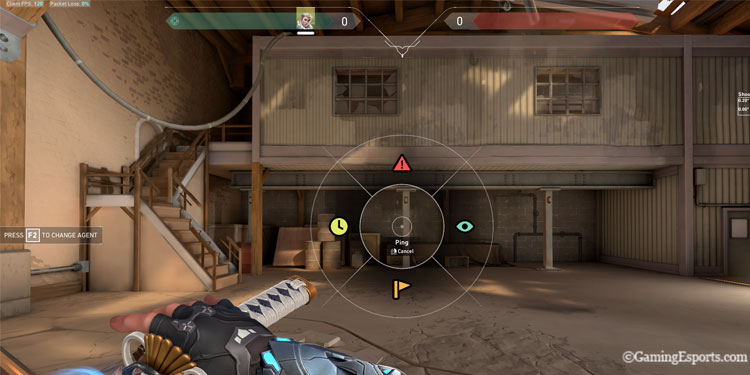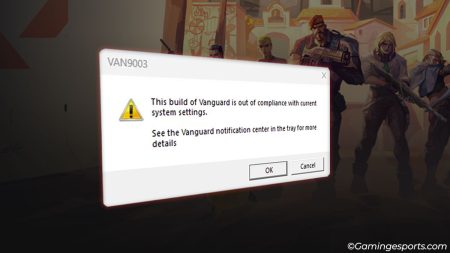A ping in Valorant (not talking about latency) is a visual indicator that shows up on the map and screen. It is commonly used to alert your teammates, mark your enemies and their locations, etc.
Although voice-comms is preferred by most high-ranking players, ping is also an easy and viable option to share quick in-game intel.
Pinging on a map is as simple as it gets, simply press a button or two.
Let’s discuss !
Ping On-screen
When you ping on-screen, you’re normally marking objects directly on the battlefield. This also means you can only mark things that you can see visibly on your own screen.
To mark an object or location in Valorant, simply place your crosshair on it and press the “Z” button on your keyboard. However, if you’ve changed the default ping button to something else, use that particular key instead.
In the above image, the blue diamond is the mark created after pinging .
Sometimes you might have a different reason to ping in Valorant. In such situations, all you have to do is open the Ping Wheel and choose from the four different ping options. The messages include,
- Caution (Red icon on top)
- Watching (Green eye icon on the right)
- Need Support (Flag icon on the bottom)
- Pushing (Clock icon on the left)
To access the Ping Wheel in Valorant, simply press and hold the assigned key bind. Once the Ping Wheel appears on your screen, you can choose the desired ping by moving your mouse cursor towards the corresponding icon.
After selecting the desired ping option, release the ping button, and the chosen alert will be placed at the marked location on the battlefield.
How to Change the Default Ping Button?
As we talked about before, the default key bind for ping is “Z” in your keyboard. However, if you are having trouble pressing the button in the middle of a game and wish to access it in another way, you can change it.
The ping keybind can be changed by simply going into the game’s Settings>Controls>Communication. There you will see all the settings for pings.
As you can see, there is also an option to set an alternate button for your pings. You can select any button depending on whatever your preference is. In most cases, the extra buttons of a gaming mouse are preferred.
Ping Mini-map
Similar to the on-screen version, we can also ping locations on the map. This ping is great to use when playing with your teammates as you can strategize every move by marking various location not within your sight.
Here’s how you ping on the mini-map,
- Open your mini-map (default “M“)
- Place your mouse cursor on any location of the map.
- Left-click to ping that point.
Note: Your pings are highlighted on the screen of your teammates and there are limited number of pings a player can send within a short period of time.
Also note that dead teammates can also ping the map. This is “so” useful in post plant situations to let teammates, who are alive, know the exact position of the spike or other information.
Similar to the on-screen ping, you can also use the ping wheel option in the mini-map. For this, simply hold your click and move the cursor to select a variation.
There is only 1 difference in this version though. This has a green “location” icon instead of an “eye“.
Still confused? Here’s a short video guide to make you understand better,
Good Game !!!