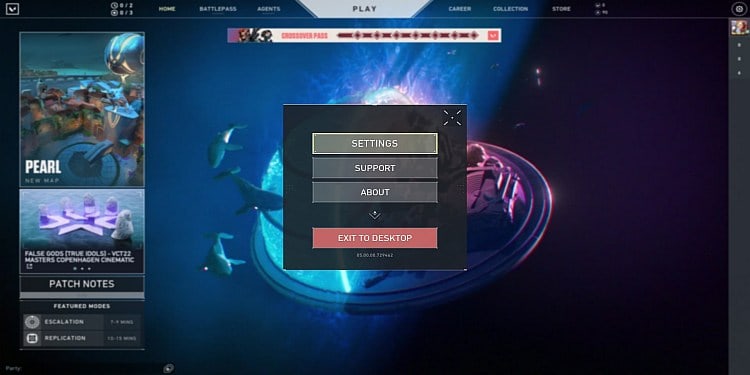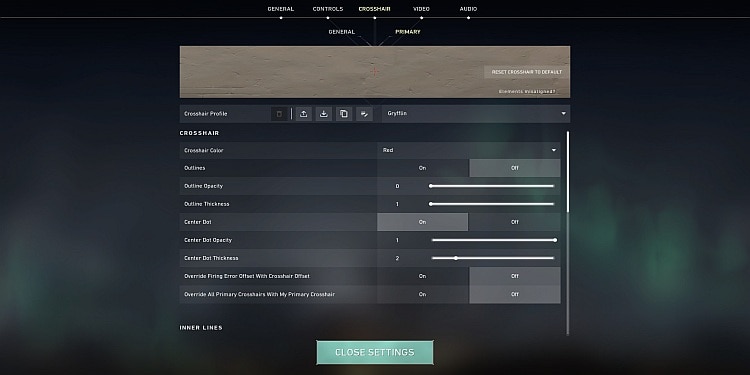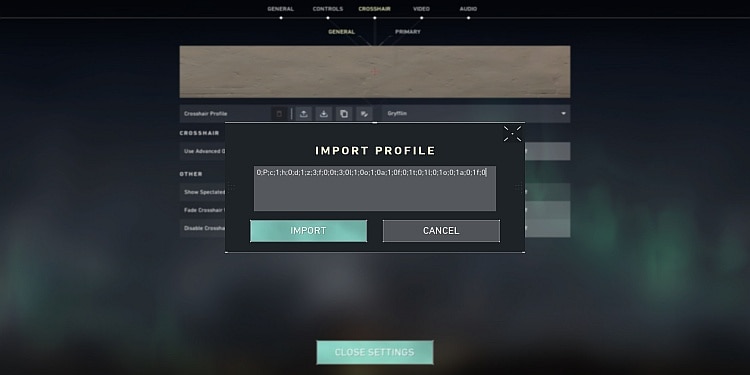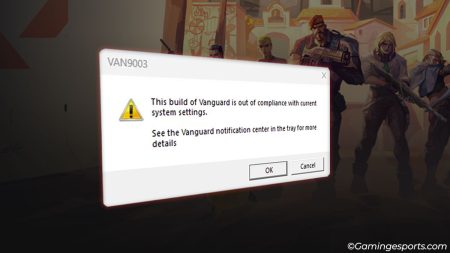Valorant is one of the most popular FPS tactical game to be played right now. The game has a wide range of guns and characters with different abilities that help in battle.
The most important thing in an FPS game is shooting accuracy. The better your shooting accuracy, the better your chances of winning the game. So, how do you point your aim accurately towards the enemies? The answer to this is the Crosshair.
Crosshair is the tiny point we see while playing any shooting game. It helps to know where we are shooting. In Valorant, you can customize the crosshair to different colors, shapes, and sizes. Normally, the crosshair has four lines on every side and an empty part in between. This article will show how you can change the crosshair shape to a circle in Valorant.
How to Make Circle Crosshair in Valorant?
Circle Crosshair is very popular among players. It does not improve your aim or anything like that. But some players say that circular makes their aim sharper and more accurate. So, it is only about the player preference. Some players like only a dot for a crosshair, and some like rectangular crosshair.
However, the circle crosshair became popular due to professional players like Shroud, who use circle crosshair. Making a circular crosshair can be hard as the game does not give you a direct option to choose a circular crosshair. You need to know the settings to make the crosshair circular.
So, if you want the circle crosshair and don’t know how do get it, we are here for you. Follow this process step by step to get the circle crosshair in Valorant:
- First, open Valorant from the “Valorant.exe” file.
- After opening the game, click on the gear icon on the top right side.
- Then click on the “Settings” option.
- Navigate to the “Crosshair” tab.
- Now, click on the “Primary” option, where you can manually create a crosshair.
Now you will see many options for the crosshair. You can choose any color you want for the crosshair. For other options, please choose the options that we have mentioned below.
- Outlines: Off
- Center Dot: Off (If you want to have a center dot, choose on)
- Show Inner Line Settings: On
- Inner Line Opacity: 1
- Inner Line Length: 1
- Inner Line Thickness: 3
- Inner Line Offset: 3
- Show Outer Lines: Off
After choosing these options, apply the settings and start the game. Now you can play with a circle crosshair of your choice. You can further customize the circle crosshair in Valorant. Here are two more circle crosshair settings in Valorant.
Setting for Tap Shots:
- Outline Opacity – 0
- Outline Thickness – 1
- Center Dot Opacity – 1
- Center Dot Thickness – 3
- Show Inner Lines – Off
- Inner Line Opacity – 1
- Inner Line Length – 1
- Inner Line Thickness – 3
- Inner Line Offset – 3
- Show Outer Lines – Off
- Outer Line Opacity- 0
- Outer Line Length – 0
- Outer Line Thickness – 0
- Outer Line Offset – 0
Setting for Big Center Dot and Better Accuracy:
- Outline Opacity – 0
- Outline Thickness – 1
- Center Dot Opacity – 1
- Center Dot Thickness – 3
- Show Inner Lines – Off
- Inner Line Opacity – 1
- Inner Line Length – 2
- Inner Line Thickness – 2
- Inner Line Offset – 2
- Show Outer Lines – Off
- Outer Line Opacity- 0
- Outer Line Length – 0
- Outer Line Thickness – 0
- Outer Line Offset – 0
There is also another way to make circle crosshair in Valorant, and it is the easiest method. You have to copy and paste a code for circle crosshair. Follow these steps:
- First, navigate to the Crosshair tab and go to the Primary option.
- Click on the down arrow icon.
- Now, paste this code “0;P;c;1;h;0;d;1;z;3;f;0;0t;3;0l;1;0o;1;0a;1;0f;0;1t;0;1l;0;1o;0;1a;0;1f;0” for the green circle crosshair and click on “Import.”