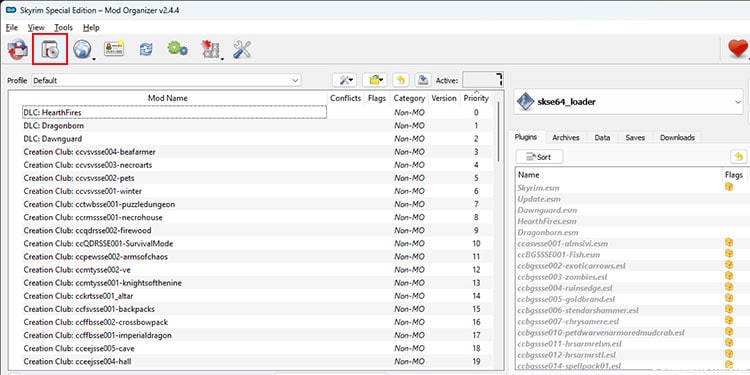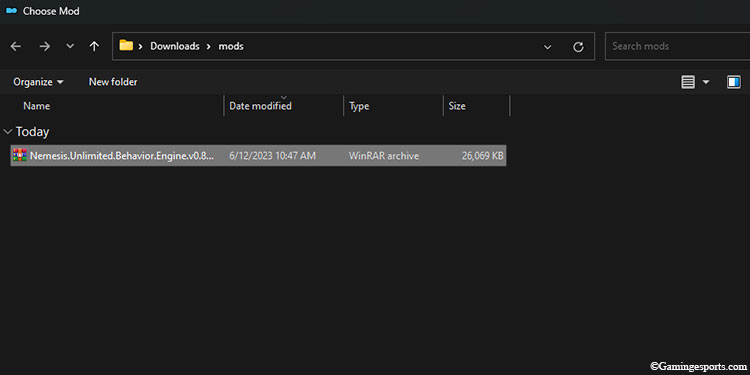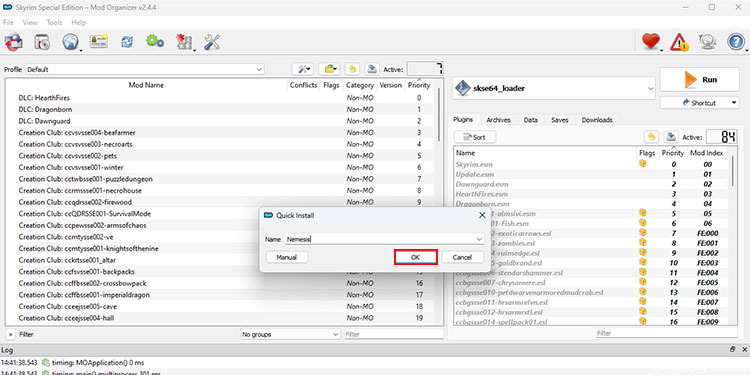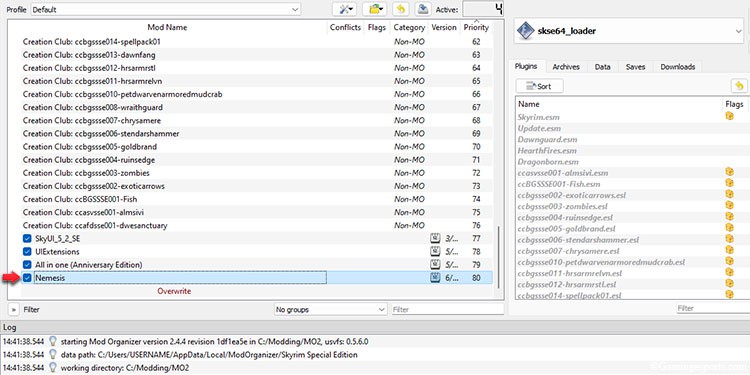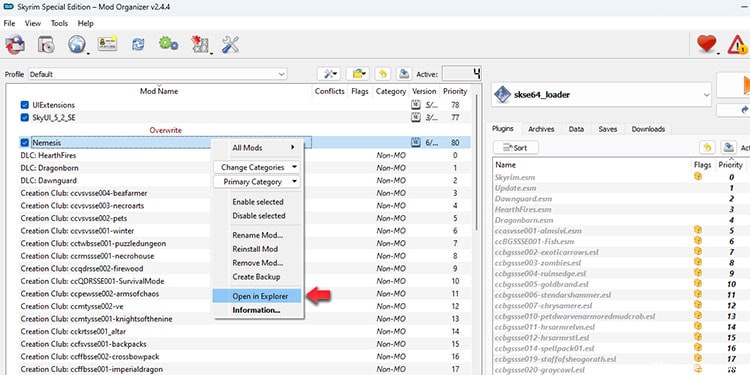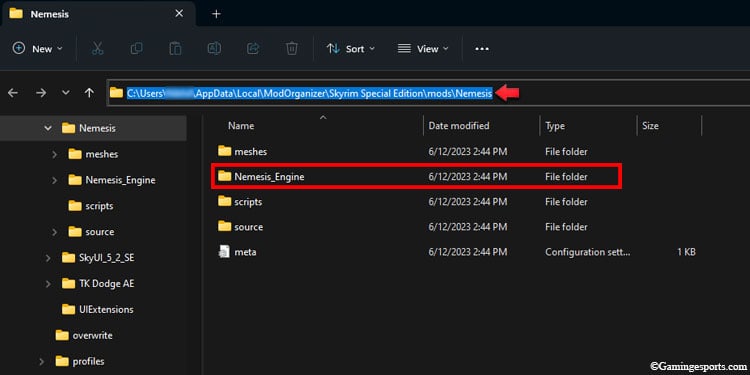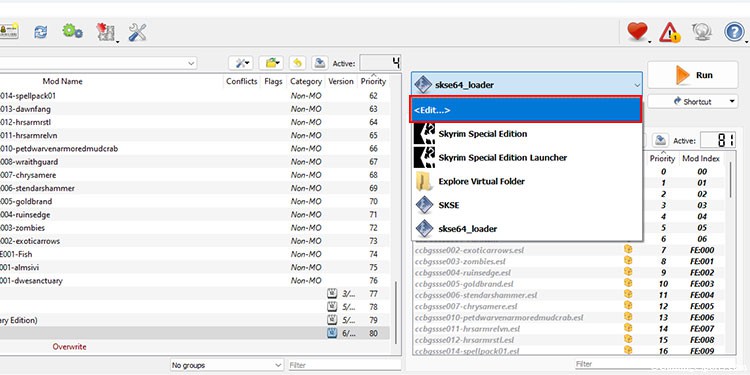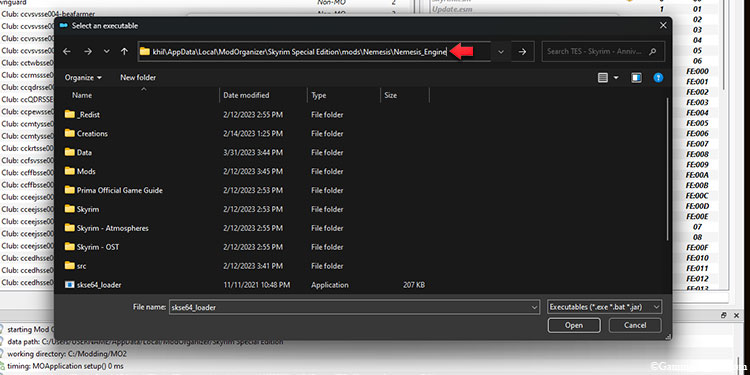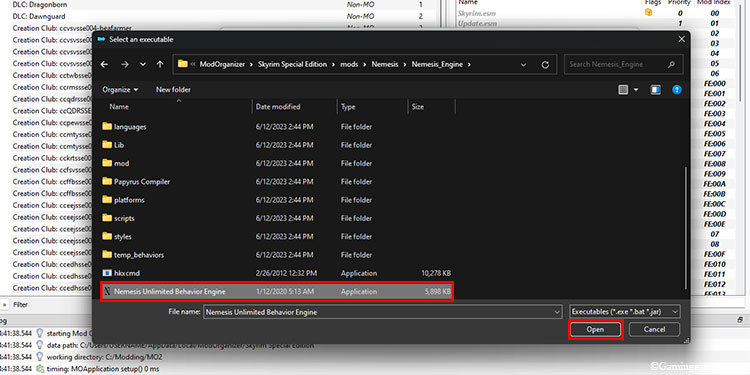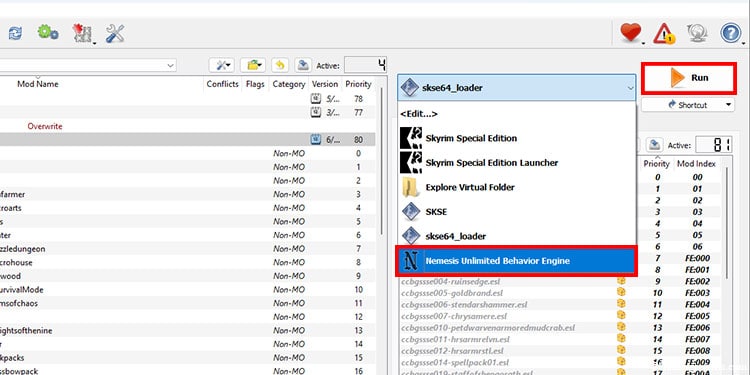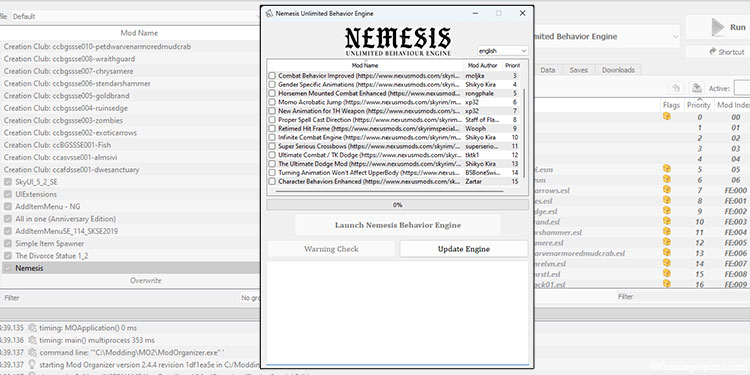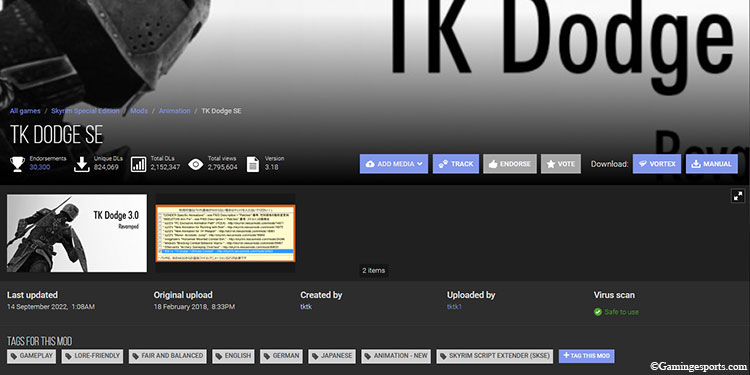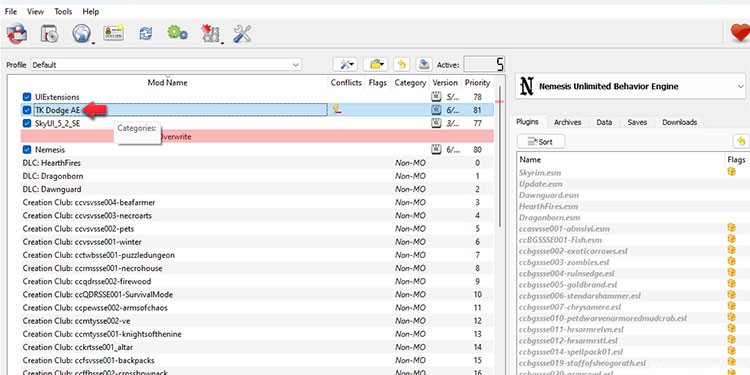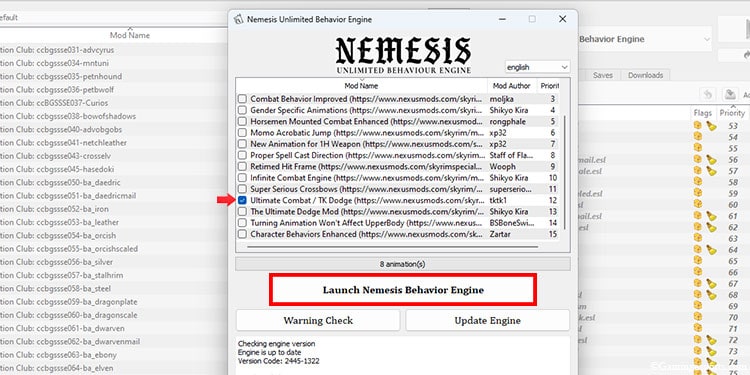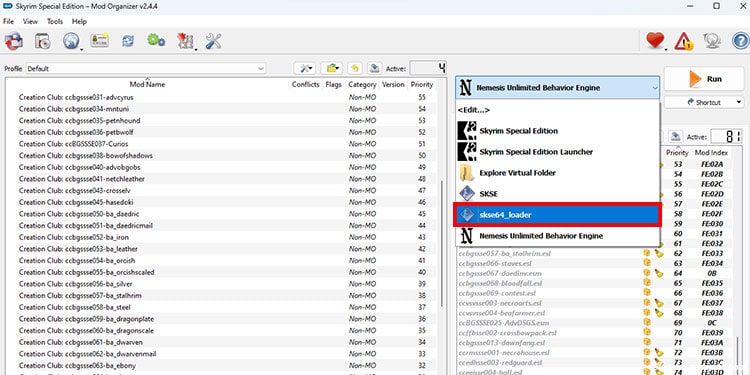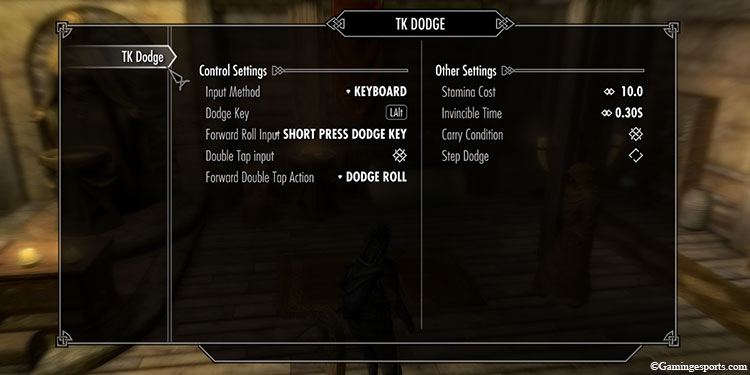One of the main reasons why Skyrim’s so popular even today is because of its mods. With these mods, you can completely overhaul the game’s graphics, visual aesthetics, and gameplay elements, including animation.
With over thousands of different custom animations from as many creators, one can customize anything from the way they walk, sprint to how they attack with different weapons. You can even have plain idle animations for times when you are not doing anything.
But before installing these custom animations, it is necessary we install an animation engine like FNIS or Nemesis. These are the applications that enable custom animation to run smoothly in your game.
Let’s Discuss !
Note: Nemesis requires you to have Microsoft Visual C++ Redistributable 2019 pre-installed on your system. If you don’t have it installed yet or just to be on the safe side, download and install it from its official site.
Download Nemesis
So, the very first step is to download the Nemesis Unlimited Behavior Engine. You can either download it from NexusMods or GitHub, and since the program is entirely open source, you don’t have to pay a dime to get it.
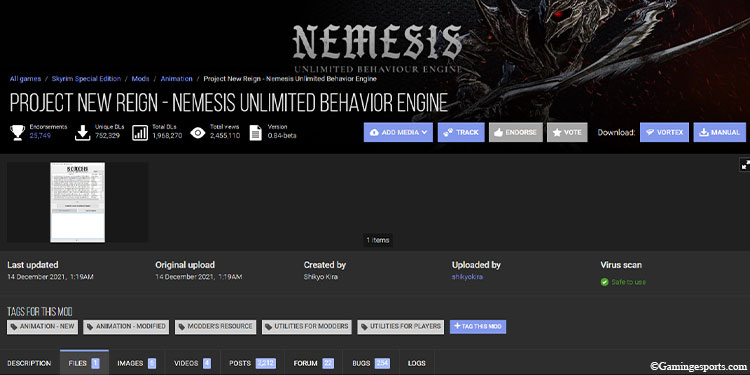
Install Nemesis
Installing Nemesis is similar to installing any other mods, and although there are multiple ways to do so, it is always best to install it via a Mod Manager like Vortex or Mod Organizer 2. For now, I’ll be using Mod Organizer 2.
- Click the Install a new mod icon.
- Navigate to your downloads and double-click on the Nemesis rar file.
- Give the file a name and hit Ok.
- Check the Tickbox beside Nemesis to activate the mod.
Run the Nemesis Behavior Engine
Now that we’ve added Nemesis to our game, all that’s left to do is to run the animation engine. But before that, we’ll need to establish a link from the Nemesis executable to Skyrim’s data folder, as Nemesis won’t work properly if you directly run its executable file.

Establish the link by simply adding the location of the Nemesis executable file on Mod Organizer 2. This will also allow you to boot Nemesis directly from MO2. Follow the steps below.
- Right-click on Nemesis and click Open in Explorer.
- Open the Nemesis_Engine folder and copy the folder path from the address bar.
- Switch back to Mod Organizer 2 and click the dropdown beside the Run button.
- Click on Edit.
- Now, click on the + plus icon beside the Executables and select Add from file. This will open up a small pop-up window.
- Paste the Nemesis folder path that we’ve copied previously onto the address bar and hit Enter.
- Scroll down and double-click on the Nemesis Unlimited Behavior Engine executable file.
- Hit the Ok button.
- Now, open the dropdown again, and this time, choose Nemesis Unlimited Behavior Engine.
- Click the Run button. If you’ve correctly followed every step till now, this will boot up Nemesis without any issues.
If this is your first time running Nemesis, then the Launch Nemeis Behaviour Engine button will be greyed out. So, proceed to click the Update Engine button instead.
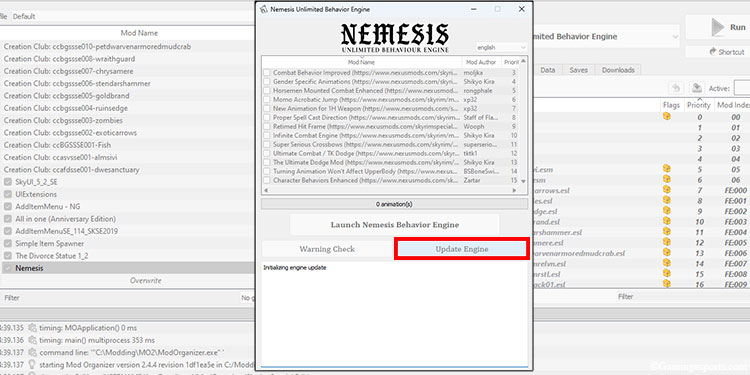
After then, you can proceed to click the Launch button to run Nemesis. And that’s it; you’ve now installed and ran the Nemesis Animation Engine successfully. Now, all there’s left to do is install your favorite animation packs.
How to Install Animations Using Nemesis?
Although installing animation can become its own separate topic, we thought to touch on it to give you a bit of an insight.
So, before you go off and download any sort of animation, always remember to read the page’s description for additional requirements, FAQs, and compatibility notes.
Most of the time, the animation that you’re looking to install does not even require the Nemesis Engine. Yes, you can directly install it to your game like any other mod.
But for those animation mods that do require you to have Nemesis installed, you have to run the animation engine and apply the available patches. Let me explain it with a demonstration.
For now, I’ll be installing the TK Dodge animation mod from NexusMods.
- First, download the TK Dodge mod via Mod Organizer 2 or manually.
- Then, install the mod and enable it.
- Next, select Nemesis Unlimited Behavior Engine from the dropdown and press the Run button.
- Make sure to tick the checkbox for TK Dodge to enable the patch for it. After then, click the Launch Nemeis Behaviour Engine button.
- After the process is completed, switch back from the Nexus Engine to skse64_loader in the dropdown menu and run the game normally.
- Test the animation in-game.
Here’s a video guide to make you job a bit more easier,