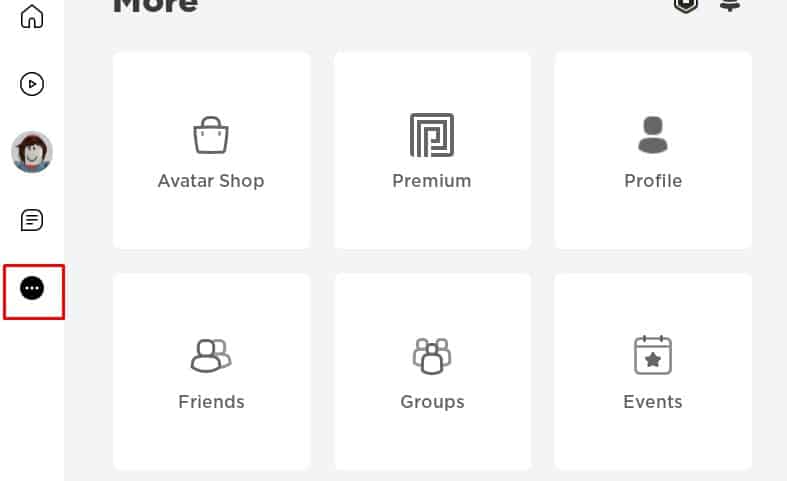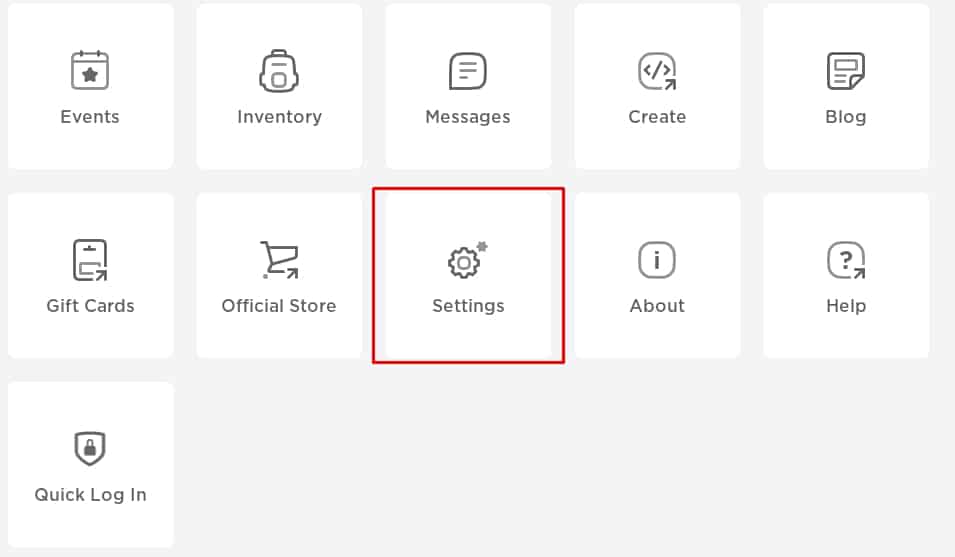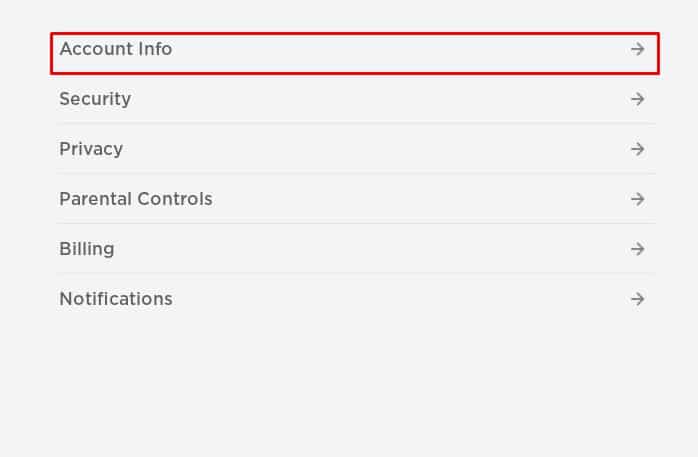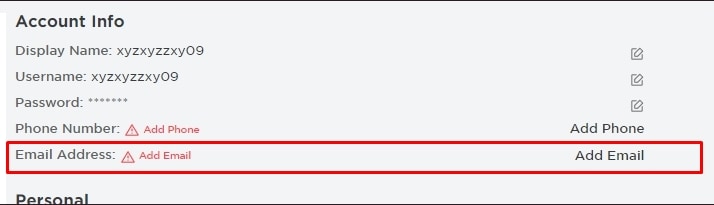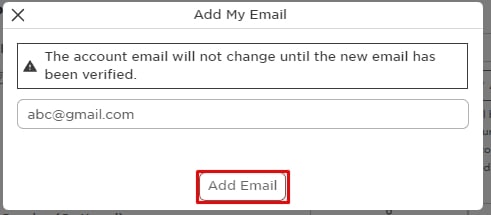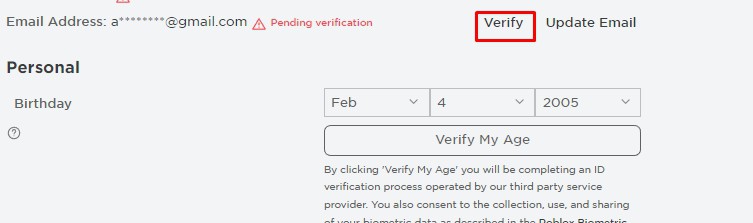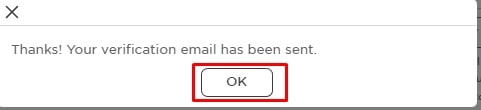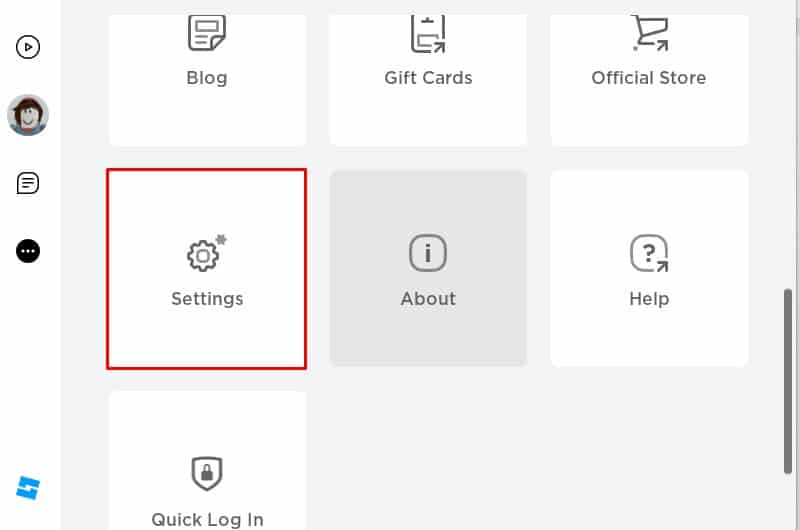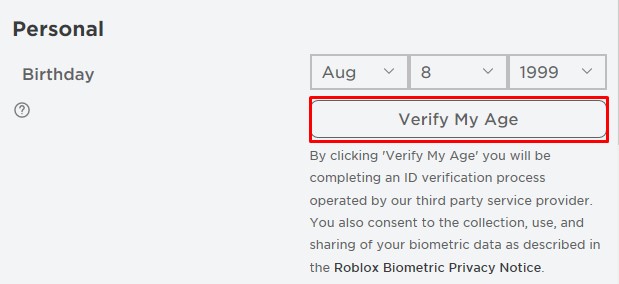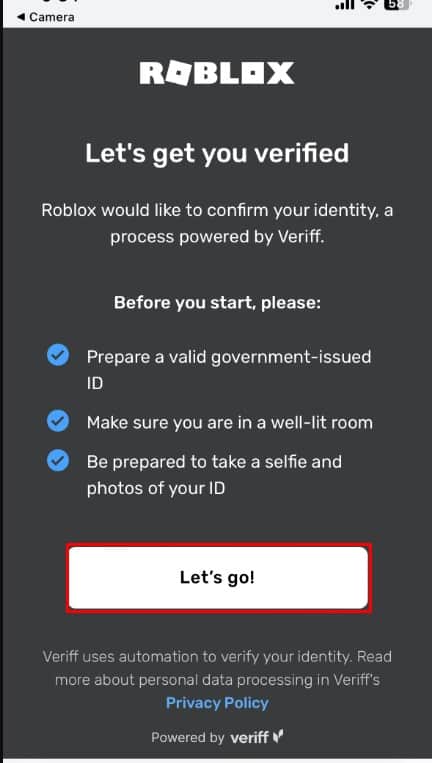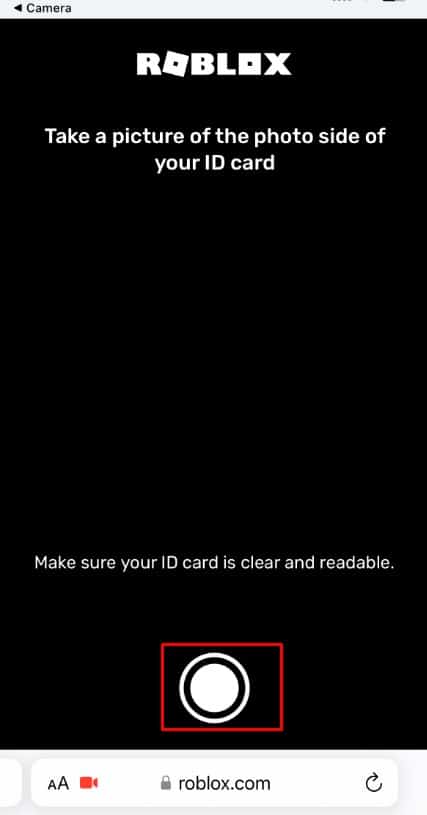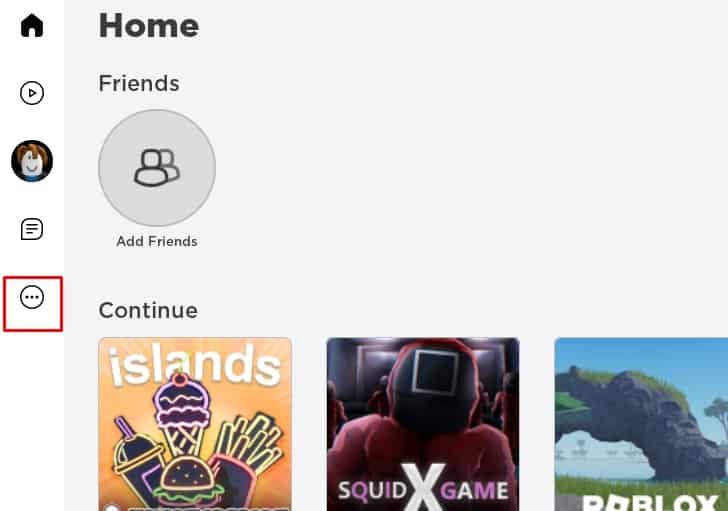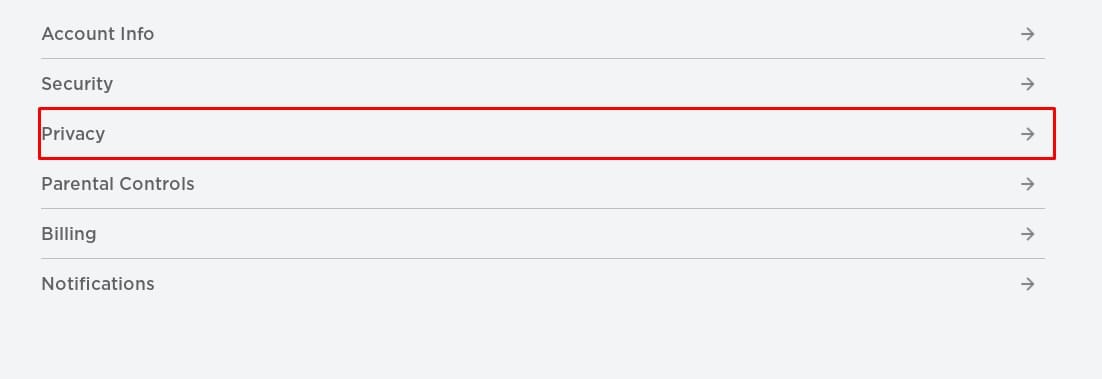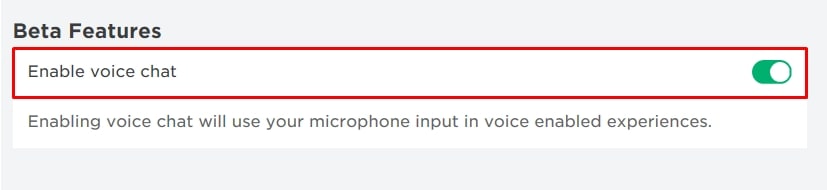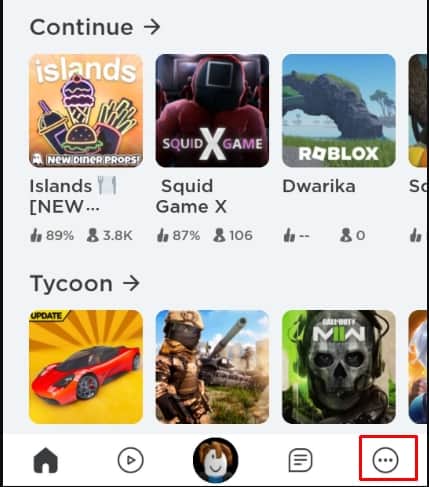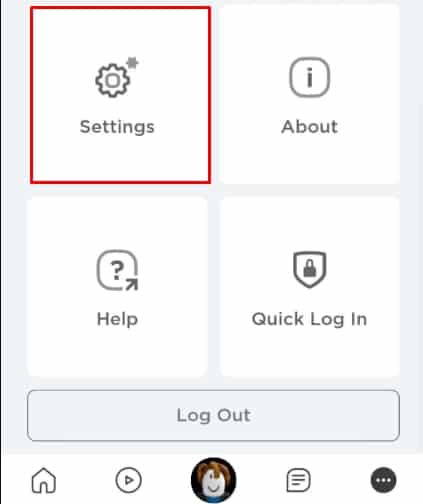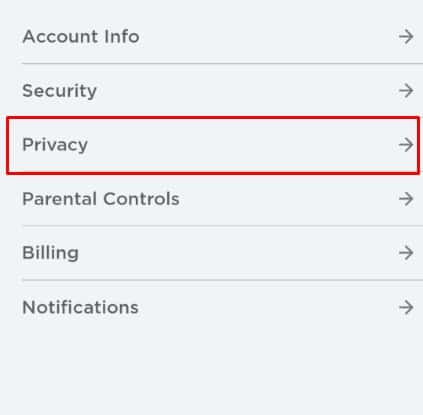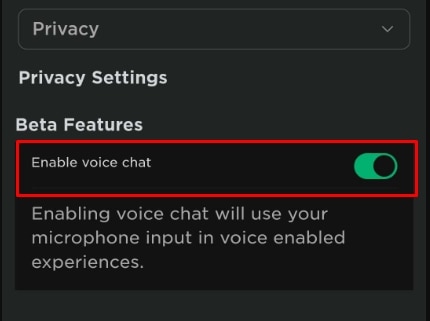In-game text is always a hassle for any gamers. It disrupts the flow of the gameplay. So, voice chat is essential to enjoy seamless and uninterrupted gameplay.
There is no native voice chat option on Roblox. You need to first verify your age, and then only this feature unlocks. Let’s start !
Verify Your Mail
Before verifying your age, you must verify the mail. It is the initial step for verifying the age. To do so,
- Open Roblox applications
- Click on the Three-dot menu.
- Click on Settings.
- Click on Account Info.
- Click on Add Email.
- Enter your Email Address and click on Add mail.
- Click on Verify.
- A dialog box will appear saying Thanks! Your verification mail has been sent. Now, Open your mail and verify the mail as per the instruction in the mail.
Verify Your Age
You must verify your age on Roblox to voice chat. The default voice chat feature is not available for children under thirteen years old. Therefore, children below 13 years old cannot enable voice chat features on Roblox but people above 13 years old can easily use this feature.
To verify your age, you will need to upload documents like Passport, Driver’s license, or Id card.
- Open the Roblox application, and log in to your account if you haven’t logged in.
- Click on the Three-dot menu.
- Click on Settings.
- Click on Account Info.
- Click on Verify My Age.
After you click on Verify My Age, you will get a pop-up window for Age Verification. Here, you will see a QR code on the screen. Now you must scan that QR code using your phone.
- QR redirects to a certain website. On that website, tap on Let’s go!
- Give access to your Camera.
- Click the picture of your legit documents. Roblox accepts Passport, ID cards, and Driver’s licenses.
- Click a clear selfie photo of yourself.
After you submit your credential and your photos, Roblox verifies the photo and a message appears ‘Your Verification Data Has Been Successfully Submitted’ Similarly, after this, a pop-up will appear saying “Thank You Your Age is Verified Now“, and then you can turn on your voice chat.
How to Enable Voice Chat?
After the verification process, you are now eligible to use the Voice chat feature and flex among your friends. You can now enable Voice chat on any device when you log in to your account.
Windows/Mac
- Open the Roblox player.
- Click on the Three-dot menu.
- Click on Settings.
- Click on Privacy.
- Tick the Enable Voice chat.
Phones
- Open Roblox Application.
- Tap on the Settings icon.
- Tap on Settings.
- Tap on Privacy.
- Turn ON the Voice Chat option.