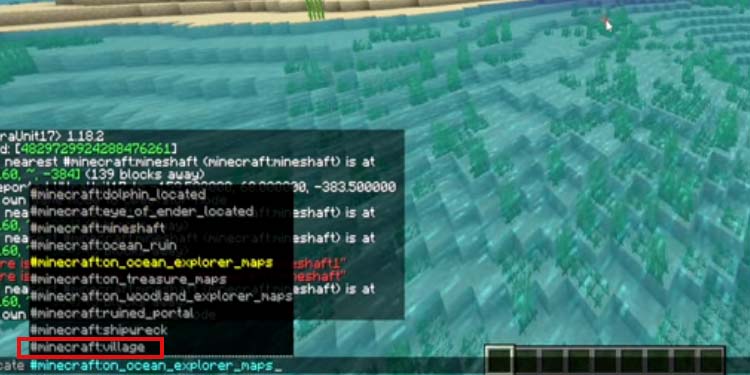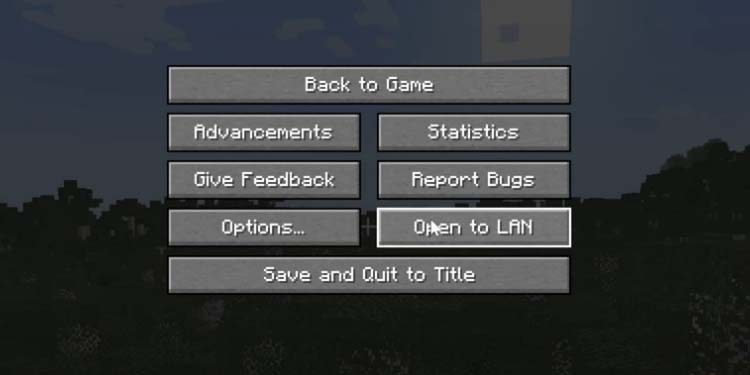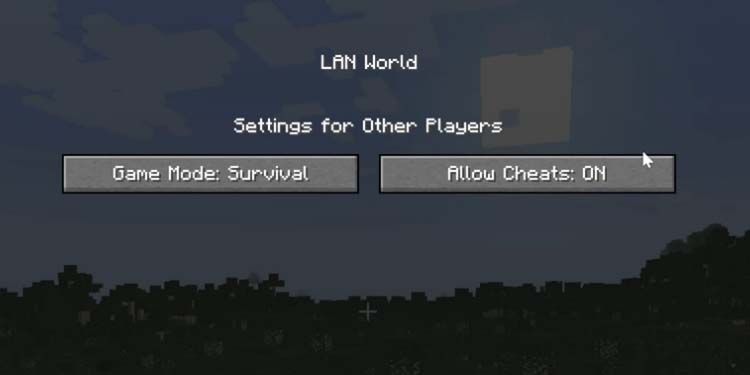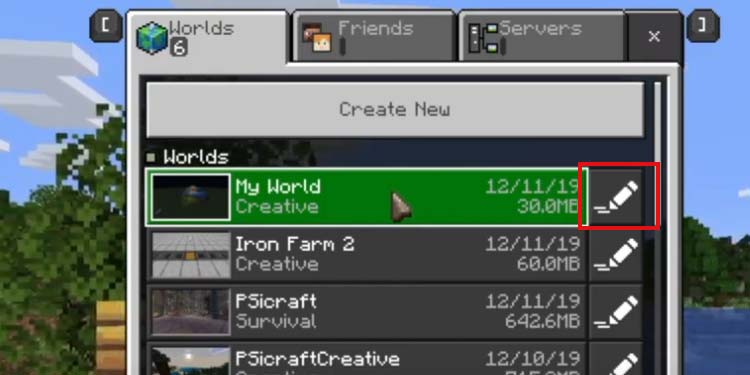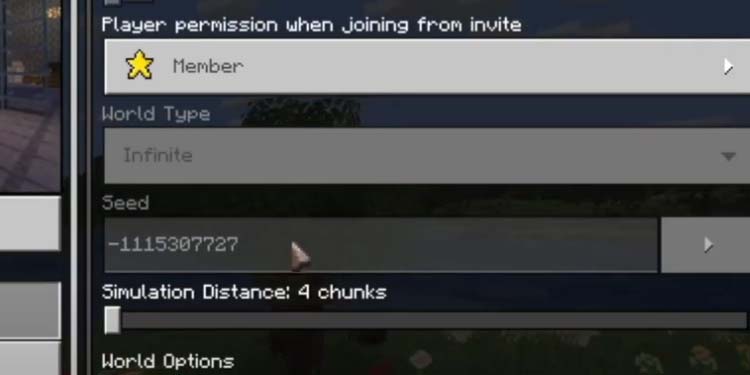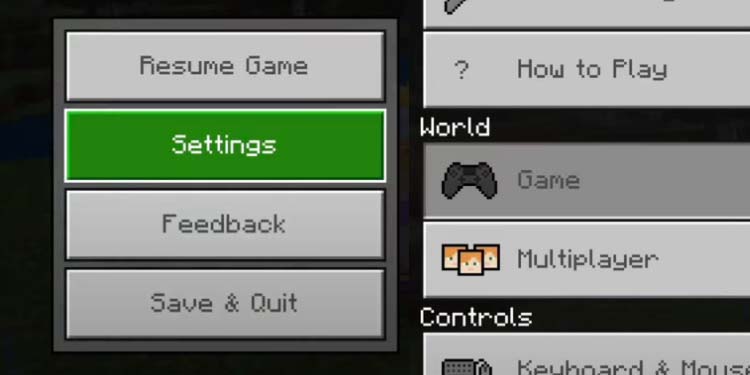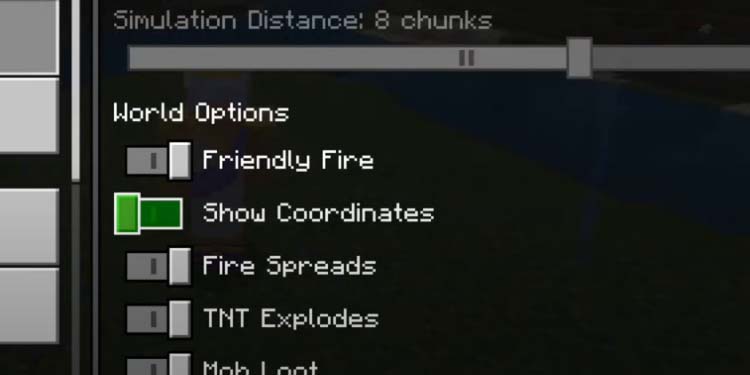Minecraft randomly generates blocks every time you enter a new world, but you can find key locations such as villages in key locations.
You’d need to understand what “Minecraft Seeds” means, though. “Seeds” are the code numbers that identify each world. Although there’re billions of available options, specific seeds feature specific coordinates.
So, one way to find villages is by checking their coordinates online and then traveling or teleporting to the X, Y, and Z area. The second way is exploring the world and going towards the areas where villages are more common. Lastly, a third way is using a special command.
Let’s guide you through all of the options you have.
Exploring the Overworld

Villages generate randomly on the Overworld. They come with buildings, villagers, pets, livestock mobs, iron golems, and sometimes wandering traders and zombie villagers.
These places allow you to trade, loot, find a chest, and find valuable materials.
Understanding how these villagers generate will help you find one by exploring the world. First, villages generate in the following biomes:
- Plains
- Savanna
- Taiga
- Meadows
- Snowy plains
- Desert
- Snowy taiga (Bedrock Edition only)
- Sunflower plains (Bedrock Edition only)
Plains are the most common area where you’d find villages, and Taigas are a close second.
Bedrock Edition has more villages than Java Edition. That’s because it allows villages to spawn in more locations. Moreover, once you find one, there’s a high chance of finding another one close by. In other words, villages in Bedrock Edition are typically close to another village.
In Java Edition, though, there’s a 50% chance that there’s a village nearby your spawn location, about 500 blocks away. So, Java Edition players can build a structure on the spawn location to mark it and explore up to 1,000 blocks North, East, West, and South of the initial location to find a village.
Now that you know how it works, here’re a couple of tricks to find villages without “cheating” or using commands.
Search for Village Paths
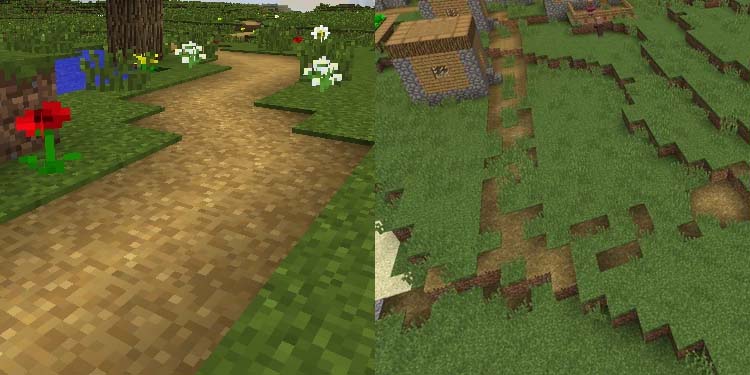
This trick includes looking for paths in the ground on the biomes we listed above. Villages spawn paths to connect buildings, and these paths extend outside the boundaries of the village.
Then, you’d find dirt and grass paths leading to villages in savanna, taiga, snowy, and plains biomes. Then, desert villages generate smooth sandstone paths, whereas Buffet worlds generate paths on separate layers.
In any case, following these paths will lead you to a village, as long as you’re on the proper biome or if there’s a proper biome nearby. Lastly, these roads may also have decorative structures such as lampposts on the way. Finding these items is a sure way of knowing you’re on the right path.
Here’re some extra tips:
- Savanna villages also create crops and farmland, which you can see from afar or mountaintops
- Paths can only replace grass blocks, not lava, sand, water, sandstone, or red sandstone
- Villages don’t generate paths below sea level, but they can generate almost anywhere else (hills, ravines, mountains, plains, etc.)
- Grass and other blocks may generate on top of the paths, which makes these look deteriorated
Search for the Hints
Lastly, you can look for places where villages are common and pay attention to the hints.
Hints of nearby villages are cliffs, tall hills, and long plains. You can climb mountains to look up high and try to identify villages, paths, and lamps.
Another hint is passive mobs. If you find villagers, sheep, cows, and other farm animals on the overworld, you may follow them back to a village or search the surrounding areas.
Using Coordinates
The second method of finding villages is by checking the coordinates. As we explained, each Minecraft world is a “Seed,” and Seeds spawn with specific key locations on specific coordinates.
You’d need to find the Seed code of the game you’re playing and then run the code on a Seed finder. Then, find a village on the finder and either walk or teleport to the location.
Find Your Seed
Seeds are a string of numbers to determine which Minecraft world the system generates for you. Finding the realm number varies on console and PC and depends on the Minecraft Edition (Java or Bedrock).
The instructions we’re sharing are specific for the single-player and multiplayer game modes.
Java Edition players on PC have the easiest method. If you’re one of these, simply press “T” on the keyboard and then type /seed.
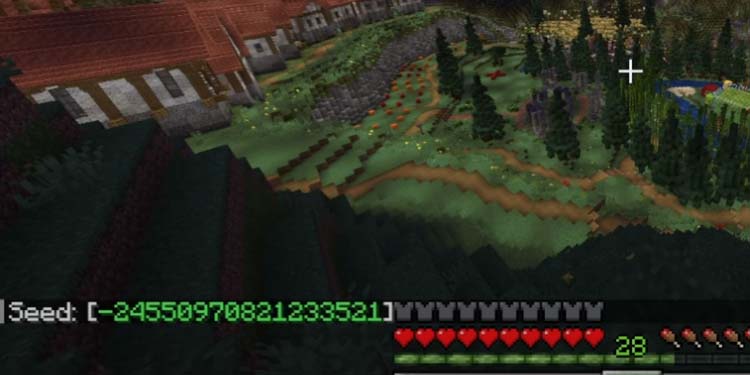
If the method above doesn’t work, it’s probably because you’re in a multiplayer world, and the multiplayer world doesn’t have cheats on OFF. You can do these steps to fix it:
- Pause the game
- Hit ESC to go to settings
- Click “Open to LAN”
- Make sure that “Allow cheats” is ON
- Once you turn this option ON, click “Start LAN World” below. Then, try searching for the Seed again with the
/seedcommand.
Lastly, on the Bedrock edition for PC and consoles, follow these steps:
- Pause the game on go to Settings. Alternatively, from the main menu, select “Play”
- Go to “Worlds.” The world you last played is at the top of the list. Anyhow, click the Pen button on the world you want to check
- Scroll down until you find the Seed.
Use the Chunkbase Finder
You can run the Seed code on a Minecraft Seed finder. These pages will tell you the coordinates of key locations for each Realm and display the biomes and locations on an interactive map.
We recommend Chunkbase’s Seed Map. Type the code on the “Seed” area, select the game edition, and select the area (Overworld, Nether, or The End).
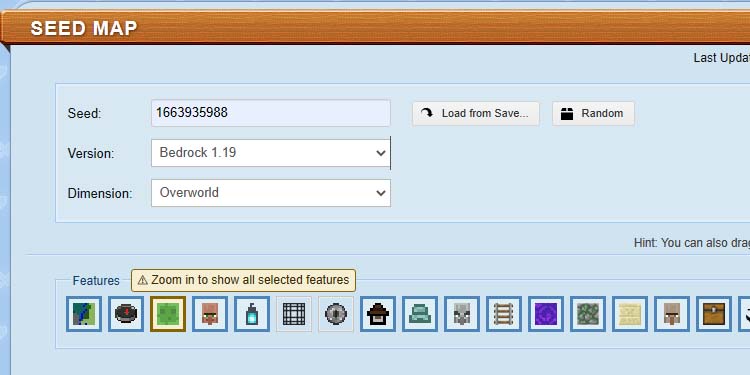
Then, use the map’s interactive tools to find village coordinates. For example, click on the village icon (a villager heard) and use the zoom slider below to zoom in and zoom out.
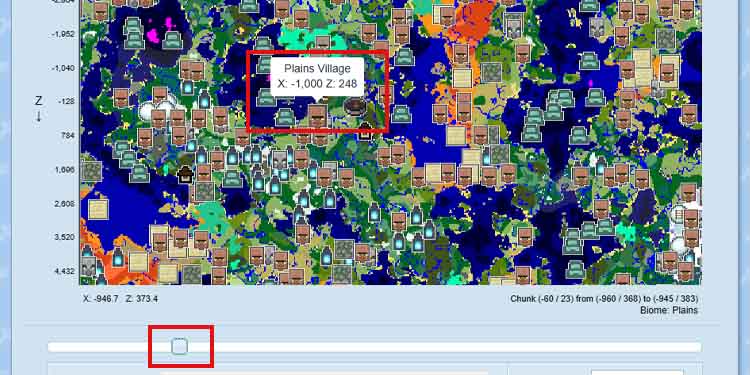
Remember that Minecraft realms are vast, so you’d need to search for villagers near your location/coordinates. Check below to learn how to see your coordinates.
Travel to the Coordinates
Minecraft has a coordinate system to mark each block of the map. The coordinates come with an X, Y, and Z system. The 0,0,0 location is the spawn point.
- The X refers to lateral movement. Positive numbers mean moving to the East of the original location.
- The Y refers to moving up and down. Positive numbers mean moving above the original location.
- The Z refers to moving North or moving South. Positive numbers mean moving North of the original location.
It’s a tough system to use at first, and you’d probably need some experience to understand it fully. Luckily for you, villages don’t spawn on the Nether or the End.
The easiest way to find your coordinates is by using an in-game map. But if you don’t have a map, here’s how to find your coordinates on Bedrock Edition (PC and console):
- Pause the game and go to Settings
- Go to Game
- Scroll down and enable “Show Coordinates.”
From now on, you’ll see the coordinates at the left of the screen:
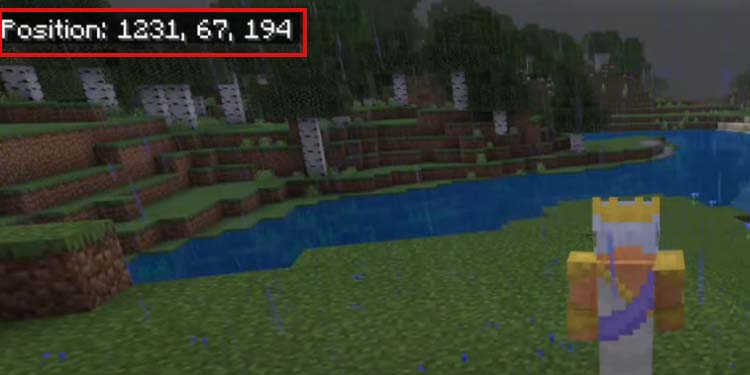
On the Java Edition, press FN+F3 on your keyboard. You’ll see the coordinates in the “XYZ” section.

Now, all you need to do is travel to the location you found on Chunkbase. Traveling is part of the game’s fun, but if it’s not fun for you, you can use the Teleport command in both Java and Bedrock editions.
On the Bedrock Edition, open “Chat & Commands,” and type /tp X Y Z and confirm. The X, the Y, and the Z are the village coordinates we found).
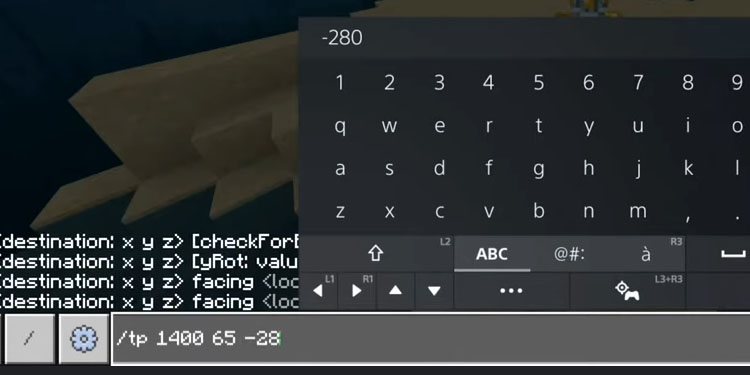
On Java Edition, press the T button on your keyboard, then type /teleport followed by the coordinates, and hit Enter.
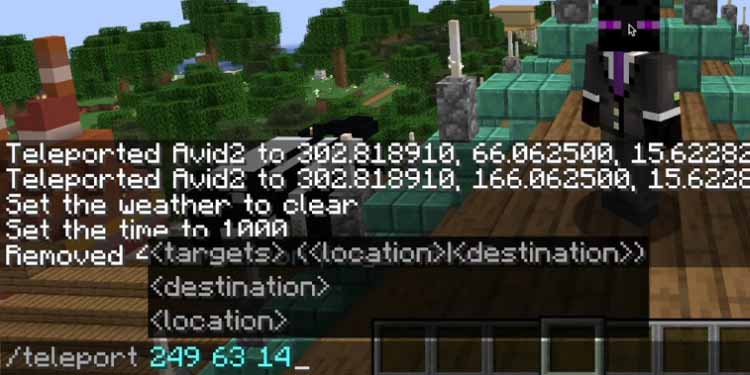
Remember to allow cheats on the game’s settings to be able to use commands.
Using Commands
Finally, you can find Minecraft villages with a specific command. It’s the least fun method, but it’s also immediate.
On the Bedrock Edition, open Chat & Commands and type /locate village. Then, you can walk or use the teleport command to travel to the location.
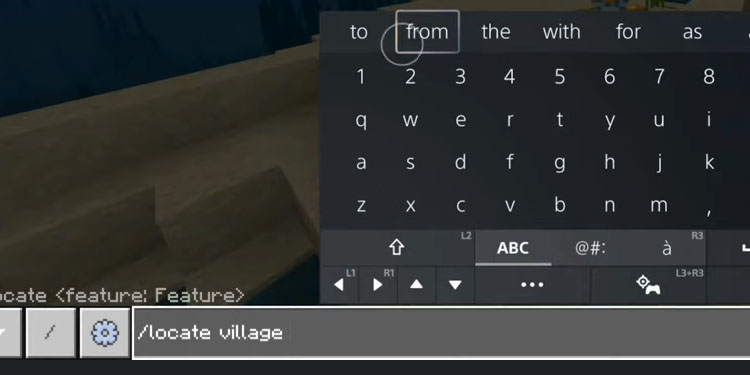
On the Java Edition, hit the “T” button, type /locate and select “Minecraftvillages” from the list. The menu will allow you to teleport to many key locations.