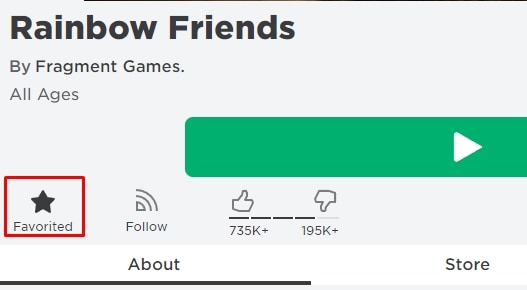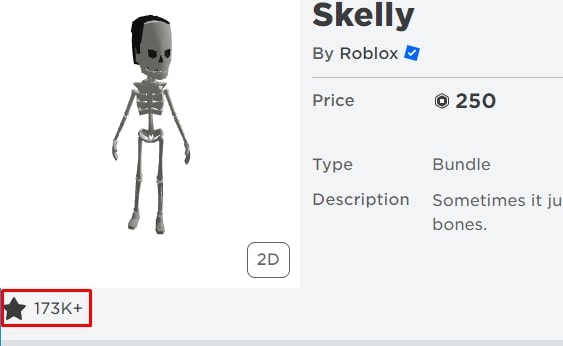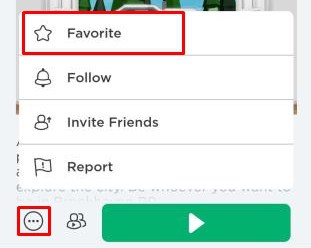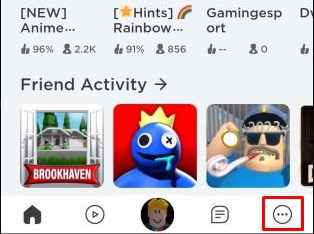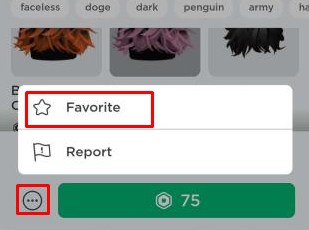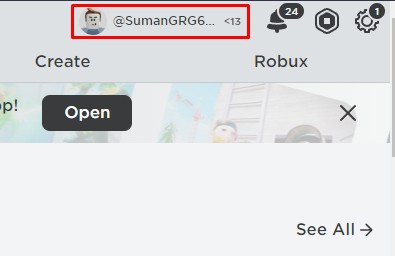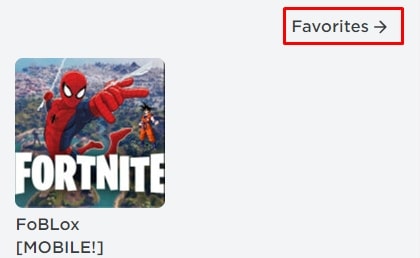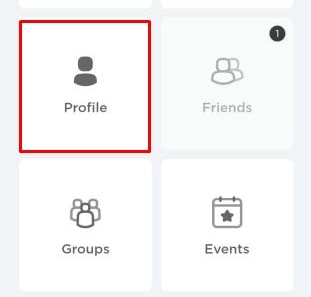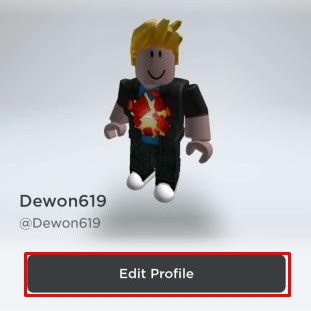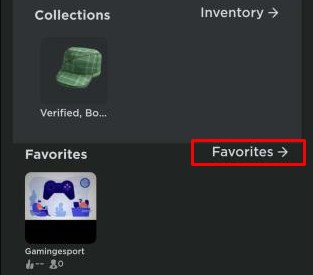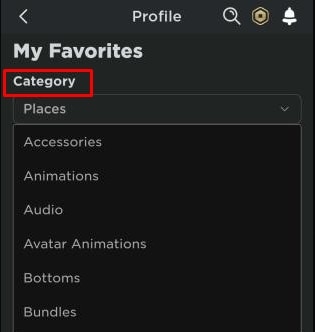You just discovered this fantastic game on Roblox and want to play it again in the future. In such cases, you should go to their experience page and favorite those games. However, there may be times when you return to Roblox to look for those games and you are unable to locate the favorites section altogether. It’s like putting something in a safe place and then forgetting where it is.
But, before finding favorites on your Roblox app, we should first save things to favorites. You cannot just save game experience but also clothing and avatar on Avatar Shop as your favorites. It’s like adding to a cart for later purchases in case you don’t have enough Robux to buy them right away. Read on to find various ways you can save favorites !!!
How to Save Favorites on Browsers
You might have seen the star sign on the experience page and under the Avatar profile. Simply clicking on it will add items to your favorite list. Below are the steps to add any item or game experience to your favorite list.
Save Experience as Favorite
- Open the browser and log in to the Roblox website with your Roblox account.
- Click on the game you want to add to your list.
- Below the big green play button, you will see Favorite, Click on that and it will turn into Favorited.
Save UGC(User Generated Content) Items as Favorites
- Open the browser and log in to the Roblox website with your Roblox account.
- Go to Avatar Shop and click on the item you want to add to your list.
- Inside the item page, Click on the star below.
- The filling of a star with gray means you have Favorited this particular item.
How to Save Favorites on A Mobile Phone App
It’s equally if not more tricky to save favorite items and games on the Roblox app. If you are confused like we used to be then we are here to guide you to save your favorite game and items on your mobile phone app. It works for both Android and Apple phone users.
Save Experience as Favorite
- Download and open Roblox app.
- Log in with your Roblox account.
- Tap any game you want to save.
- Tap the three dots in the down-left corner.
- Tap on Favorite and you can see the star-filled black color.
Save UGC(user Generated Content) Items as Favorite
- From your home window, tap the three dots in the lower right corner.
- Tap on Avatar Shop.
- Tap on any item you want to save to your list.
- Tap the three dots in the down-left corner.
- Tap on Favorite and you can see the star-filled black color.
How to View Favorites on Browser
You could get lost in the sea of items and games on Roblox. God knows how many UGC items are there inside Roblox but thanks to the user-friendly interface of Roblox, you can view items that are separated into categories. Let’s clear your confusion and get straight to finding Favorites on your Roblox account.
- Open the browser and log in to the Roblox website with your Roblox account.
- Click on your account name on the top right.
- Scroll down till you find your Favorite Section.
- Click on Favorites ➔ with the right arrow. This will expand the Favorite section and you will enter the library of favorites you have saved.
How to View Favorites on A Mobile Phone App
Viewing your favorites on Roblox mobile app is not that difficult but a little bit confusing. Nevertheless here are the steps to get to your favorites section.
- Download and open Roblox app.
- Log in with your Roblox account.
- Tap on your avatar profile down in the middle of the screen.
- Tap on Profile.
- Tap on Edit Profile.
- Scroll down and find the Favorite Section.
- Tap on Favorites ➔.
. - You can select a specific group under the Category.
There you go. Now you know how to save and view your favorites on Roblox, you can easily build a collection of your experience and items inside the wardrobe of your favorites sections.
If you ever get confused, you can always reach out to this article for help. We also have done many guides on sending friends Robux, adding friends, making groups, and many more. Go check that out.