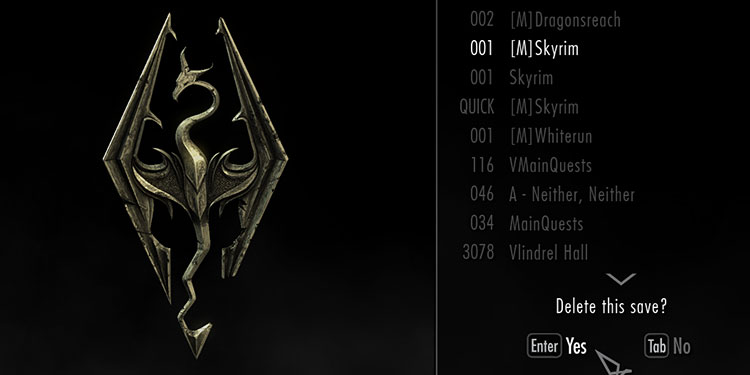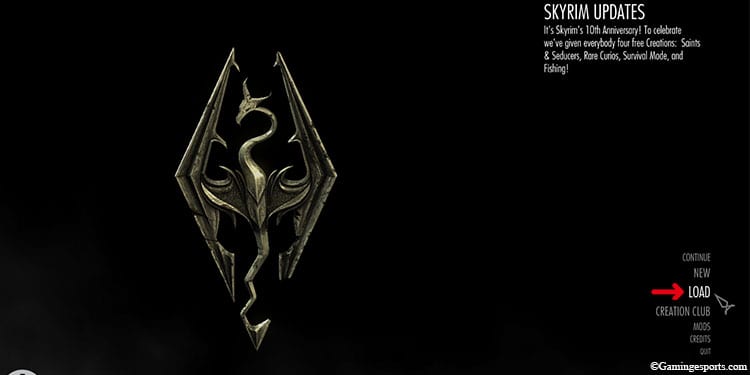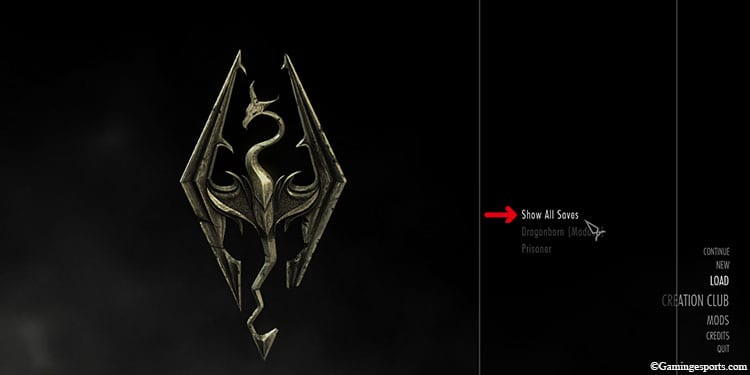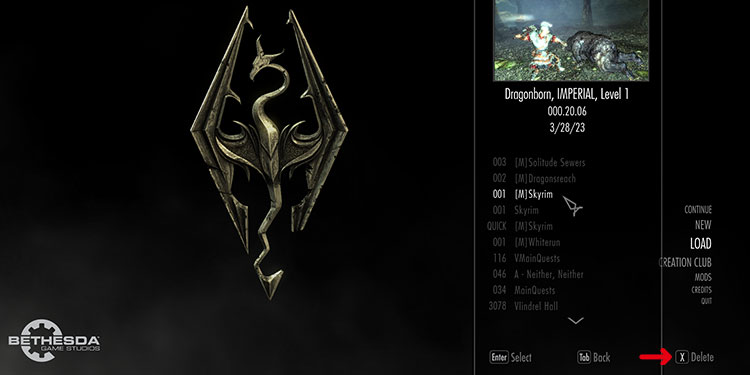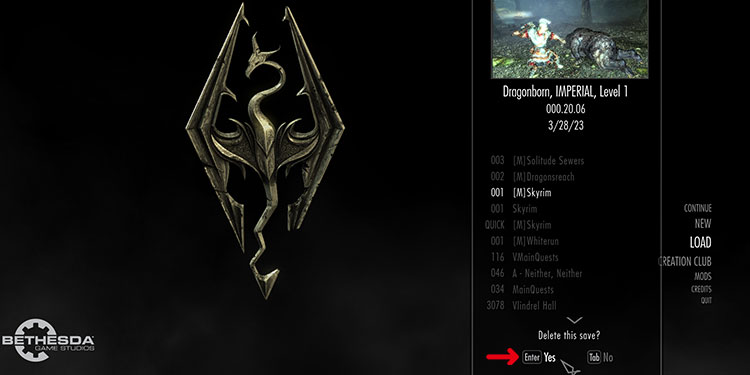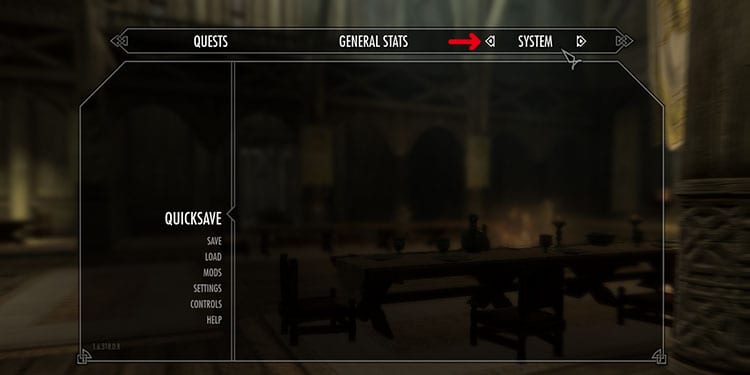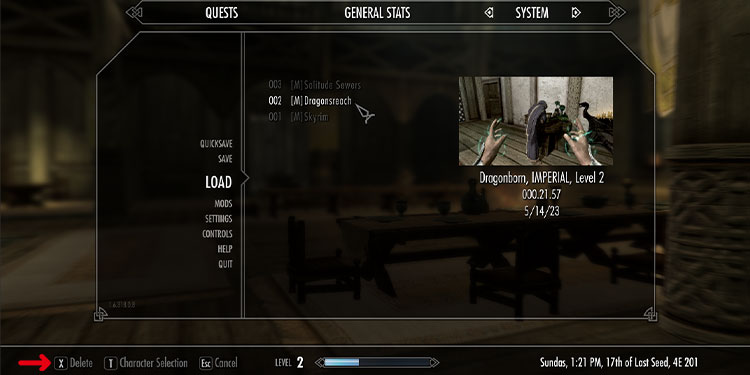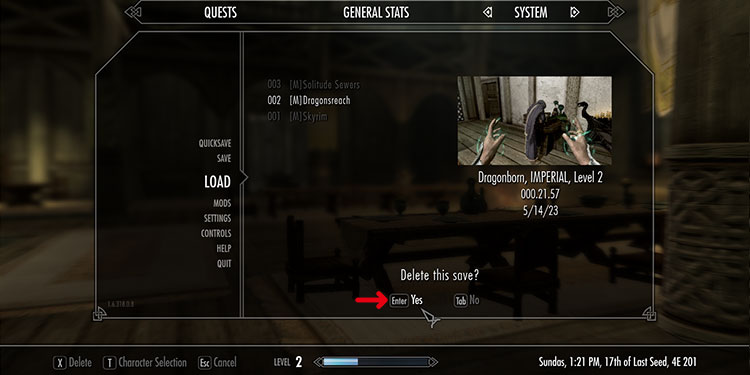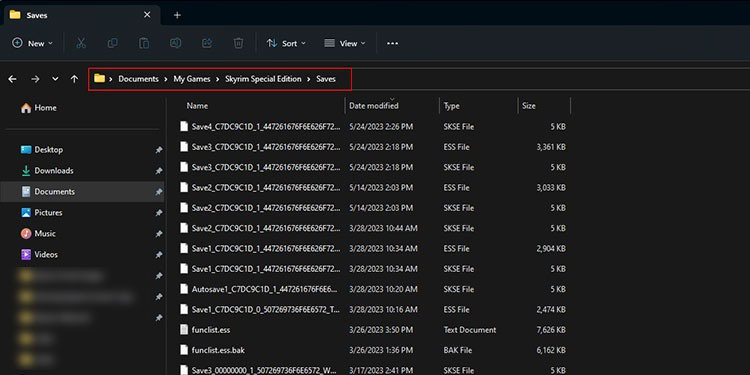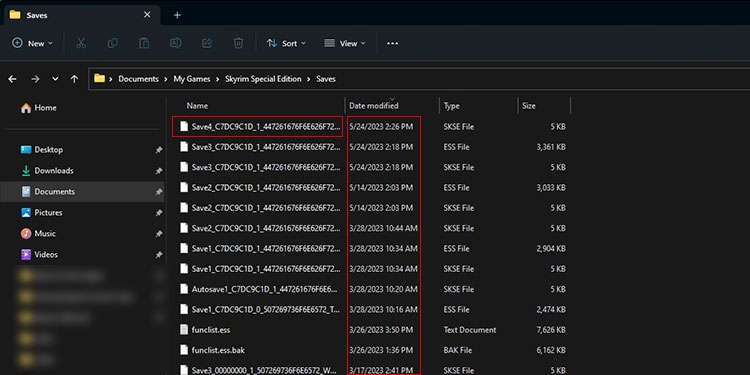As avid RPG players, we have the tendency to create multiple saves and profiles just to try out different playstyles, choice-driven outcomes, and rewards.
However, they can pile up quickly and occupy a substantial amount of your storage space. And while having multiple saved files does not necessarily affect the game’s overall performance, it can affect the loading time to some extent, especially for older gen systems or if you’ve installed a lot of mods to your game.
So, to make sure your game runs optimally and also to clear out some space on your storage drive, it is best to clear out the older save game you no longer need.
There are a few different ways to delete your saved game. For example, you can use the in-game delete option to remove your saved game or navigate to the saved file location on your computer and then proceed to delete your saved file like any other file. Let’s talk about these methods in more detail.
From Title Screen
The most straightforward way to delete your Skyrim save file is via the load option on the title screen. This method applies to both the PC and Console versions of the game. To get started, follow the steps below.
- Launch the game and select the Load option.
- Choose Show All Save option or select the profile for which you want to delete your saved game.
- Select a Save file and press the ‘X’ button. This ‘X’ button is only for PC. It can vary on different consoles.
- Confirm the prompt to delete the saved file.
From System Settings
There’s an alternate way to delete your saved file by using the system option in-game. Here, you can also delete your saved game while actively playing the game.
- Pause the game and then switch to the System tab.
- Select the Load option and choose the save game that you wish to remove.
- Press the ‘X’ button.
- Confirm the prompt.
From Save File Directory
Another great way to get rid of your save game is by manually deleting them from the save file location.
However, this method is only applicable to the PC version of the game. So, console players should stick with deleting their saved files using the in-game option.
To get started, first, we’ll need to figure out the location of the saved file.
- Open the Windows File Explorer and navigate to
Documents>My Games>Skyrim Special Edition>Saves. If you have the older generation (like the Legendary edition), the name of the folder will be just “Skyrim” instead of “Skyrim Special Edition.” - Here, you’ll find all of your saved files. Simply delete the file that you dont need.
The only downside of this method is that there isn’t an option to preview the saved file before deletion, like the in-game option. Instead, you can refer to the saved file number or date of creation.
Here’s a video guide summing up the aforementioned methods.