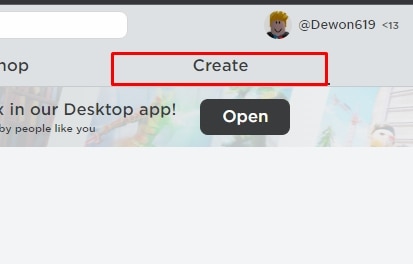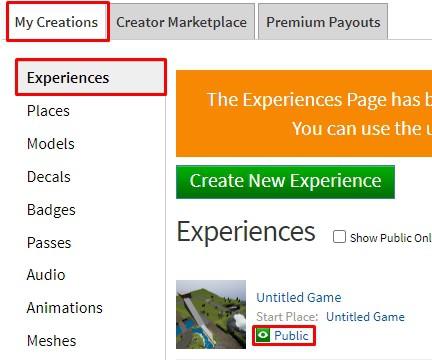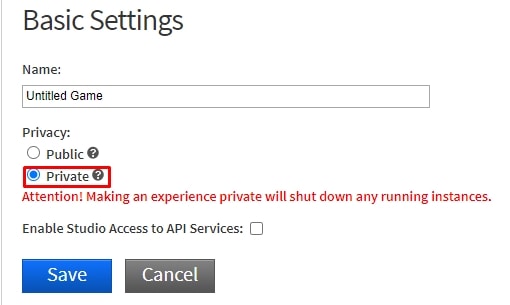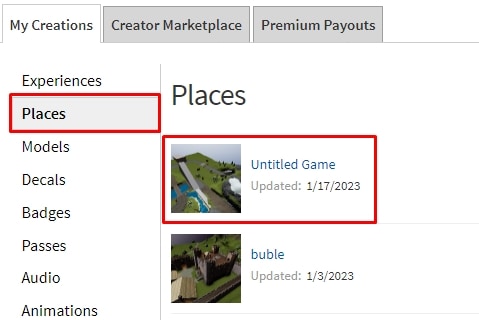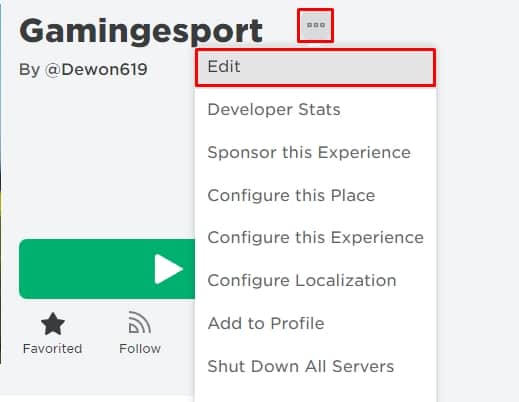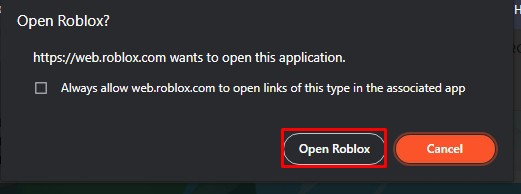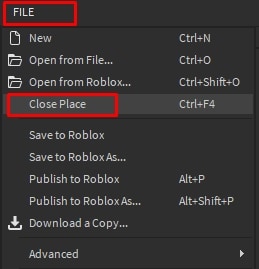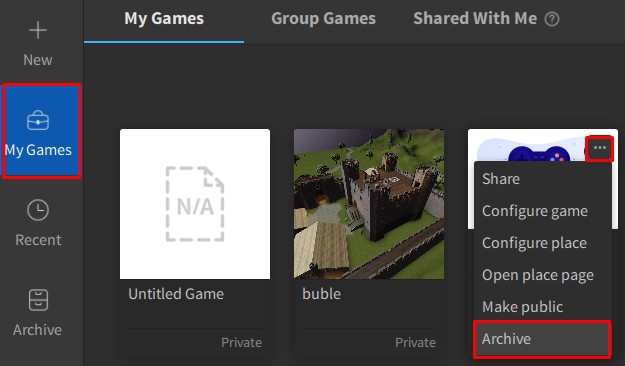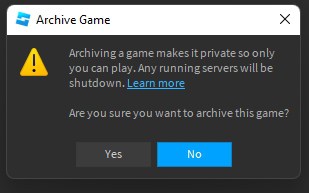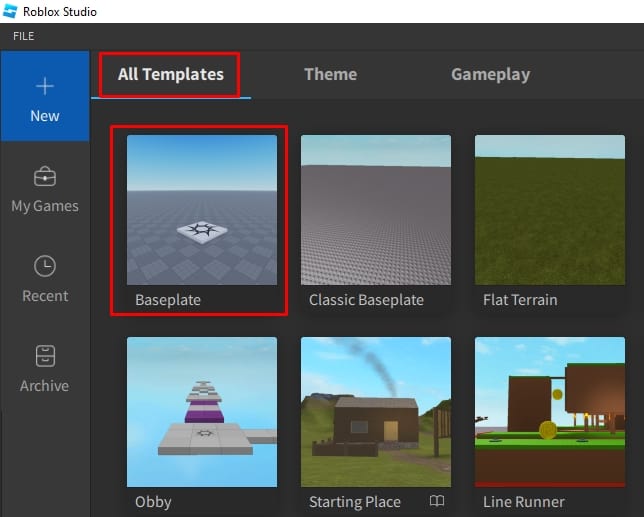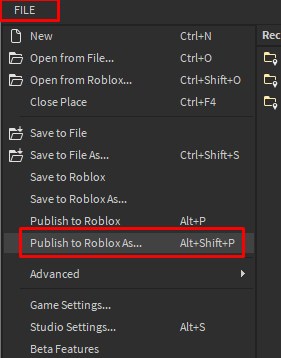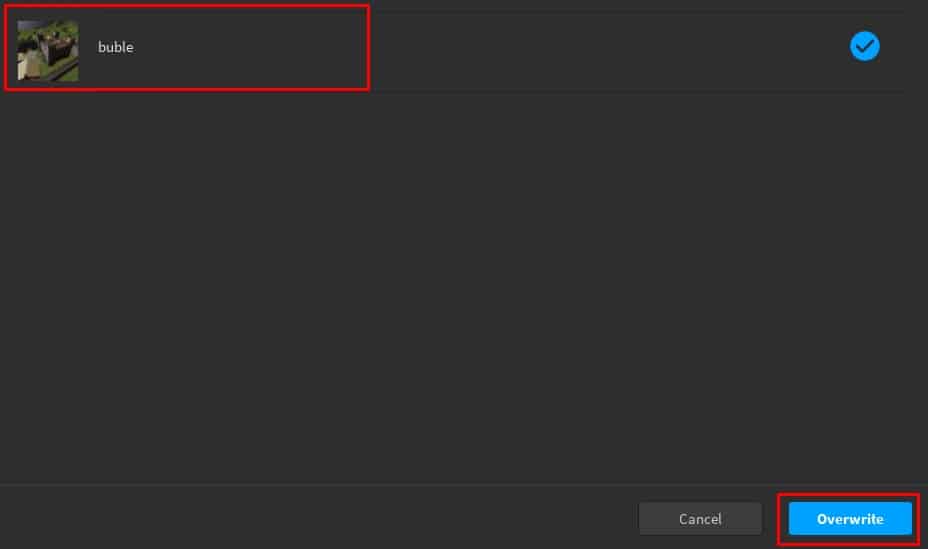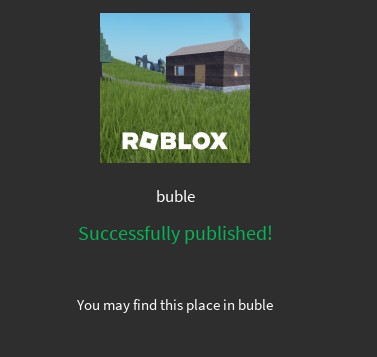So, you have created your first-ever game in Roblox studio and published it on the Roblox platform. It was all fun and practice but now you are super serious about making great games and want to delete the poorly designed ones.
Unfortunately, Roblox does not allow you to delete your games permanently. But there is a work around to prevent other players from entering your games.
There are two ways to remove your game from Roblox; one is to make your game private so no one is able to join in your Roblox experience and the other is to place your game in Archive and remove it from the Create list. This way you can still access those games although it is hidden for others. Let’s discuss in detail how you can hide those games from others,
Make Your Game Private
Making your game private makes it invisible from another player. They cannot see it or neither play it. Although your creation is placed in the library of the Roblox platform, no players except you can enter your game experience. Here’s how you can turn your game private from public,
- Open your Browser, go to Roblox’s official site and log in to your Roblox account.
- Click on Create.
- Under the My Creations tab, find the game that you want to make private.
- Click on Public beside the green eye icon.
- Click and checkmark the Private to enable the private server.
- Click on Save. In some instances, a message might pop up. Click on Okay and you are all set.
Remember, there is no permanent delete option so we are left with this option. If you really want to remove your game out of your sight and your account then you must put the game in your archive.
Place Your Game in The Archive
Placing your game on Archive is pretty much close to deleting it from your account. It’s close to deleting the game but you will still have its access from Roblox Studio. Here’s how you transfer your unwanted games into an Archive file,
- Follow steps one and two from above.
- Click on Places.
- Click on the game name or Icon.
- Click on three dots and select Edit.
- Click on Open Roblox and Roblox Studio opens up.
- If your game scene opens up then go to File and select Close place.
- Inside the main studio menu, go to My Games, click on the three dots of the game by hovering over it, and select Archive.
- If your game is public then a message will pop up. Click on Yes and your game will be archived.
- You can see that your game is now removed from your My Game list.
- Now, go to the Roblox website where you have logged in before and click on create.
- You can see that the game you have archived has been removed from your game list.
This is how you can delete your game. If you really miss your previously archived game, you can always restore it by going to the Archive section inside the Roblox studio application.
Although your game is archived, it cannot be removed from the Roblox platform, It’s just not playable anymore.
The difference between making your game private and archiving your game is that; Private game will still appear in your Experience list, but archiving it will remove the game from the Experience list.
Overwrite Your Game Content
An efficient way to erase everything from your game scene is to overwrite it with an empty scene. This will wipe your creation into oblivion and you will never be able to recover it again. Although you can view your game under My Experience, the content inside is permanently deleted. This is how you do it.
- Open and log in to the Roblox studio.
- Under All Templates, click and load Baseplate.
- Go to FILE and select Publish to Roblox as.
- Select the game you want to erase and click Overwrite.
- The game is now Successfully published and the content inside is overwritten with an empty baseplate.
For more Roblox-related content, you can always check out our other article on creating Groups, Headless avatars or you might also want to learn how to trade on Roblox. We have it all.