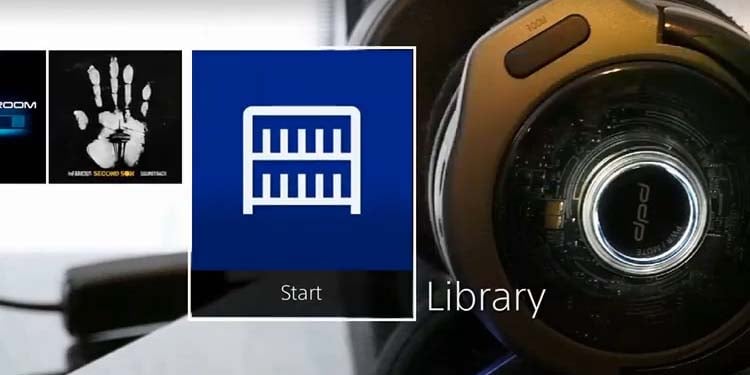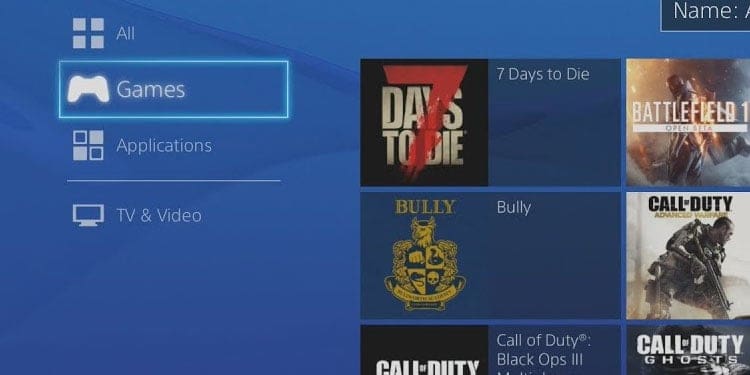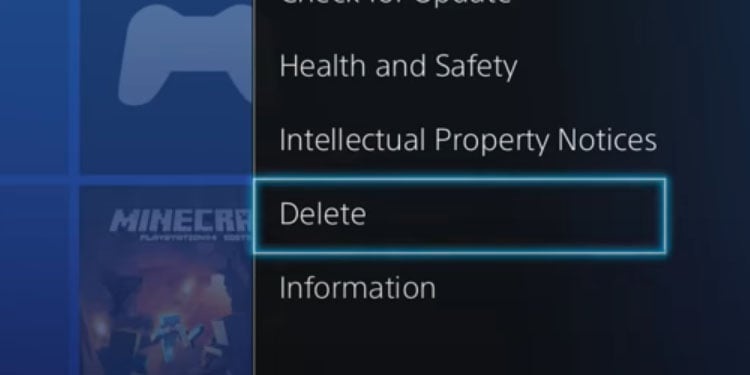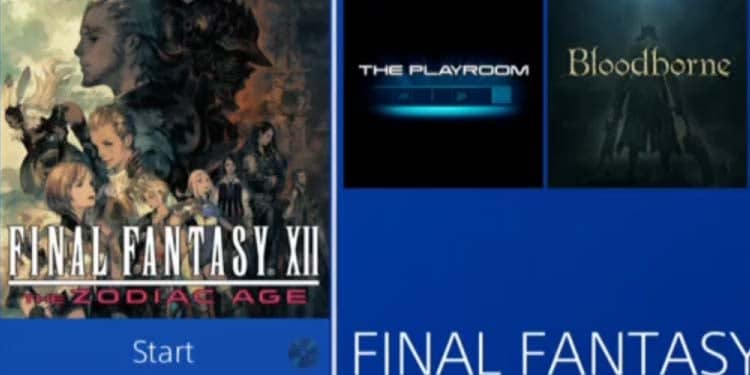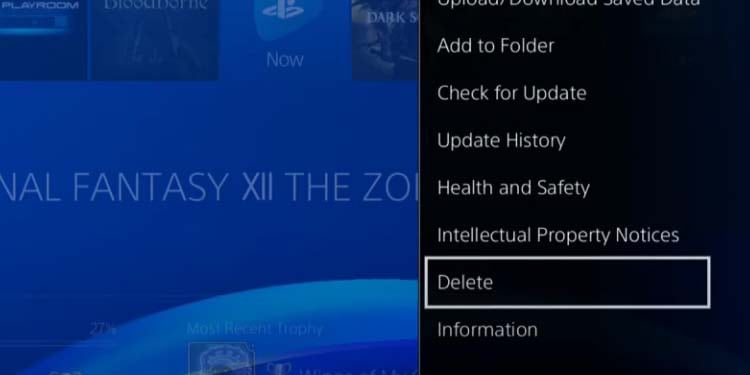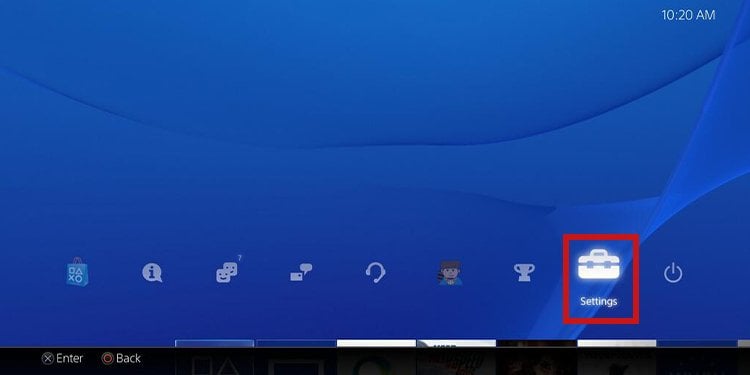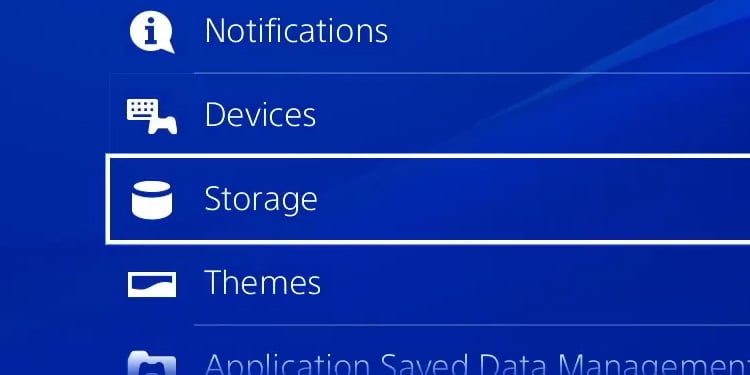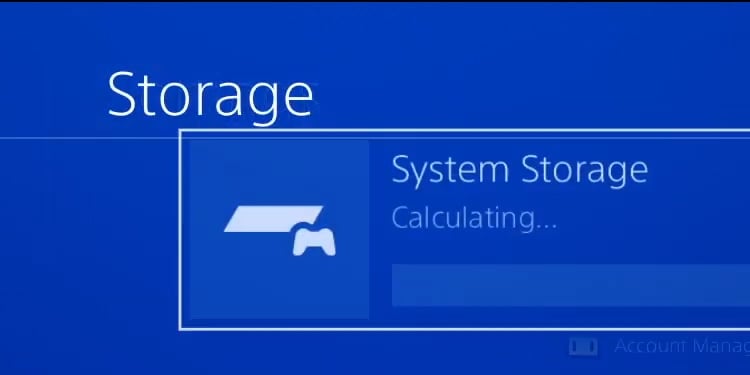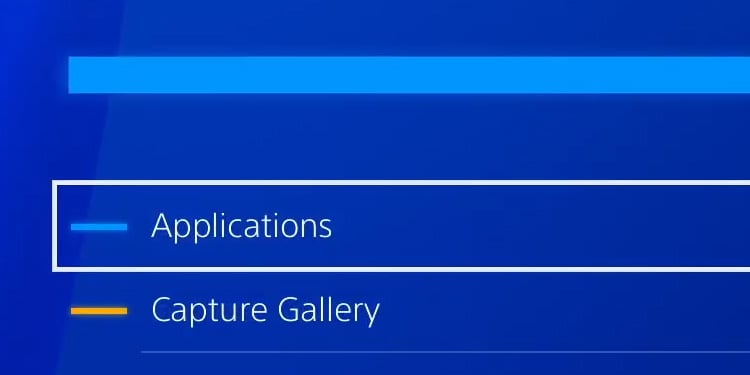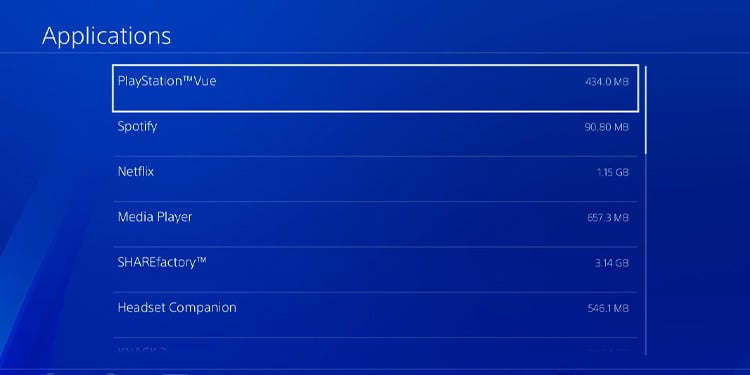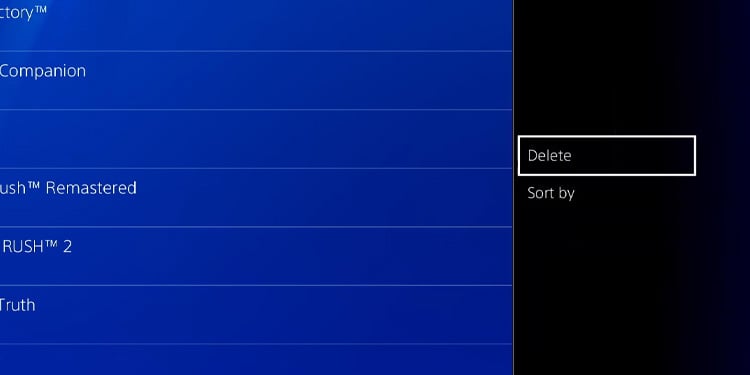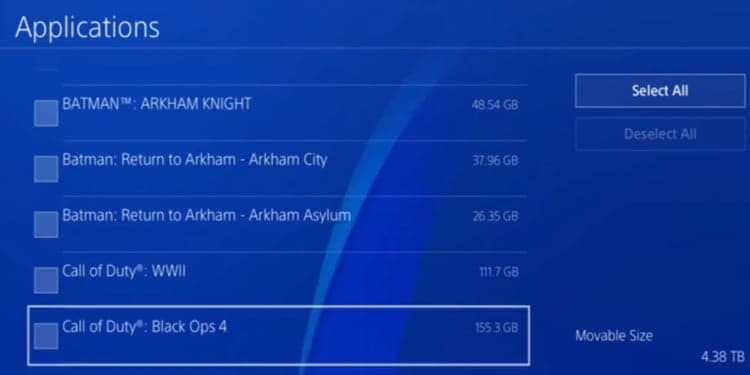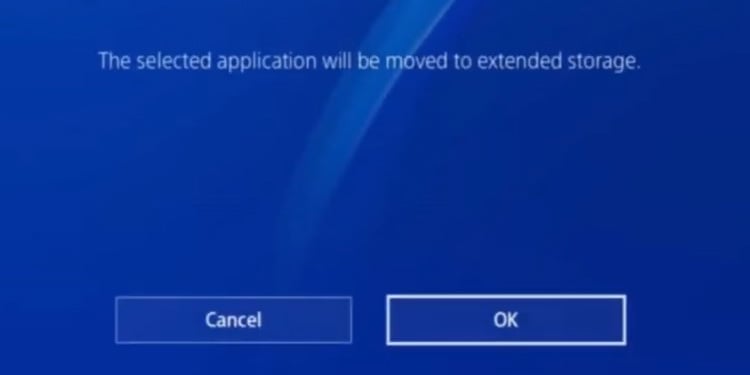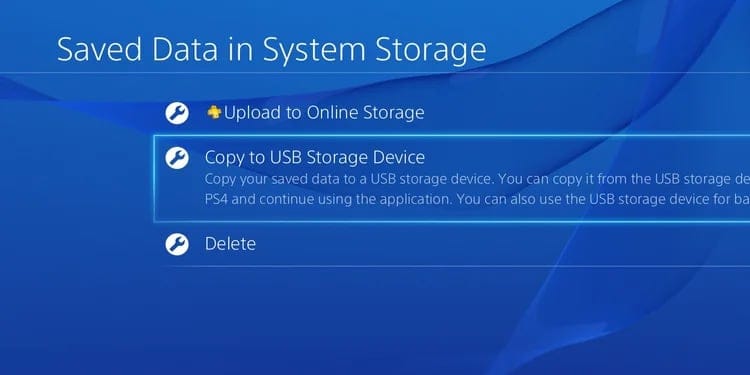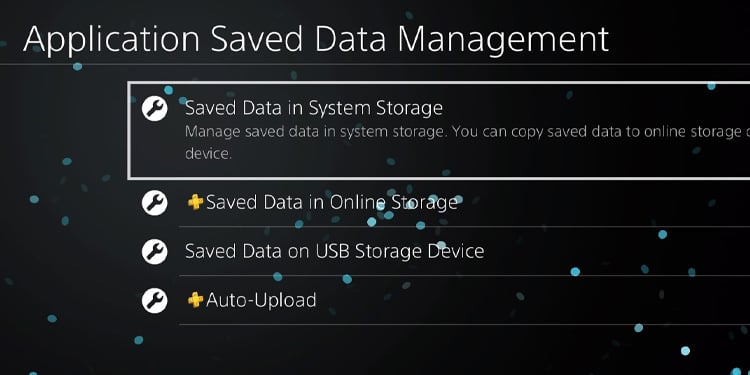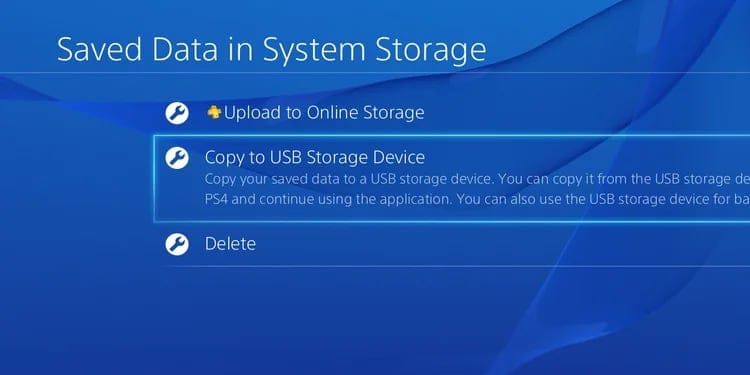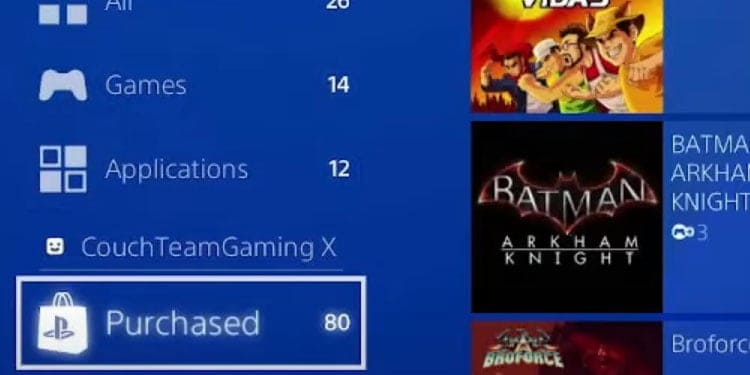The PS4 is a nine-year-old console, and its performance, functions, and settings still hold up. The interface is easy to manage, but sometimes, some options seem hidden. For example, how to delete games on PS4?
Uninstalling games on the Sony console happens through the interface. However, it would help if you used the controller’s Options button to find the “Delete” button.
That is why you may not find it, and we’re here to teach you the different ways to achieve it. Moreover, we’re giving you some tips on when to delete games and what other methods you can use to save some storage.
When to Delete Games on PS4?
Uninstalling games on the PS4 is a way to free up space. You can delete the games you’re not playing and create extra storage for newer games, screenshots, wallpapers, and whatnot.
There’re other ways to save storage, though, so we recommend uninstalling games only when you’re sure you’re not playing them anymore. If your internet is too slow, you should rethink deleting a game you’d want to re-download later.
Other ways to free-up storage include using external storage to install and play games or uploading data to the PlayStation Cloud (for PlayStation Plus users).
Other reasons to delete games are to de-clutter the dashboard, get rid of faulty games, or re-installing buggy titles. Lastly, if you no longer have the game disc of a particular title, it would be best to erase it from the console.
In any case, let’s review the methods to uninstall games on PS4.
How to Delete Games on PS4?
Let’s check the ways you can uninstall games on the PS4. We’ll make the tutorial easy to follow and full of visual guidance.
Through Library
Here’re the steps to uninstall a game:
- Go to the dashboard of the console. If you’re playing a game or using an app, press the controller’s PS button to go to the dashboard.
- Go to the far right of the dashboard, towards the Library, and open the Library.
- Navigate to Games, the tab on the left side.
- Go toward the game you want to delete. You’d want to hoover above it. Once you’re on top of the game, press the controller’s Options button.
- Press Delete on the new menu to uninstall the game.
Through Dashboard
If you’ve played the game recently, you can probably find the game by swapping right on the dashboard.
Like so, you don’t need to go to the library to delete the game as long as you find it on the PS4’s main screen.
Here’re the steps:
- If you’re playing a game or using an app, press the controller’s PS button to go to the dashboard.
- Swipe right until you find the game you want to uninstall.
- Hover over the game and press the controller’s Options button.
- Select the Delete option.
Through System Storage Menu
The system storage menu is perhaps the best option to uninstall PS4 games. That’s because it allows you to select various games and apps simultaneously and delete them together.
Here’re the steps:
- On the dashboard, go to Settings.
- Select Storage.
- Select System Storage.
- Go to Applications. Bellow “Applications,” you’d see the other elements in the PS4’s storage (like screenshots and themes).
- Select all of the games and apps you want to delete.
- Press the controller’s Options button.
- Select Delete.
This process allows you to delete as many games and apps as you’d like with a single push of a button.
By now, we’ve seen the three ways of uninstalling games from the PS4. Let’s check any additional questions you may have.
Related Questions
How to Move Games to External Storage?
Similarly, you can move games and apps from the internal to the external storage. It would allow you to keep them, rather than uninstall them.
Here’re the steps:
- Go to Settings
- Go to Storage.
- Go to System Storage.
- Go to Applications.
- Press the Options button.
- Select “Move to Extended Storage.”
- Check the apps and games you want to move. Alternatively, press “Select All”
- Select Move to move the content.
- Confirm by pressing Ok.
How to Move Saved Data to External Storage?
You can also move the saved data to the storage, which can free up extra space. Here’s how:
- Go to Settings
- Go to Application Saved Data Management
- Go to Saved Data in System Storage
- Press “Copy to USB Storage Device.”
- Check the game data you want to migrate. Alternatively, press “Select All”
- Confirm the process by pressing “Ok.”
How to Reinstall Games on PS4?
Lastly, here’re the steps to reinstall games on your console:
- Go back to the console’s dashboard.
- Find the Library.
- Go to the “Purchased” tab on the left.
- Select the game you want to reinstall.
- Alternatively, if the game is on a disc, insert the disc on the console and let the PS4 guide you.