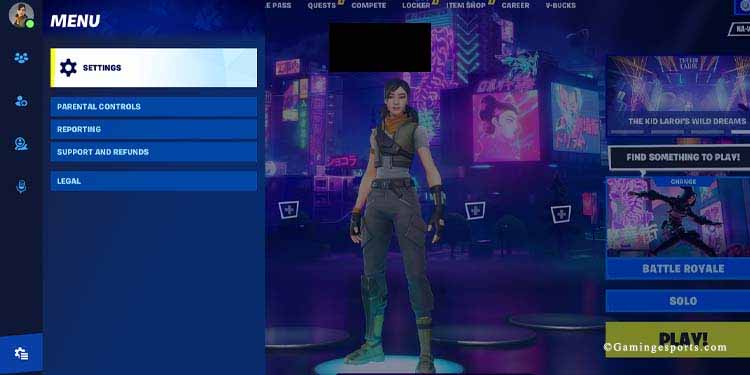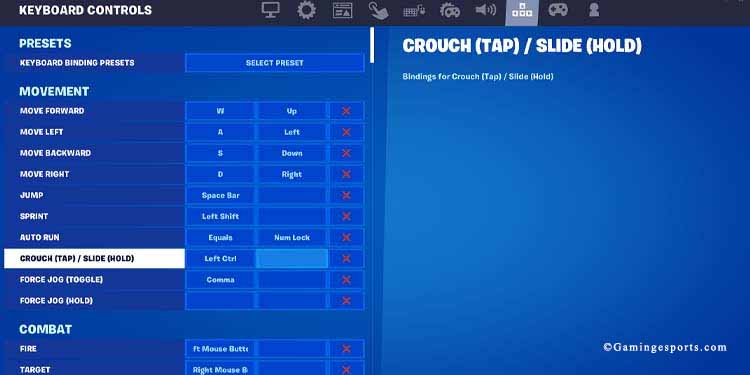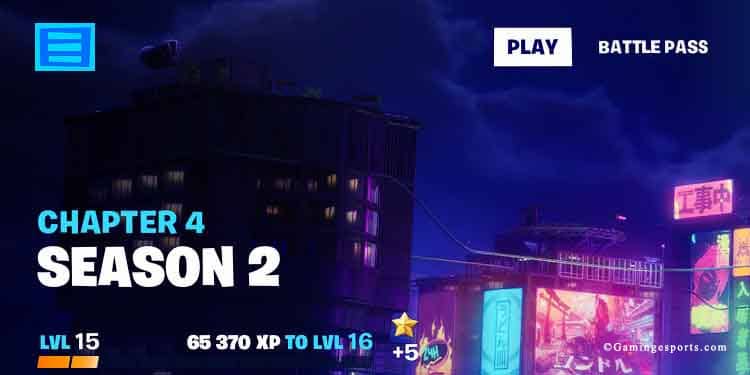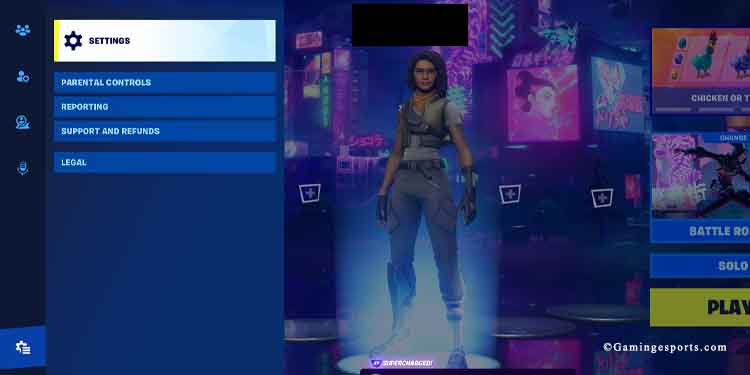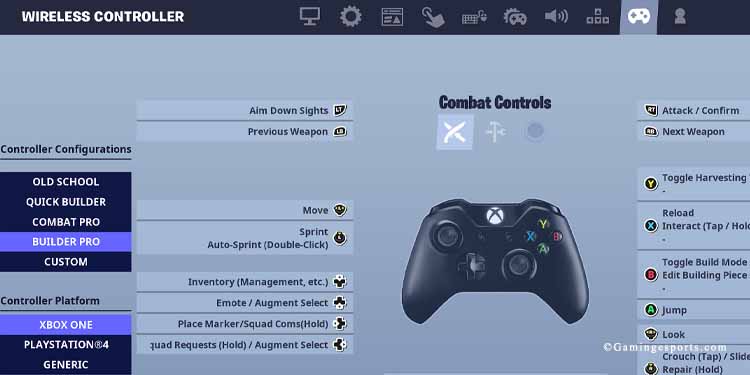Fortnite is a fast-paced third-person shooter. You jump, dive, run, build, shoot, and loot while trying to survive the Battle Royale.
Not many players think of crouching, but with it, you’ll quickly boost your accuracy and survivability. It allows you to take cover behind structures, which can save you from bullets. You can shoot more accurately, go faster, chase enemies, escape, and have tons of fun in snowy areas.
On PC
The default button for crouching on a PC is the Left-CTRL key. Pressing the button makes your character enter the Crouch state. You’d have to press the Left-CTRL button again to exit the state.
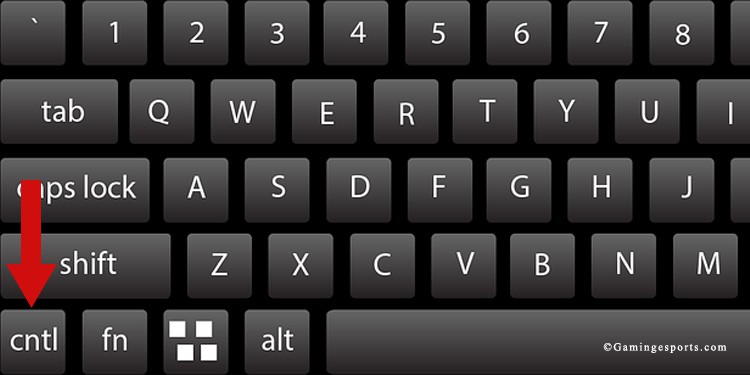
That is if you’re playing with a keyboard and mouse on a PC or console. Otherwise, check further instructions below.
For now, you should know that you can customize which button on your keyboard or mouse activates the crouch state on Fortnite. You’d want to change it to something else, preferably your mouse, depending on the following factors:
- How big is your keyboard? Is the Left-CTRL button far from the “WASD” area? Do you feel like you have to stretch your left hand too much?
- How competent are you with the left hand, compared to the right hand?
- How much stress does your left hand have, compared to the right hand, while you’re playing Fortnite?
- How smooth are your keyboard keys? For example, mechanical keys will feel smoother than most mouse controllers, and they can click and bounce back to their position, which makes using these keys faster and easier.
- How functional are your keyboard keys? If, for any reason, there’re issues with your Left-CTRL control, change the button configuration immediately.
- Lastly, where do you put the crouch function on other games? It would be best to use the same configuration you have always used.
If the default key is not working for you, you can change it on the menu like so:
- Go to the game’s menu from the Lobby. You can access it by clicking the gear icon, and then going to Settings
- If you’re playing a match, you can press the ESC button
- Select the arrow key icon if you’re playing with a keyboard and mouse, or select the “Controller Configuration” box
- Change the default Crouch button for anything you’d prefer
I like putting the crouch function on the extra buttons of my mouse. That allows me to react faster without reaching the far bottom of my large keyboard.
It also feels very comfortable and easy to use, and I’m already used to pushing the side mouse button for crouching.
If your keyboard is smaller, or if you’re avid with the left hand, you may have an easier time with the Left-CTRL button (or any other button you could press with your left hand).
On PS4, PS5, Xbox One, and Xbox Series
PlayStation players can press the L1 button on the controller to crouch. As it is on the keyboard, a simple tap puts the character in a crouching state, and you have to tap the button again to exit the state.
The L1 button is on the left side of the controller. It’s the top bumper sticking on its upper side.

Xbox players can press the LB button to enter the crouch state and press it again to exit the state. The LB button is on the upper left side of Xbox One and Xbox Series controllers.
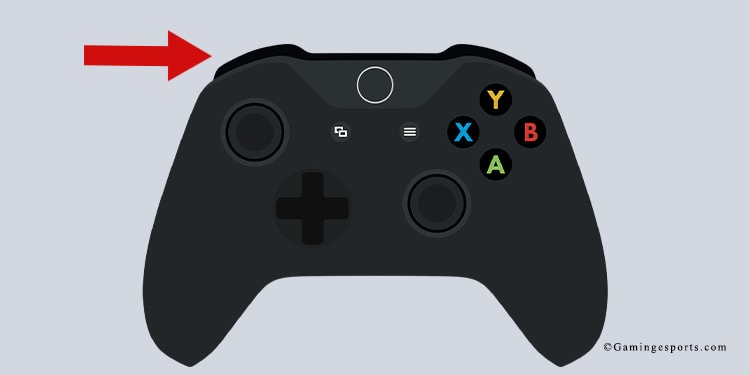
Finally, Nintendo Switch players can tap the right joystick. That may feel odd, so you may want to check the next section about customizing your crouch function if you’re playing with a controller.
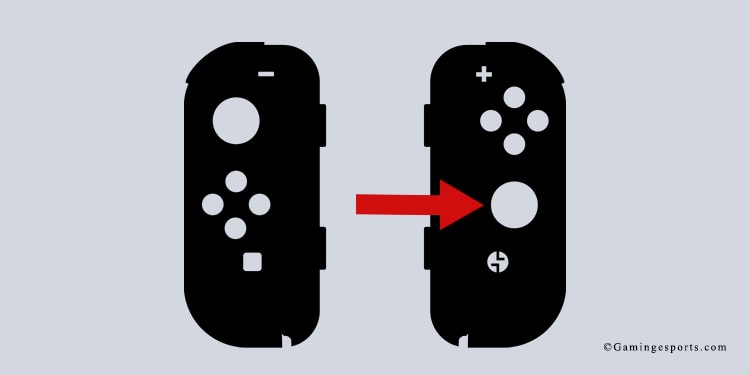
More advanced players may want to customize the crouch button and other Fortnite functions. If you’re playing with controllers, follow these steps:
- Go to the game’s menu from the Lobby and click on the Menu icon
- Select the gear icon, and then select settings
- If you’re playing a match, press the Options button on PlayStation controllers; the Xbox button on the Xbox controller; or the “+” button on Nintendo Switch controllers.
- Select the Controller icon on the menu
- The controller configuration menu has various presets for your buttons, such as Combat Pro, Builder Pro, or Quick Builder. If you want to customize your buttons, select Custom and slowly select a button for each function.
Remember that you can’t repeat functions, each one must have a unique button. Also, take note that there’s a menu for “Combat Controls,” and another for “Builder Controls.”
On Android
You might be playing Fortnite on Android smart devices. If this is the case, tab the bottom-right icon, which displays a character either standing or crouching.
Put It in Practice
Let’s finish with a video showcase, and take note of what you can do with the crouch function:
- If you stand still and press the crouch button, you crouch.
- If you’re walking and press the crouch button, you will walk crouched, otherwise known as sneaking.
- If you’re sprinting and press the crouch button, you will slide.
- You slide faster in frozen or icy areas, and even faster in downhill areas or frozen downhill areas.
- You can shoot and build as you slide.