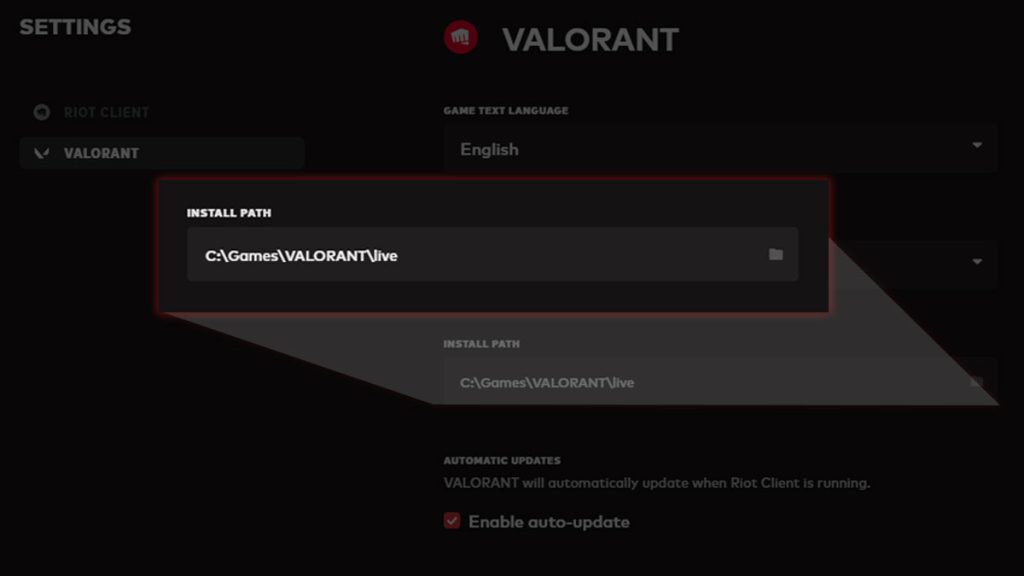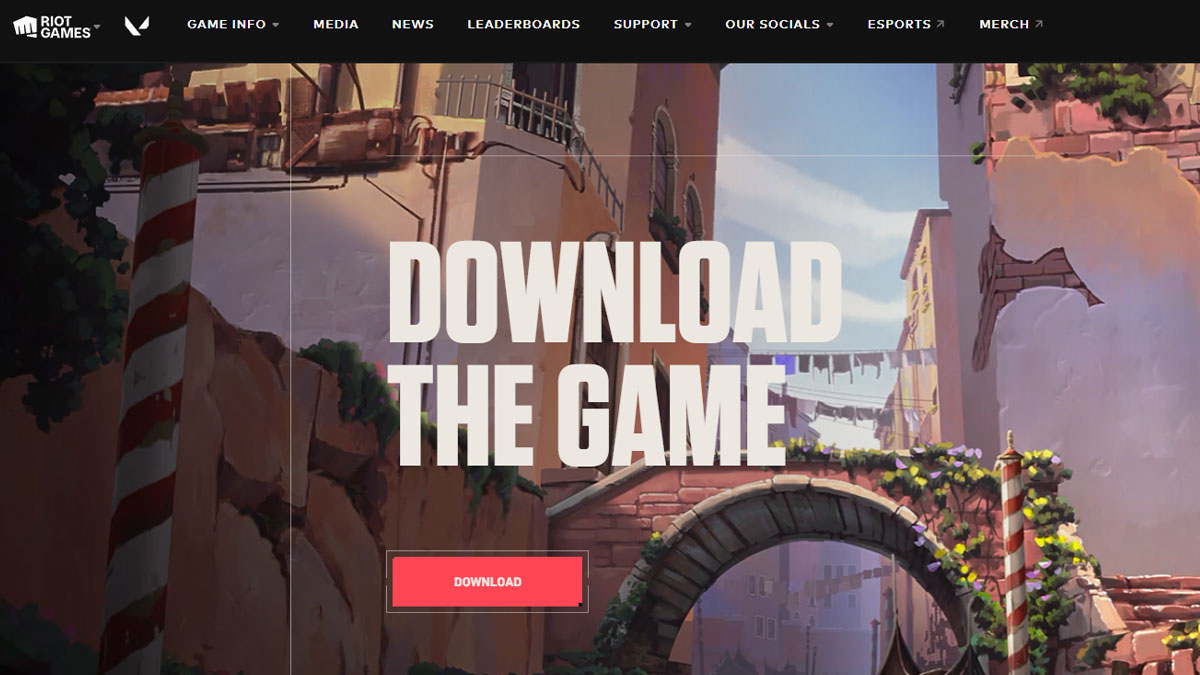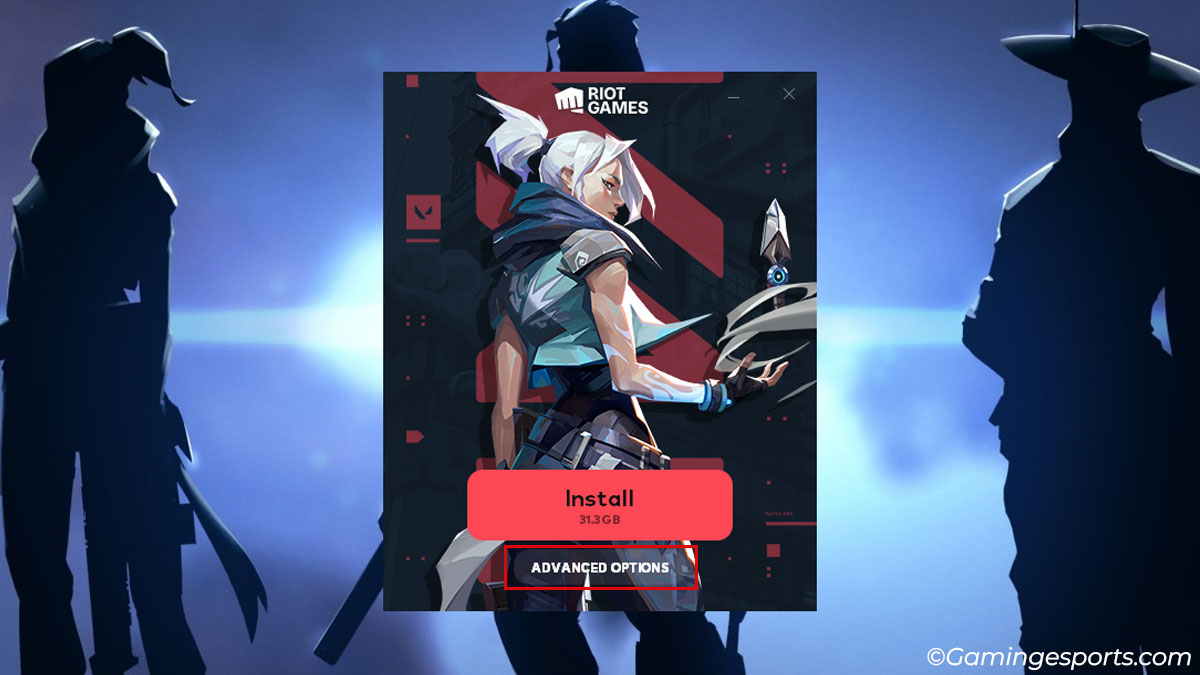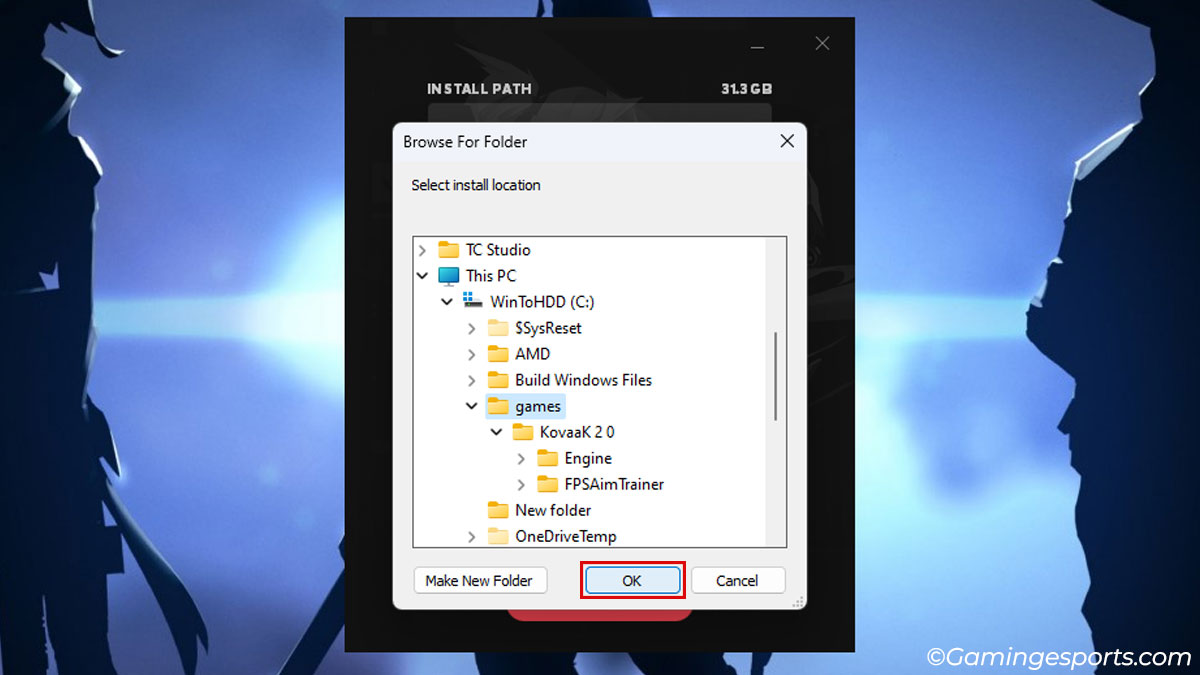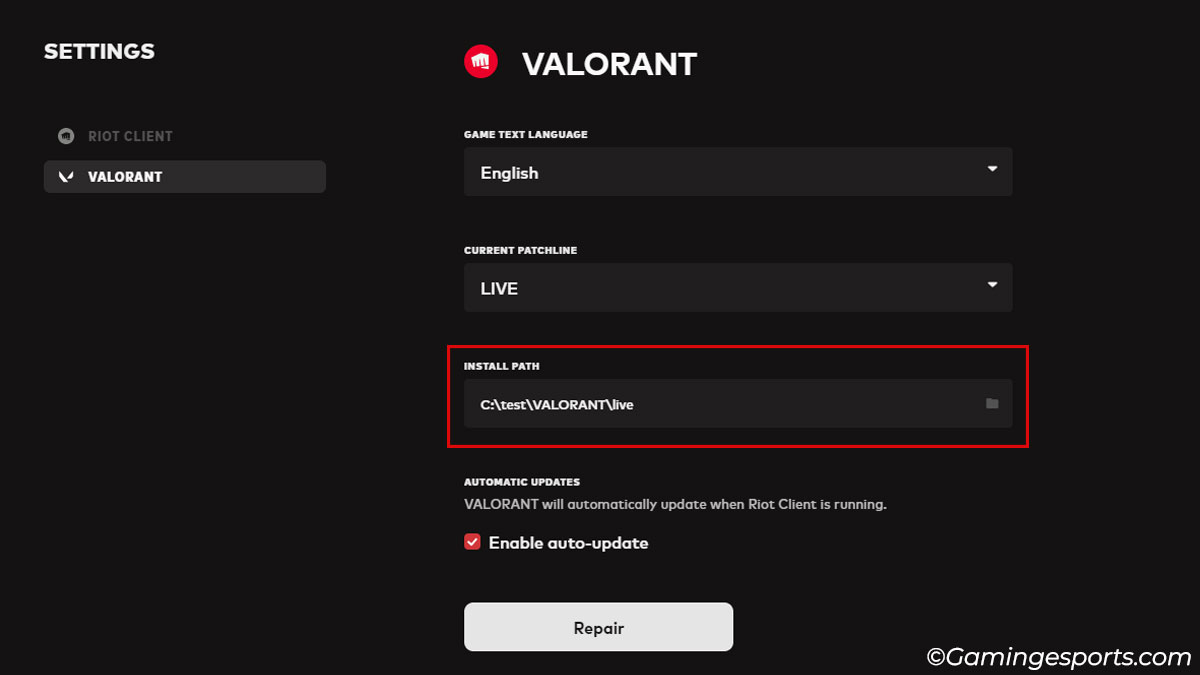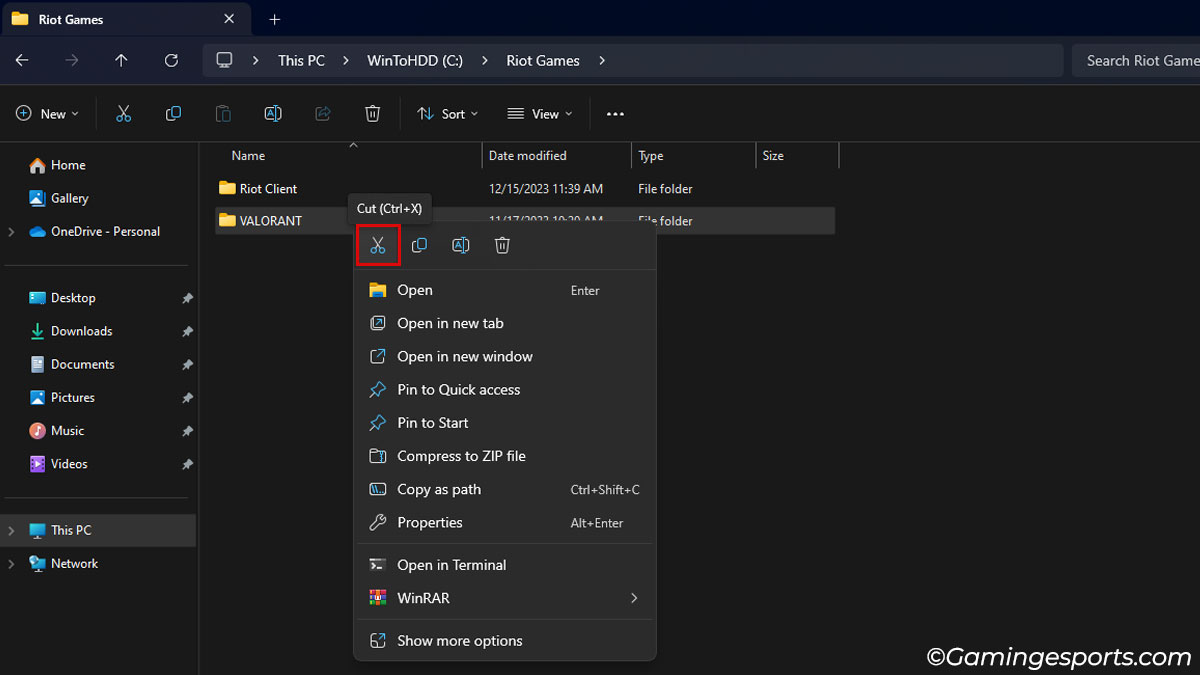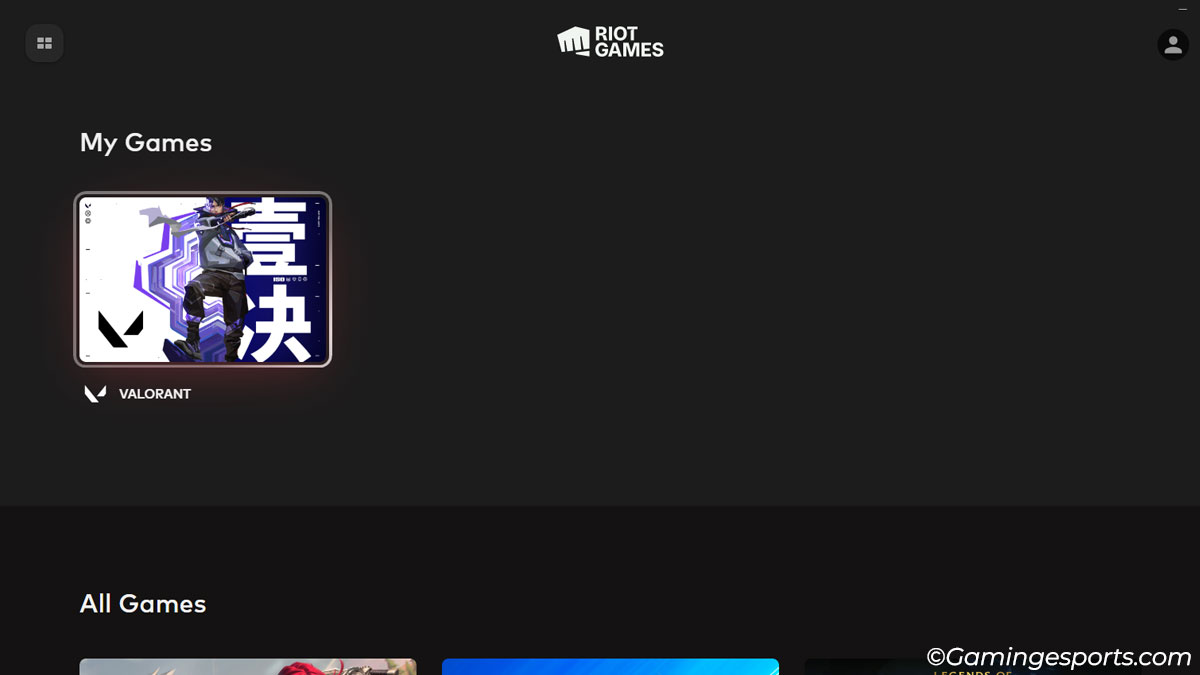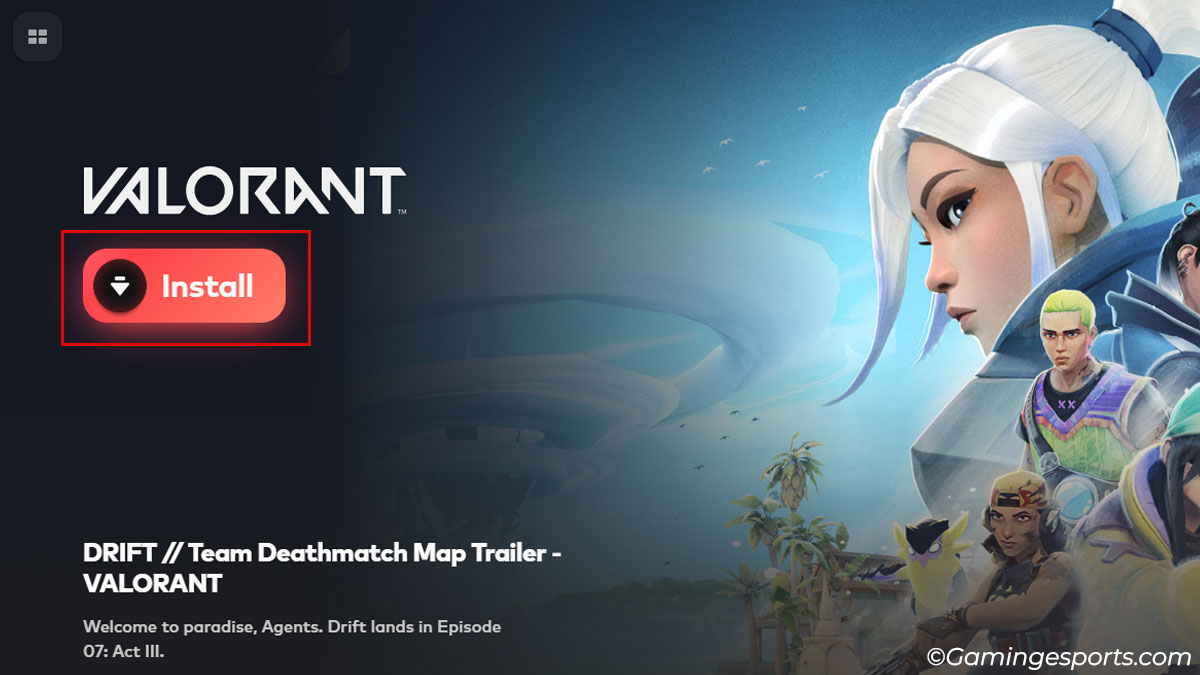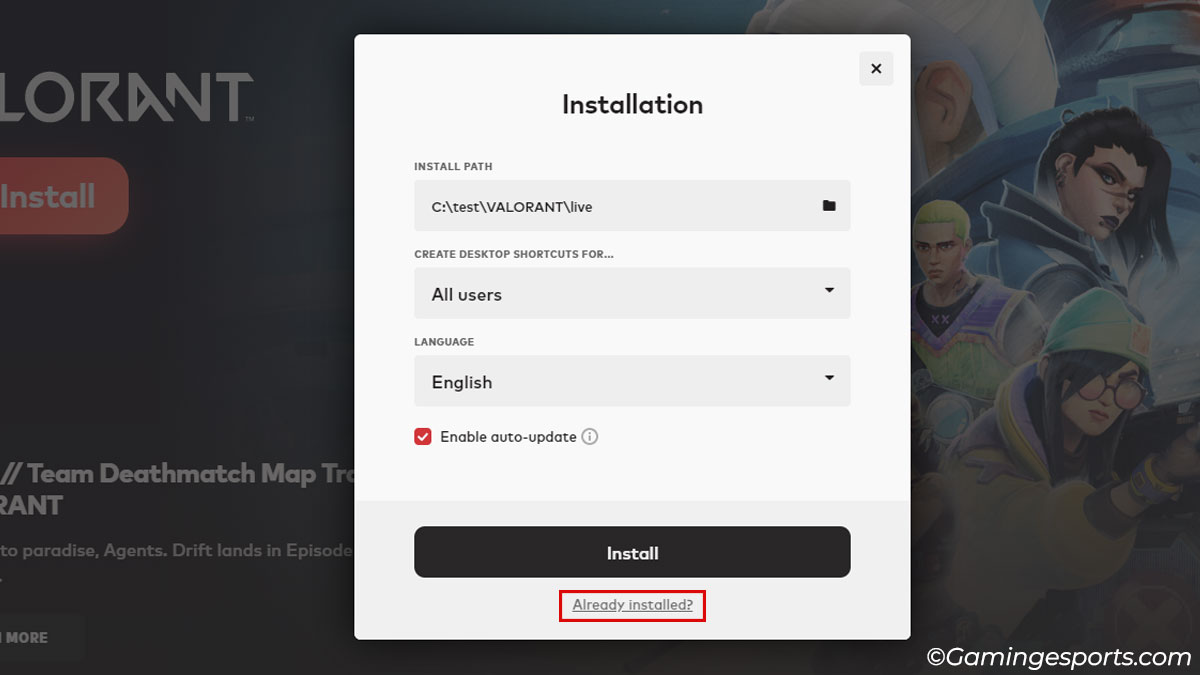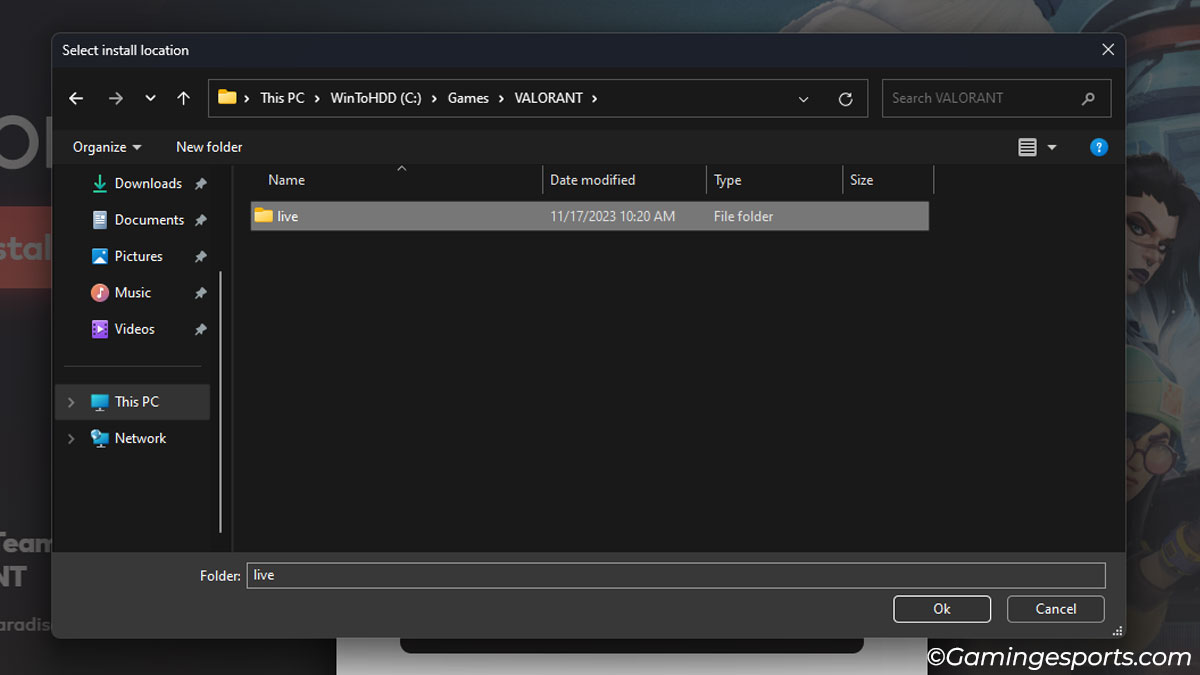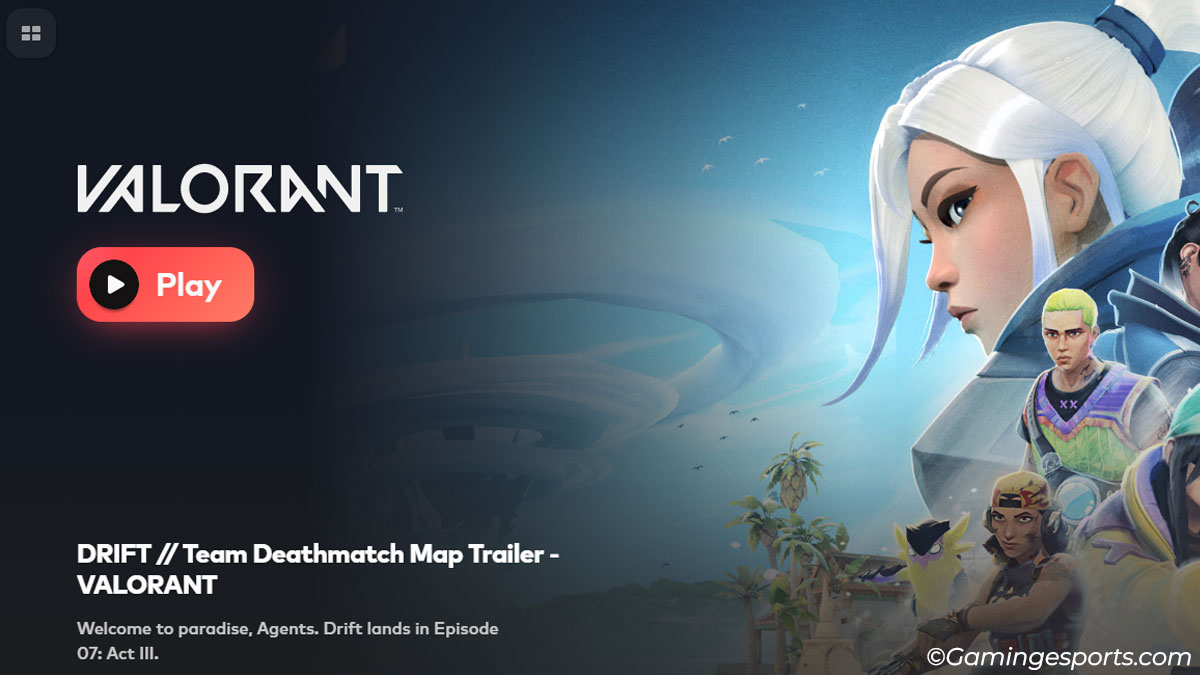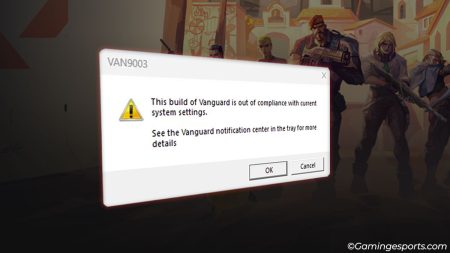Valorant with all its latest additions and updates takes well over 35GB of storage space. So, if you don’t have enough storage space on your drive, it is best to move the game to another drive or change the installation path.
Changing the game’s installation path is pretty easy and can be done with a few simple steps.
For those who have already installed the game, all you have to do is simply move the game files to another location and use the Riot Client app to update the install path.
However, for new installation, you can also change the install path from Valorant’s installation wizard window.
Scenario 1: Before Installation
If you haven’t started the download process and want to set the installation path location first thing, then you can do so via the installation wizard window.
- Download the Valorant installation executable file from the official website and run it.
- Click on the Advanced option.
- Click the folder icon beside the installation path.
- Navigate to a different location and hit OK to set it as the default location.
Scenario 2: After Installation
If you have already installed Valorant on your system and simply want to change the install path, you must first move the game folder by cutting and pasting it.
After that, you can easily remap the installation path by using the Riot Client application.
Follow the steps below:
- Navigate to your current game installation path. By default, the location is “C:\Riot Games\VALORANT.” You can also check the install path by opening Valorant Settings on the Riot Client.
- Move the VALORANT folder to your preferred location. This is the folder that contains all of Valorant’s game files.
- Launch the Riot Client application and select Valorant.
- Since the game’s location has been changed, you will now get the option to Install the game instead of the Play button. So, click the Install button.
- Now, click on the Already Installed? link on the bottom of the window.
- Navigate to the game’s new location and make sure to select the folder named ‘live’ inside the VALORANT folder. Doing this correctly will change the Install button to the Play button.
- Hit the Play button to launch Valorant.
And that’s about it! There’s no limit on how many times you can change the install path, so feel free to change it anytime you want.