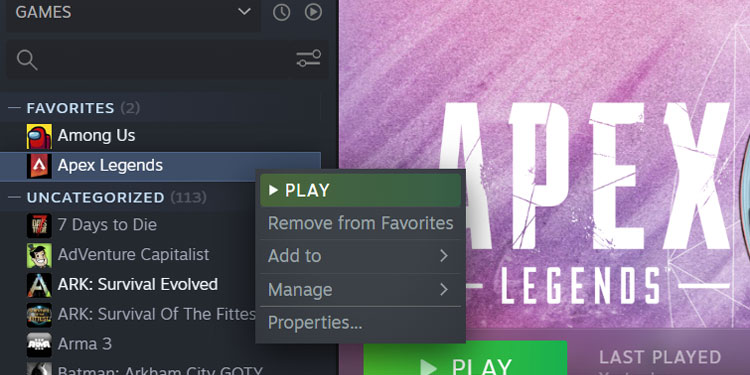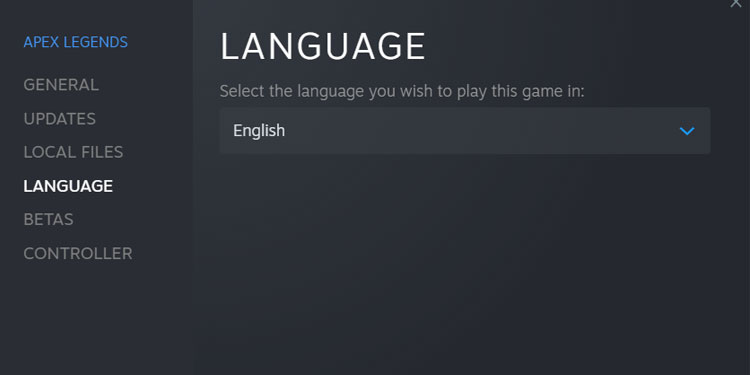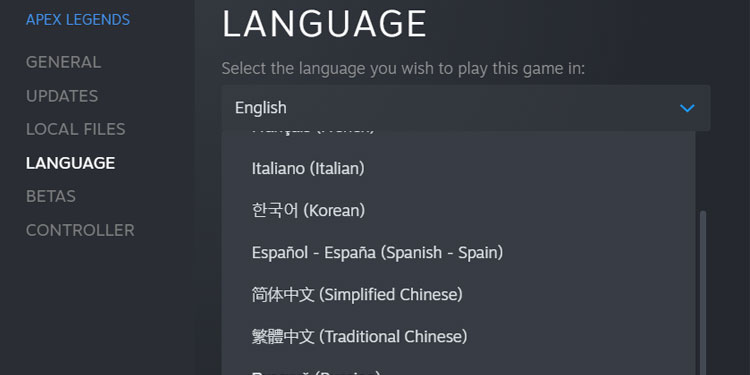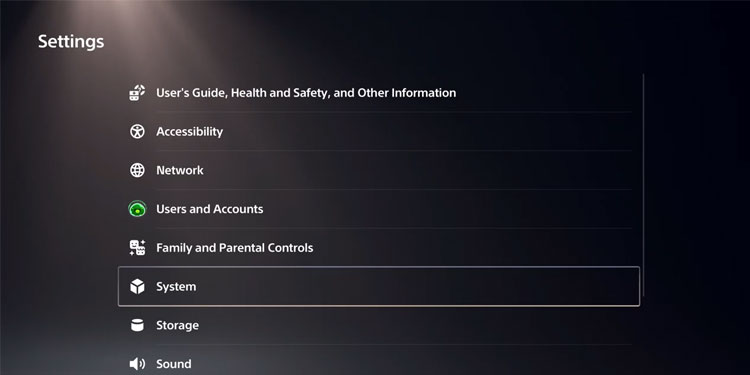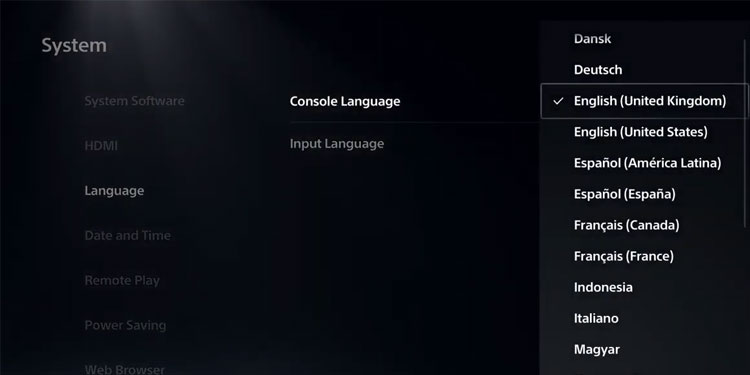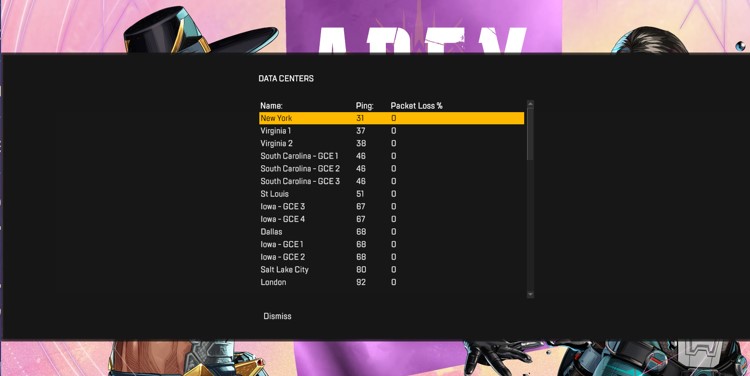Changing the language in APEX Legends is done outside the game itself. In some situations, APEX takes its cue from how your system or launcher is set up rather than having in-game language settings that you can adjust.
Whatever language you’re using on the system is the one you’ll use in APEX matches. However, PlayStation and Xbox let you change it from in the game itself.
Another consideration is what server you’re using if you’re looking to have more social chats in the language of your choice.
APEX Legends is a game that benefits from organized groups with a collective strategy, and that’s hard to do when you’re consistently in lobbies largely populated by players speaking another language.
Switching to a new server can also affect your language and experience in APEX if that’s what you’re hoping for.
Remember that choosing the language won’t change the server you’re connected to. That depends on things like your location and your ping. If you want to change both, you must do them separately.
Steam
On Steam, the language will change for only APEX and not the rest of the games because it’s done through the game entry on the launcher.
- Open Steam and navigate to your library.
- Right-click on the entry for APEX Legends.
- Choose Properties.
- Select Languages in the left sidebar.
- Choose the language you want APEX to appear in from the dropdown menu.
- Close the window and launch APEX.
Note: The game UI and dialog should be in your selected language.
EA App
Before EA App launched, Origin was the launcher those who purchased from EA used to play APEX Legends. At that time, you could go into the game on the Origin launcher and change the language. The entire process was very similar to the Steam process used above.
Unfortunately, EA App doesn’t have the same functionality yet, and there is no quick way to swap between languages if you’re playing through this launcher. The only way to change the language is to completely reinstall the game and select the language you want to use from the beginning.
PlayStation and Xbox
Both PlayStation and XBOX have the same process for changing APEX’s language. You can do it right from the game menu on the console.
- Start APEX and go to the Settings option.
- Click System.
- Choose Language.
- Choose the correct language from the dropdown menu Console Language.
- Return to the game.
Now APEX should start in the selected language.
Switch
On Switch, you must change the console’s language to the language APEX launches in. You don’t need to have APEX running when you do this. The changes will take effect when you restart the game.
- Choose System Settings from the Home menu.
- Select System.
- Choose Language.
- Select the language of your choice.
- Restart the Switch and try running APEX in the new language.
You will have to change the language on your console back to your default language after you’re done if you want the Switch to operate in a different language.
Changing Your Server Location
You can also change your server location, which might also alter your player matchings and you may hear specific languages more likely.
For example, switching from the New York data center to the Tokyo 1 data center would likely increase your chances of interacting with Japanese-speaking champions rather than English-speaking ones.
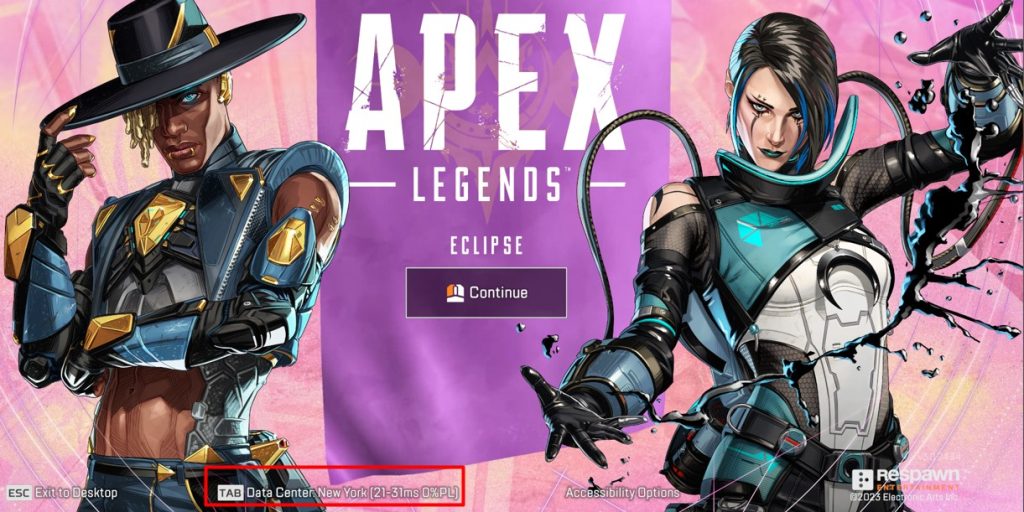
You should check the ping from each server to see if it will put you at a disadvantage before switching, though.
To change server locations,
- Go to the start screen on APEX and don’t continue.
- Wait a few minutes and then click the button for Accessibility Options.
- Close that screen, and then a button for swapping data centers will appear, and you can use that to choose your preferred one.