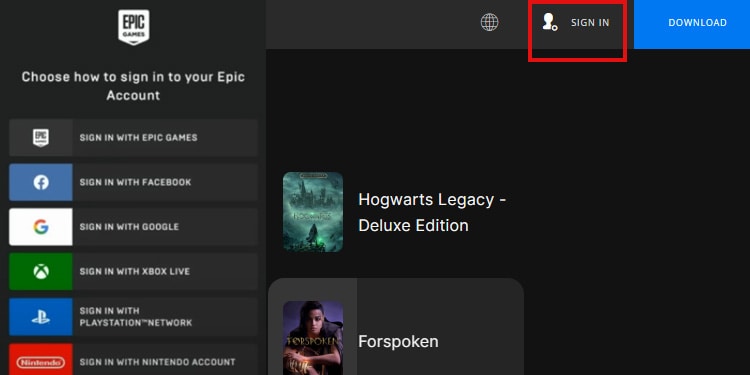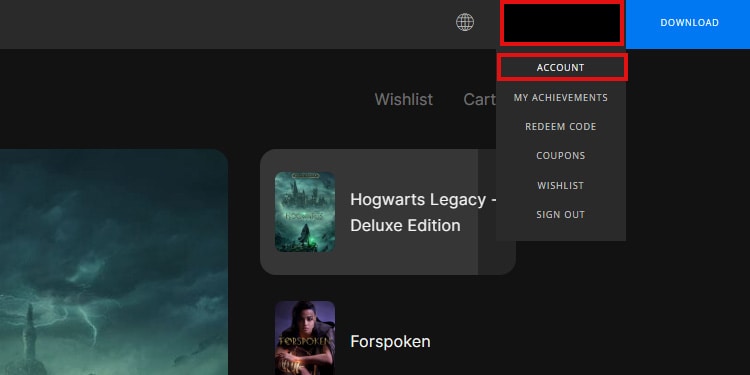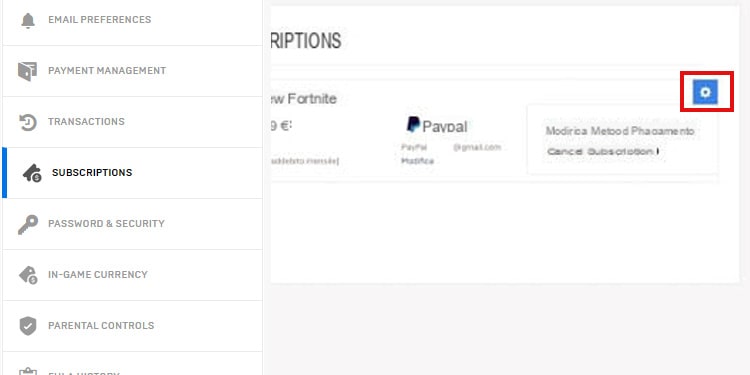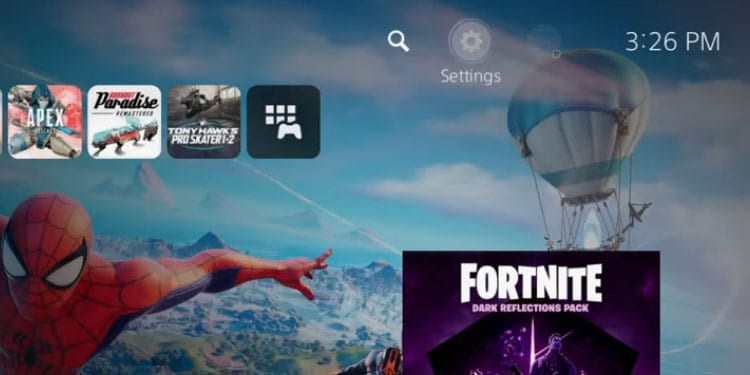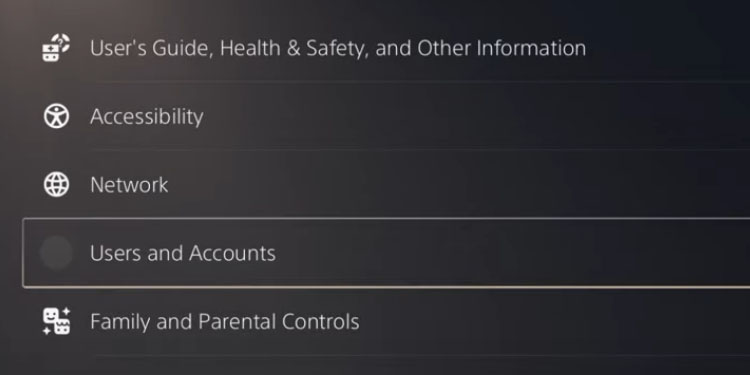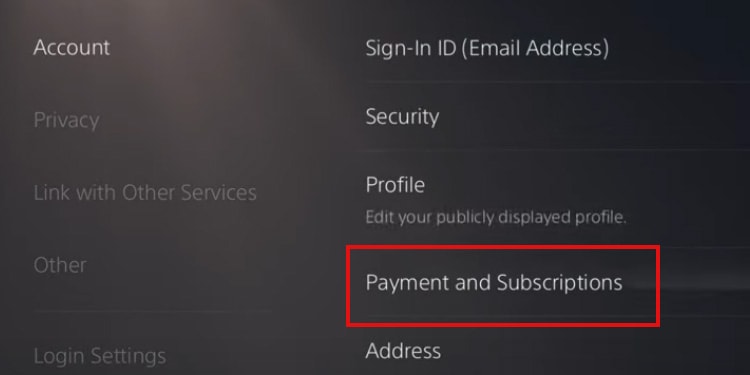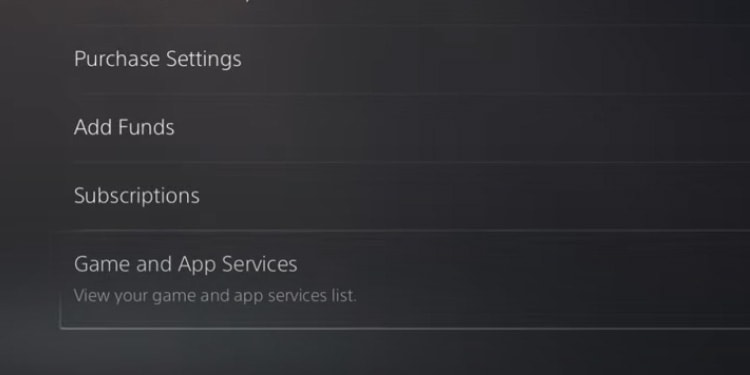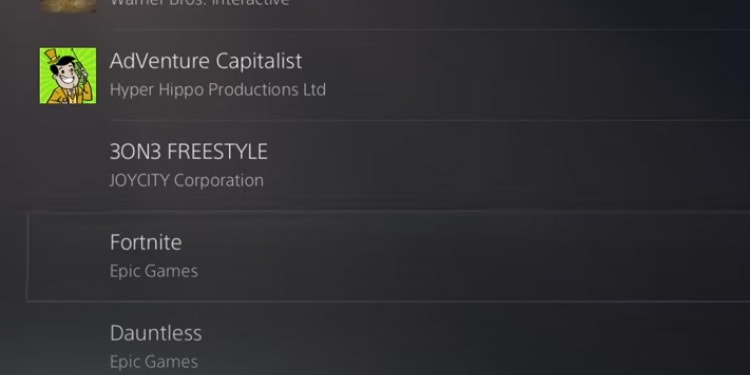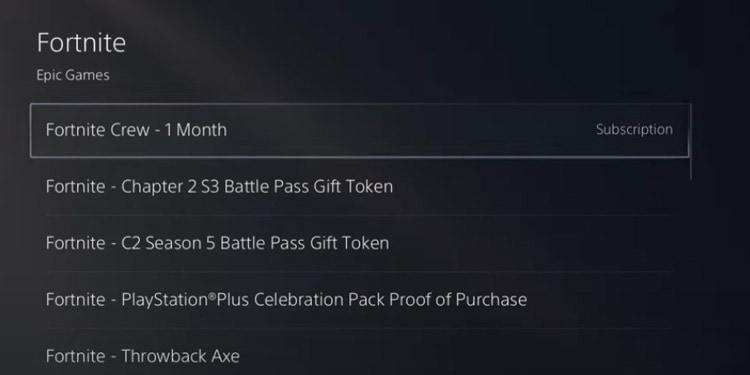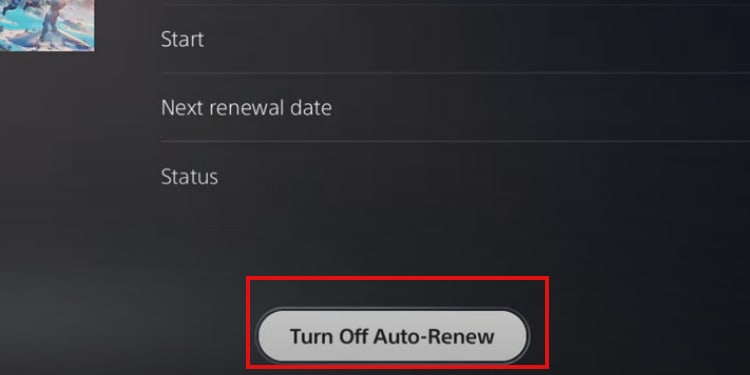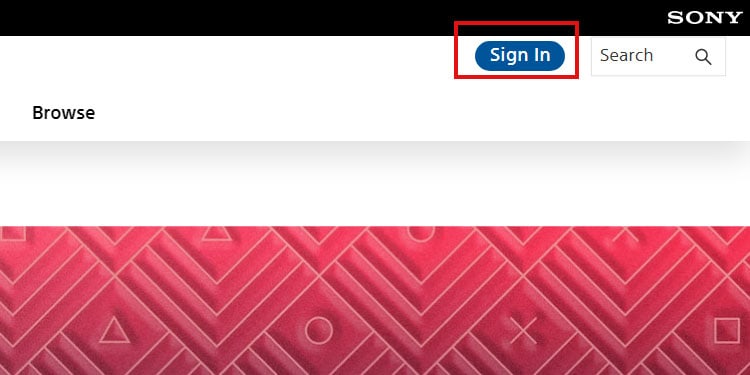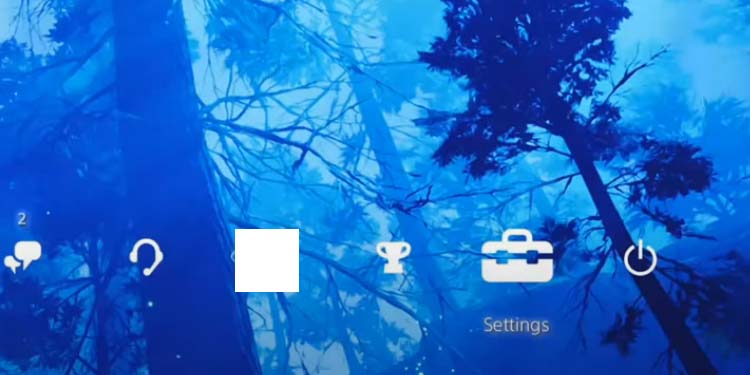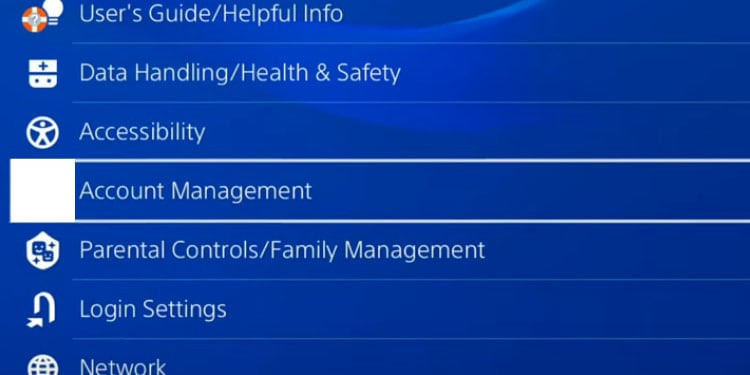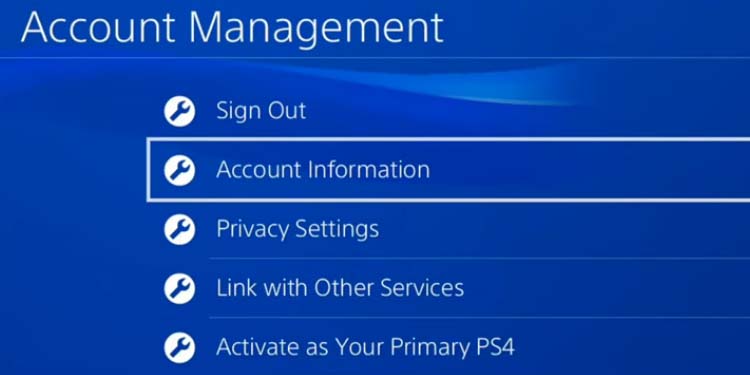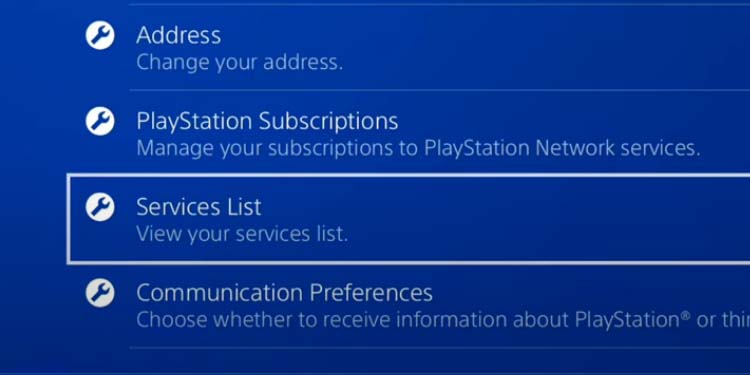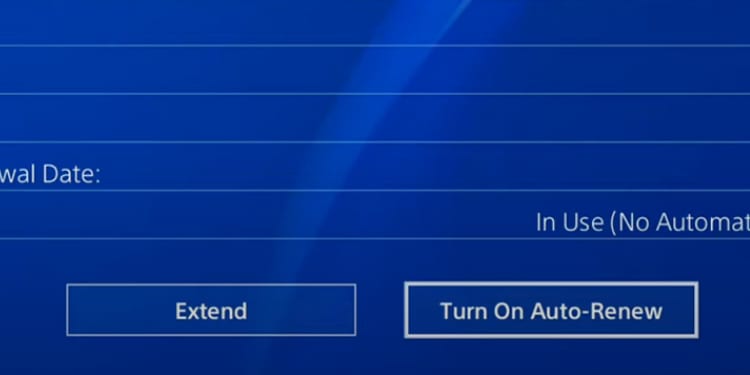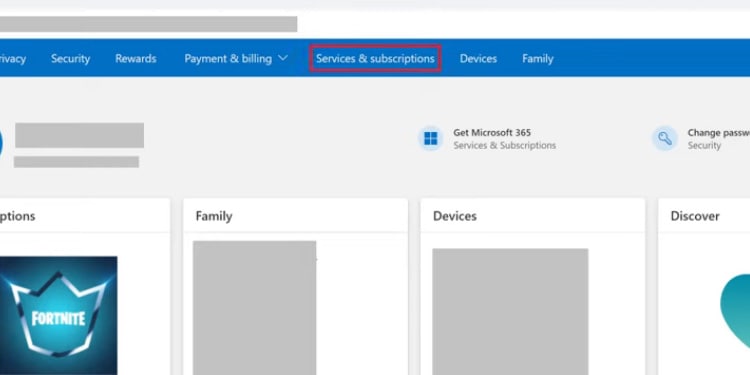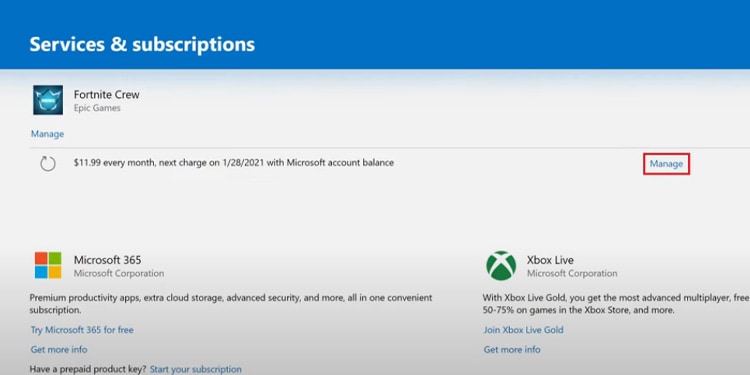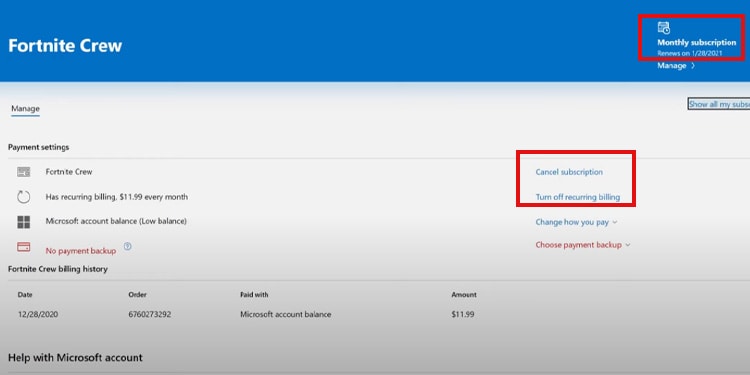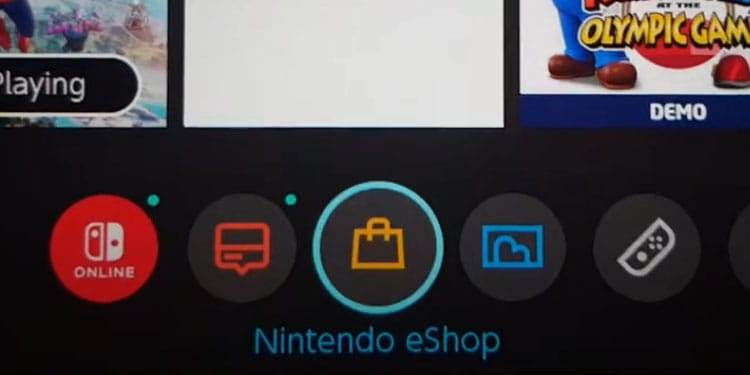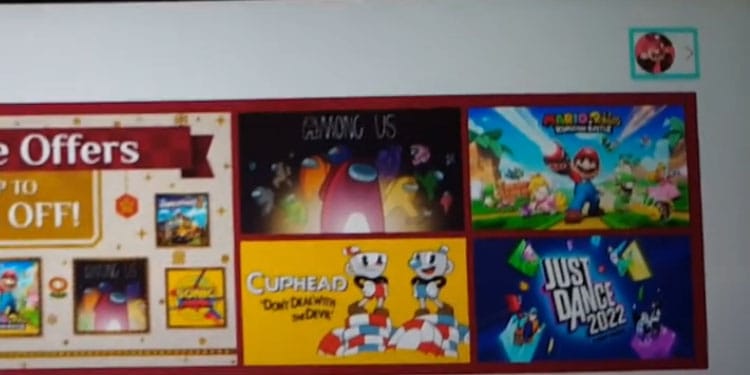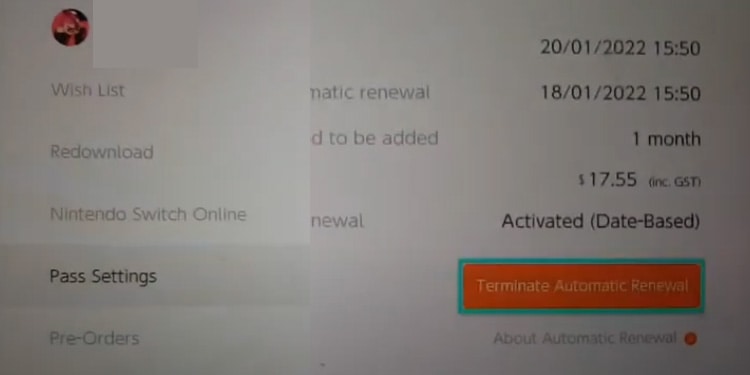If you think the Fortnite Crew offer has passed its prime, or a bit unnecessary at the moment—you can cancel the service from whichever platform you’re using to play. But as with most services, opting out of Fortnite Crew may not be as intuitive as you’d like.
The process differs across consoles, as some offer a method to do it within the console’s interface, while others don’t. To cancel Fortnite crew, you have to use the process you used to subscribe to the service.
In any case, it’s about turning off the option to automatically pay Fortnite Crew renewals. Doing so would mean the membership ends on the next renewal day.
On PC (Epic Games)
You can cancel the service on Epic Game’s website if you play on Windows PC or Android mobile devices.
- Open your web browser and go to the Epic Games website
- Sign in to your account
- Click your profile icon at the top-right
- Select “Account“
- Go to “Subscriptions” at the left
- Click the gear icon on Fortnite Crew
- Cancel the subscription
These steps probably won’t work if you’re playing Fortnite on a Samsung mobile device. You need to cancel it through the Galaxy Store:
- Go to the Galaxy Store.
- Open the Menu.
- Go to Subscriptions.
- Select Fortnite.
- Select Cancel.
On PS5
PlayStation 5 users need to access the Subscriptions in-console menu to cancel the service. Follow these steps if you bought the membership through the PlayStation Store on Sony’s latest console:
- Go to Settings
- Go to “Users and Accounts“
- Go to “Account” on the left sider
- Go to “Payment and Subscriptions” on the right side
- Go to “Games and App Services”
- Select Fortnite on the PS5
- Select “Fortnite Crew”
- Hit the “Turn Off Auto-Renew” button
- Confirm your selection
If you can’t access these settings on your PS5, you can cancel it on the PlayStation Store website:
- Go to the PlayStation Store’s page
- Sign in to your PSN account
- Go to “Subscriptions and Management“
- Select Fortnite to turn off the Crew membership
On PS4
PS4 users can find the option within the console’s interface. If these options are not available for you, you may do it through the website as explained above.
- Go to Settings
- Go to “Account Management“
- Go to “Account Information.” You may have to sign in with your password and email address
- Select “Services List“
- Select Fortnite
- Select “Turn off Auto Renew“
On Xbox
Xbox users (Xbox One & Xbox Series) won’t find the option on the console. If you’ve purchased Fortnite Crew via the Xbox Live, you would have to go to Microsoft’s site to cancel Fortnite Crew.
- On a web browser (it can be the console’s Edge browser), go to account.microsoft.com/account
- Sign in to the Microsoft account you’re using on the Xbox
- Select the “Services & Subscriptions” tab at the top
- Go to “Manage” on the right side of Fortnite Crew
- Select “Turn off recurring billing” next to Fortnite Crew, or select “Cancel subscription.” If you hit the first option, it will end the subscription on the next renewal date, which you can see at the top right.
- Confirm the selection
If you click the “Cancel subscription” button, you will lose the Fortnite Crew items you’ve received during the last month.
Beware, though, as you might end up with a negative V-buck balance, so we recommend having, at least, 2,000 V-bucks for this option. However, canceling the subscription may reward you with a partial refund.
Alternatively, Xbox players may also contact Microsoft to ask for a full refund of Fortnite Crew. It would remove anything you got from the service from your account.
On Nintendo Switch
If you’re playing Fortnite on the Nintendo Switch, then you used the Nintendo eStore to access the Fortnite Crew service. You can cancel it within the console’s options.
- Click the controller’s Home button
- Go to the eShop
- Select your account
- Select your account icon at the top right
- Go to “Subscriptions” (it could also be “Pass Settings” or something similar)
- Next to Fortnite Crew, click the “Turn Off Automatic Renewal” option
- Confirm your selection