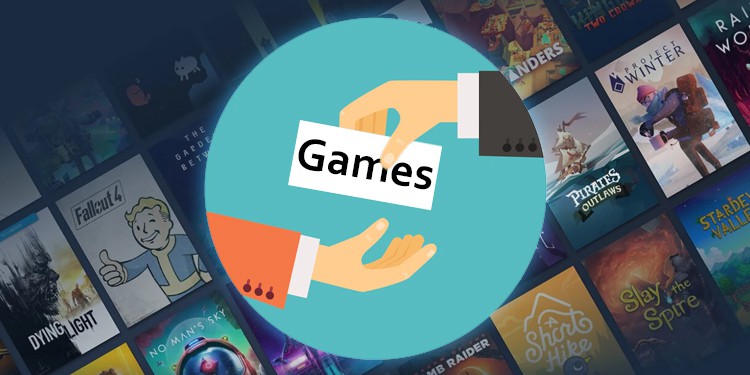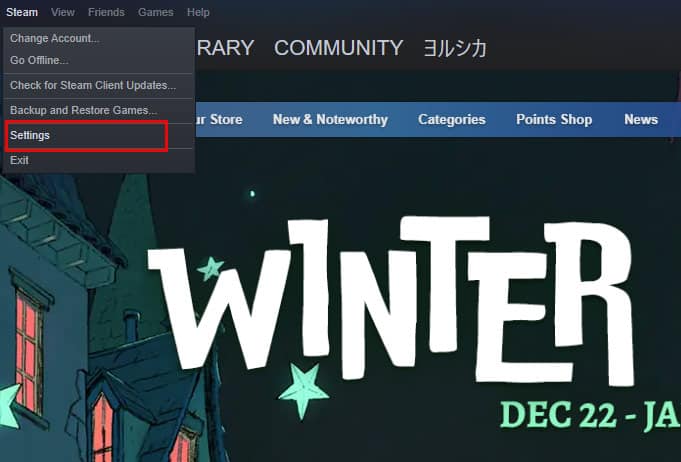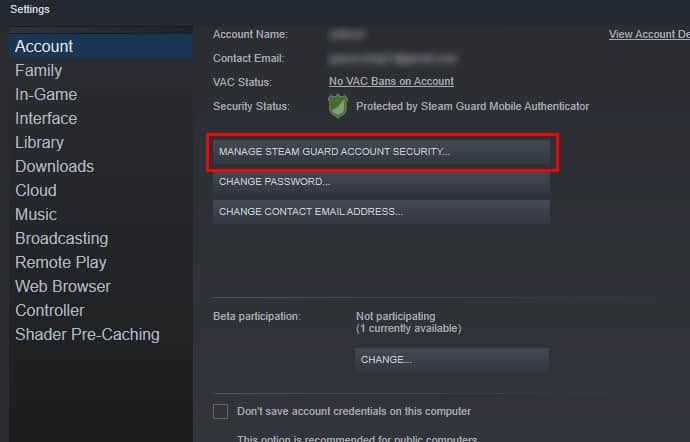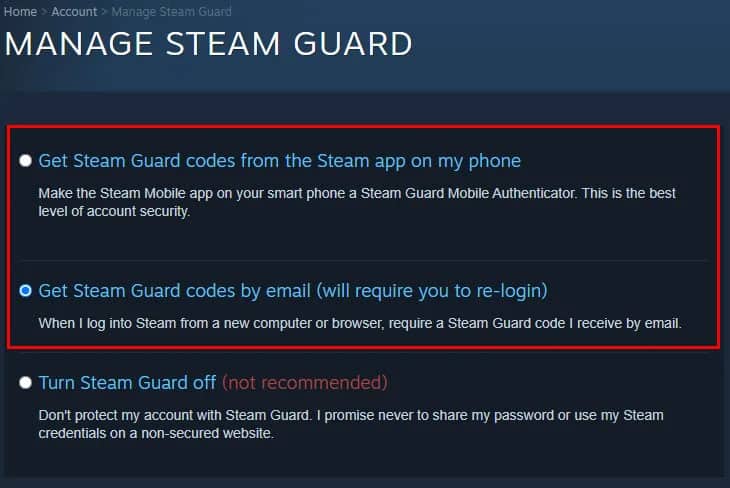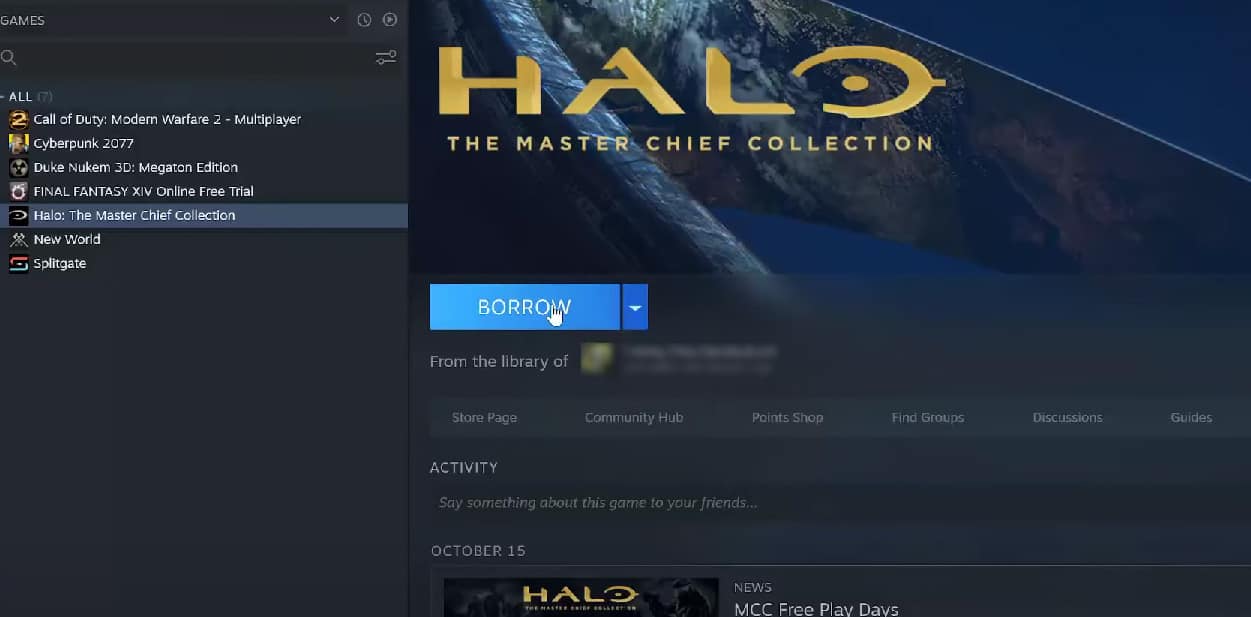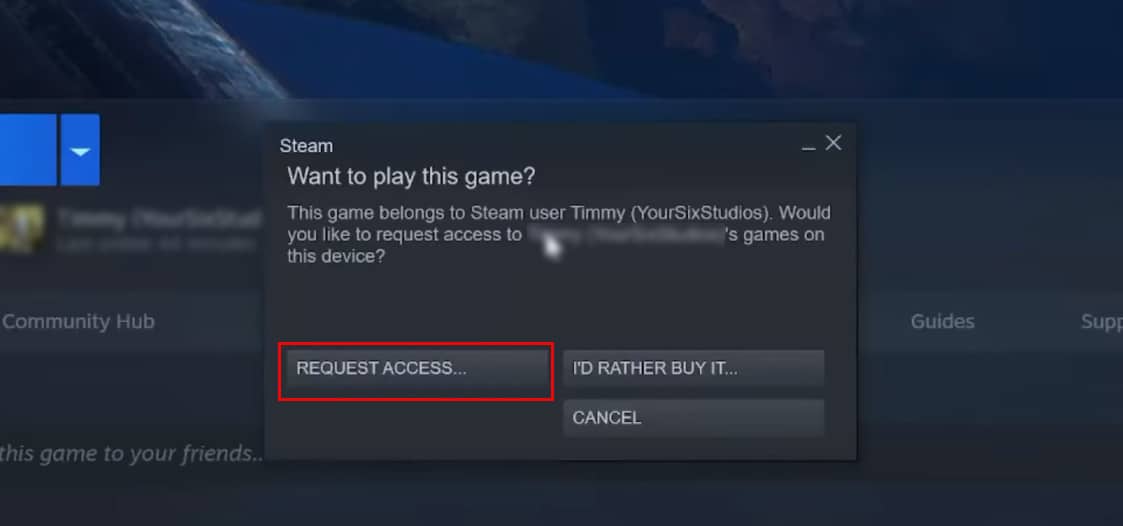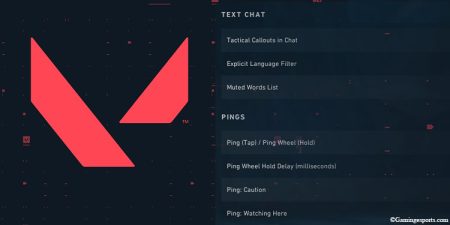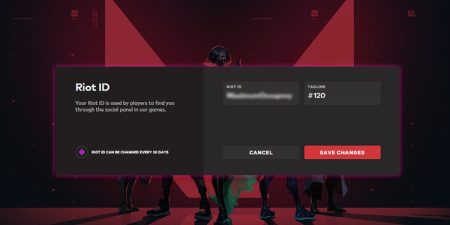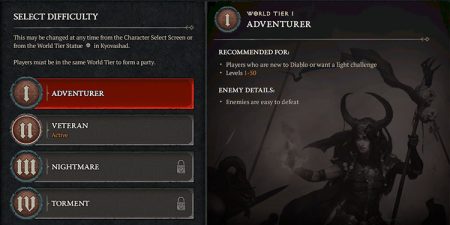So many good games are added to the Steam store shop every now and then, but getting your hands on every single one of them can be quite a challenge in itself. After all, games with good graphics cost quite a bit, so you might run out of money pretty soon if you keep spending them on video games.
If only Steam allowed its users to borrow games from friends, it would make things much easier for everyone. Luckily, Steam has a feature called Family Sharing that allows users to do just that, and it’s amazing. With this feature, you can share your games with your friends and they can borrow games from your account any time they want.
Although It comes with some limitations, but this feature can be a lifesaver if you don’t have any money left to purchase the game and your friend owns the exact game.
Follow the steps below to borrow games from your friends or family members on Steam,
Enable Steam Guard on Both Shared and Sharer’s Accounts
To share or borrow games from a friend on Steam, you first need to enable Steam Guard on your account.
- Launch the Steam client app on your PC, then click on Steam from the top-left corner of the app once it’s opened.
- Click on the Settings option after that.
- Once the settings window appears, select the Account tab, then click on Manage Steam Guard Account and Security.
- This will redirect you to the Manage Steam Guard page. Now, make sure that the turn Steam Guard off option isn’t enabled. You can choose any of the given options to set up a Steam Guard on your account.
Authorize Your System to Share Games
Now, the next step in this process is to authorize your PC for family sharing so that you can share your games between different accounts. To do this, give your account information to people who you are going to share games with you.
However, make sure that you only share your account information with people that you trust, as there is always a chance of losing or misusing your account. After signing in to your account on everyone’s account, open the Steam client app on your PC and go to Settings.
Now, select the Family tab and check the box that says Authorize Library Sharing on this computer.
After that, you will be able to see all the devices that are eligible for family sharing. Now, select the devices that you want to share your games with, and click on OK.
Borrow a Game From the Share’s Account
After authorizing your account for Family Sharing, you can finally borrow games from your friend.
- Open the Steam client app on your PC, and click on the Library tab.
- You can now see all the games that have been shared with you along with your installed games.
- Select any of the shared games and click on Borrow.
- You can now see an option to either borrow the game or purchase it.
- Click on Request Access to ask permission from the original owner of the game.
- Once you click on Request Access, an email will be sent to the owner notifying you that someone wants access to the game.
- You can play the borrowed game as soon as you get permission.