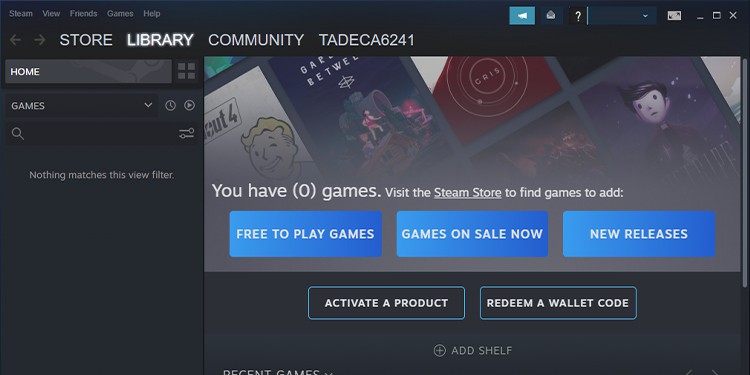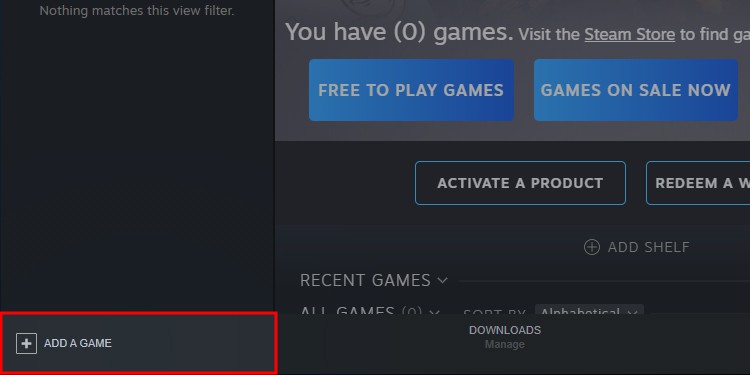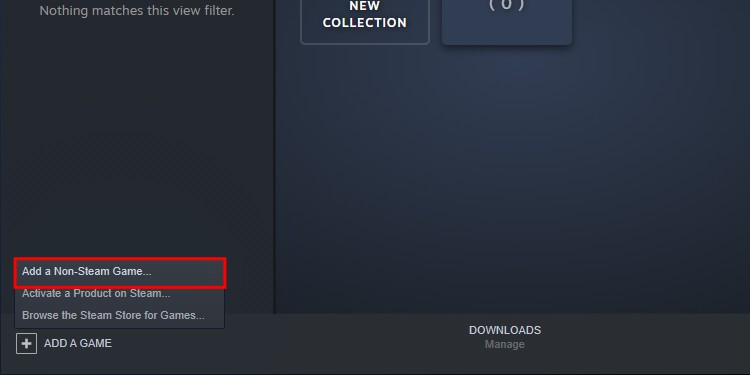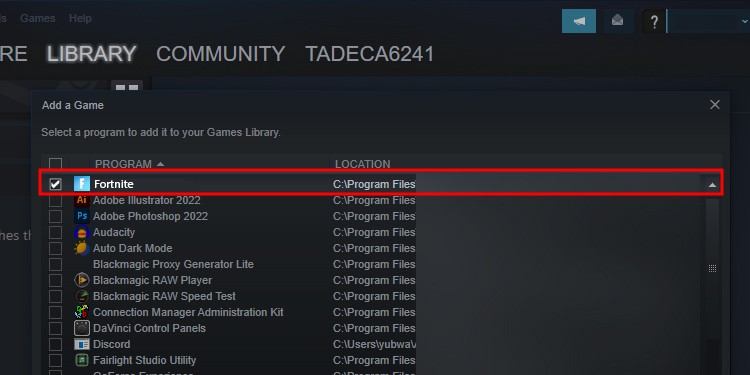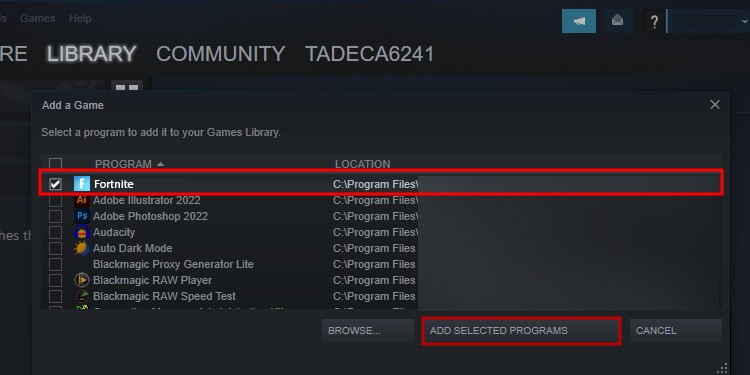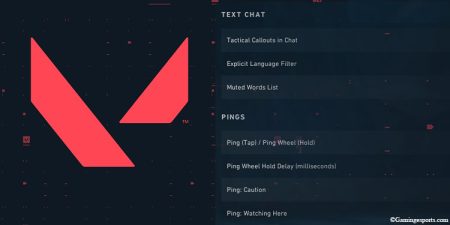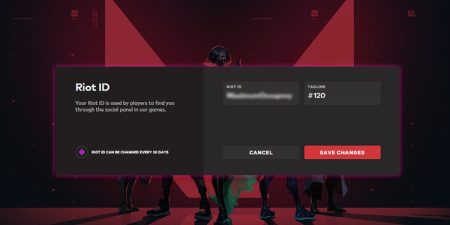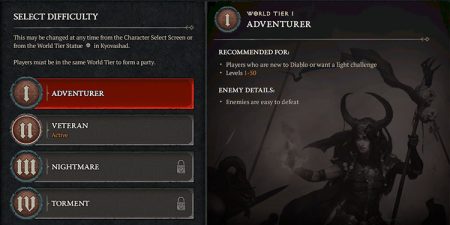Being a hardcore gamer is hard. On top of having a massive collection of unplayed games, you also have to deal with different launchers associated with those games.
Normally, big production companies like Ubisoft and Blizzard want you to launch their games from their own platforms, so you’ll have no choice but to install these launchers along with the game itself.
Having a separate launcher for each game is fun until you end up with a handful of launchers that you barely use that also take up your processing power from startup. To make this easier, many people wish that it would be a lot easier if they had a single platform from which they could launch all their games.
Now, normally when we talk about game launchers, Steam is better in almost every aspect than other launchers. So naturally, people will want to add all their games to Steam.
Follow these steps to add non- steam games to your steam library,
- Firstly, open the Steam Client app on your desktop.
- Now, click on Add a Game from the bottom-left corner of the app.
- If you can’t see this button, you can also click on Games from the menu bar, then select the Add a Non-Steam Game to My Library option.
- Steam will now show you a list of installed programs on your PC that could be games. Scroll down and select the game that you want to add to your library.
- Then click on Add Selected Programs.
- In case you can’t see your desired game on the list, click on Browse and add the game manually.
Important Things to Know About this Feature
The best thing about this feature is that it lets you add any game to your Steam Library and lets you launch them from it. However, you should also note that any achievements related to non-Steam games won’t be recorded and won’t show up in Steam.