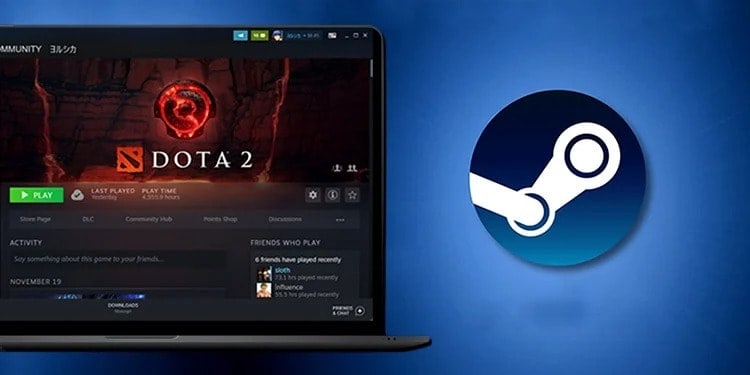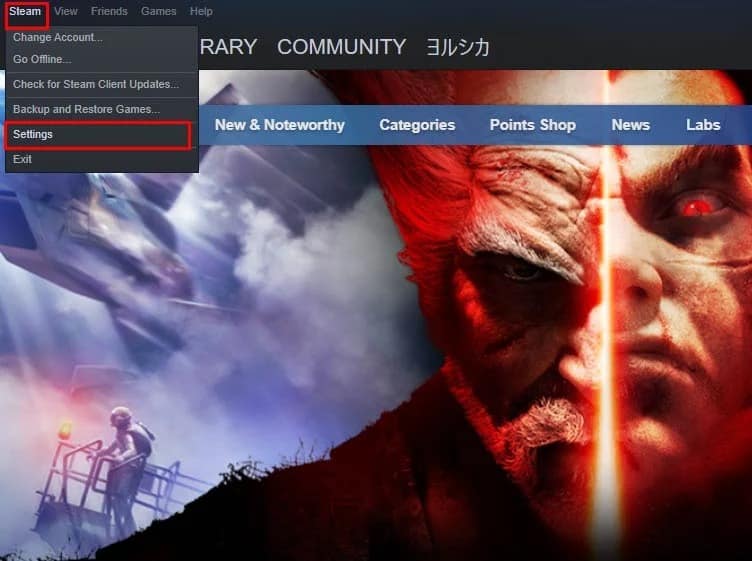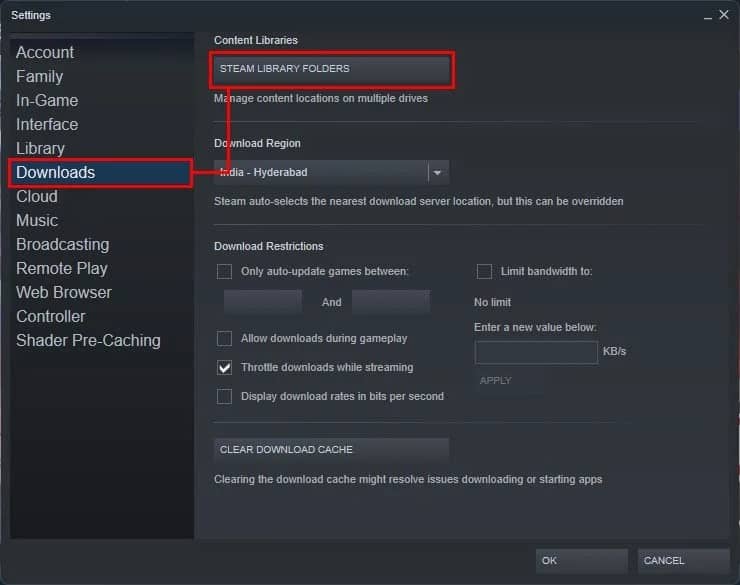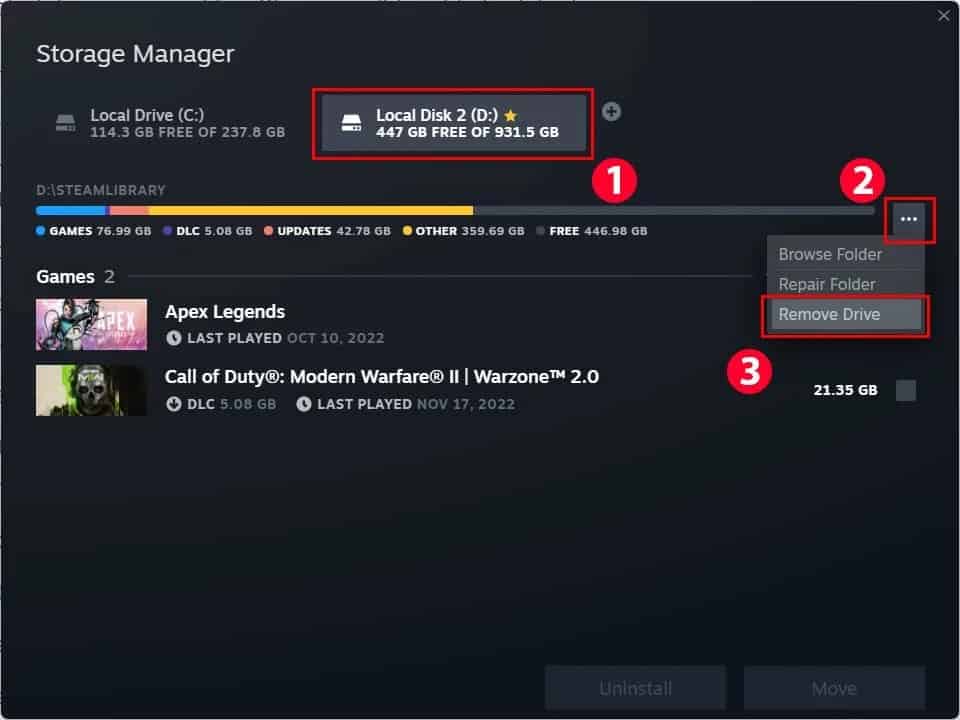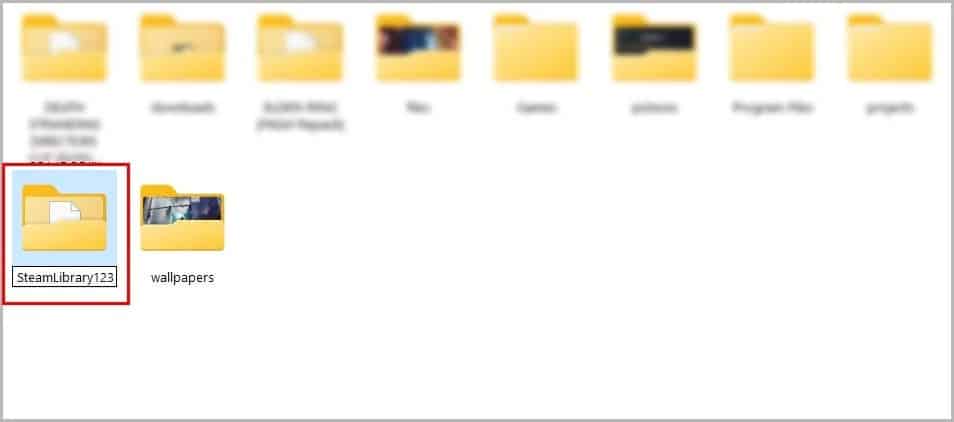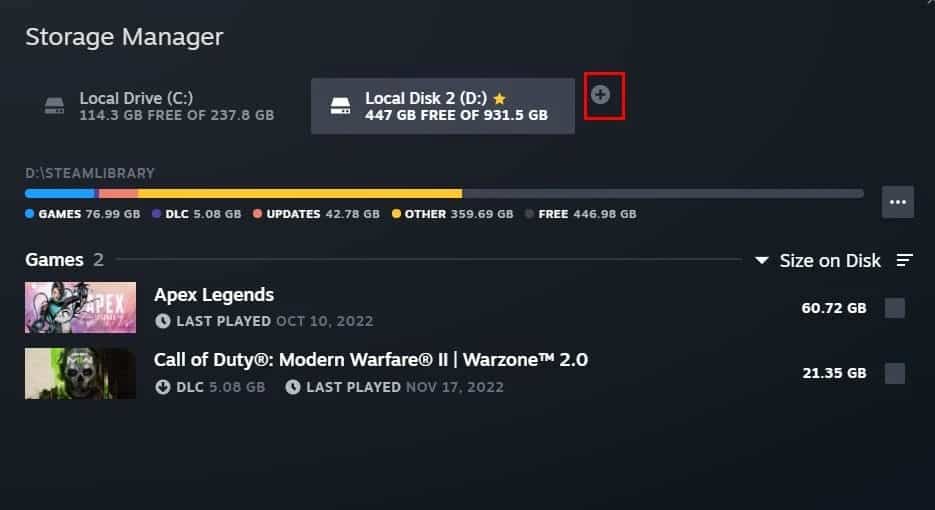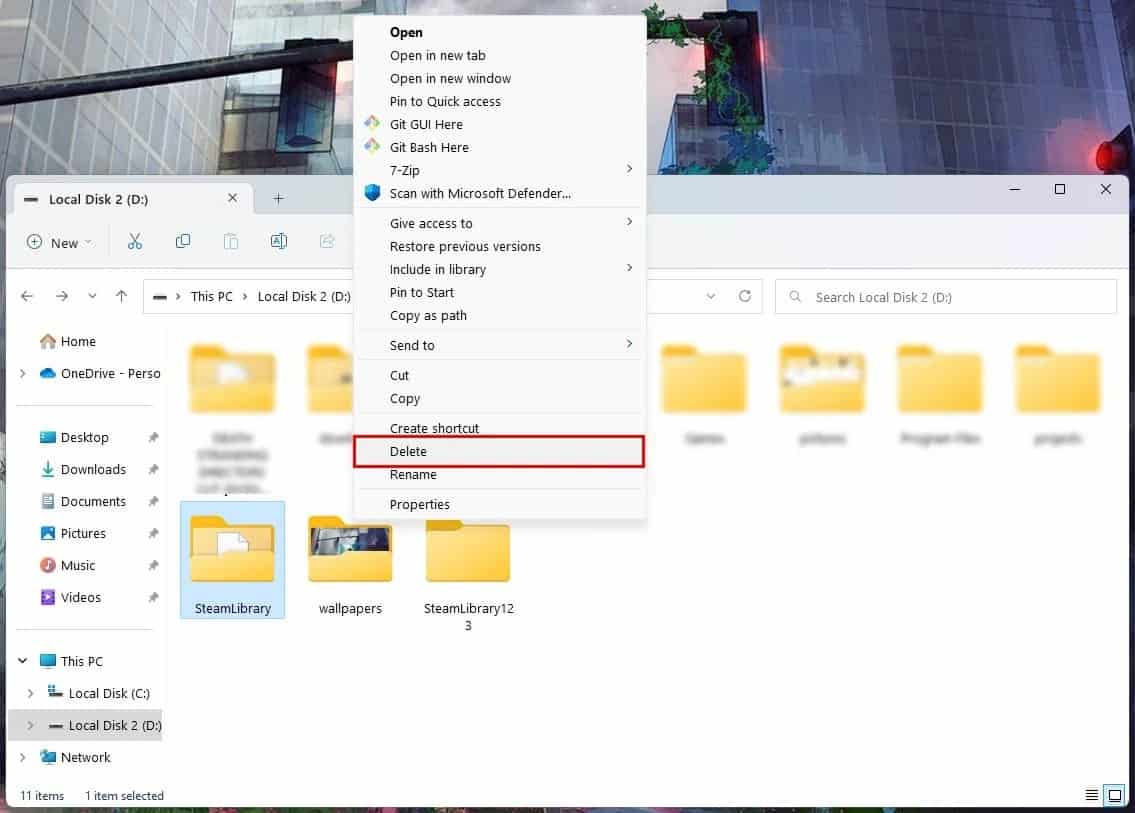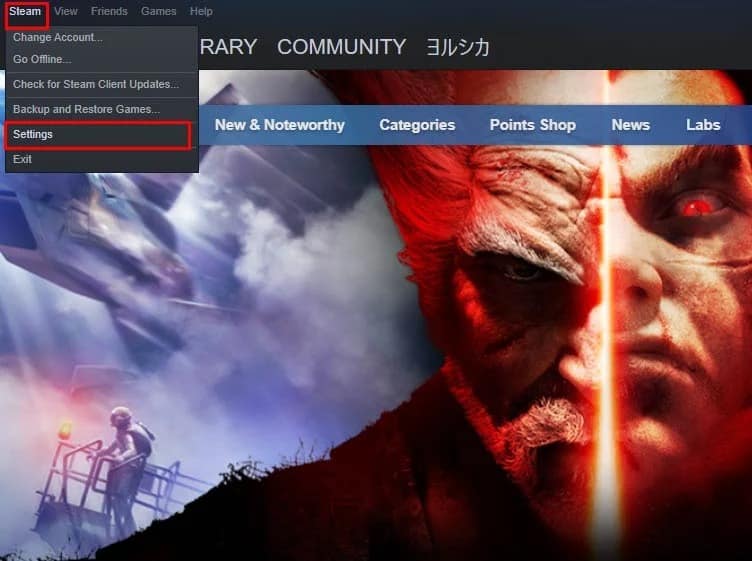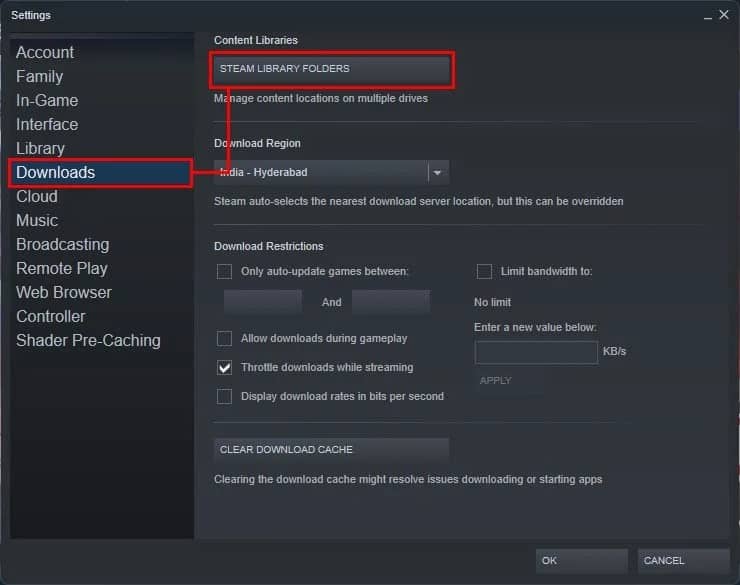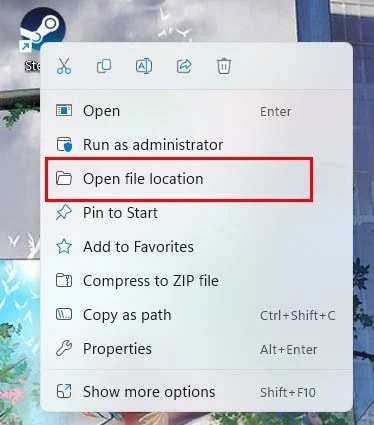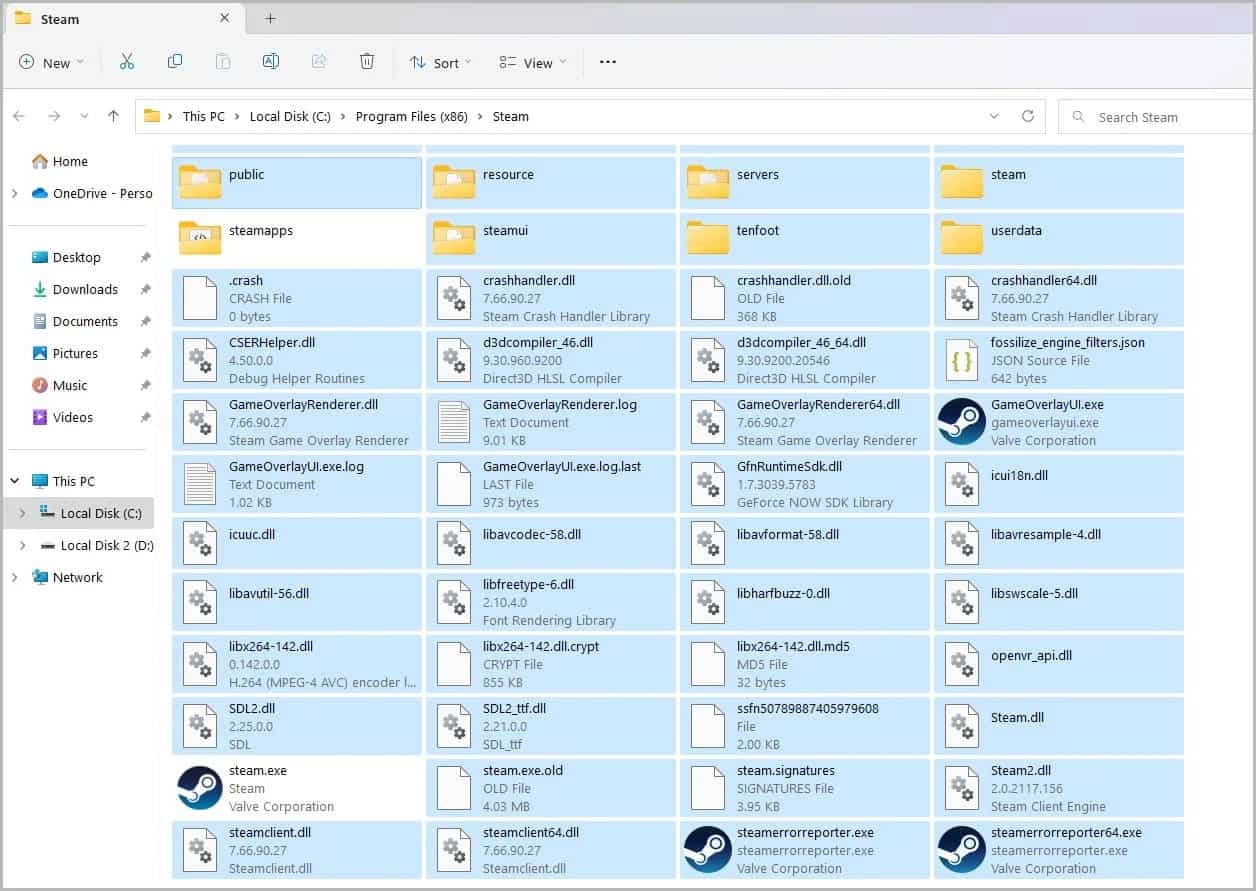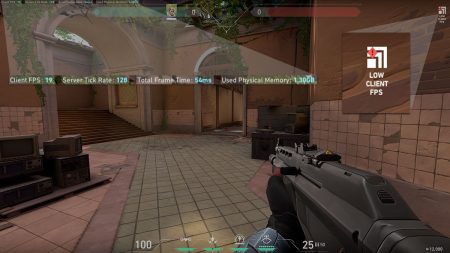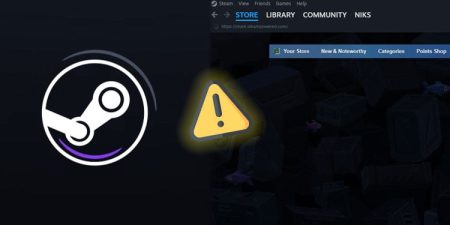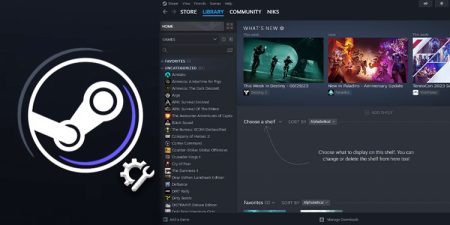Sometimes when you try to launch a game from Steam, you’ll get an error saying the game isn’t installed on your PC. Steam then prompts you to download and install it even though you have it already installed on your computer. This error is one of the most annoying Steam errors and has been haunting Steam users all around the world.
Normally, this error shows up whenever you have installed a new drive on your PC or you have made a new installation drive for your Steam games. However, you may also face this error if you have a bad internet connection or corrupted files on your Steam directory. In this article, we have listed all the methods that have successfully fixed this error for most users.
Restart Your Computer
The first thing you can do when you’re getting such an error is close your Steam and then restart your computer. If your computer is in sleep mode, then Steam won’t detect your installed games. In that case, a quick restart will be able to solve this error easily.
However, if the error persists even after the restart, then the problem might lie within Steam itself. If it’s a Steam-related issue, you can fix it by trying the fixes below. Since we don’t know what the exact cause of your error is, you are advised to try them one by one until you find the solution that works for you.
Manage the Installed Directory of Steam
Most of the time, this error is caused by corrupted game files on your PC. If you have a corrupted drive or game files, Steam won’t be able to detect your games. You can eliminate this problem by managing the folder in which your games are located.
- Firstly launch the Steam client app and click on Steam from the top-left window, then select Settings.
- Click on the Downloads tab > Steam Library Folders.
- This will open the Steam Storage Manager window. Now, select the drive where your game is located and click on the three-dotted icon.
- Now, select the Remove Drive option.
- After that, open your File Explorer and navigate to the folder where you have installed the game.
- Right-click on that folder and select Rename.
- Rename that folder.
- Now, create a new folder and name it the same as your previous folder.
- After creating the new folder, exit File Explorer and launch Steam.
- Navigate to the Steam Storage Manager window and click on the ‘+’ icon to add a new drive.
- Now, select the new folder you’ve just created.
- After adding the new installation drive, open your File Explorer again.
- Delete the new folder and rename your old folder to the previous one.
- Now, go back to Steam and start the game.
When you start the game, Steam will try to locate the game files located on your drive. Once it has verified all the files, the game will launch normally. However, if you’re still experiencing the error, you can try the next method.
Move Games to Another Drive
This is a slightly improvised method of the previous fix. In this method, instead of renaming the old folder, you move its whole content to a new folder.
- Open your File Explorer and navigate to the folder where your games are stored.
- Now, create a new folder and move the contents of your games to this new folder.
- Exit the File Explorer and launch the Steam desktop app.
- Click on the Steam menu from the top-right window of the app and select the Settings option.
- Now, click on the Downloads tab, then Steam Library Folders.
- This will bring up the Storage Manager window. Select the drive where your games are located and click on the three-dotted icon.
- Now, click on the Remove Drive option.
- Next, click on the ‘+’ icon and select the new folder that you have created.
Now, Steam will verify the contents of your games from the new folder when you try to launch it next time. Once it’s verified, you can launch the game normally.
Check Your Internet Connection
A bad or slow internet connection can also cause this problem. Since Steam is an online service, it requires an internet connection to connect you to its servers. So in the case of a bad internet connection, Steam will be unable to launch your games.
To fix this issue, make sure that you have a stable internet connection. You can also restart your router if your internet is not working properly.
Reinstall the Contents of Steam
You can also get this error if you have corrupted files on the Steam directory. If that is the case, you can fix it by deleting and reinstalling the files in the Steam directory.
- Right-click on the Steam desktop icon, then select Open file location.
- This will take you to the installation drive of Steam. Now, select everything except
Steam.exeand Steamapps folder. - Delete the selected files and folders.
- Now, double-click on the
Steam.exefile to launch Steam. - This will re-download and acquire all the necessary files for Steam.
- Once all the files have been downloaded, open Steam and launch your game.