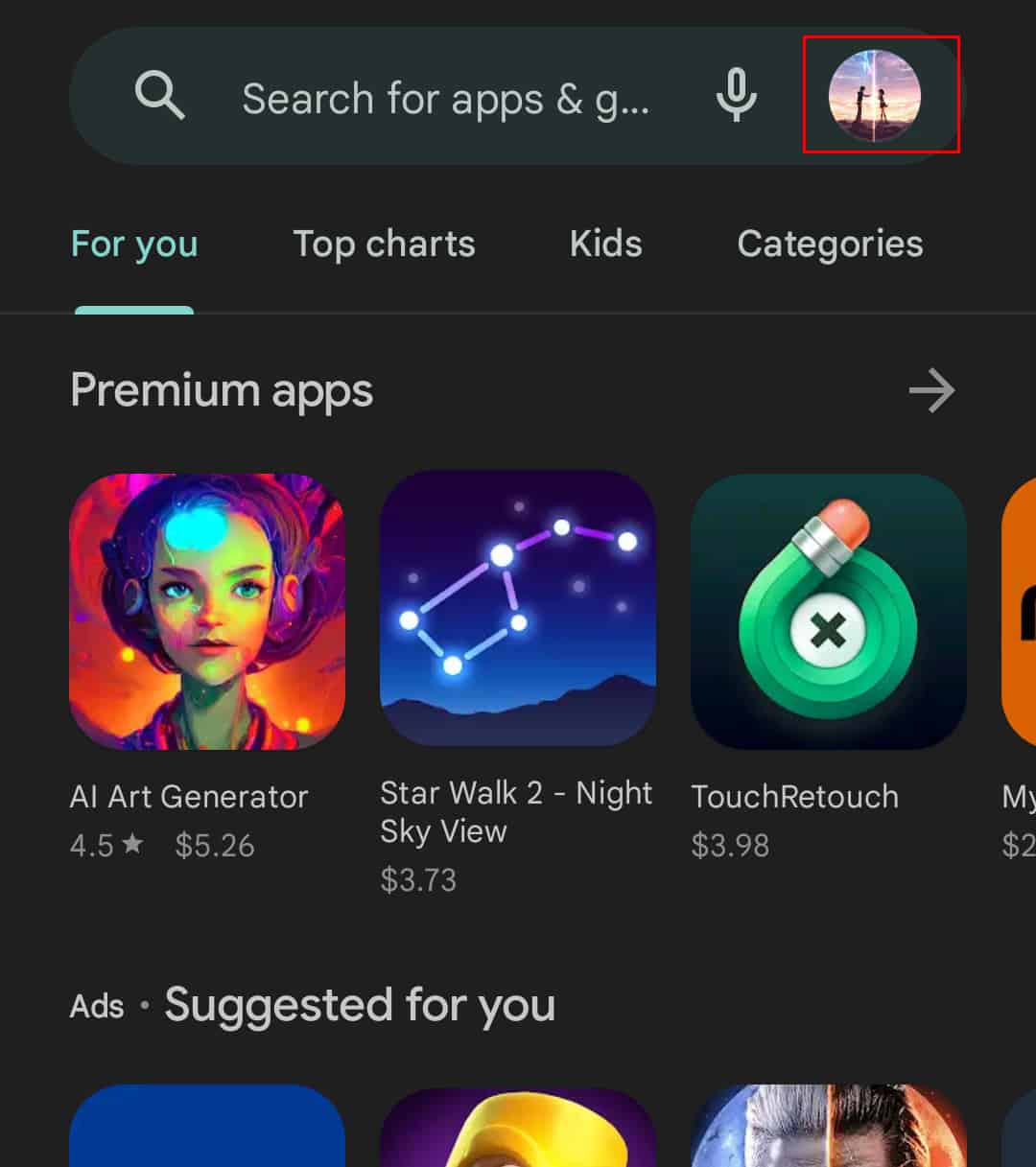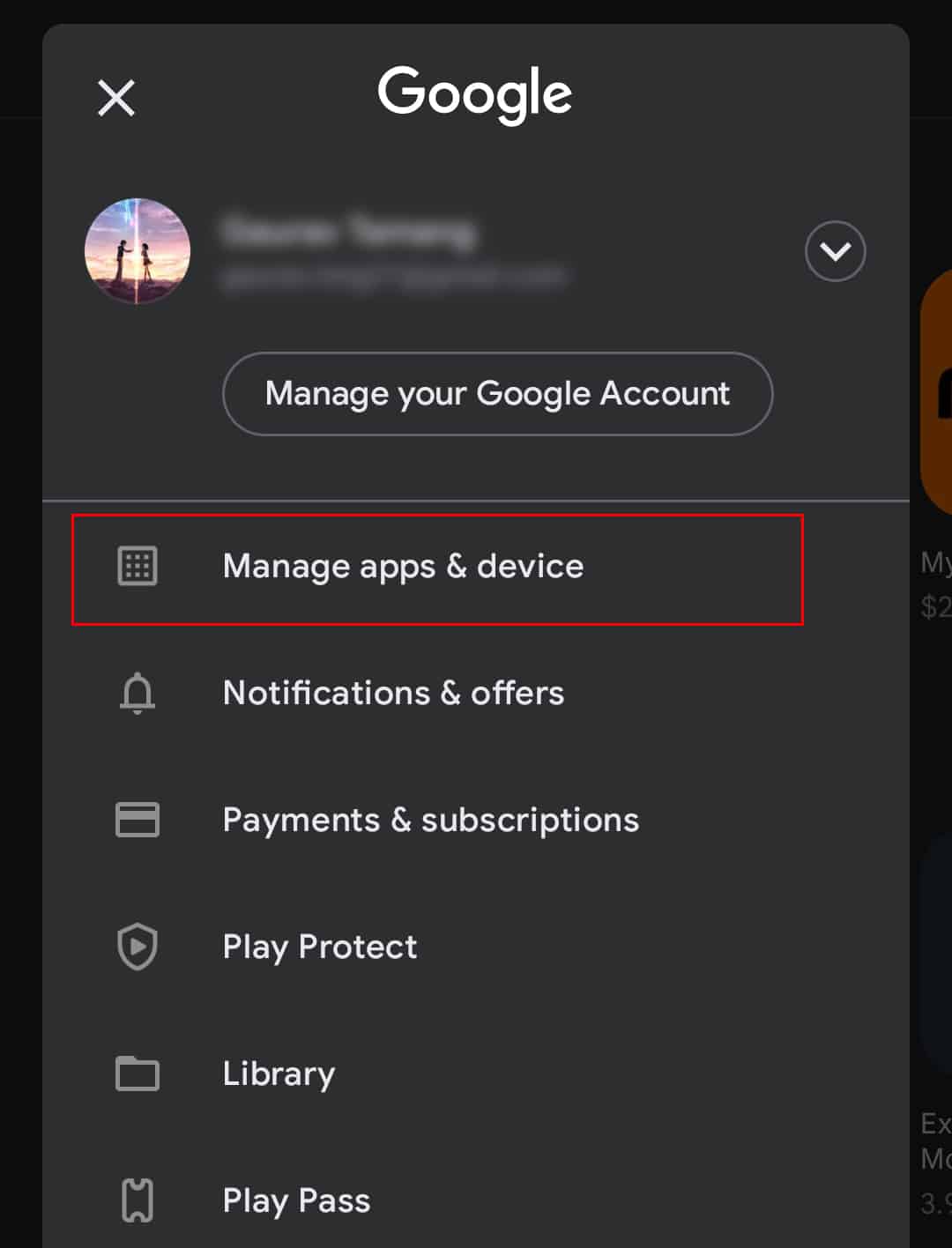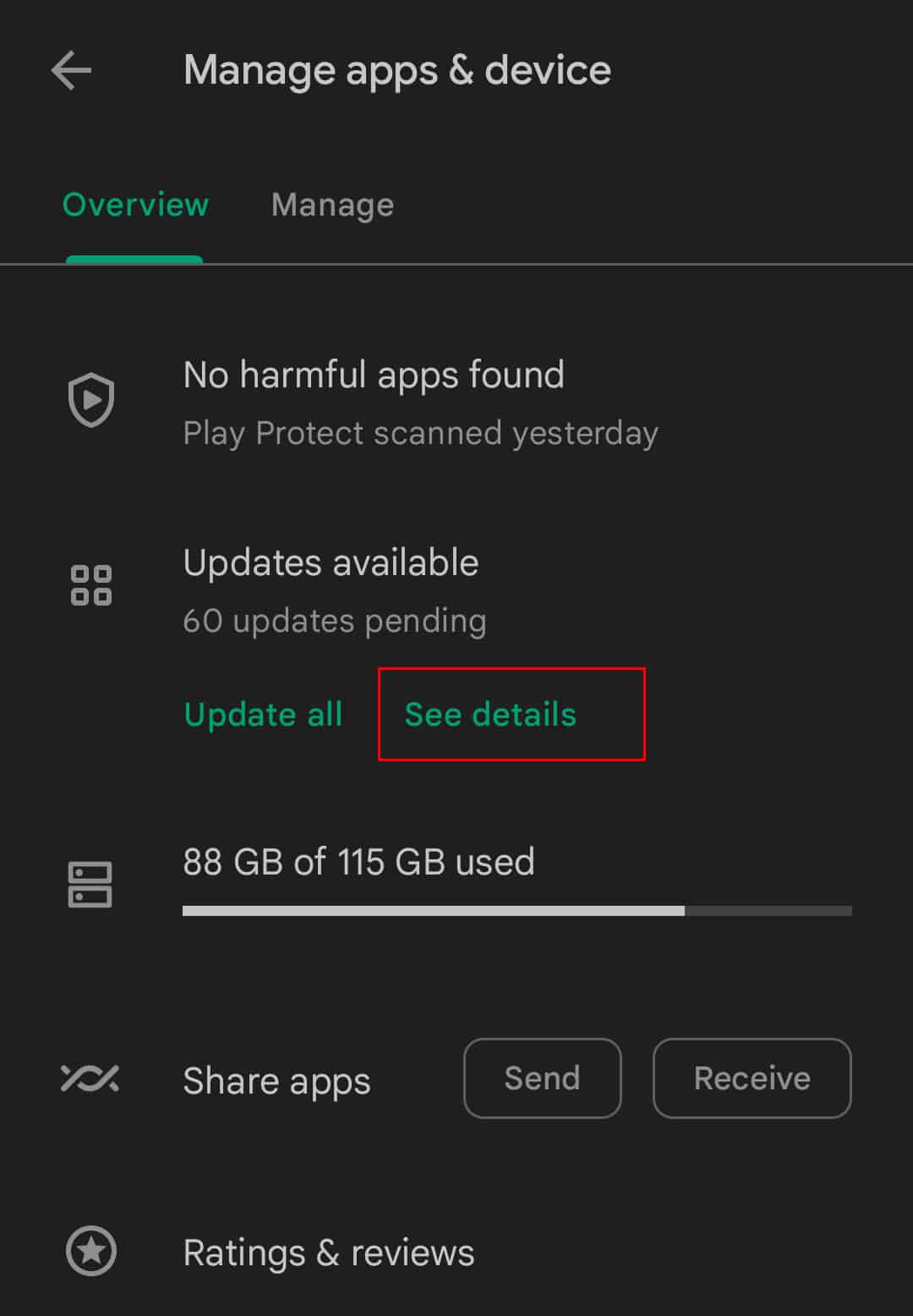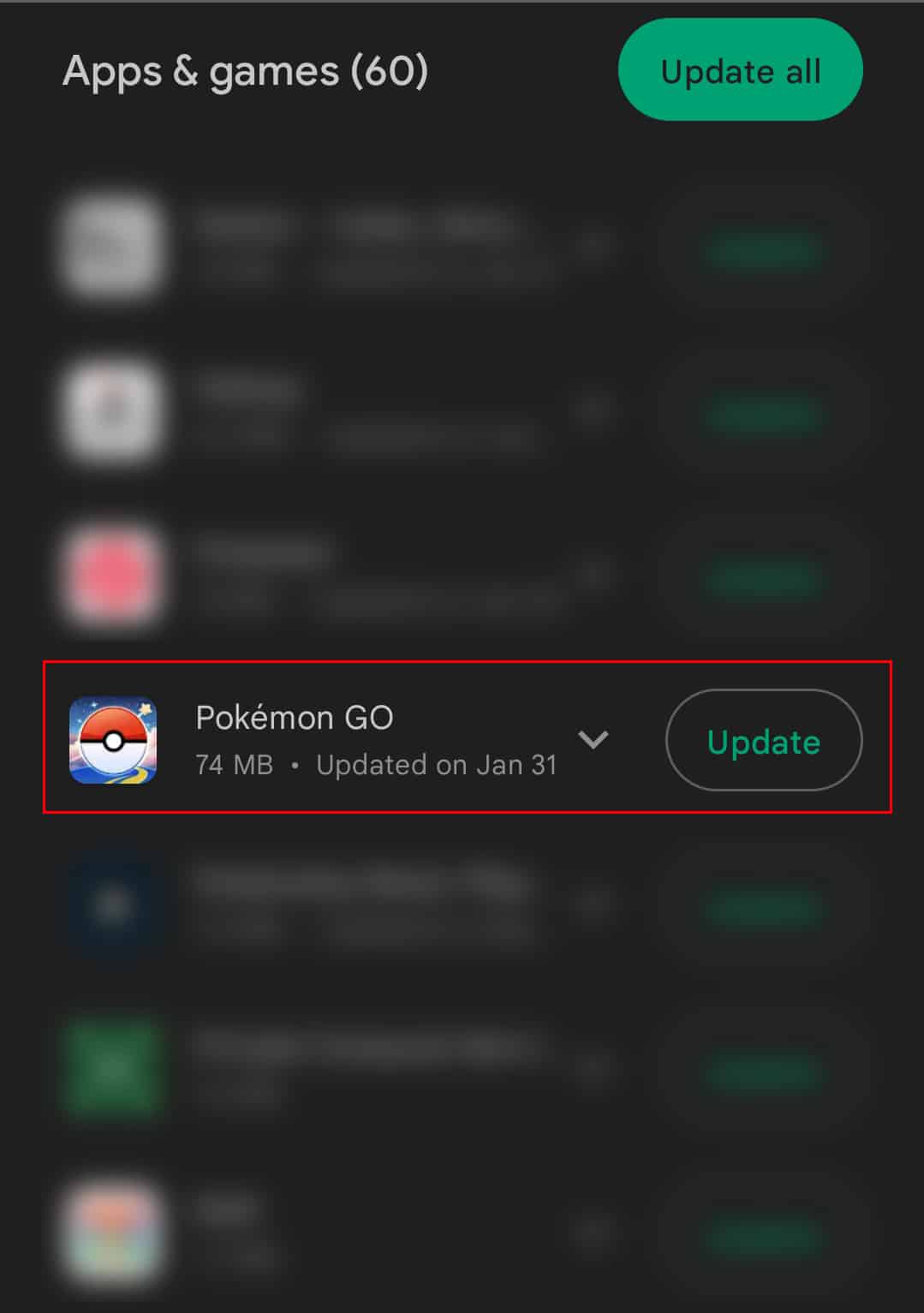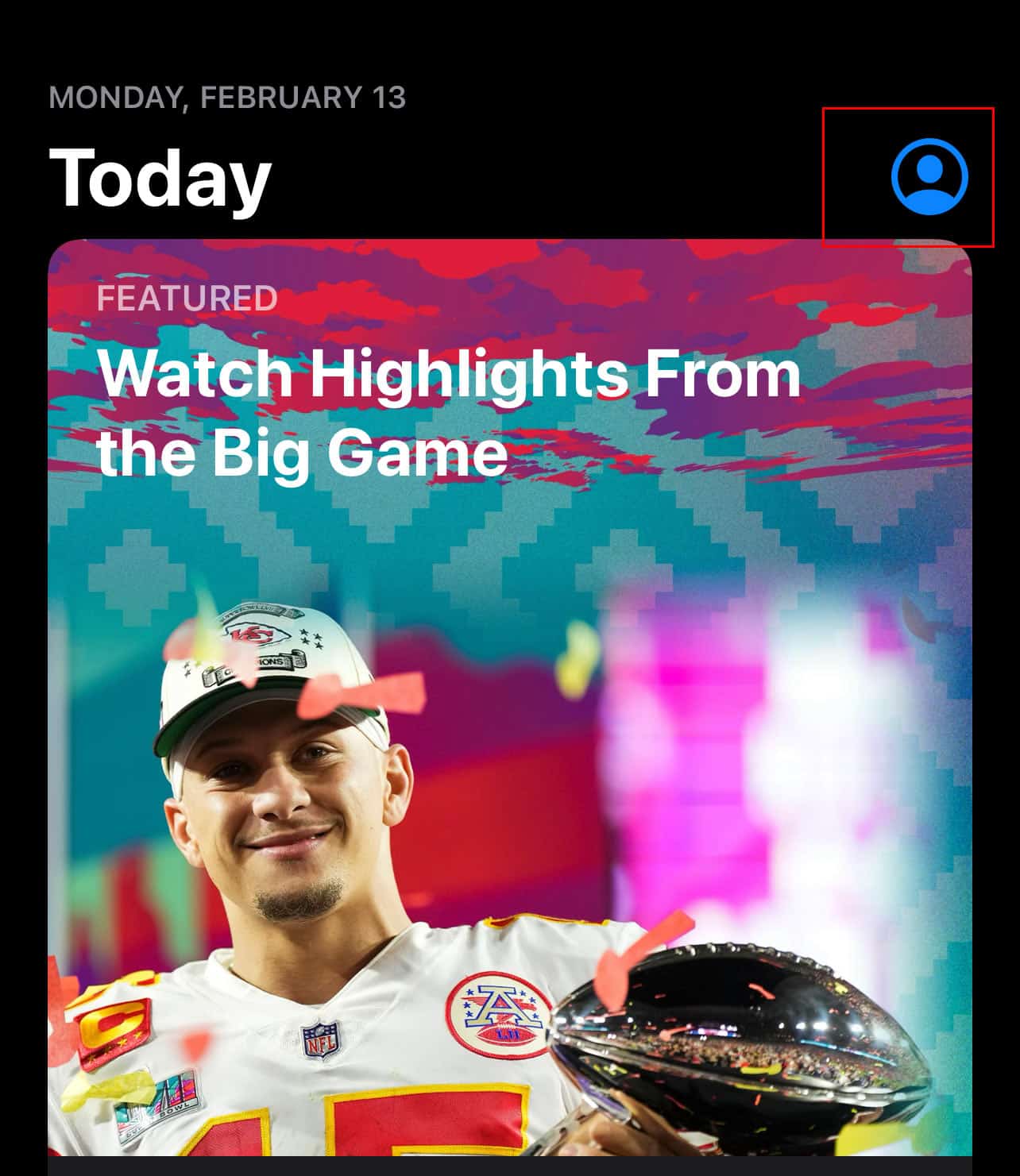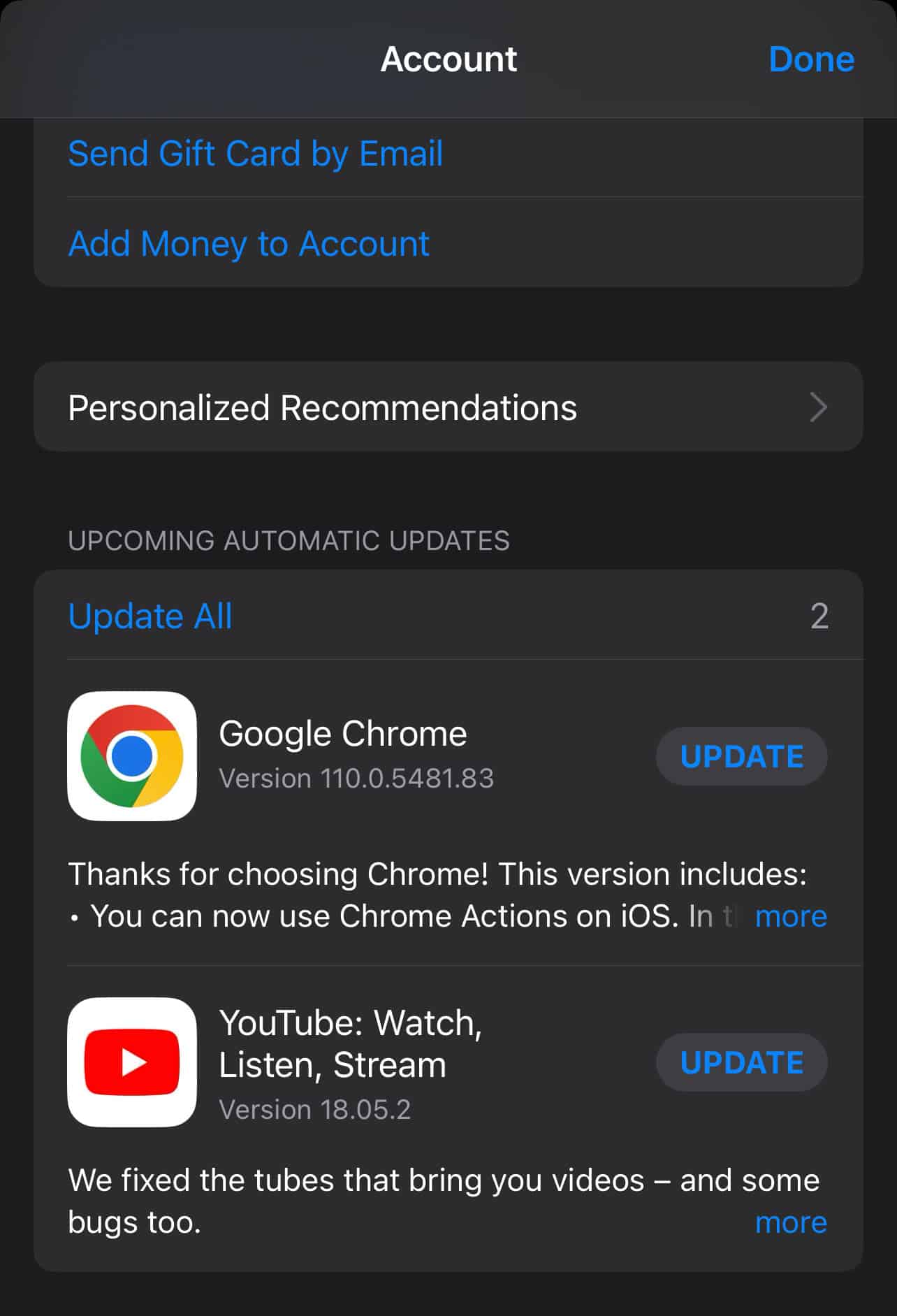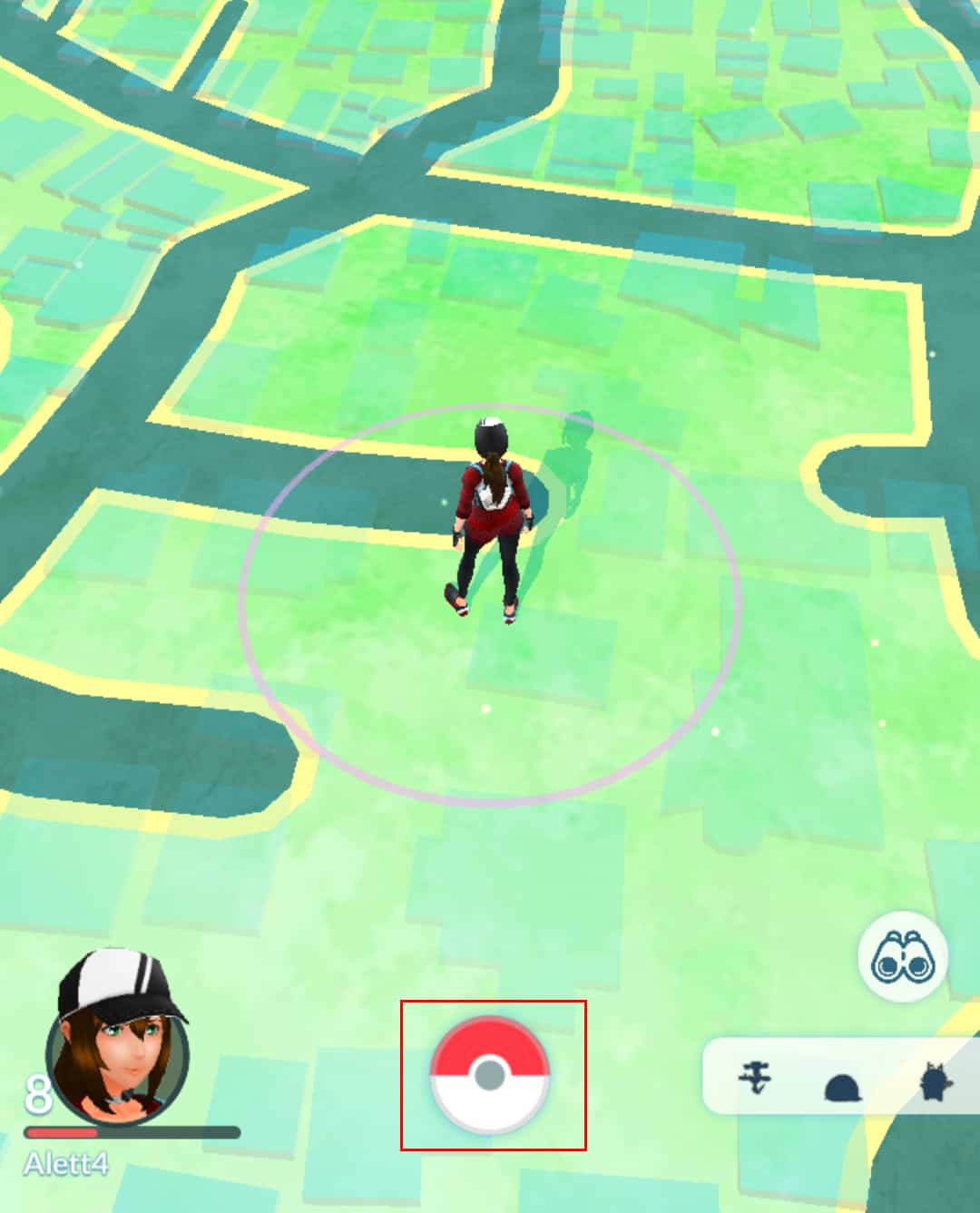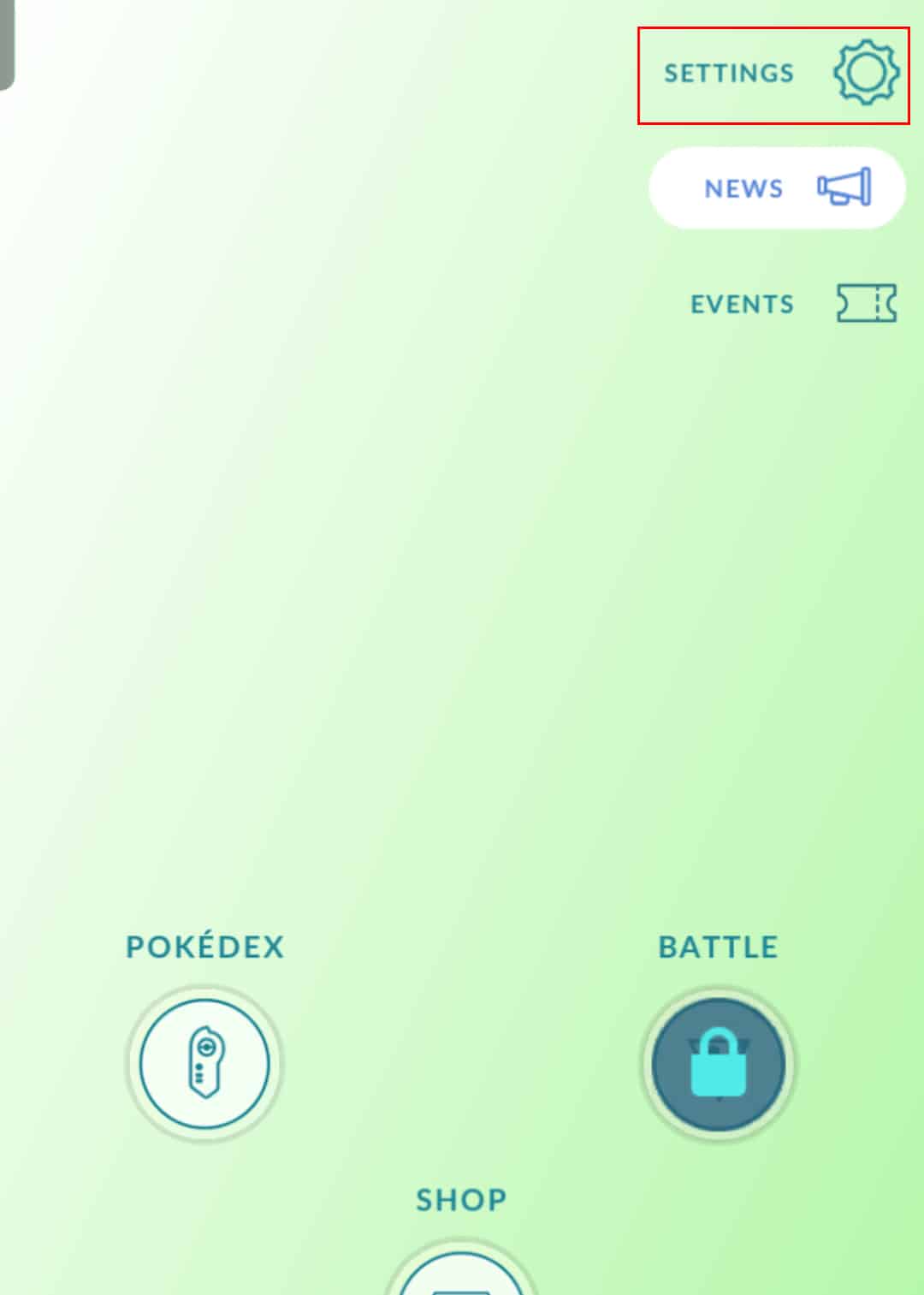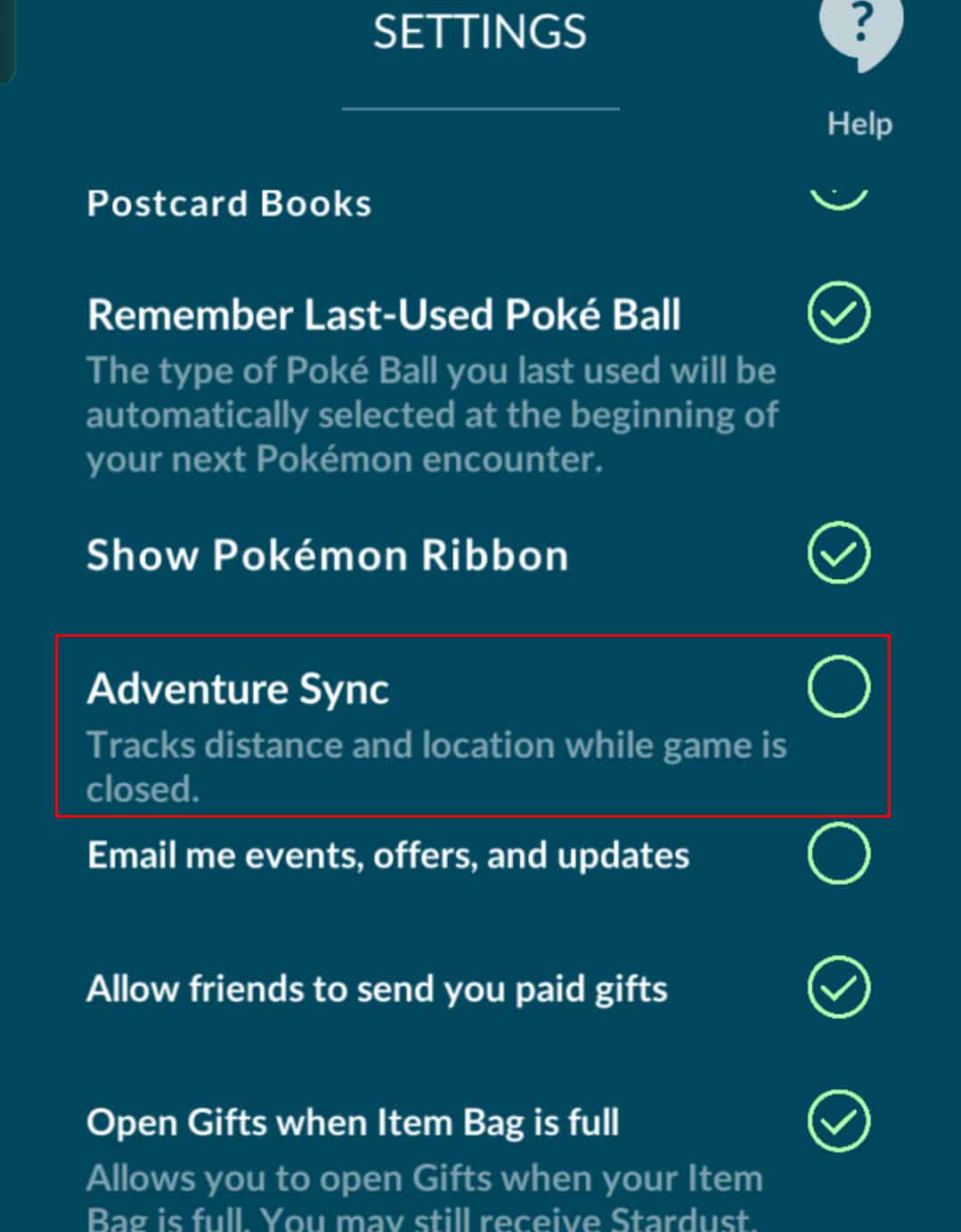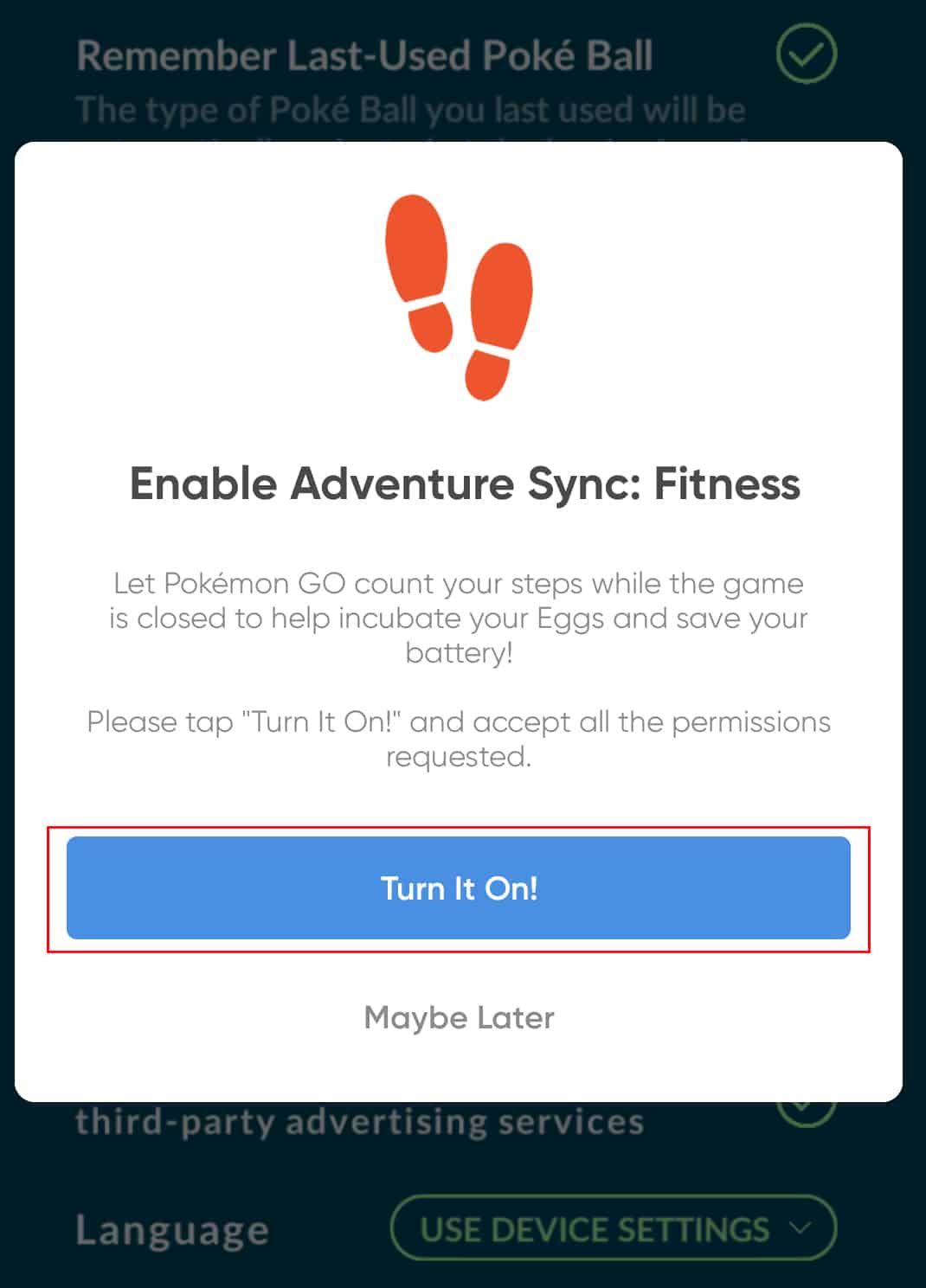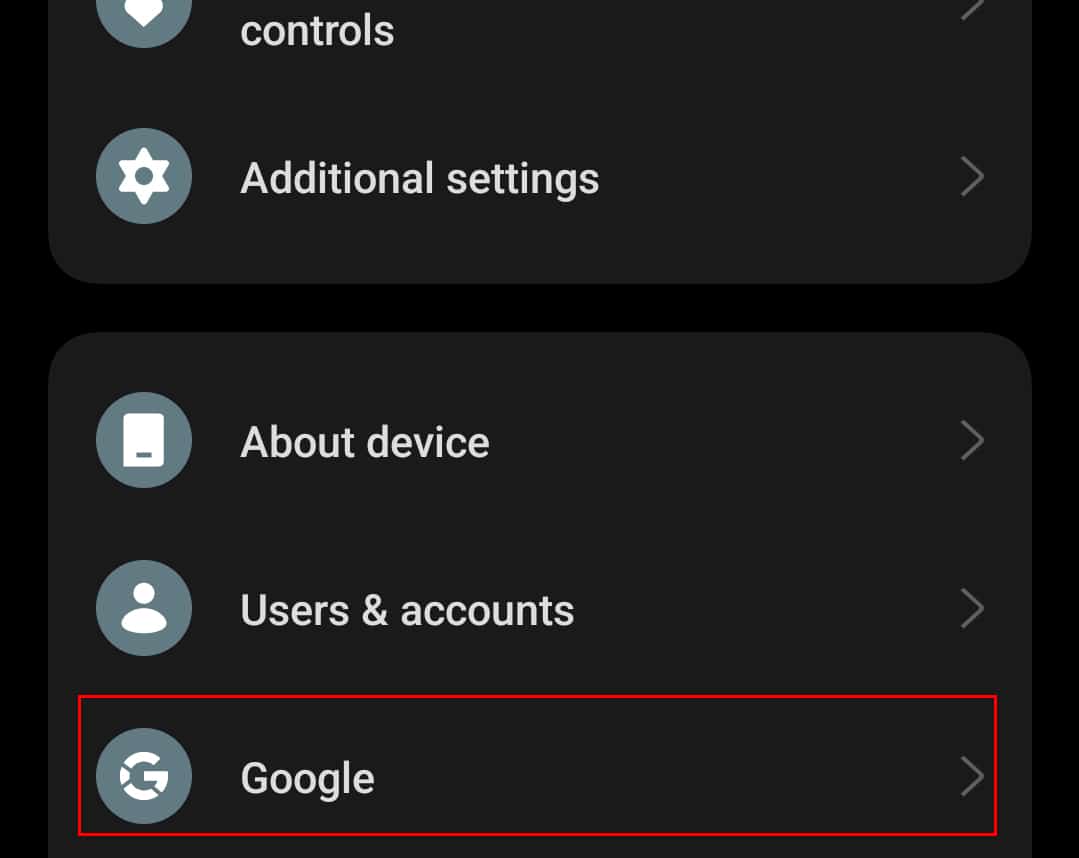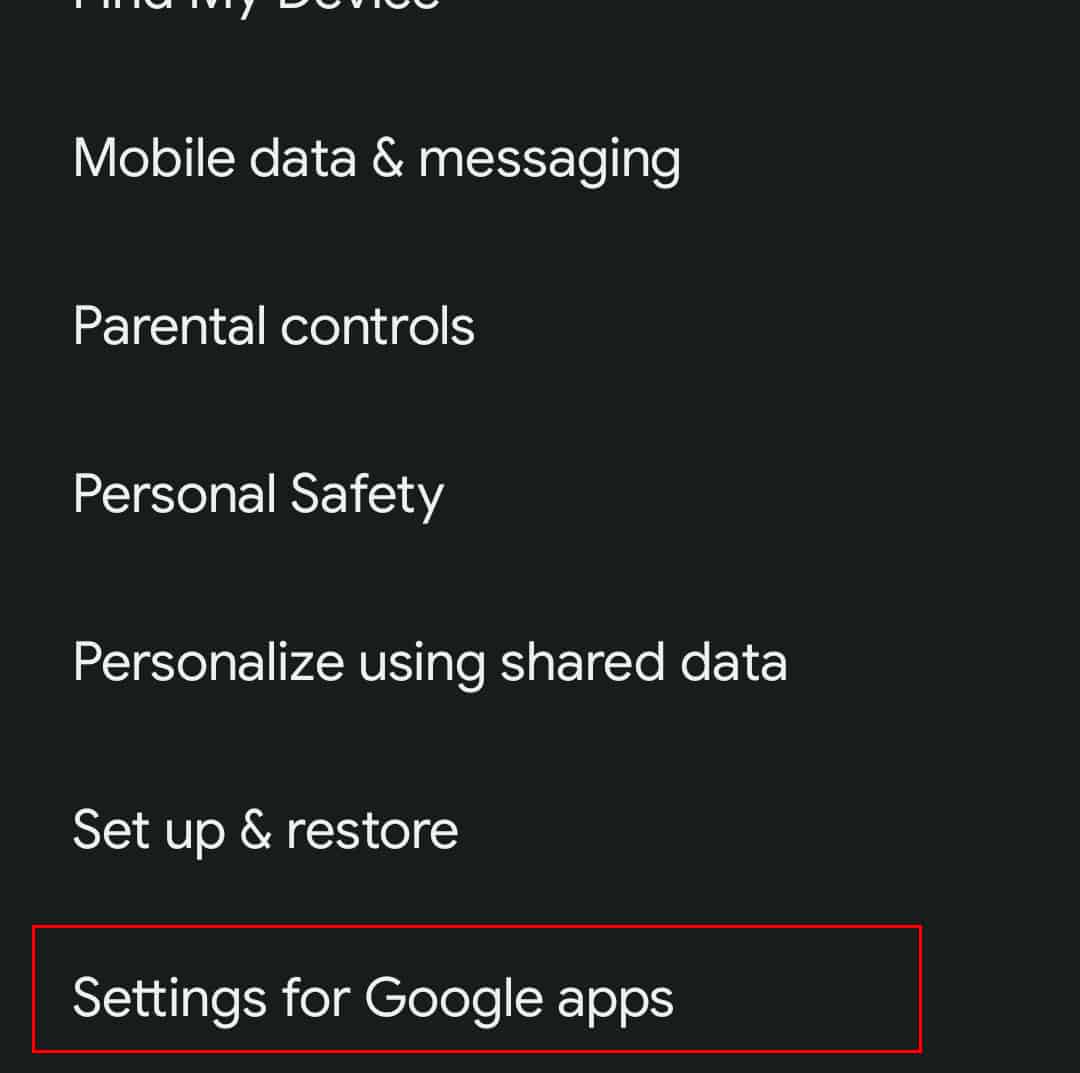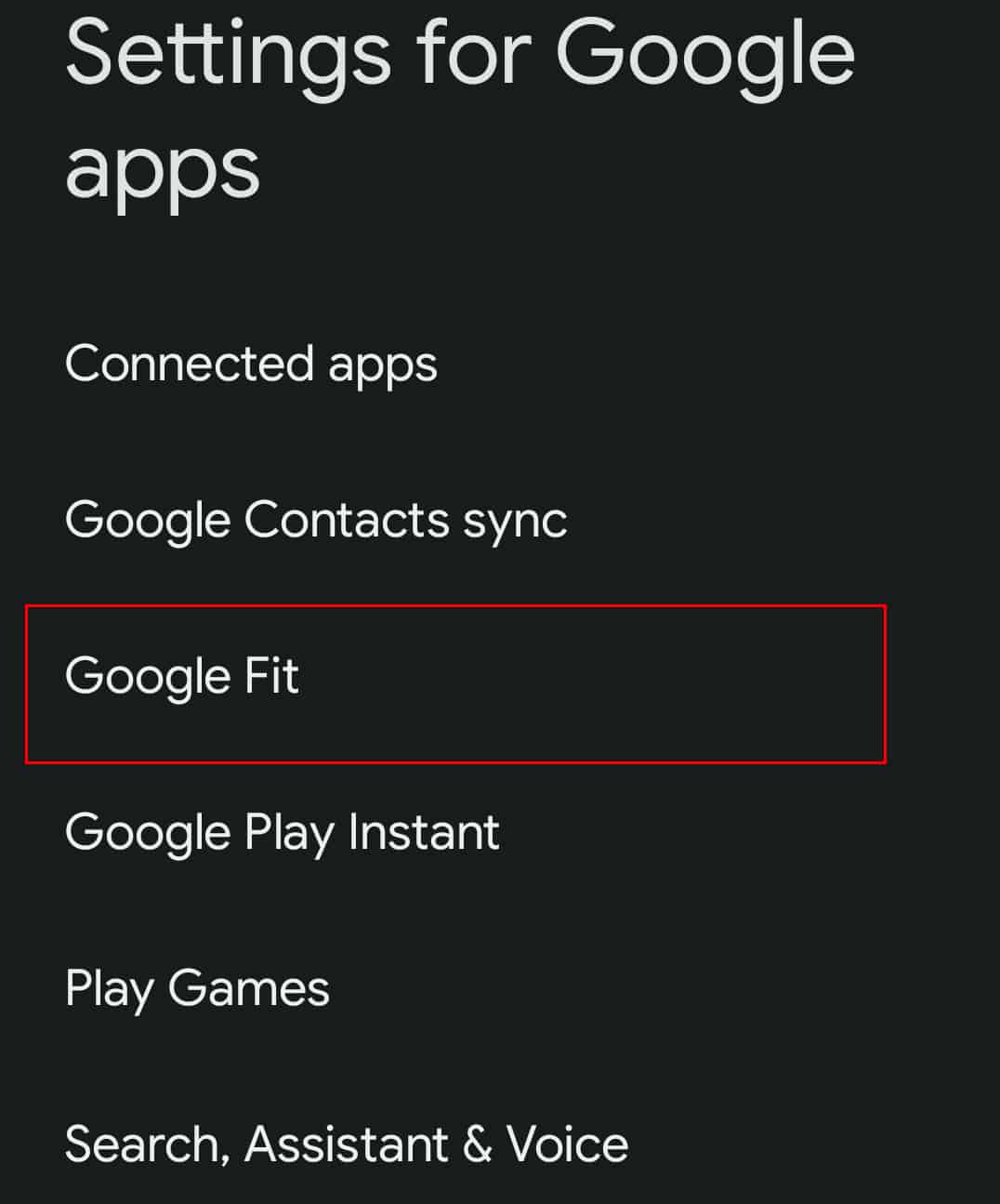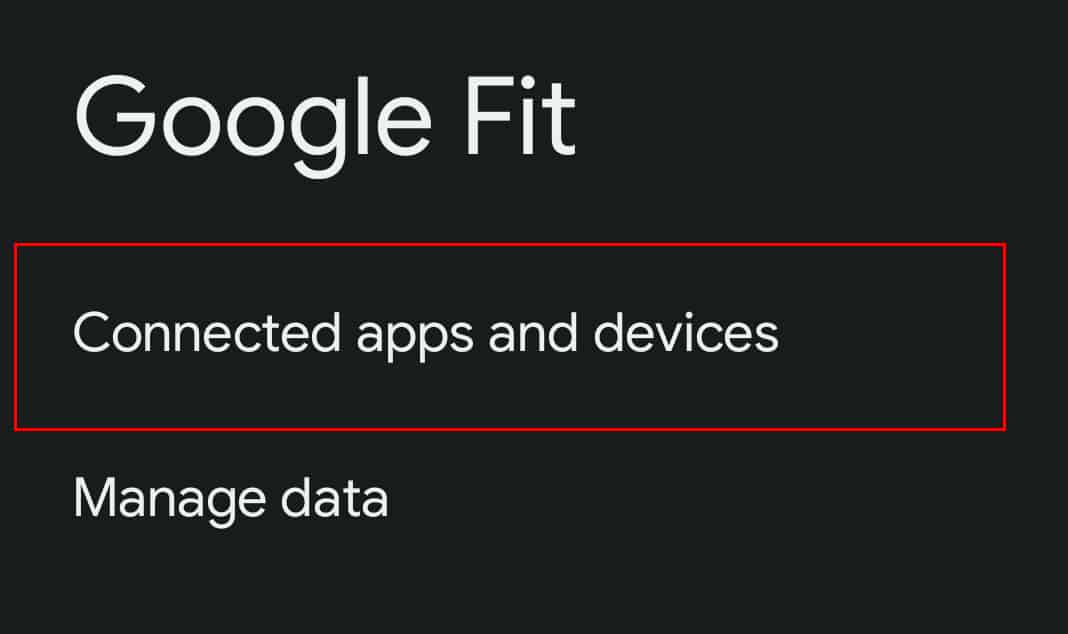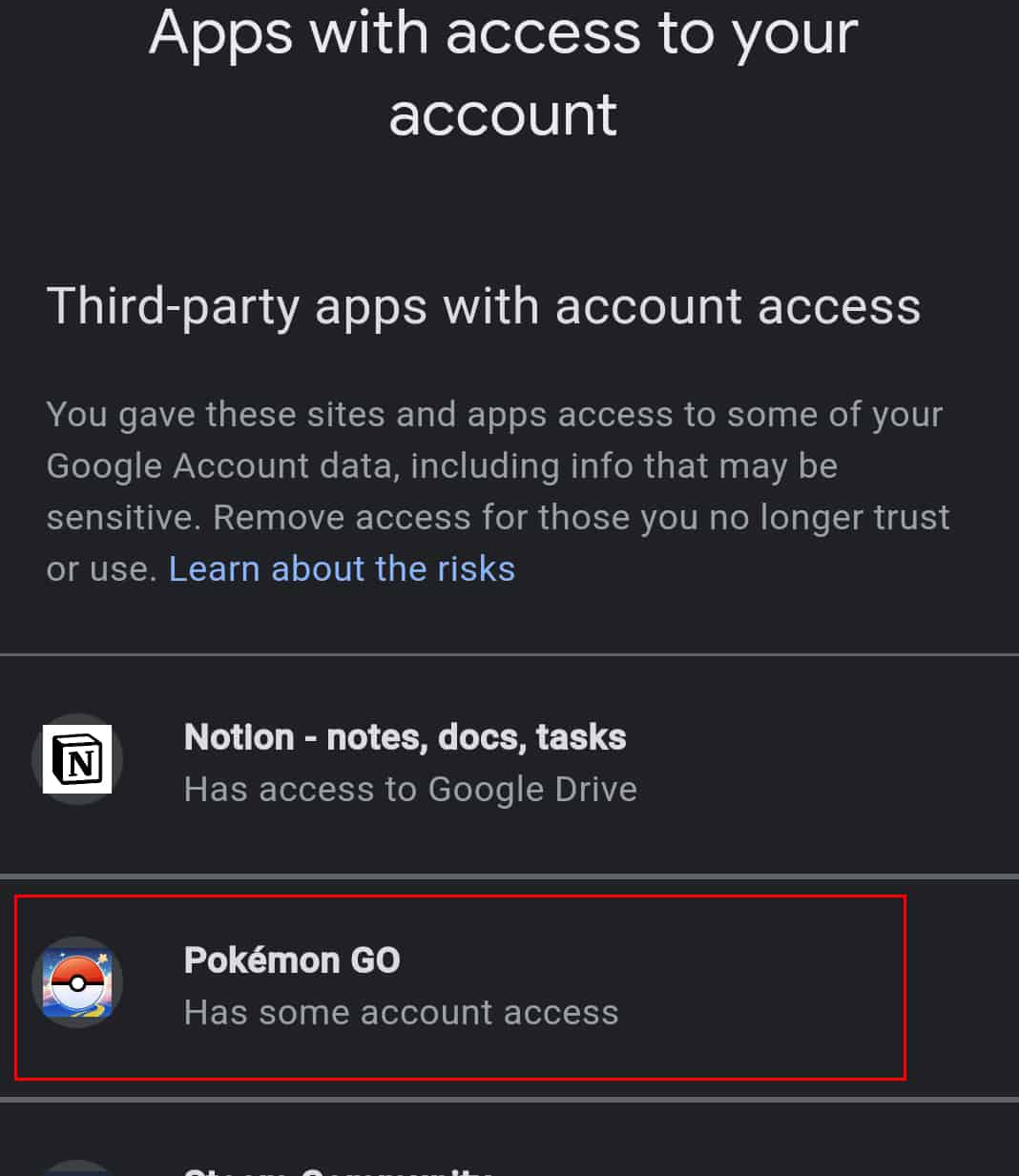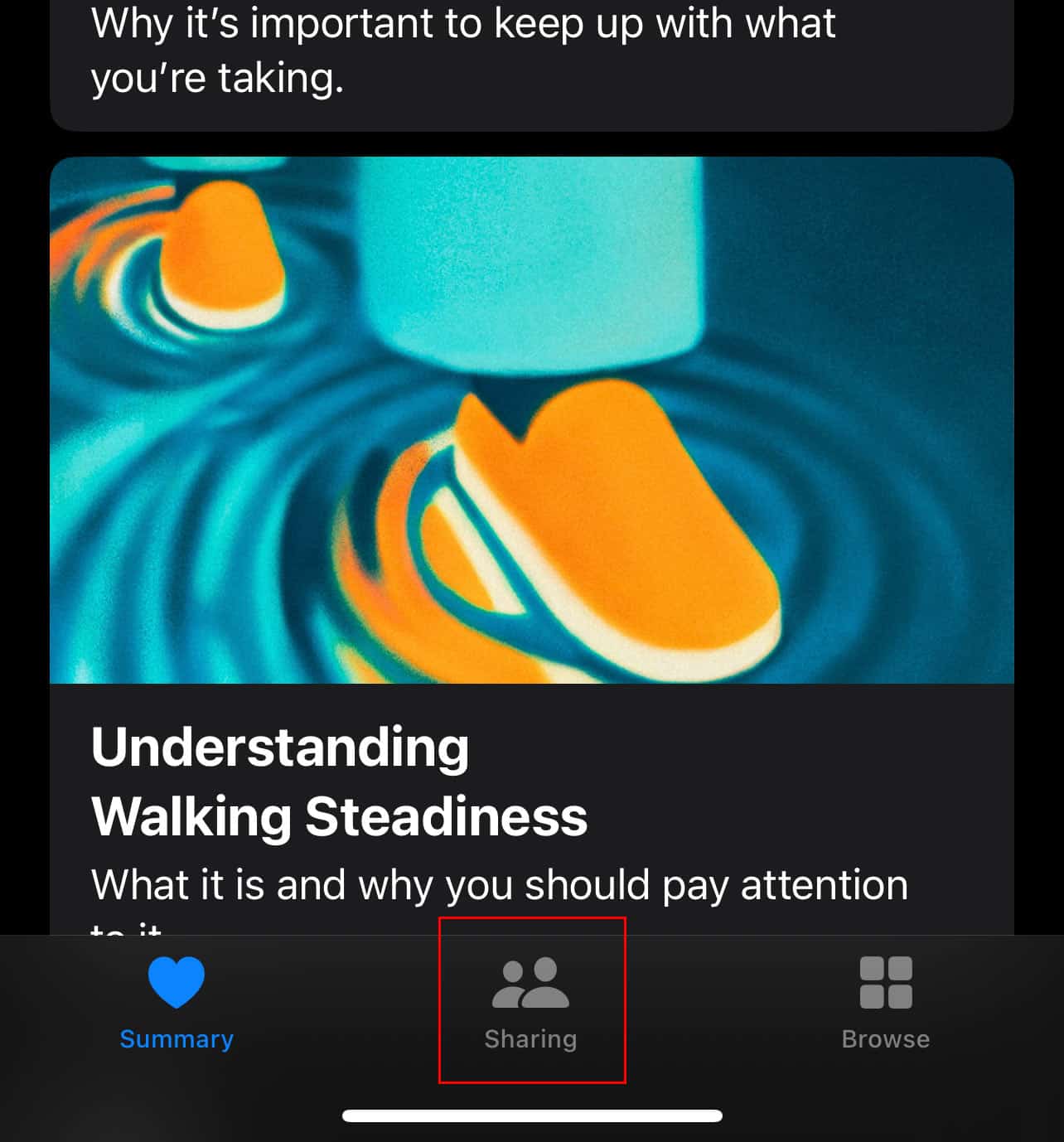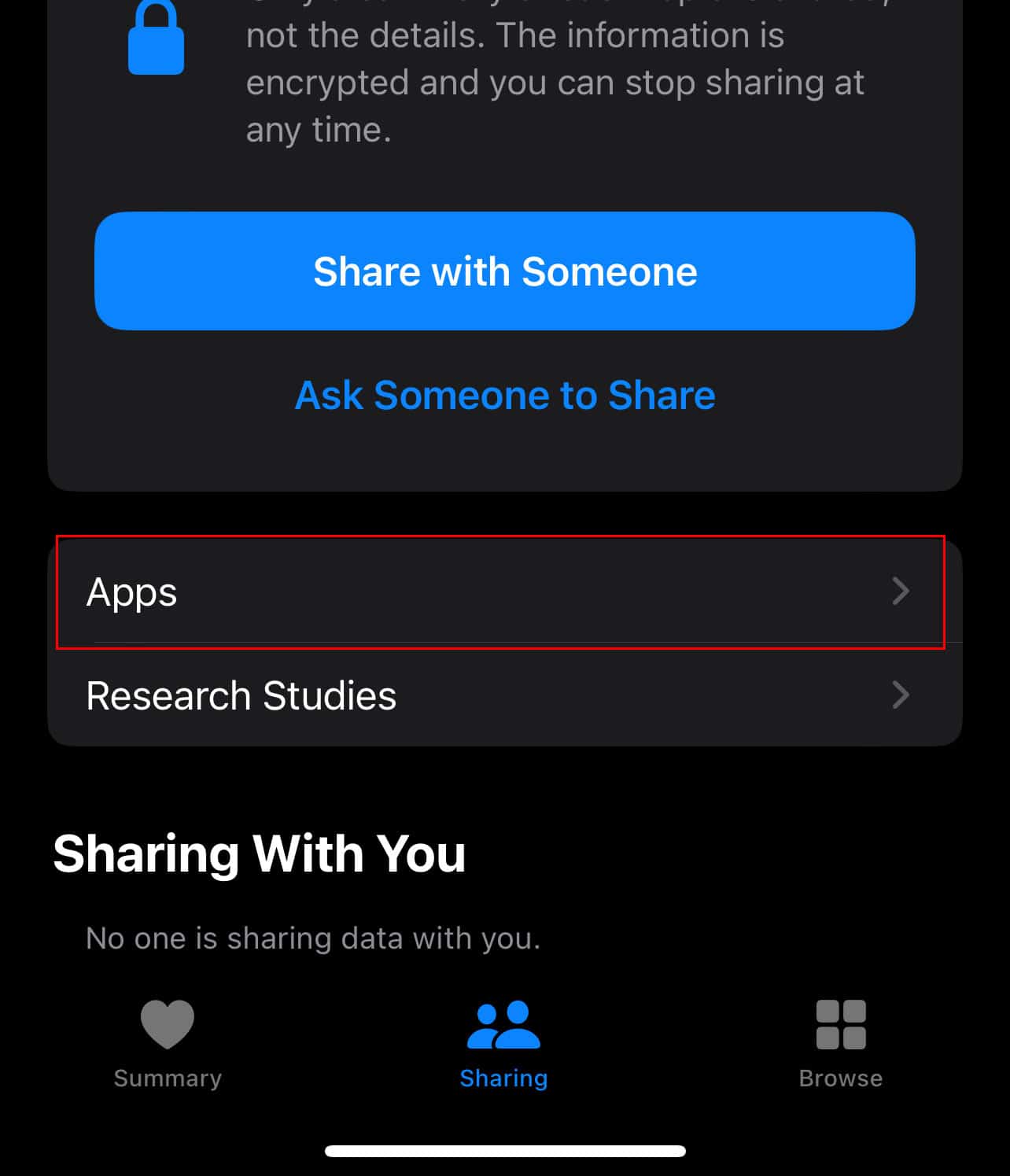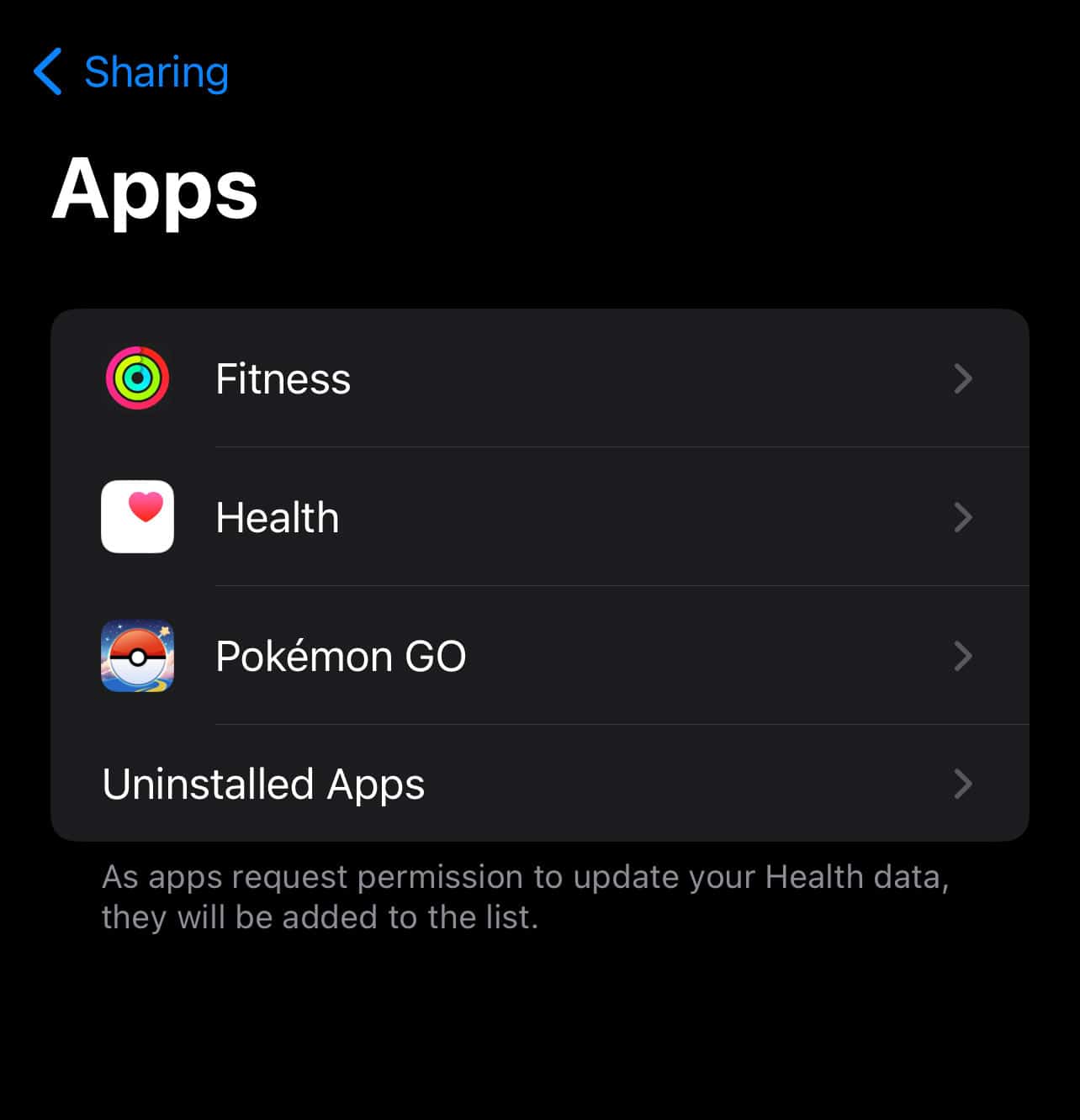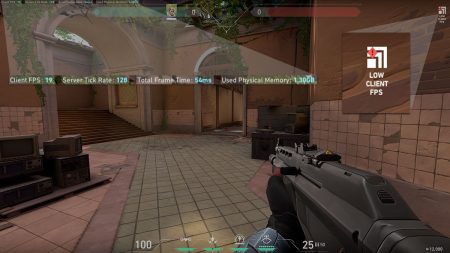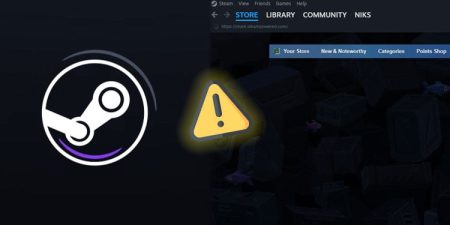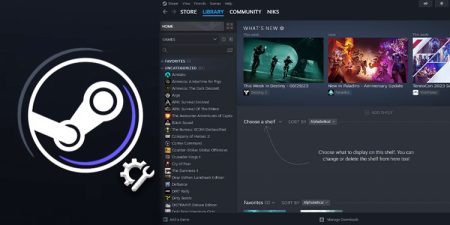One of the few reasons why Pokemon GO is still so popular is because of its ability to sync the player’s movements even when they’re not playing the game. This means trainers can get notified of new pokemon and hatch eggs even when they’re not in the game.
But there have been many cases where this feature doesn’t track the user’s movements at all. If you’re also one of the users, facing this same problem, here are the possible ways to fix it.
Update Pokemon GO
Make sure that you are running the latest version of the game.
On Android Phones:
- Open Google Play Store on your phone and tap on your profile icon.
- Then, tap on Manage apps & device.
- Now, under the Updates available option, tap on See details.
- Find Pokemon Go from your apps and tap on Update.
On iPhones:
- Open App Store on your iPhone and tap on your profile icon.
- Under Available Updates, find Pokemon GO and tap on Update.
Turn on Location Services on Your Phone
Adventure Sync requires access to your location to track your movements. You need to turn on location services on your phone for it to work properly.
On Android Phones:
- Open Settings on your phone, and tap on Location.
- Turn on the Location option.
On iPhones:
- Open Settings on your iPhone, and tap on Privacy & Security.
- Now, tap on Location Services and toggle on the Location Services option.
Activate Adventure Sync on Pokemon GO Settings
Adventure sync is the same feature that tracks your movement in real-life and syncs it with your game. It will stop tracking your progress if you have accidentally turned this feature off.
- Launch the Pokemon GO app on your phone, and once it’s opened tap on the Pokeball icon from the home screen.
- Now, tap on the Settings icon.
- Then, scroll down till you see Adventure Sync and tap on it to enable it.
- Follow the on-screen prompts to activate Adventure Sync.
Check Your Internet Connection
Adventure sync requires a high-speed stable internet connection to work properly. So, if you are facing this issue, the problem could be on your internet as well. When you’re taking a walk, make sure that you are always connected to wi-fi or that mobile data is enabled on your phone.
Make Sure Pokemon GO is Connected With Google Fit or Apple Health
Adventure sync uses data from your Google Fit or Apple Health to sync your movements. So make sure that Pokemon GO is connected with them.
For the Google Fit App:
- Open Settings on your phone and tap on Google.
- Scroll down and tap on Settings for Google apps.
- Now, select Google Fit and tap on Connected apps and devices.
- Make sure Pokemon GO has access to your Google Fit data.
For the Apple Health App:
- Open Apple Health.
- Tap on Sharing.
- Under Apps, make sure that Pokémon GO is listed as a connected device.