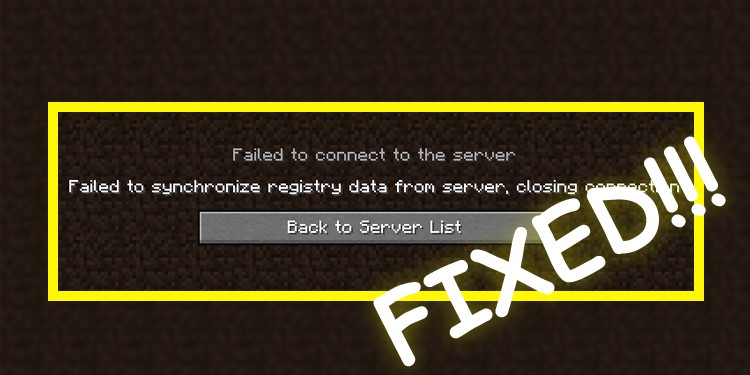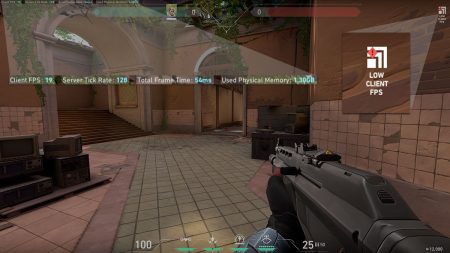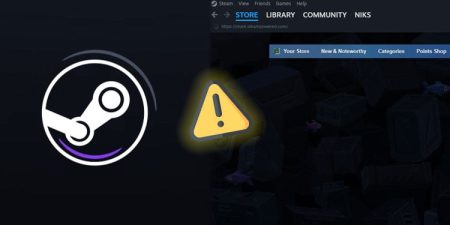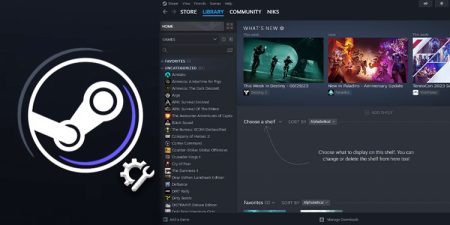Minecraft is a top-tier sandbox game that gives its users complete freedom to do whatever they want inside their virtual world but it also comes with some problems of its own.
As of now, modpacks have become one of the best ways to enjoy your favorite games, and Minecraft has plenty of them to spice up your already crazy gameplay. Modding your Minecraft server for extra features and content seems fun until you realize that the same mods are giving you errors and preventing you from entering your world.
One such error players frequently face in Minecraft is “Failed to synchronize registry from server,” which can be quite annoying but is actually surprisingly easy to fix.

Update Your Minecraft Mods
Outdated mods cause more errors in your games than you can imagine. Most of the time when you’re facing this error is actually because of outdated mods.
As Minecraft releases newer versions and patches every now and then, it is important that your mods are compatible with the current version.
You can update your Minecraft client with a simple click of a button. But updating your mods can take a little more effort and time as you need to visit their website and download the latest version yourself.
Also, some mods can actually take up to weeks to update their content when a new Minecraft patch comes out.
Your modpacks won’t work unless both the mod server and client are of the same version. In case the mod isn’t updated yet, you’ll have no choice but to wait for the update.
Install All the Required Resources
Another reason why you are facing this error might be because of the incomplete resources for the mod. Many modpacks, especially huge ones require additional resources or mods for them to work properly.
These additional resources can include biomes, monsters, items, custom commands as well as backend features which are crucial for the mod.
So to prevent this from ruining your game, read and follow all the instructions of the mods you’re about to download from their webpage.
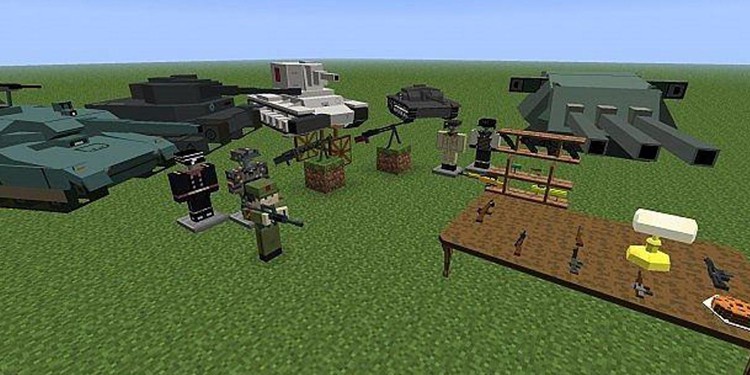
Reinstall Mods
Another simple way to fix this error is to uninstall all your mods and manually reinstall them one by one.
As you update your mods and install new ones, there are chances that some files may be corrupted in the process and may later on cause issues. This is also a great chance to filter your mods and remove unnecessary mods entirely.
Delete Unfamiliar Mods
We have already discussed about corrupted files and the damage they can cause on Minecraft. The same problem occurs if you download your mods from untrusted sites.
As there are countless websites to provide you with your desired mod, you may end up downloading it from a totally untrusted site.
Often times the mods you download from an unknown site are broken mods and are very unreliable, so if you have recently added one of these mods, it may be the root of this error.
Update Your Forge
Although Forge is an amazing tool to have if you use Minecraft mods to spice up your gameplay, it may also cause some errors at times, especially when you’re using an outdated version of Forge.
So, make sure your Forge is updated when you encounter this error.