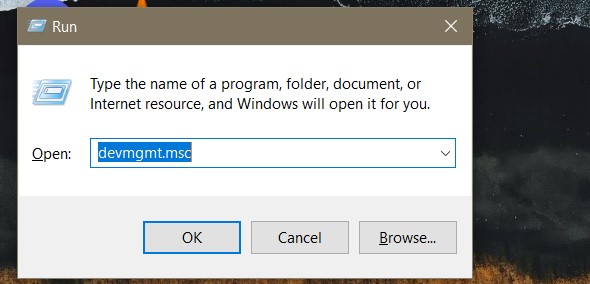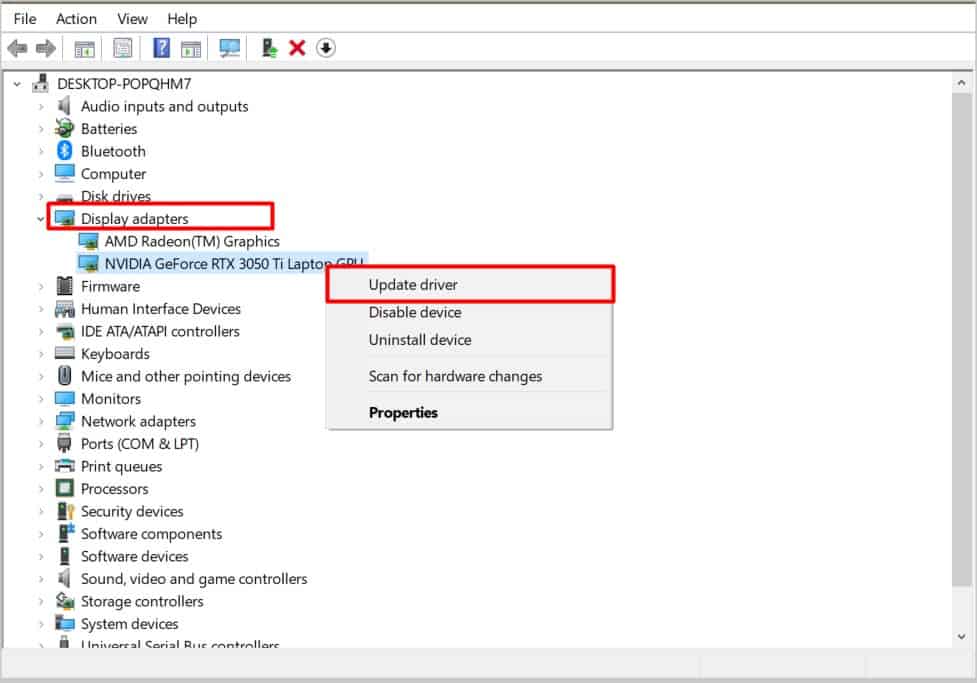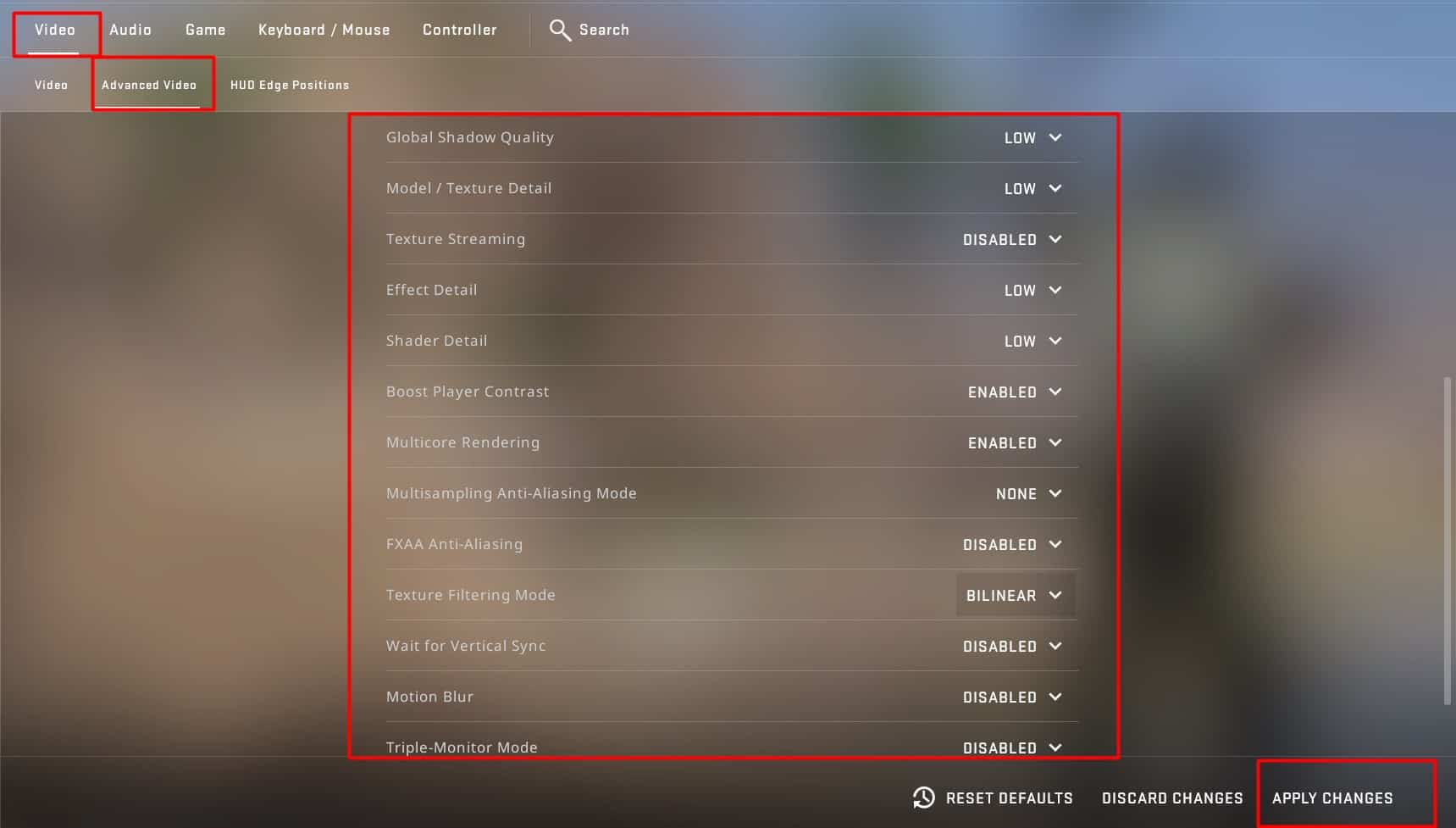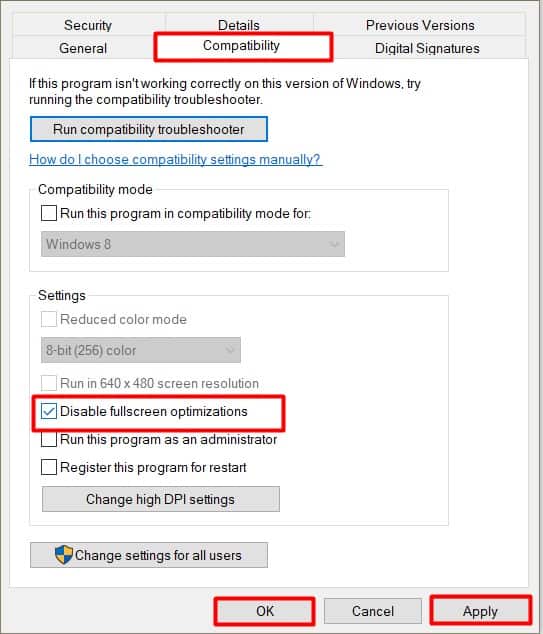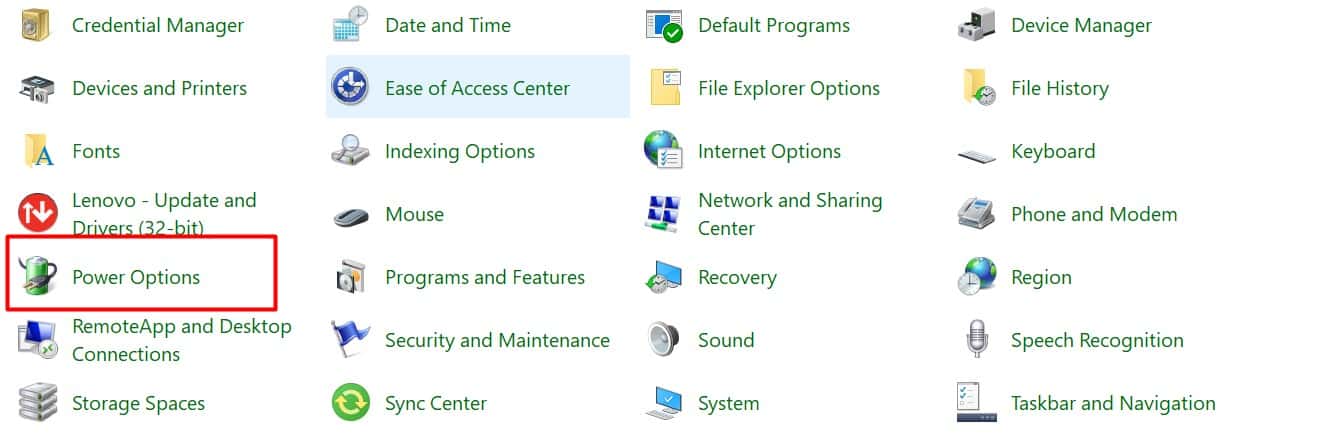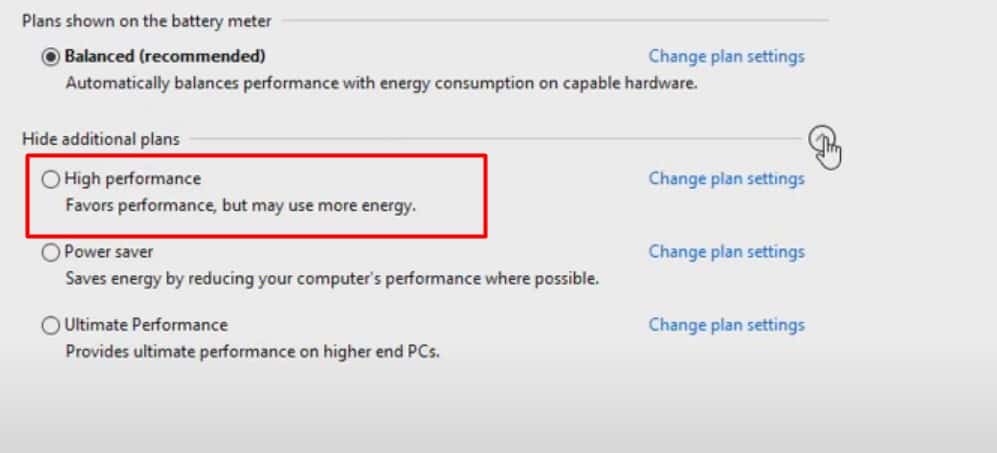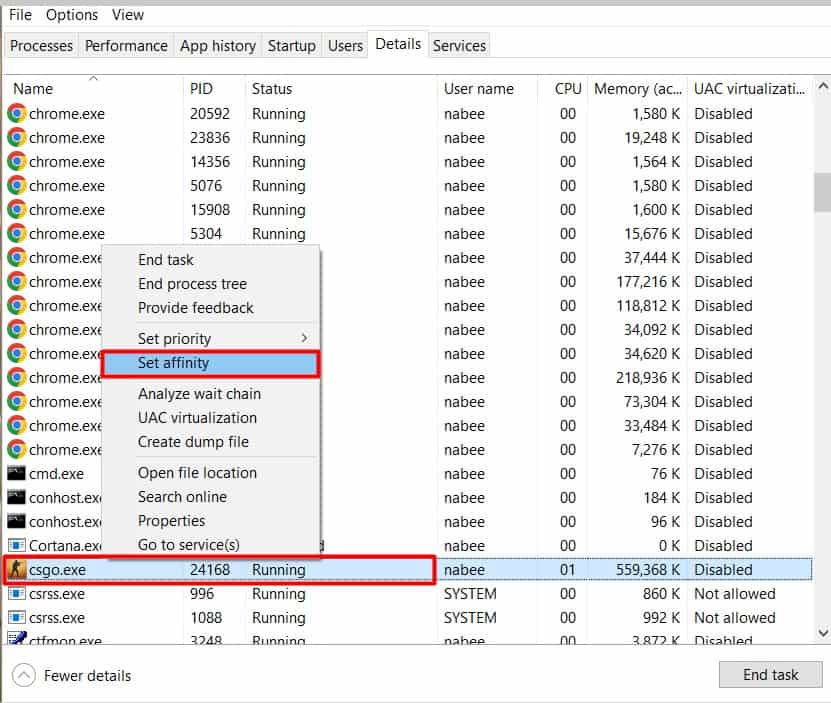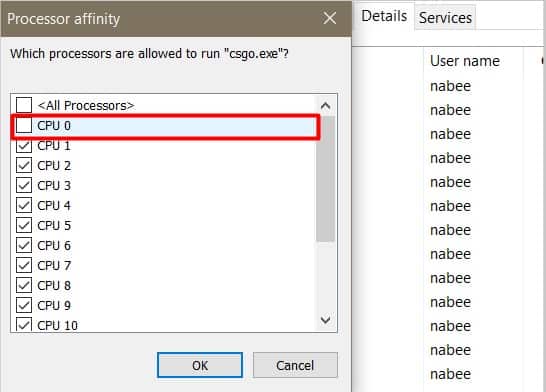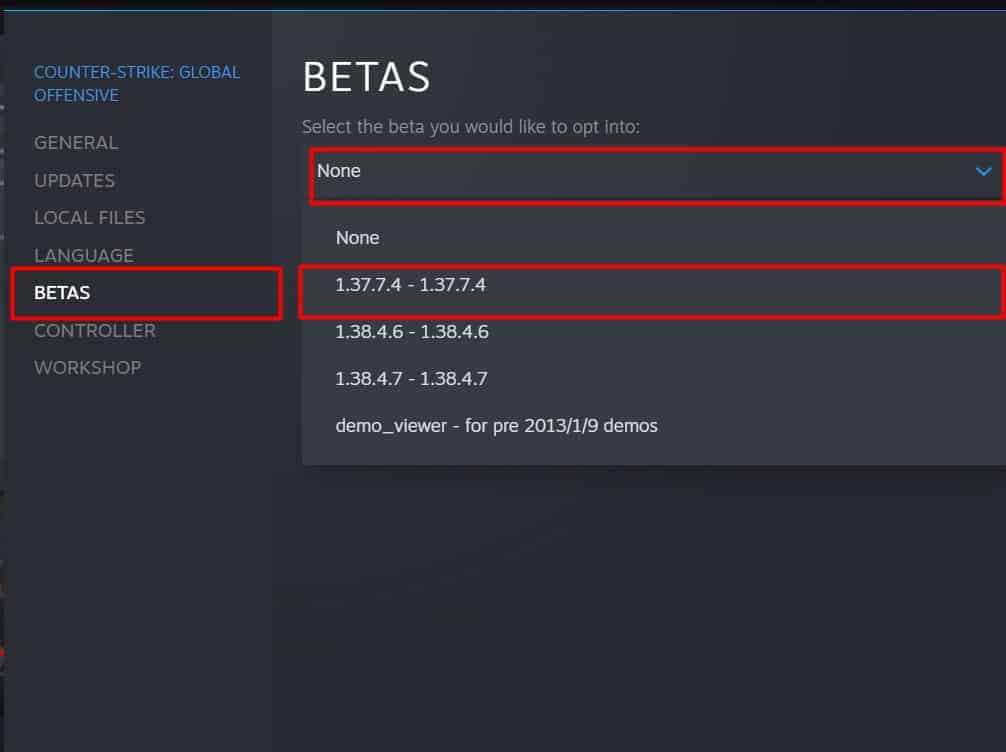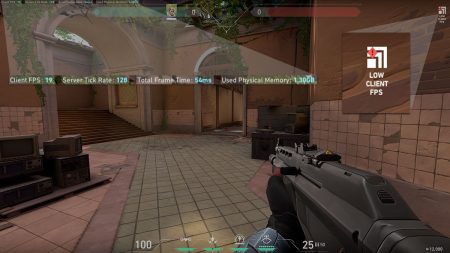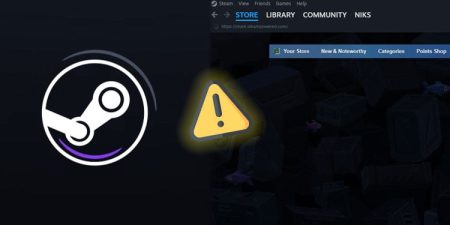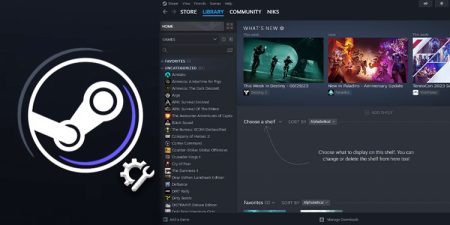For any competitive FPS online tactical shooter game, Stuttering can be a disaster. You normally experience stuttering when there are noticeable frame drops or jitteriness while playing the game. It makes FPS games like CS: GO very hard to play, and it can be very frustrating when you die because of it.
There is no definite cause for stuttering, hence valve has not released any official update to fix it. But in general, It may be due to some graphical , in-game or system problems. Nonetheless, there are few fixes you can always try to fix the stuttering.
Update Your Graphics Driver
Old graphics driver or corrupted graphics files is one of the most common reasons that cause lagging, freezing, and, most commonly, Stuttering. So, you must upgrade the graphics driver regularly.
It not only solves the stuttering problem, it enhances the overall gameplay and experience. Here’s how to update your graphics driver,
- First, press Windows keys + R to open the Windows Run.
- Press ‘
devmgmt.msc‘ and enter. - Find the Display adapters and click on the drop-down button.
- Right-click on the graphics driver and press Update driver.
If your windows cannot find the drivers for your graphics card, then you must visit the official website of the manufacturer. If your graphics card is Nvidia, download the driver from the Offical Nvidia website.
Similarly, if your graphic is AMD, then download the driver from the Official AMD website.
Install the Recent Patch
Sometimes, the auto-update may not work. So, you must manually go to the settings and update the game with the latest patch. With each new patch, the game developers resolve various issues and problems in the game.
Tweak the In-Game Graphics Settings
CS: GO is not a CPU and GPU-intensive game. However, if you are using old hardware, you have to lower the graphics settings to get higher frame rates and less stuttering and freezing.
When you change the graphics settings to a minimum, then there is less strain while opening the game, which in return offers better FPS and overall gameplay.
- Open the Settings on the game.
- Click on Option.
- Click on the Video Settings.
- Scroll down to Advanced Video Options.
Replicate the below settings.- Global Shadow Quality: Low
- Model/Texture Detail: Low
- Effect Detail: Low
- Shader Detail: Low
- Multicore Rendering: Enabled
- Multisampling Anti-Aliasing Mode: None
- FXAA Anti-Aliasing: Disabled
- Texture Filtering Mode: Bilinear
- Wait for Vertical Sync: Disabled
- Motion Blur: Disabled
- Triple-Monitor Mode: Disabled
Check the Internet Connection
For any online FPS game, a stable connection is necessary. Sometimes, due to slow internet connections, your games may stutter. When the internet is slow, packet loss will cause the stutter, freeze, or lag.
So, you must check the internet speed. If the internet speed is low, then contact the service provider.
Disable Fullscreen Optimizations
Windows claims that Fullscreen Optimizations will increase the game’s performance and offer a better gaming experience in the Full-screen and borderless windows mode.
However, many players have reported that it doesn’t do anything to optimize the gameplay. So, you can disable the Fullscreen Optimization and check if the stutter problem will improve.
Here is the process to disable Fullscreen Optimizations,
- Locate the CS: GO folder where the game file is stored.
- Find CS:GO.exe file
- Right-click on the file and click on Properties
- Tap on Compatibility and tick Disable Fullscreen Optimizations.
Set Your Computer on High-Performance Mode
You can also change the settings on your computer to get better performance. When you set the computer on High-performance mode, then the computer fully utilizes its hardware to offer a better gaming experience.
- Press the Windows key + R to open Windows Run.
- Enter Contro Panel and enter.
- Click on Power Option.
- Tick the High-Performance mode.
Disable CPU Core 0
Core 0 is responsible for the background task of the computer. When there are various moments, gunfire, sheath, and other mechanical processes, then Core 0 gets overburdened. So, stutter and lag may occur So, you can uncheck the CPU core 0.
- Press Clt+Alt+Delete to open Task Manager.
- Select the Details.
- Find CS:GO.exe, right-click on it then select Set affinity.
- Untick the Core 0 and click OK.
Once this process is finished, restart your system and then open the game.
Enable CS: GO Beta Depot Update
CS: GO Beta Depot Update enables the players to play the game and see the changes before the update is available to the public. Primarily the Nvidia users were mainly suffering from the stuttering problem.
So, to solve that, players opt to enable beta depot updates. Here’s how you can enable CS: GO Beta Deposit Update,
- Open Steam.
- Click on Library.
- Find the CS: GO, and right-click on It.
- Click on Properties.
- Click on the Betas on the left pane.
- Click on the version you what to download.