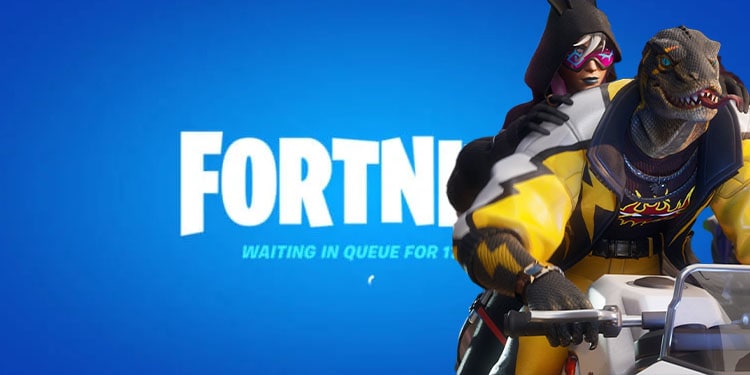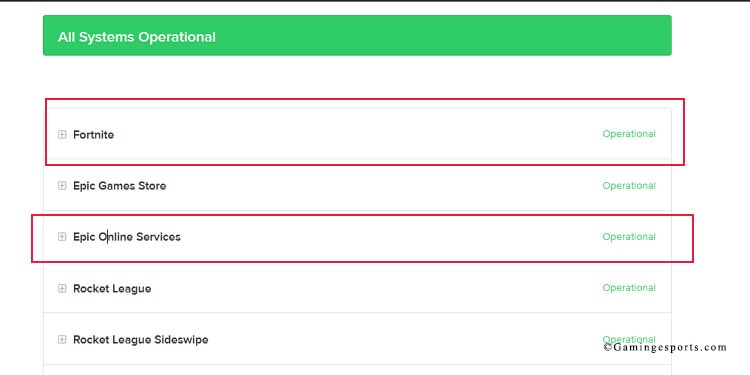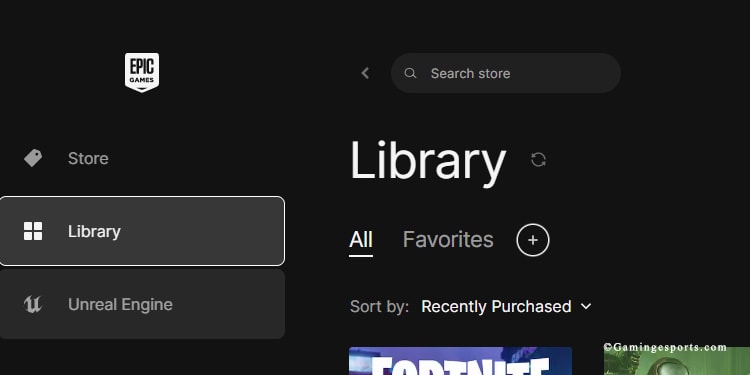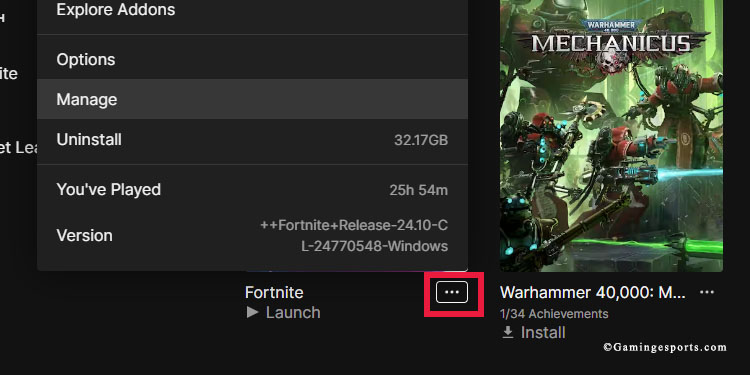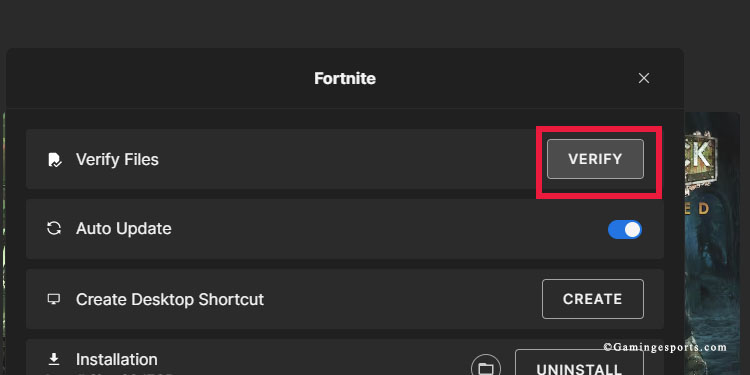The error “Checking Epic Services Queue” pops up when trying to enter a game. It could be a momentary error that could stay for minutes before promptly going to the island.
Most often, the error relates to the Epic Games servers. They could be down due to an error or for maintenance. Alternatively, your Epic Games launcher or the game itself may have a bug.
You need to understand that you’re not facing anything serious, so your PC isn’t the culprit. So, let’s get down to how you can fix it.
Check the Epic Games Server Status
The most common culprit is Epic Games itself, but you could check Fortnite’s servers to verify.
- Open a web browser
- Go to the official Epic Games server status page
- Check Fortnite’s status. It should be “Operational.” Otherwise, you’d have to wait until it is.
- Similarly, the Epic Games Online Services category must also be “Operational.”
Additionally, keep tabs on the relevant social media:
Try Again Later
The queue error often happens right before a new patch is released. Whenever Epic Games is about to release an update, they take down the server until they roll out the content. Afterward, they put the server back up.
Similarly, Fortnite often reaches peak hours after an update or major patch. In these cases, the server is unstable and perhaps unable to carry you to a match.
Regardless of the case, you would have to try again later. This is probably your fix you just updated the game.
Lastly, you may be playing at a peak hour. The servers could be full, so it’s taking so long to queue you up to the island.
Verify the Integrity of Fortnite’s Files
Fortnite’s files may be missing key elements because of corruption and bugs. You can use Epic Game’s tools to attempt a fix:
- Open Epic Games
- Go to the Library
- Click the “…” icon beneath Fortnite
- Select Manage
- Select “Verify” next to “Verify Files.”
If Epic finds anything it can solve, it will re-download what it needs and let you know.
Restart Your PC/Console and Router
Your PC or console may have a random bug, and the best way to fix it is by resetting the system.
While you reset it, be sure to reset your modem/router as well:
- Turn off your router
- Unplug all of its cables
- Wait for 10 seconds at least
- Plug the cables back
- Turn the router back on
By this point, you should wait about a minute for your console or PC to recognize your network again. Then, try playing Fortnite again.
If, by this point, it still doesn’t work, you’d have to wait for Epic Games to release a patch fix or notify you about the errors they are facing on their social media.
Here’s a video tutorial: