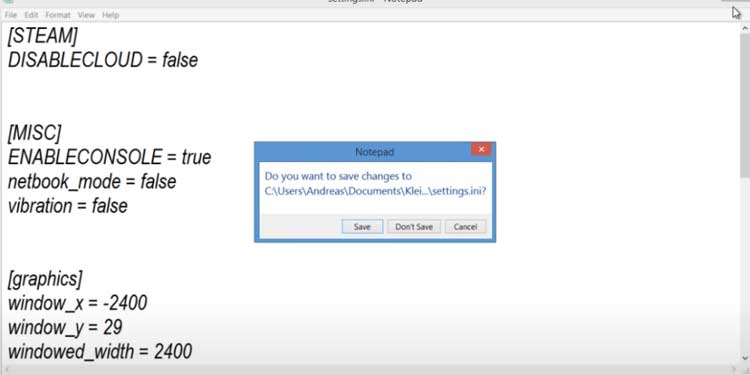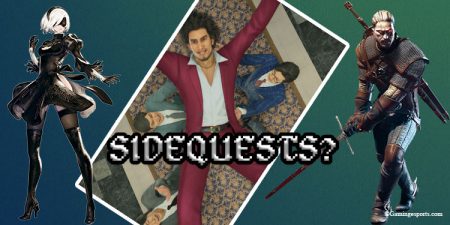Don’t starve together is not an easy game if you are new to it. The harsh wilderness, the several choices of character, and the enemies can be overwhelming to new players or sometimes even for the veteran players.
To make your life easy on Dst, there are several commands console in the game that can help you get ahead. You may wonder, what are those commands? How to use such commands? And so on and on.
You don’t have to worry anymore. We have everything that you need to know about console commands.
So without further ado let’s get started.
How to Enable Console Commands in Don’t Starve Together?
Generally, the console commands are enabled by default. However, you can also enable it manually. You just have to do a couple of things.
- First open the File Explorer on windows or Finder on Mac.
- Then, go to Documents>Klei>DoNotstarve>settings.ini
- Then you have to type in “true” instead of “false” in the misc ENABLECONSOLE equals to. For instance, (
enableconsole=true). - Then, you have to save the document.
- After saving , open Don’t Starve Together.
- To open the console , you have to press “~” .
- Run the following command.
RunScript("consolecommands")
- Once you run it, you can now run Don’t Starve Together game console commands that can really get you ahead of the game.
Dedicated Server Commands
Here are some dedicated server commands, you can use in the game.
Connecting to a Server
c_connect("IP address", port, "password")
It is an easy way to connect to the game server. Just fill in the IP address and password if there is any. However, the default port ID is 10999
Restart the Server
If you have to reload the server then you can just type in the following command
c_reset()
It is better than host run the following command to prevent the game crash.
To Save the Server
c_reset(true)
This command line will save your game server.
Shutting Down the Server
c_shutdown( true / false)
This command will allow you to shut down your server.
God Mode Command to Another Player
c_godmode("PLAYER NAME", true)
If you ever wish to give god mode to a player then this command will make it happen.
If you want to disable it then just replace ‘true’ with ‘false’.
Give Items
c_give(“item name”, amount)
This command is very useful when you need to give your character items. However, this command is only applicable to those that can fill your inventory.
Just replace the item name and amount with the resource and amount you need to give.
Revive
AllPlayers[number]:PushEvent('respawnfromghost')
This command allows you to revive the player if you need to. This is really a useful command time-saving command.
Spawn Life-Giving
c_spawn("amulet")
This command will spawn a life-giving amulet where you can revive the player. It will really help if you are in low health or you need to resurrect when you die.
Spawn Beasts
c_spawn(“prefab”,#)
If you are looking for some fun with the beasts then this command will spawn the beast you want. Just replace “Prefab” with the name of the beast you want and replace # with the amount of beast you want.
Stone Wall
c_spawn(“wall_stone_item, #)
If you want to spawn a stone wall then this command will make it happen. Just replace ‘#’ with your desired amount.
Reveal Map
This command will let you uncover the entire map. First, type the following command and hit enter.
minimap=TheSim:FindFirstEntityWithTag(“minimap”)
Then type again the following command
minimap.MiniMap:ShowArea(0,0,0,1000)
Change Season
The following command line lets you change seasons easily.
TheWorld:PushEvent("ms_setseason", "season name”)
Just replace the season name with winter if you want winter, summer if you want summer, and so on.
Set Temperature
You can also set your character temperature at a fixed percentage. Type in the following console commands.
c_settemperature(temp percentage)
Put the temperature degree you want your game character to be at.
Increase Max Health
ThePlayer.components.health:SetMaxHealth(value)
This console command will set your character’s health level to maximum and you don’t have to worry about low health anymore.
Marble Tree
c_spawn("marble tree ", “#”)
This command will let you spawn marble tree easily and you will be good for Here, “#” is the amount of marble tree you want to spawn.
Don’t Starve Together Console Commands Not Working?
The problem with the Don’t Starve together is that player have to be the host otherwise command won’t work.So in that case you have to run the command remotely. If you are facing the same problem then you don’t have to worry anymore.
When the console is open all you have to do is to press ctrl button and then you will be able to run the command remotely.
Don’t Starve Together PC Console Commands Frozen
There can be situation where players game crashes or freezes just as they run the console commands. If you are reading this then you must be frustrated and looking for ways to solve the issue.
Here are some couple of things you can do.
- First, restart the game and then run console commands again.
- If that does not work, then disable all client and server modes and you have to steam verify the integrity of game files. Here is the official link of steam support giving all the instructions you need to follow.