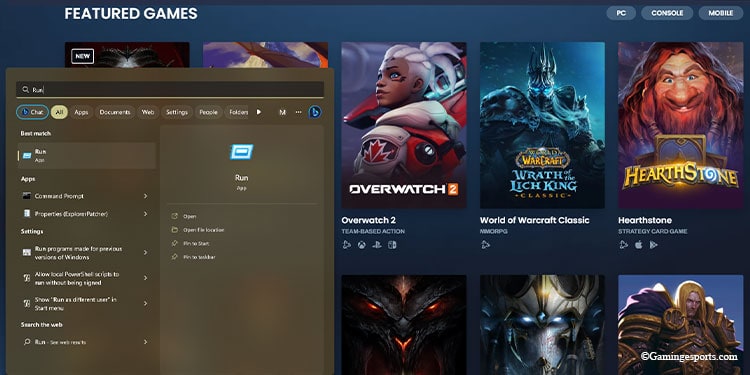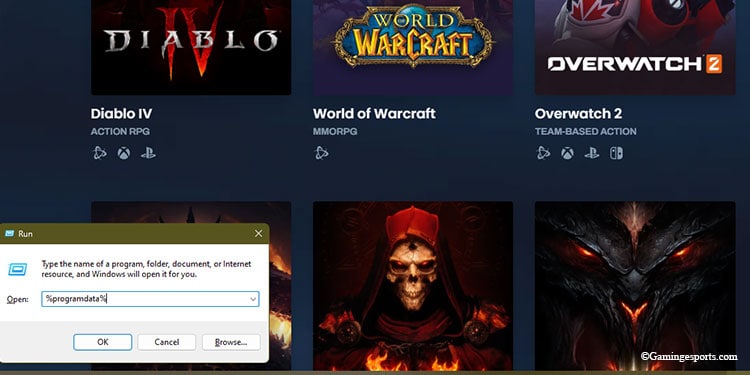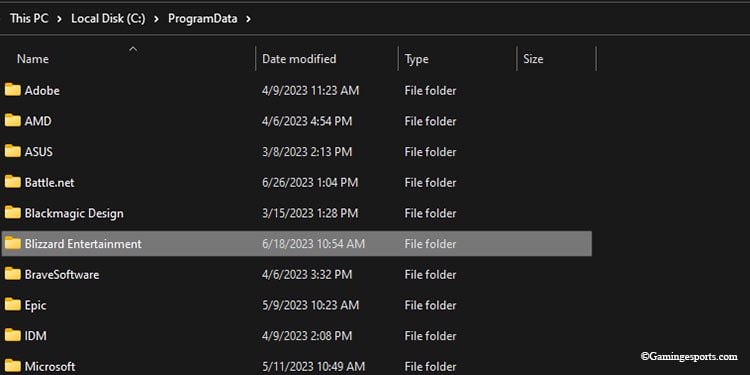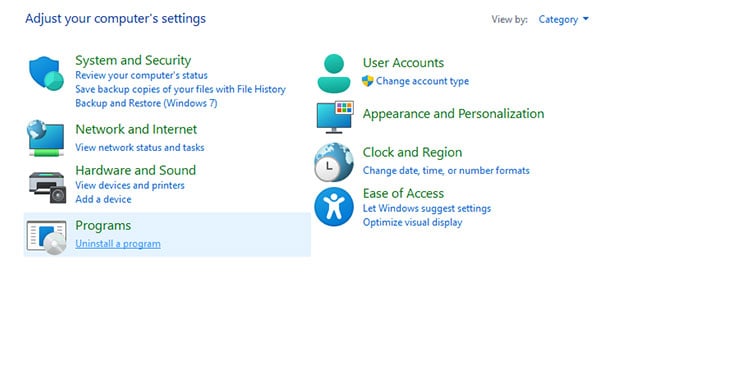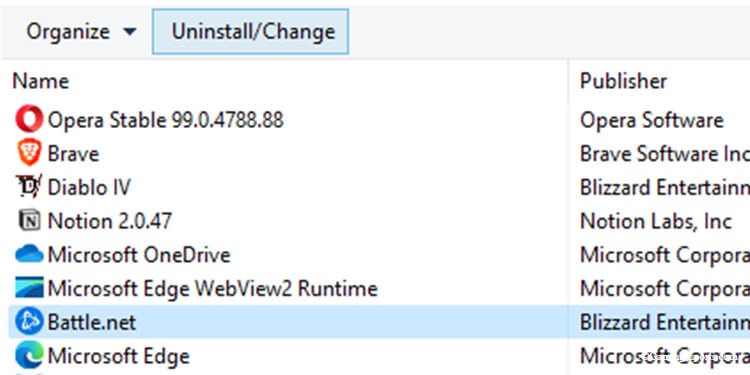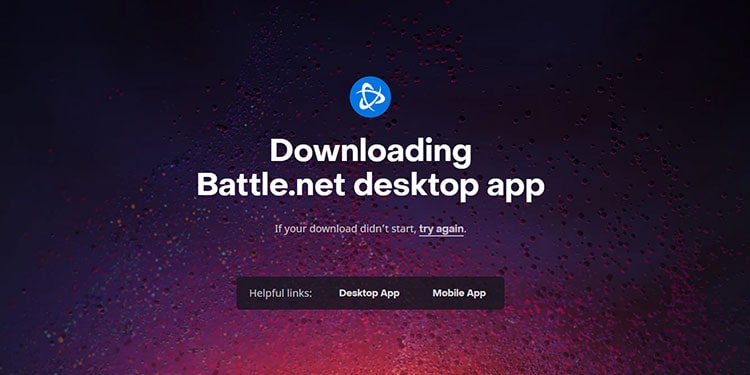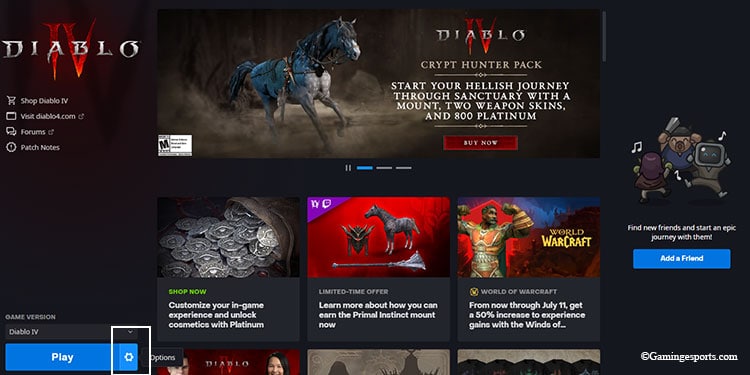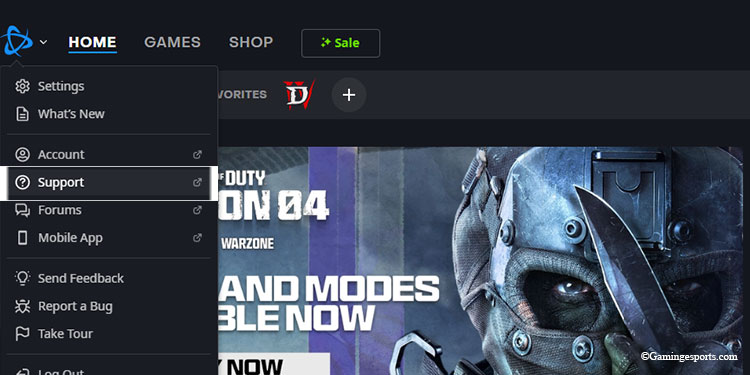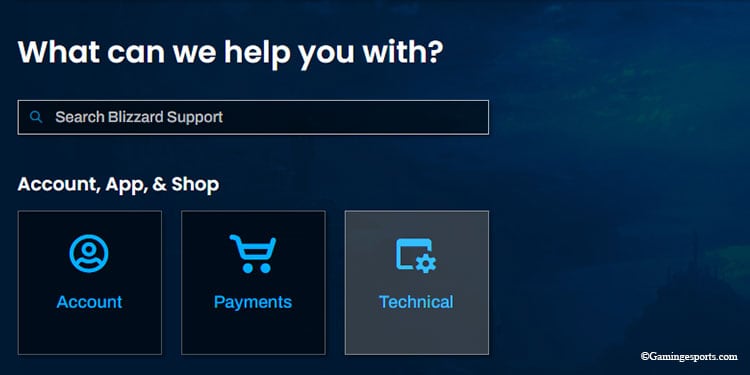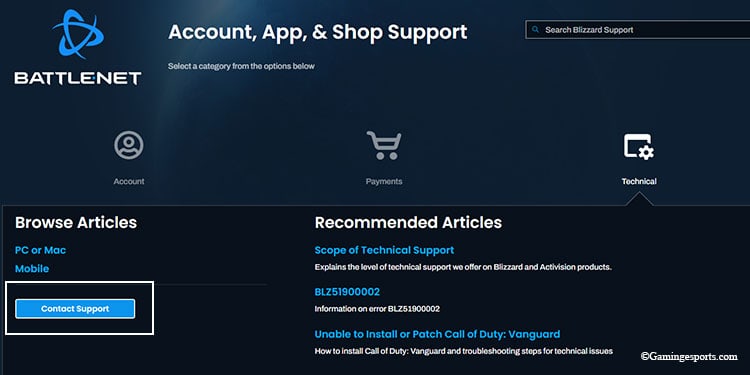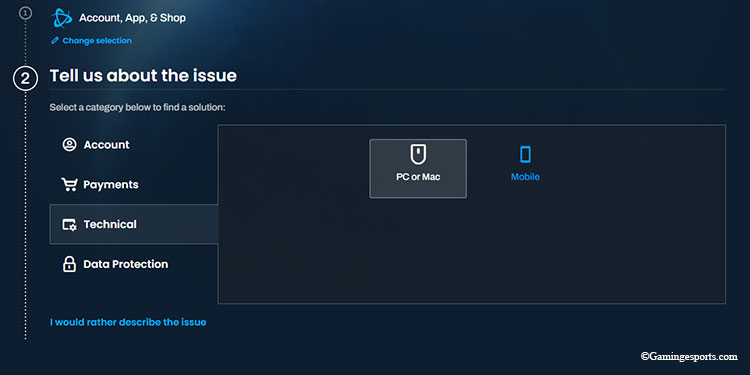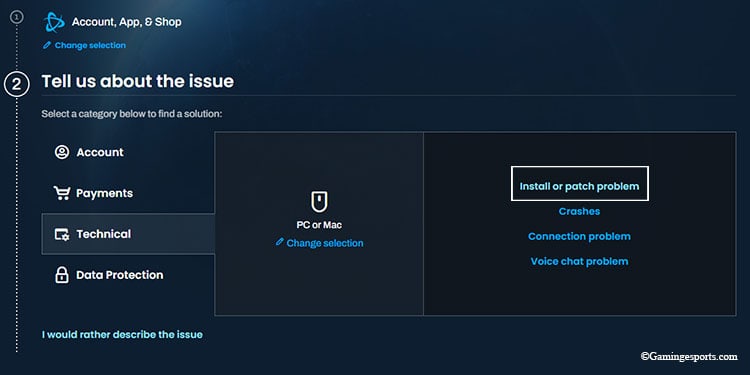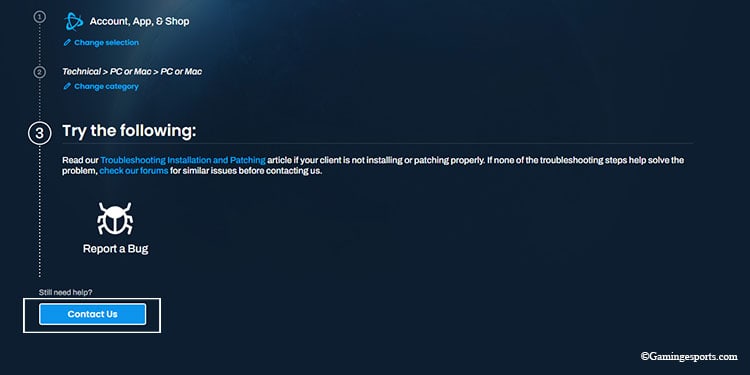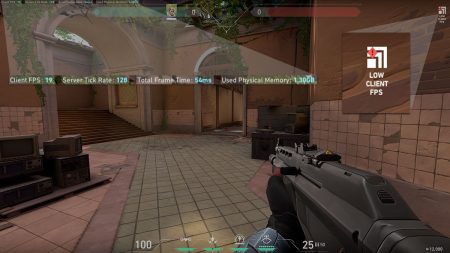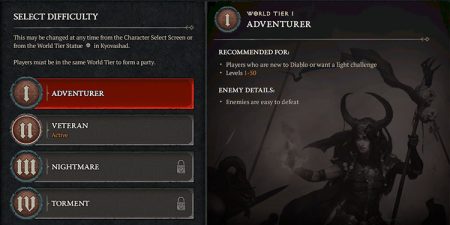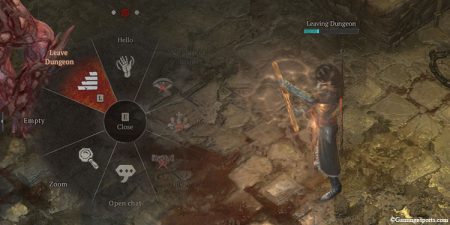Error BLZBNTAGT00001389 is caused due to malfunction of Blizzard’s Battle.net client that launches the game and can be fixed by few easy steps.
The error pops up when the client application cannot retrieve the data either stored in your computer or from the server.
This can also happen if the game files were moved to a computer from somewhere else rather than being freshly downloaded to the computer.
Most commonly, Diablo 4 Error BLZBNTAGT00001389 can be fixed by deleting the temporary files made by Blizzard’s Battle.net client on your computer.
So let’s get the error patched up quickly and get back to slaying demons. Let’s discuss !
Delete Blizzard Entertainment Temporary Files
This is the best fix for this error and should usually work. Once you delete the Temporary Files and relaunch the Battle.net client, the launcher will reassociate all the game files again fixing the error . To do so,
- Close your Battle.net client.
- Go to the search bar on your Windows PC and type Run to open the Run dialog box.
- Type
%programdata%in the dialog box and press enter. - Once the program data folder opens, delete the Blizzard Entertainment folder.
- Relaunch the Battle.net client and Start up the game. The error should be gone.
The above method should fix this error majority of the time, but If it does not work, you can delete some more Temp files,
- Close your Battle.net client.
- Type Run on the search bar and open the Dialog box.
- Type
%programdata%,%localappdata%and%temp%to open three windows. - Delete the Blizzard Entertainment folder present inside Program Data and Local Appdata folders.
You can delete everything inside the Temp folder. Some applications that are open will not let you delete some Temp files, and you can skip those. - Relaunch the Battle.net client and Start up the game. It should work with no errors.
Reinstall the Battle.net Client
If the above fix does not work, follow these steps to reinstall the Battle.net client, as the irregularities in the client application itself cause the error.
- Open the Control Panel and navigate to Uninstall a program.
- Find Battle.net and uninstall it.
- Follow the previous fix again, i.e., “Delete Blizzard Entertainment Temporary Files.”
- Download the Battle.net desktop app and install it.
- Once the installation is complete, open the application and login into your account.
- Find Diablo IV and use the cog wheel to Re-associate the game files in your storage with your game launcher.
Note: You might have to delete the Temporary files again. - Alternative to step 6, download the whole game anew.
- Launch the game.
Submit a Support Ticket to Blizzard
If nothing works, then all you can do is ask Blizzard for their help. Follow these steps,
- Open the Battle.net client and click the logo. From the dropdown menu, select Support; this should take you to your browser.
- Click on the Technical button inside the square window.
- Click on the Contact Support blue rectangle.
- Let the page load, and select the PC or MAC option inside Technical.
- Once inside, select Install or Patch problem. (You can use this method to report other issues as well.)
- Finally, Click on the Contact Us blue rectangle, and you will be taken to a page where you can apply for a web ticket describing your issue.
You can elaborate on the issue with a screenshot of the error and also upload the report files created by the game system. - Wait for their response, and let’s hope they will help you fix whatever is wrong.