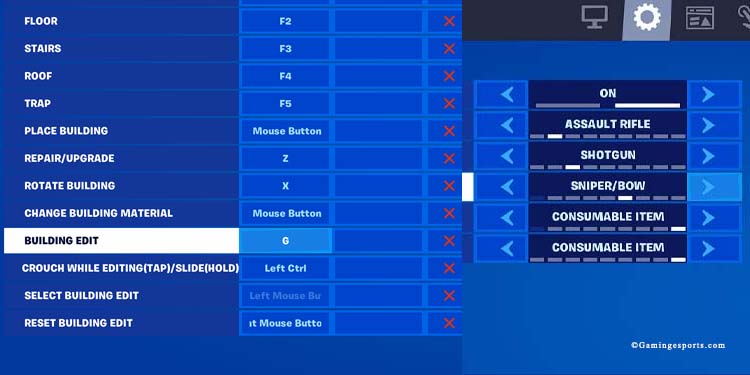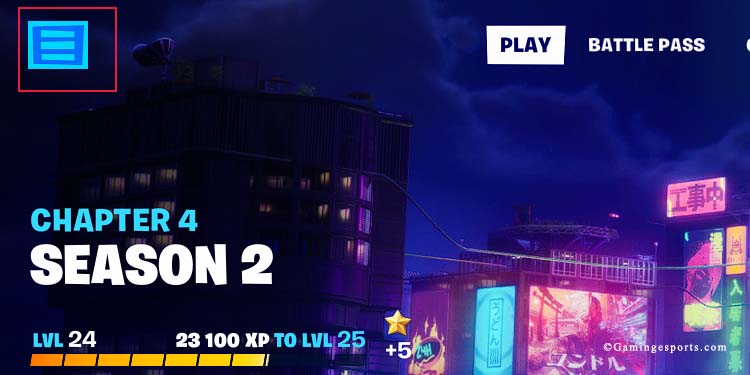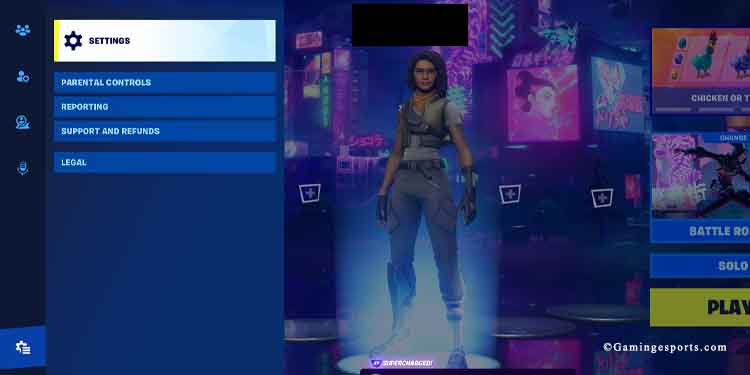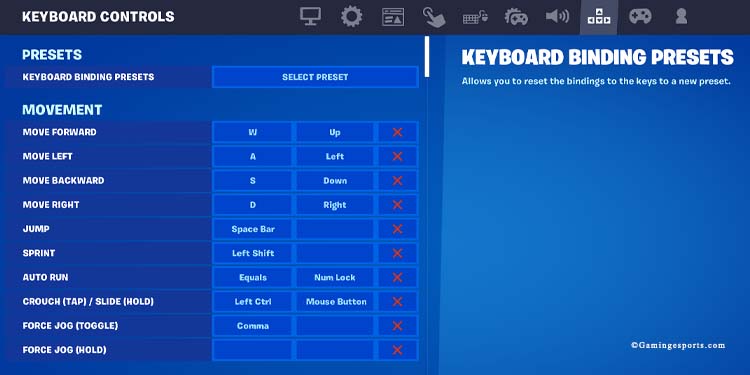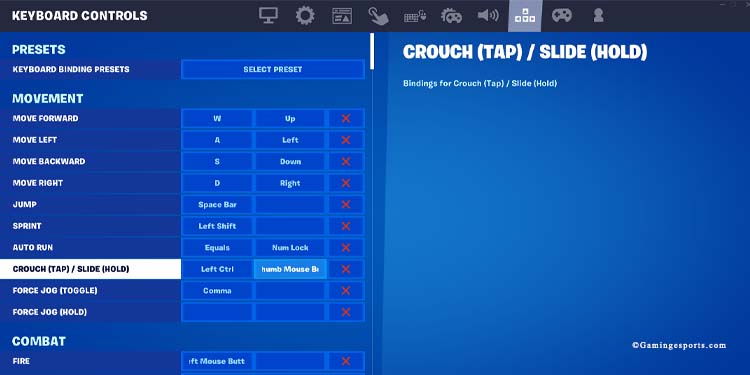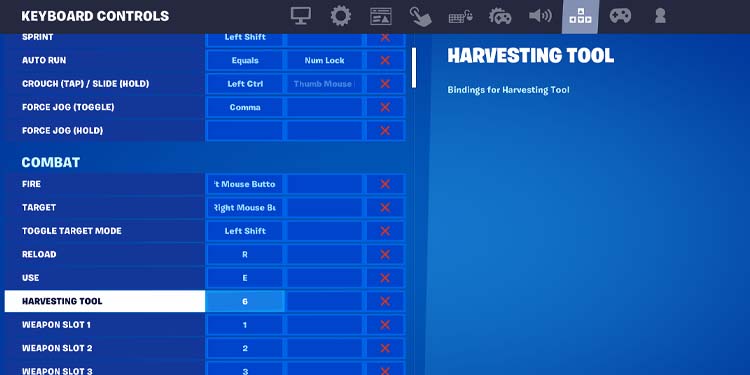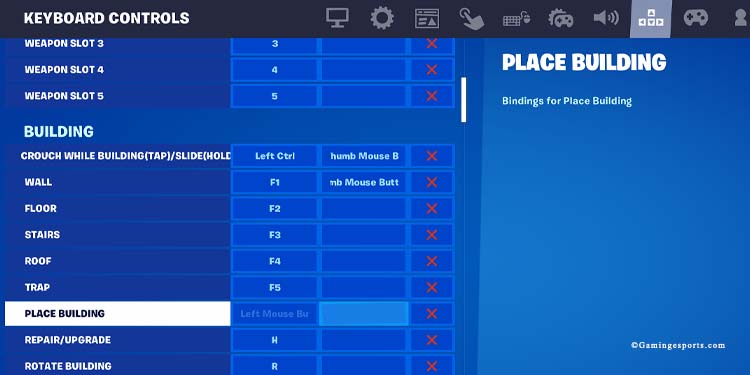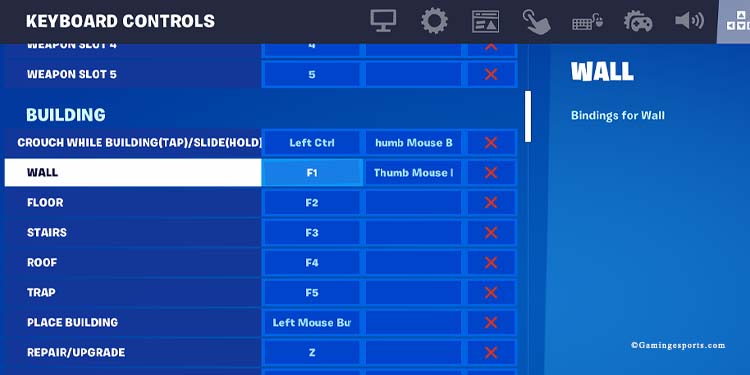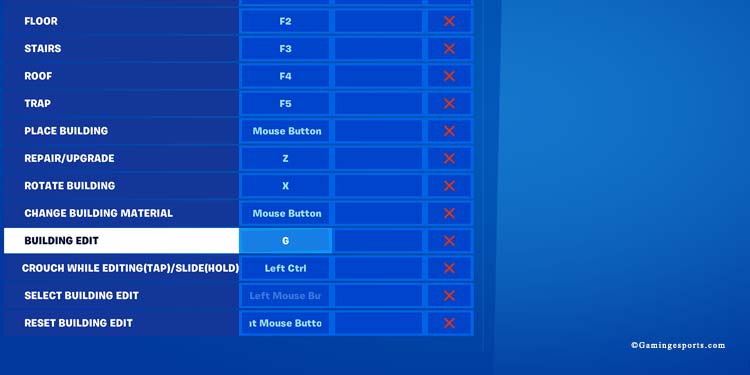Do you like to play Fortnite on PC? Is it easier because there’re more buttons? I bet it is, but you can make it even easier by choosing better keybinds.
Fortnite asks you to shoot, loot, build different structures, and swap between building materials and weapons. You also run, crouch, slide, jump, glide, and interact with NPCs, vending machines, and other elements.
There are many actions to master, and putting these functions on comfortable keys is the key to your success.
How to Change Your Keybinds?
You can change your keybinds in Fortnite’s settings as follows:
- Click the menu icon on the Lobby.
- Click the Gear icon at the bottom and select “Settings.”
- Select the Arrows button to go to your keyboard buttons.
- Click any bracket to choose a new button.
Best Keybinds for Combat
Let’s start by selecting the keys you’d want for combat. First off, movement:
- Use the standard WASD layout to move upward, backward, left, and right.
- if your mouse has extra buttons, put “crouch” on one of these buttons. Otherwise, put it on “Crouch” or “Alt.”
- Put “Shift” as the command for running.
- “Jump” should be on your space bar.
- You can put your harvesting tool on the “6,” next to your loadout slots. You will get used to using the “6” to harvest materials after a couple of matches.
- Put the numbers on top of the letters (1-5) to swap between your weapons and consumables.
- If you have extra mouse buttons (3, at least), put “Use” on one of these, but also leave the “E” for using items. That way, you can heal your HP and Shields more easily by pressing the mouse button.
- Aiming, shooting, and reloading should remain as they are by default.
Aside from these combat key binds, there’re a couple of quality-of-life changes you can make elsewhere.
Go to the Game menu (the gear icon) and enable “Auto Sort Consumables to right.” It will sort out weapons on the left-side action-bar slots and the consumable items on the right-side slots.
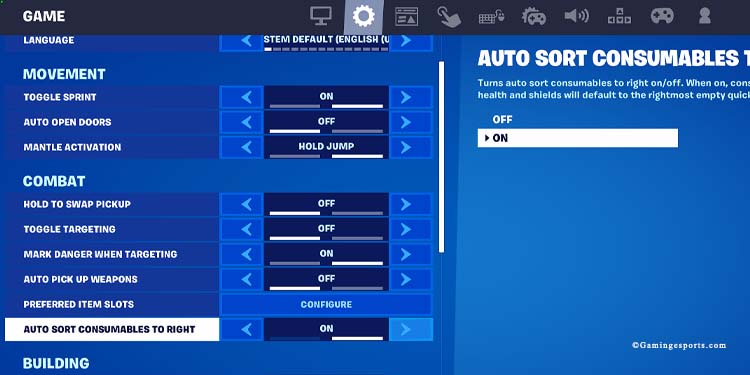
You can also go to “Preferred item slots” to customize exactly what kind of items go to each slot.
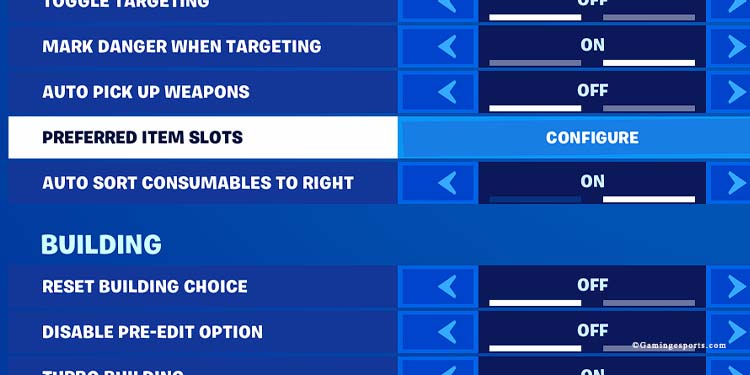
You can customize each loadout slot with an item category. For example, if you select “Assault Rifle” on the first slot, any assault rifle you pick up will always go there.
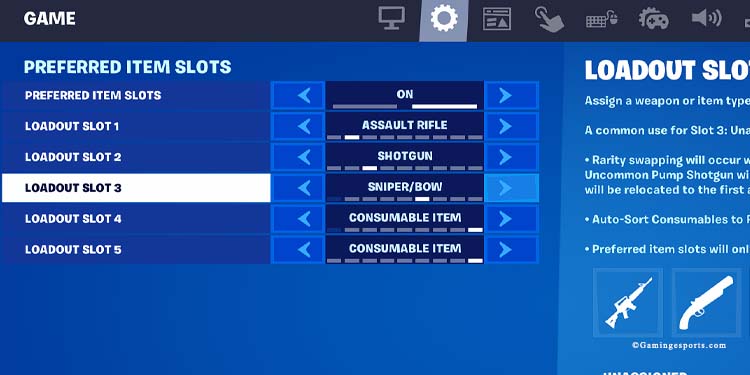
Keybinds for Building
The building is more complex, which is why the “Zero-build” gameplay is so popular. Here’re the keybinds for placing walls, roofs, floors, and stairs.
- Your “Place Building” button should be on your left-click.
- Putting a wall should be on an extra mouse button. You can press this button quickly to protect yourself from incoming fire. “Crouch while building” should be on the same key. In other words, this button will enable “building mode.” If you don’t have the extra key, put it on “Q.”
- As for build type: F1-walls / F2-floor / F3-stairs / F4-Roof / F5–Trap.
- Use “Z” to repair the building.
- Use “X” to rotate the building.
- Use the “right-mouse button to change building material.”
- Lastly, use the “G” to “Edit building. You can also use the “Q” if you have it available.
Then, go to the game menu and enable Turbo Building. Turbo Building allows you to place structures by holding down the build button.
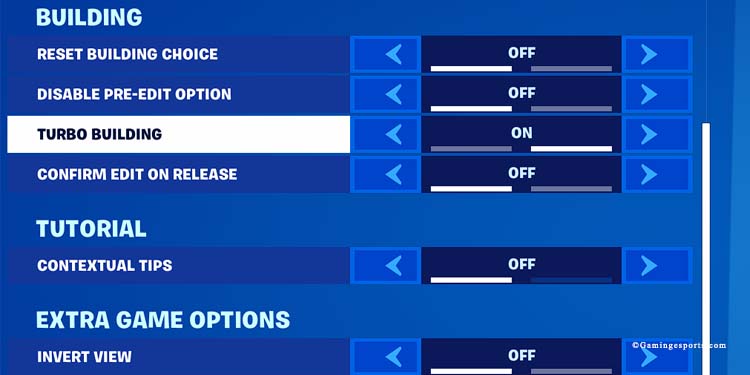
Here’s a video tutorial:
Our solution may not fit our taste, and you can test it freely. The ones we recommended are a mix of what pros use with the keys I’ve found to be more intuitive to use.