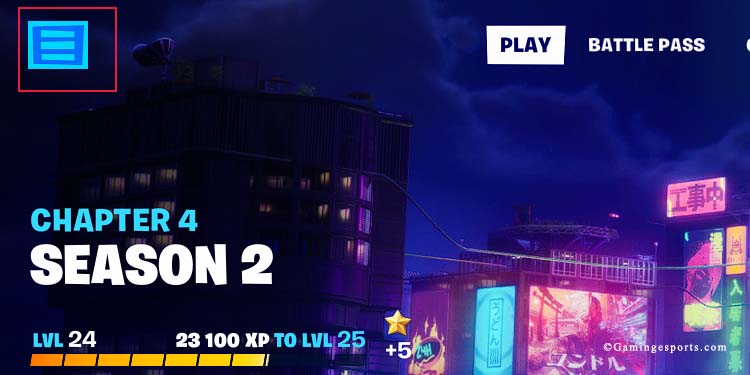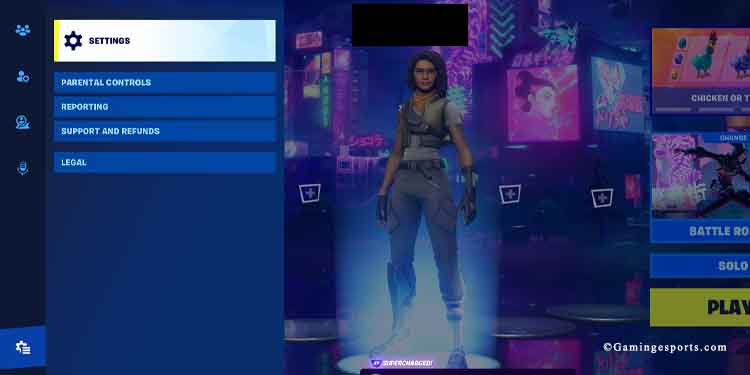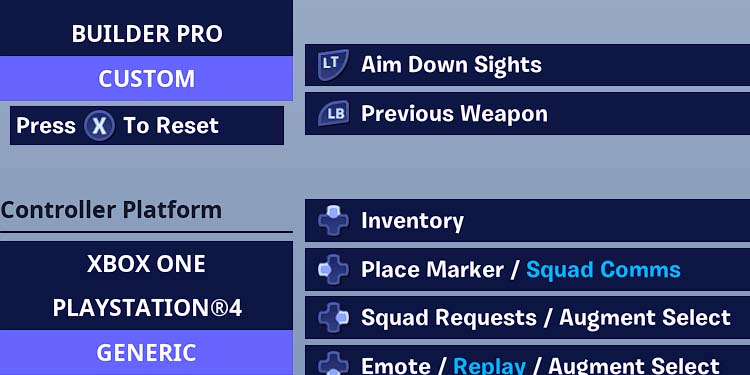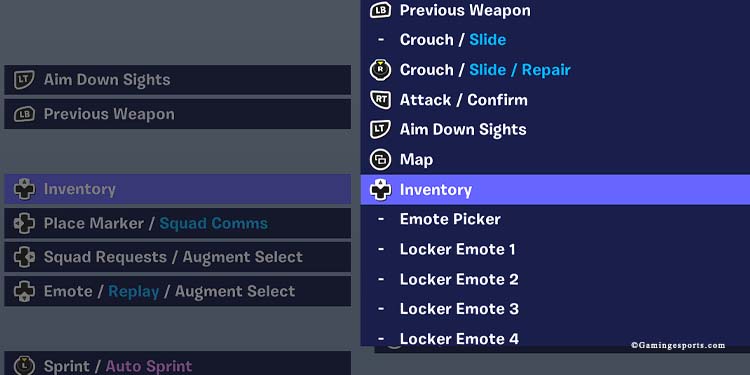There’s an endless debate about playing shooter games like Fortnite with a keyboard & mouse or a controller. It’s up to you to decide—the choice ultimately comes down to your comfort and habits.
If you’re a controller player, I can point you toward the best controller settings. Fortnite asks you to shoot, loot, slide, crouch, jump, glide, and build various types of structures on limited buttons.
And I’m recommending the best way to use these buttons on Xbox and PlayStation controllers and the best competitive settings.
Customize Your Buttons
If you want to customize your controller buttons, follow these steps:
- Click the menu icon on Fortnite’s lobby
- Click the Gear icon at the lower left and then select “Settings”
- Click the controller icon at the top
- Select your controller type at the left
- Select Custom
- Click on any button to customize its functionality.
- Click any bracket to choose a new button.
We recommend choosing one of the presets on the left—Combat Pro if you’re a Zero-Build player or Builder Pro if you like to build.
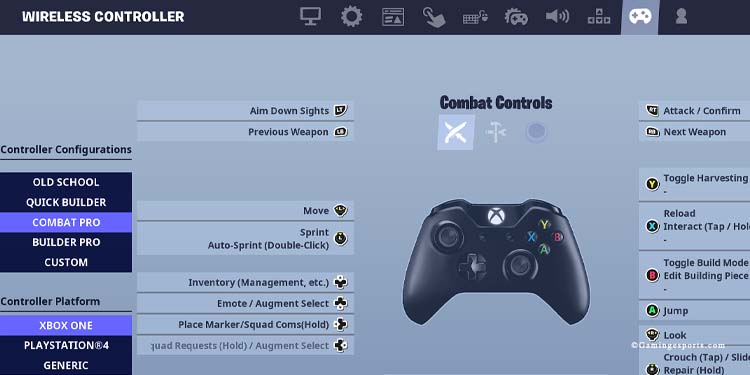
Best Input Options
Then, we’re going to Controller Options to change the Input. The options below will make your character build and slide faster, or, better said, with less without less delay between your input and the avatar’s actions.
- Controller Auto-Run – On
- Build Immediately (Builder Pro) – On
- Edit Hold Time – 0.100 Seconds
- Slide Hold Time – 0.100 Seconds
- Reset Camera Axes – Pitch
- Reset Camera Time – 0.100 Seconds
- Vibration – Off
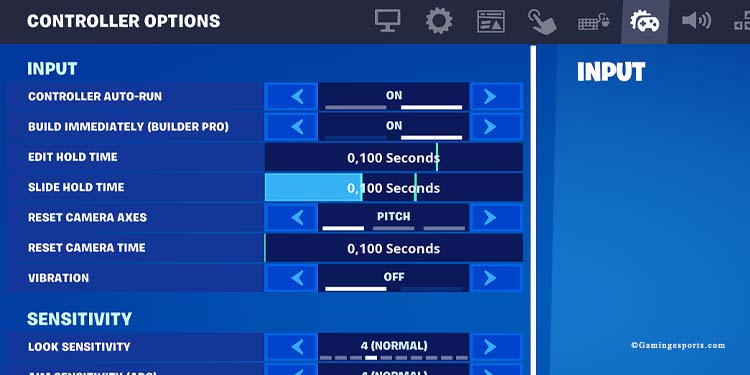
Sensitivity Options
The next set of options aims to make your shooting more smooth:
- Look Sensitivity – Test it between 6 and 8
- Aim Sensitivity – Test it between 6 and 8
- Aim Sensitivity – Test it between 6 and 8
- Build Mode Sensitivity Multiplayer – 2.0x
- Edit Mode Sensitivity Multiplayer – 2.1x
Then, enable the Advanced options.
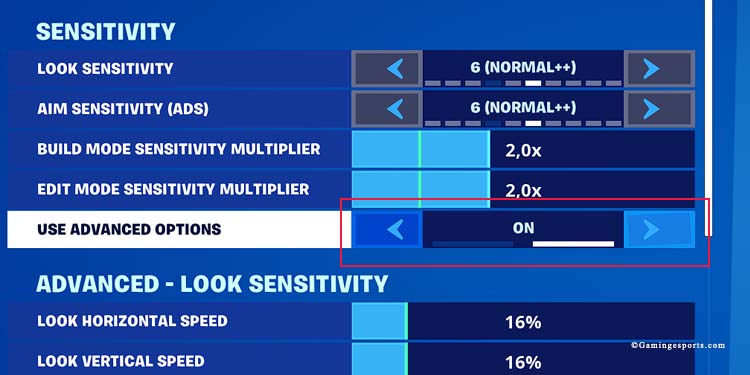
Advanced Look Sensitivity Options
If you’re an advanced player, here’s what you can do next to improve your camera movement:
- Lock Horizontal Speed – 35%
- Lock Vertical Speed – 35%
- Turning Horizontal Boost – 10%
- Turning Vertical Boost – 9%
- Turning Boost Ramp Time – 0.00 Seconds
- Instant Boost When Building – OFF
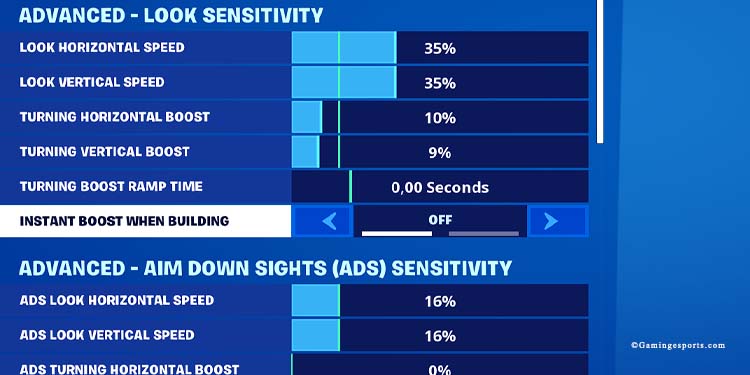
Advanced Aim Down Sights Sensitivity
Let’s further improve the feeling of your weapon’s sights. The idea is to make them tight and responsive rather than loose.
- ADS Look Horizontal Speed – 10%
- ADS Look Vertical Speed – 10%
- ADS Turning Horizontal Boost – 10%
- ADS Turning Vertical Boost – 9%
- ADS Turning Boost Ramp Time – 0.00 Seconds
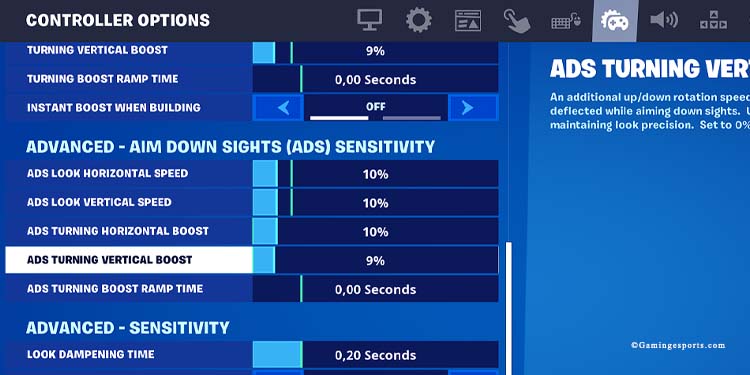
Advanced Sensitivity Options
The next bracket takes care of the thumbsticks and how fast and precise they can aim:
- Look Dampening Time – 0.00 Seconds
- Look Input Curve – Exponential
- Aim Assist Strength – Between 70% and 100%
- Look Input – Exponential
- Aim Assist Strength – 100%
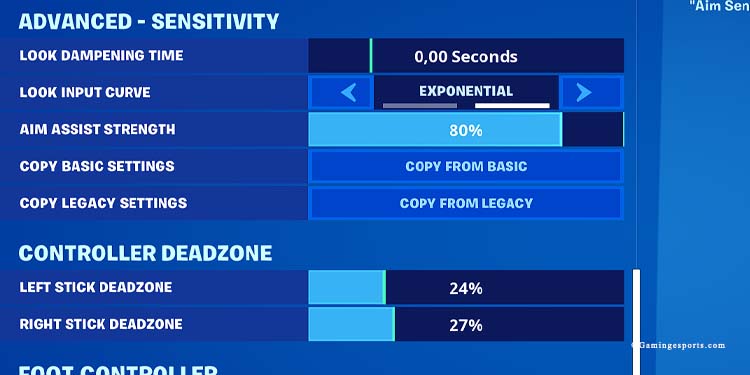
Controller Deadzone Options
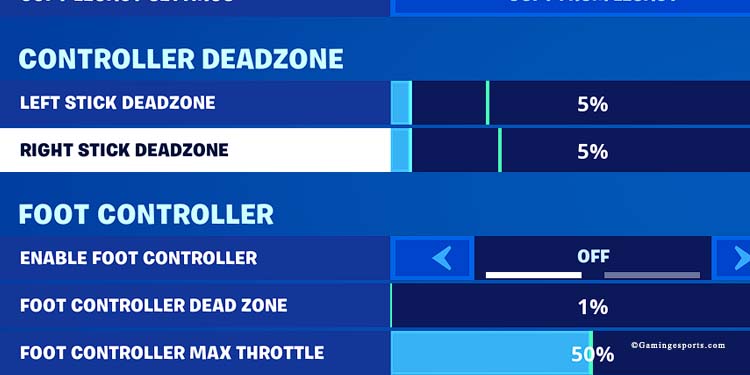
The next category determines the “deadzone” of your left and rick stick. The deadzone is the area around its starting position where it doesn’t work.
If your controller is working properly, select 5%. If your controller’s stick is not working properly, select 25% or more.
You can leave the rest of the settings as they are by default.
Lastly…
Enable Turbo Build
The “Turbo Building” option allows you to hold down the build button to build structures rather than needing a click for each piece you place. To find it, go to the game menu:
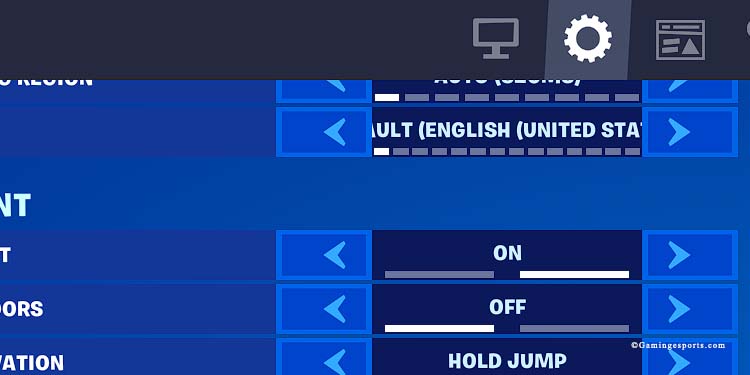
Then, scroll down and enable Turbo Building.
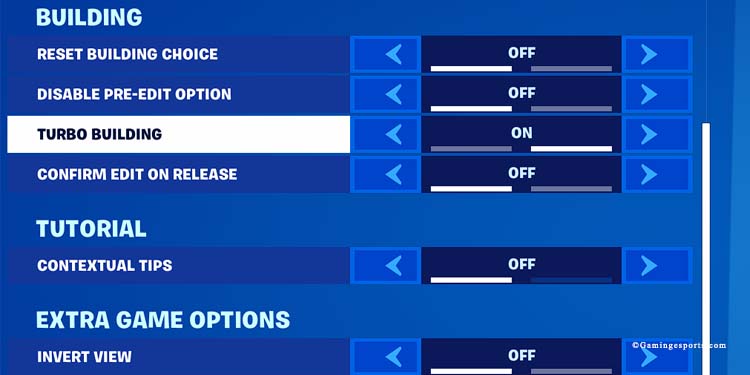
Here’s a video tutorial: