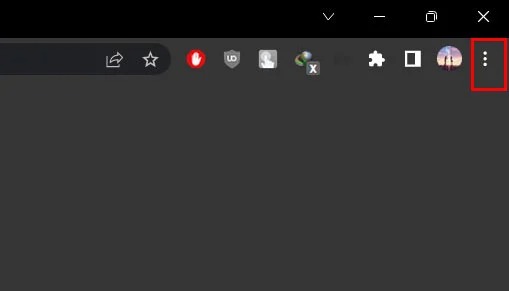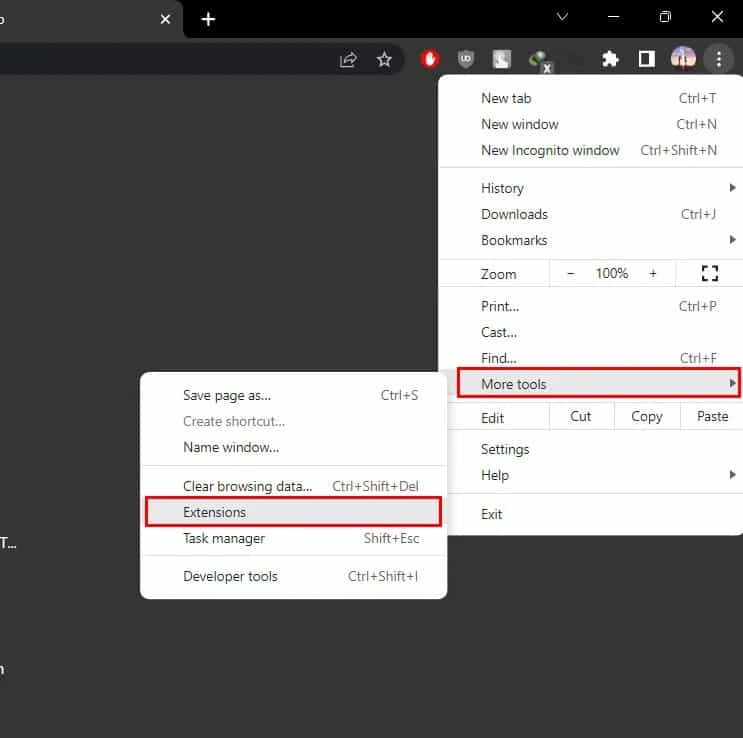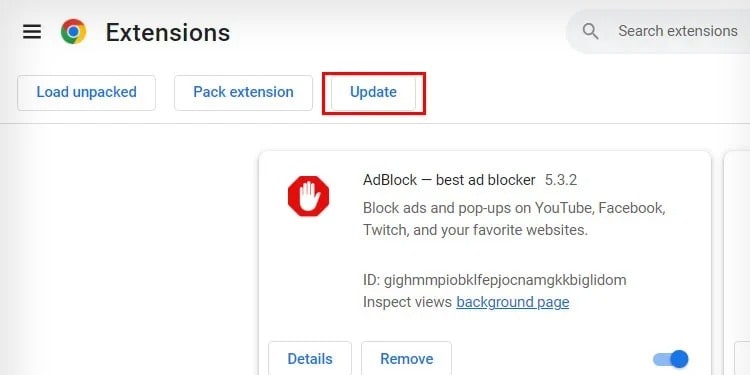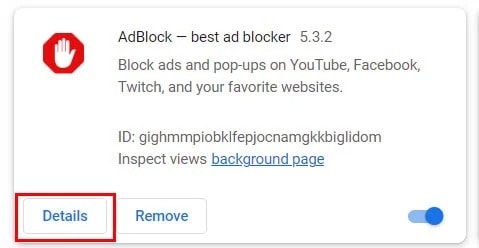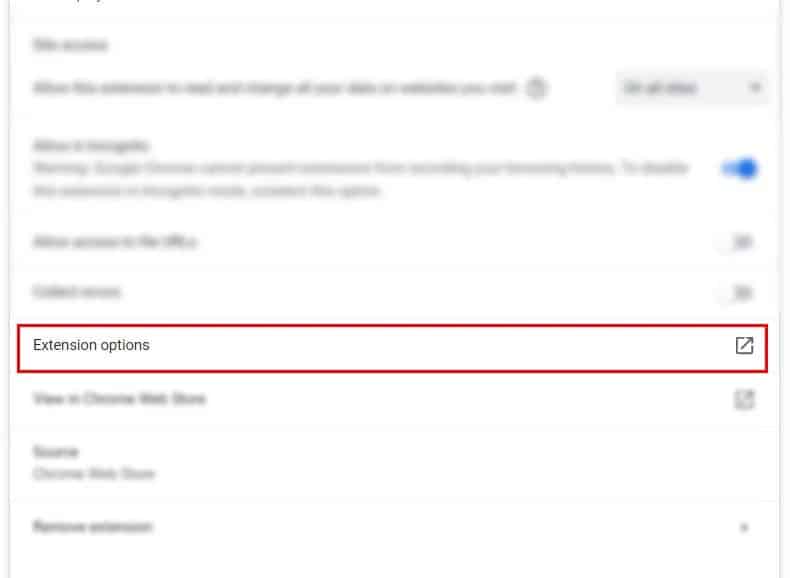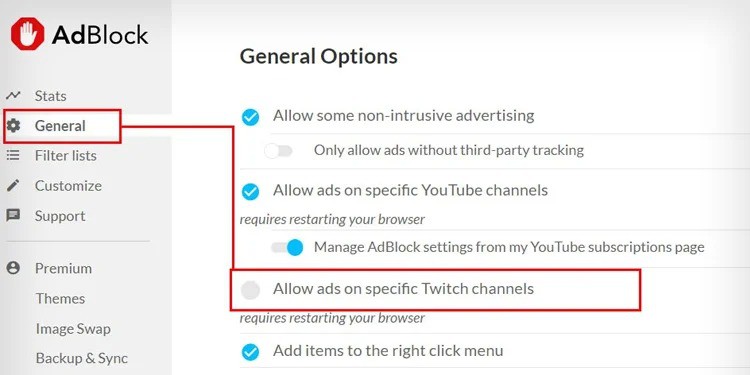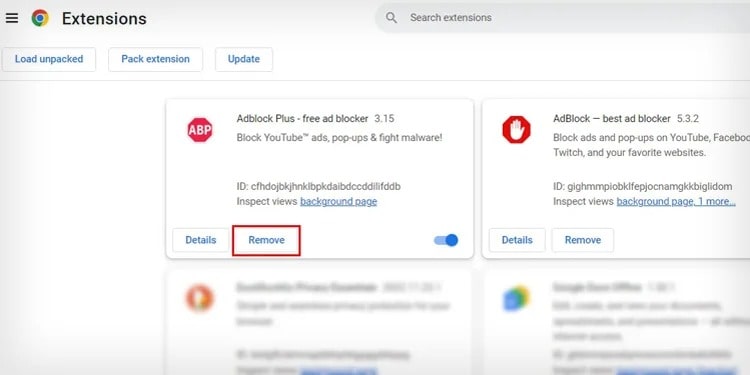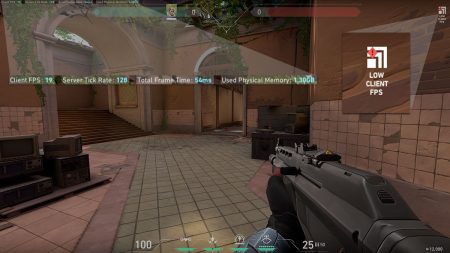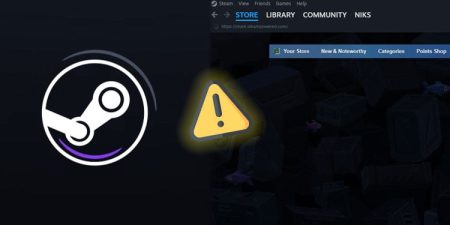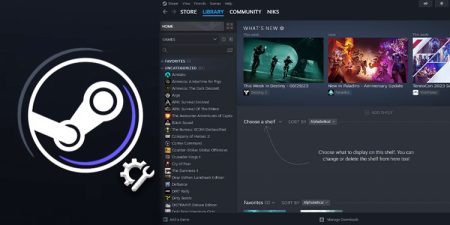Twitch is the best source of entertainment for both content creators and their viewers. The content creators can earn their living by doing what they like, and the viewers, on the other hand, get to watch their favorite streamers live and even interact with them.
Although most streamers earn money through subscriptions and donations, some also put ads on their streams to earn some extra cash. The best way to avoid these ads is to subscribe to the streamer. However, if you don’t have money for a subscription, you can use an ad-blocker to block those ads. But what if your ad-blocker stopped working as well?
Although very rare, there are cases when you see ads on websites, even when you have an Adblock. If you are stuck in such a situation, then we have listed all the fixes to overcome this problem.
The first thing you can do when you are seeing ads on Twitch is turn off your ad-blocker and turn it on again. If that doesn’t fix it, then you can try these methods that will take a few extra minutes but will fix your problem.
Update Your Adblock Extensions
The most probable cause of this problem is your outdated ad-block extension. Although most browsers will automatically download and update all extensions when available, they may fail to do so sometimes. You can easily fix that by manually updating your extensions.
- Open the Google Chrome browser on your PC and click on the three-dotted icon from the top-right window to open the Menu.
- Select More tools > Extensions.
- Now, click on Update.
Now, restart your browser, and your problem should be fixed. You can try the next method if your Twitch is still showing ads.
Change Adblock Settings
Most Ad-blocks have advanced settings where you can turn on ads on Twitch. The reason you might be seeing ads on your Twitch could be that this feature is enabled on your browser.
- Open the Google Chrome browser on your PC and click on the three-dotted icon from the top-right window to open the Menu.
- Select More tools > Extensions.
- Now, locate your Adblock Extension and click on Details under it.
- Scroll down and click on Extension options. This will redirect you to another page where you can change your Adblock settings.
- Under the General tab, make sure that Allow ads on specific Twitch channels option are turned off.
Only Use One Ad-block Extension on Your Browser
Although multiple ad-blockers will overcome each other’s shortcomings and give you an ad-free browsing experience, having too many can cause conflict between their settings. Also, too many extensions will slow down your browser. To prevent this issue from occurring, you can either disable or remove extensions that you no longer use.
- Open your Google Chrome browser and navigate to the Extensions page.
- Now, locate all the ad-block extensions that you are not currently using and remove them by clicking on the Remove button.
Change to a New Adblock Extension
If your current ad-blocker extension isn’t doing its job properly, then it might be time to move on and switch to a different extension that provides a better experience. One such extension that I’ve been using for a while is Purple Ads Blocker which is pretty good and blocks almost all popups and ads on every website.
Another extremely popular and dependable extension that is specifically designed to block ads on Twitch is TTV LOL which blocks all ads on Twitch without compromising the quality of the stream.
Use a VPN When You Are Surfing on Twitch
Another way to avoid this problem is to use a VPN(Virtual Private Network) whenever you’re surfing on Twitch. VPNs are private networks that mask your real IP address and change your browsing location. Although free VPNs don’t offer much, premium VPNs are best when you want to stay anonymous and block any kinds of ads and trackers on the internet.
When using a VPN, switching to Russian, Serbian or Ukrainian servers will provide the best ad-free Twitch experience.
Use a Different Browser
Another way to eliminate this problem is to surf Twitch on another browser. Since all popular browsers like Google Chrome and Firefox have built-in mechanisms to show acceptable ads, it is possible that you will get ads even after trying all the methods mentioned above.
The best way to fix this problem is to use unconventional browsers such as Opera GX or Brave browser that have built-in ad-blockers, which are more powerful than the extensions that you install on your browsers.
Another cool thing about using these browsers is that you can install any extension that you can find in the Chrome Store, and they also use less RAM compared to Google Chrome and Firefox.